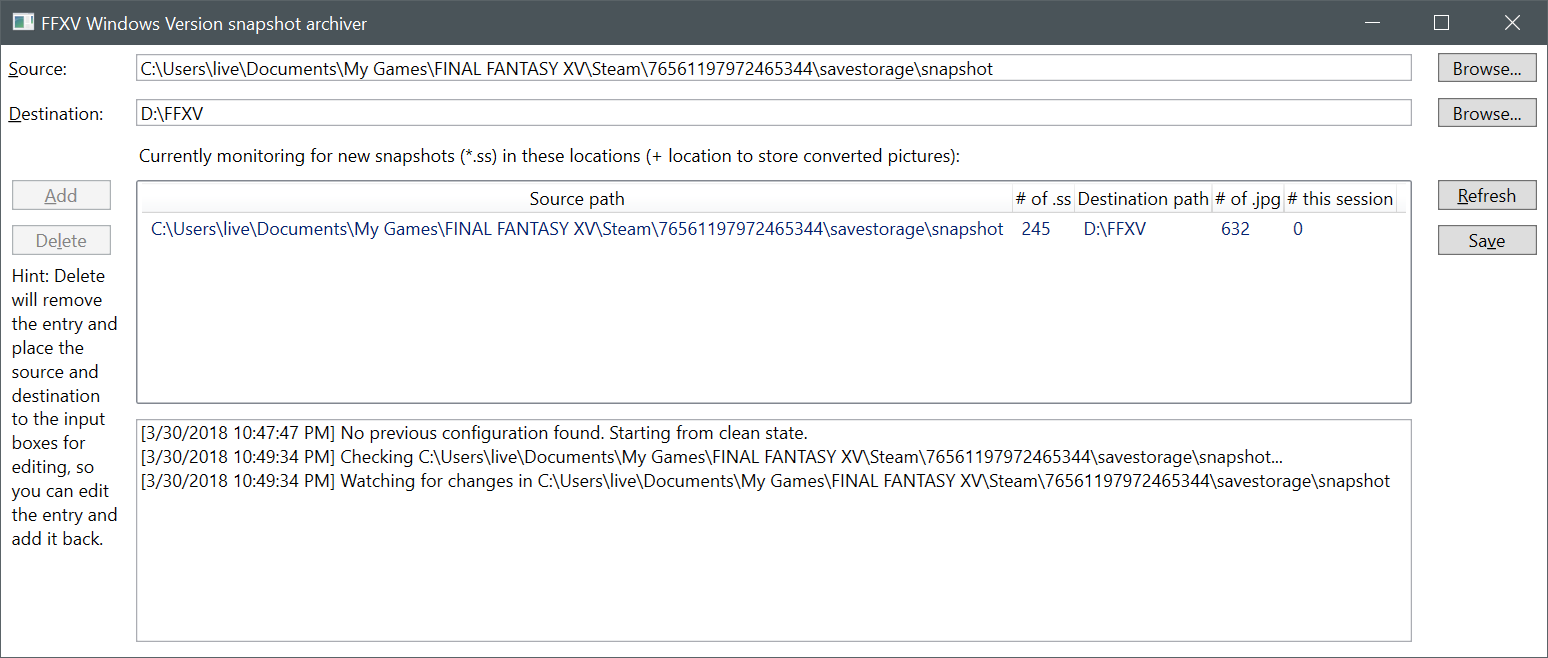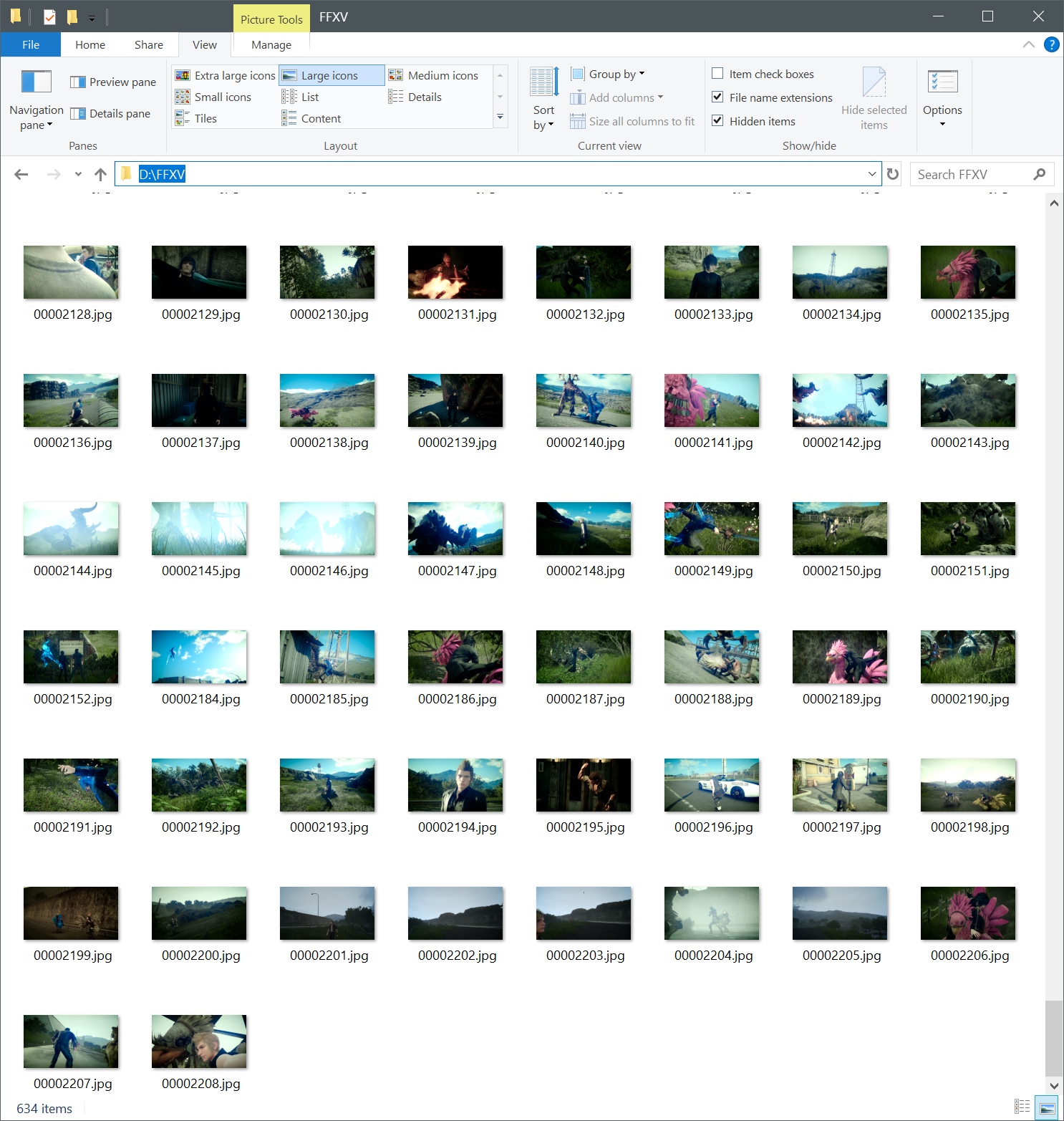Overview
The game only allows you to store 200 photos in the in-game gallery. Tool called FFXVSnapshot can automatically copy all the photos as JPEG files as soon as Prompto or Noctis takes them, so you can view all the photos outside the game and not have to worry about running out of space in the in-game gallery.
Introduction
Final Fantasy XV gameplay has a camera that is used both automatically, and manually, to capture moments of the game. These photos are viewable in the in-game gallery, but the gallery is limited to 200 photos in total, forcing the player to choose which photos to save and which to discard, and eventually to delete old photos to make space for new ones.
Technically, these snapshots are saved in modified JPEG format on the user’s personal files immediately as they are “taken” with the in-game camera, and later the game deletes the files when the user chooses to discard or delete the pictures in the game. This makes it possbile to grab copies of these snapshots as pure JPEG image files for viewing outside the game. While this can be done manually, copying each file by hand (and modifying it to be valid JPEG file) is quite tedious, especially if done during the gameplay. For this reason, the FFXVSnapshot tool was created.
Grabbing and using the tool
FFXVSnapshot is a tiny program that performs two main functions:
- Copy and convert existing snapshot files to user-specified location.
- Monitor the snapshot storage for new files during gameplay and immediately copy and convert them.
The program is built using Windows Presentation Foundation framework, based on .NET Framework 4.7. Thus, it should work as-is on any up-to-date Windows 10 computer that can also run the game. On older versions of Windows you may need to install .NET Framework 4.7 runtime manually.
The tool is open source. Both the compiled tool and the source code are available from [link]
While the tool is very simple to use, the webpage linked above also has more detailed instructions on its usage.
The basic usage is this:
- Run the tool
- (On first time, tell it where to grab snapshots from and where to store the converted JPEG images)
- Play Final Fantasy XV while the tool is in background
As long as the program is running in background, all snapshots taken in the game will be automatically converted and stored in your selected location. This happens immediately after the picture itself is taken. That is, by the time you are to select what photos to keep when camping or resting in a motel, all of those pictures have already been stored and you don’t need to worry about choosing which ones to save. You can of course later manually delete the converted JPEG files that you don’t want to keep.