Overview
A brief troubleshooting guide for any issues you are having with Stranded Deep and how you might be able to resolve them.
System Requirements
Before you purchase Stranded Deep please make sure your computer meets the minimum system requirements for the game. Stranded Deep’s System requirements can be found at the bottom of Stranded Deep’s Steam Store page.
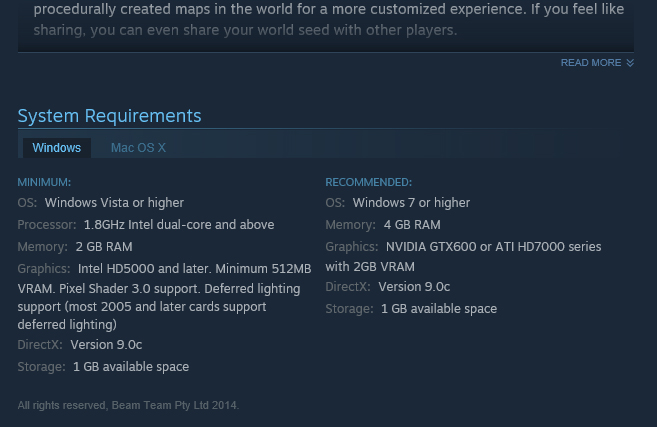
WINDOWS: Control Panel > System and Security > System.
To view your GPU: System Information > Components > Display.
–
MAC OSX: Open System Profiler by choosing About this Mac.
To view your GPU: Open System Profiler by choosing About this Mac from the Apple (top left corner) menu, then click More Info. Select the Graphics/Displays item in the Hardware section.
For more info visit Apples support website: [link]
Video Card Drivers
Please make sure your video card drivers are all up to date. Steam can do this via Steam > ‘Check for Video Driver Updates‘. It’s recommended you update your drivers through the appropriate driver control panels.
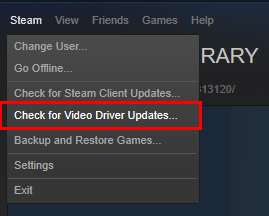
Installation
It’s possible for Steam to fail Stranded Deep’s Installation or update patches incorrectly. We recommend navigating to Stranded Deep Properties via Steam Library > Right clicking Stranded Deep > Properties > Local Files and clicking ‘Verify Integrity of Game Cache‘.
If issues persist you can try uninstalling and re-installing Stranded Deep. Verifying game cache is very important after every update.
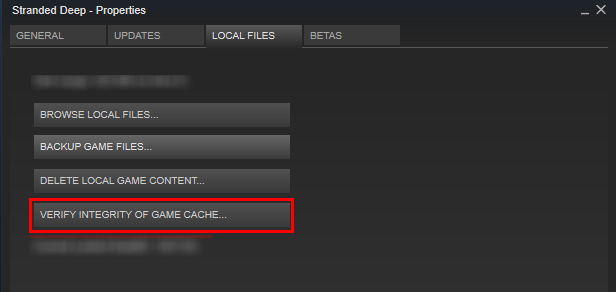
Updates
Please make sure Stranded Deep is always Up-to-date. Through your Steam Library, right click Stranded Deep > Properties > Updates. Automatic updates should ‘always keep this game up to date’.
If you are having an issue downloading the latest update please restart Steam with the above settings enabled. If further issues persist check Stranded Deep’s Beta branch (Instructions Below).
Note: Your current games version number can be found on the in-game main menu bottom left hand corner.
Opting into Experimental Branch
Please make sure you have the correct branch selected in Stranded Deep’s Properties.
By right clicking Stranded Deep in your Steam Library navigate to Properties > Betas > Select the beta branch you would like to opt into from the drop down menu.
Stranded Deep’s most recommended stable branch is ‘None’.
This is where players can opt into the experimental development branch and other branches we may make available in the future. Please note that save files may revert or cause issues switching between branches.

Performance
Please make sure you computer meets Stranded Deep’s minimum system requirements.
If you are having performance issues or the game doesn’t look as good as you think it can please navigate to the in-game Options > Graphics menu. Here you can tweak graphical settings which can improve performance or improve visual quality where your computer can support it.
To improve performance try reducing the heavier graphical settings such as Shadows, Volumetric Clouds, Draw Distances, Ambient Occlusion, and Antialiasing. All these effects can be quite demanding on lower end systems and may require some tweaking.
Game Crashing
Stranded Deep is an Early Access game and as result can often experience unexpected crashes. We take these crashes very seriously so please send in your games output log immediately after experiencing a crash.
Please send us your output logs;
Steam Library > Right click Stranded Deep > Properties > Local Files > Browse local files..
Navigate to Stranded_Deep_Data and send the ‘output_log’ as an attachment to [email protected] with the subject “Game Crash“.
If you wish to Alt-Tab Stranded Deep from full screen please select the DX9 Startup option. DX11 will crash when Alt-Tabbing from fullscreen as a result of our current Game Engine.
Note: Please only send us output log files which were a result of a game breaking bug such as the game crashing.
Launcher Has Stopped Working…
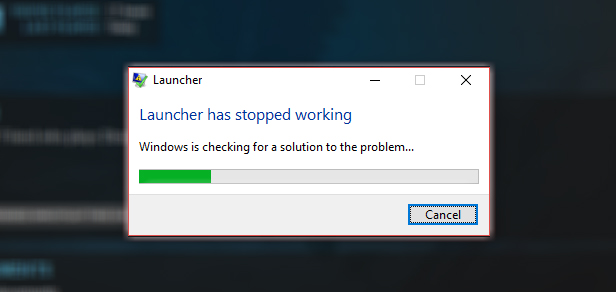
If there is an issue with the games launcher crashing please right click Stranded Deep in your Steam Library > Properties > Local Files > Browse Local Files.
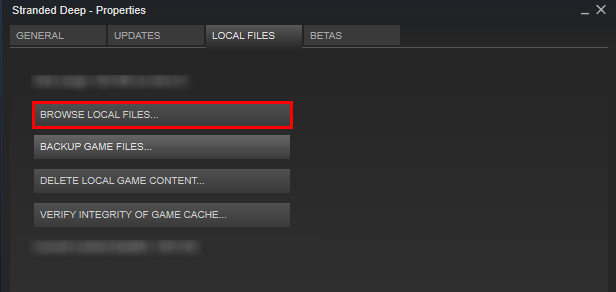
From here you can run Stranded_Deep.exe manually and bypass the Launcher. Stranded_Deep_x64 will be the launcher.
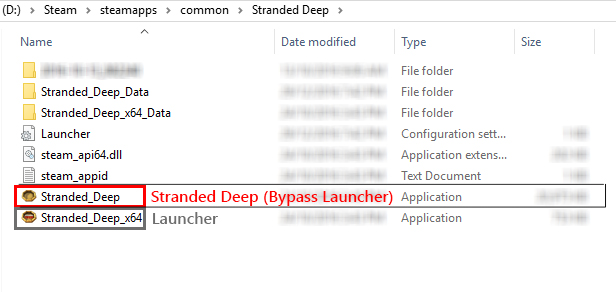
If you do have this issue please email us (below) with your system specs or post in the discussion forum so we can fix this issue faster!
Achievements
Achievements are currently disabled. Achievements will be released once the game has left Early Access.
Motion Sickness
Stranded Deep has some very immersive gameplay; Sailing Rafts, Swimming, and climbing can often cause motion sickness to some. To reduce these effects navigate to the in-game Options menu.
Navigate to General > reduce the Ocean Rotation slider to minimise or disable sailing motion sickness.
Mouse smoothness can be reduced through the ‘Input’ Option menu.
Motion Blur, Field of View and Lens Effects can be adjusted through the ‘Graphics’ menu.
Black Screen
Try changing Anti-Aliasing in the games settings from TXAA to SMAA, or disable Anti-Aliasing.
Error Validating / Missing Trees, Rocks
This issue is due to an authorisation error when attempting to access the Stranded Deep documents folder. Please try these suggestions first and if they don’t work, then feel free to post a bug report.
-
Confirm Anti-Virus permissions
Some Users have reported that their anti-virus was blocking a file. Please allow all Stranded Deep related files and restart the game/install
-
Confirm individual file permissions
There is an article link below that goes through a more detailed privileges check looking at the individual file permissions.
[link] -
Confirm documents folder user permissions
Documents > Stranded Deep folder > Properties > Security > User Permissions
Make sure that all permission are ‘allowed’ for each user using Stranded Deep. -
Verify Game
Still Broken…
If the above steps don’t help please try the following:
Permissions
There may be an issue with folder permissions. Confirm that your stranded deep documents folder has all writing privileges allowed.
Documents > Stranded Deep folder > Properties > Security > User Permissions.
Verify
Verify your game cache through Steam. Library > Right click Stranded Deep > Local files > Verify.
Ask for help / Reporting bugs
If this page was not able to help you please get in touch through our Community Discussion. You can use the search function to find other posts from players who may have had similar issues and ways to resolve them.
Alternatively, Please post any bug reports under the ‘Bug Reports‘ sub topic with the inclusion of your system specs.
Please be very specific when posting bug reports so we can resolve them faster.

