Overview
If you are having issues with the game, we are sorry and we would like to help you. Steam, Discord or Epic store users, please follow these instructions to help us help you.
Minimum System Requirements
First, please make sure your system meets the minimum requirements for the game. Check the System Requirements on Subnautica: Below Zero Steam store page. The game has the same requirements on Steam, Discord & Epic store. Subnautica: Below Zero is a modern 3D game with beautiful graphics and therefore requires a 64bit machine, a good graphics card and lot of RAM.
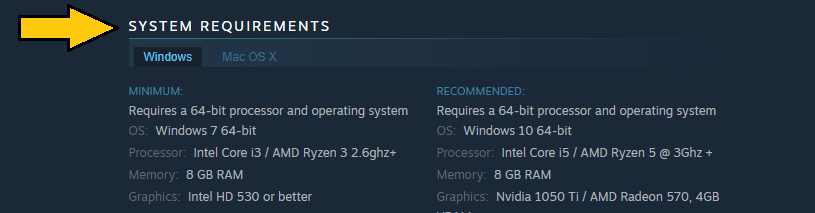
Video Card Drivers
**Attention AMD Radeon Windows users**
There was known issue with some older AMD Radeon Drivers which prevented Subnautica from launching. AMD have now fixed this issue in the latest Radeon Adrenalin 2019 Edition. You can download this driver here: Driver & Release Notes[www.amd.com] (scroll down the linked page for your Windows version).
—
Apart from the above, generally please make sure your video card drivers are up to date. Sometimes Unity3D fails to select your best graphics card if you have more than one. Usually updating your graphics card drivers or creating a profile for Subnautica in your graphics driver’s control center helps.
Here are the links to various graphics card drivers by manufacturer: Nvidia GeForce[www.geforce.com], other Nvidia cards[www.nvidia.com], AMD/ATI cards[support.amd.com], and Intel HD Graphics[downloadcenter.intel.com].
Sound Card Drivers
Subnautica uses the FMOD audio libraries. Unfortunately FMOD crashes if the sound card is not installed properly. A good indication of a sound driver issue is when it crashes before the main menu shows up.
Please try to find a sound card driver update on the vendor’s site. Common vendors are RealTek[www.realtek.com] and C-Media[www.cmedia.com.tw]. You should be able to find information about the sound card vendor in the Windows Device Manager.
Additionally there are sound issues with Windows 10. These are not related to Subnautica but will prevent the game from starting. Please follow these instructions from Microsoft to https://www.youtube.com/watch?v=HQjuxmYS-zw.
Windows Updates
Subnautica is built using the Unity3D[unity3d.com] engine. Most issues with hardware, configuration, or outdated drivers are not unique to playing Subnautica. It is generally preferable if you have all the latest drivers installed for your hardware, especially video and audio drivers.
Windows OS updates regularly to fix issues. Use Windows Update to see if any updates show up for install.

Installation or Corrupt games/files
Sometimes despite their best efforts, Steam, Discord & Epic store downloads do not come down correctly or files get corrupted. There are methods to fix this.
Surprisingly often Steam fails to install or update Subnautica: Below Zero correctly. We don’t know why but we know it happens. If Subnautica: Below Zero’s installation is broken all bets are off and the weirdest bugs can happen. To make sure your installation is fine right click Below Zero in Steam and select Properties. Then navigate to Local Files and click the Verify Integrity of Game Cache button. In rare cases the installation might be broken even though all files pass the validation. In that case all you can do is uninstall and re-install the game. Please verify the cache integrity after re-installing. Also verify the cache integrity after every update to the game. Did I mention verifying the cache integrity already? It helps.
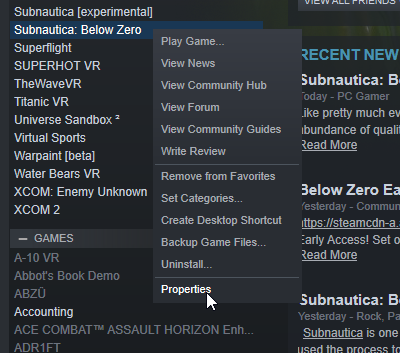

Similar to Steam, sometimes on Epic store you need to Verify your installation. You can do this by going to your library, clicking the ‘Settings’ COG at the bottom right of your game, then clicking the ‘verify’ option.
This will take some time, then you can try loading your game again.
Discord users can also repair a corrupted or unfinished installation. Go into your Library & right-click on Below Zero, and click ‘Repair’. This may take some time to verify your files.

Direct3D
Below Zero requires a fully supporting Direct3D 11 card. Direct3D 9 is no longer supported due to advancing Unity engine upgrades, and AMD/Nvidia no longer supporting those aged cards with updated drivers.
If you’re still having issues with Direct3D, please try forcing OpenGL which should be a good alternative for older hardware, or systems having issues.
To do so right click Subnautica in Steam and select Properties. Navigate to the General tab and click the Set Launch Options… button. Enter -force-opengl. Note the leading dash.
That said, this option should be seen as a last resort. Below Zero runs fine using D3D11 on all graphics cards that meet the minimum system requirements. If for some reason you are running a D3D11 Card & are still having issues, update your Graphics drivers, your Windows OS & install all available DirectX versions [link].

Where are my saved games located?
If you want to back up your saved games, they are in different locations depending on the digital store you purchased from and your platform.
Your saved games are in a folder called ‘slot00XX’ (with XX being a number).
For Windows, Current Steam build, saved games are located in:
(where Your steam Library is)
For Mac, Current Steam build, saved games are located in:
(you can copy and paste the path into Finder’s Go to Folder window (in Finder press Cmd + Shift + G)
Current Epic store build, saved games are located in:
For Mac, Current Epic build, saved games are located in:
(you can copy and paste the path into Finder’s Go to Folder window (in Finder press Cmd + Shift + G)
Current Discord store build, saved games are located in:
Unable to save/load the game in Windows
We have noticed reports from various players stating that their games failed to save or load because of an issue with file system privileges. We were able to reproduce the issue on one of our machines and have tracked the problem down to the igfxEM.exe process, which is part of Intel’s graphics driver suite.
The igfxEM.exe process permanently holds handles to all folders inside Steam’s game library folder. It prevents games from writing or deleting files and folders inside the game’s installation directory. In our case it prevents us from saving and loading the game. We are investigating all possible workarounds, but at the moment it looks like there won’t be an easy fix for this issue. We apologize for the inconvenience.
Please note that only certain systems with certain divers are affected by this issue. We do not have a complete list of affected systems and driver versions, but we believe it is related to Intel HD 5XX series graphics drivers. We have contacted Intel’s support and provided detailed information about the issue, but have not heard back from them yet.
If you see the following message in Subnautica, it might be due to igfxEM.exe:
Unauthorized Access! Subnautica: Below Zero was denied access to its files by another process.
or

You can try killing the igfxEM.exe process temporarily[communities.intel.com] or downgrade your Intel graphics drivers, but please use caution and do so at your own risk! Please try the latest Intel Drivers for your GPU before downgrading.
My Epic Store/Discord saved games are missing!?
Since the “Crashed Ship” patch of Below Zero, the saved game locations for games have been changed for Epic Store & Discord users. If your saved games are no longer visible when you load the game, rest assured they are still there in the old location and just need to be moved to the new location to work again.
Epic Store allows to install the game where you want on your computer. If you have done that, navigate to where you installed Below Zero. However the default install location is below.
Open a File Explorer and navigate in your PC to the following folders:
Copy your old saved game folder called `slotXXXX` from
to
(The space in Subnautica_ Below Zero is not a typo)
Discord allows to install the game where you want on your computer. If you have done that, navigate to where you installed Below Zero. However the default install location is below.
Open a File Explorer and navigate in your PC to the following folders:
Copy your old saved game folder called `slotXXXX` from
to
(The space in Subnautica_ Below Zero is not a typo)
Once you have moved your saved games, relaunch the game and you should be able to carry on with your original save.
If you cannot see your ‘AppData’ folder, it may be hidden by your system settings. You can unhide it by clicking the View Tab, then the checkbox ‘hidden Items’.
Audio crashing
You may also experience crashing at launch of Below Zero. It is possible your sound frequency settings may need to be reset. In Windows Vista and 7, go to your Control Panel and Open Sound.
In Windows 8, 8.1 and 10, press the Windows key, search for sound, and Open up the Sound Control Panel.

Scroll and find your Default Sound Device (it’s usually the green ticked one) in the Playback tab. For Realtek or other sound chip users, it will display that brand. Click on it to highlight it, then click Properties.

Open the Advanced tab on the top right of the Window. Then in the drop-down select 24 bit, 44100 Hz (Studio Quality) then hit Apply and OK.

Click OK on all the dialog boxes. You may have to restart your PC for the settings to take hold. Launch Below Zero and see if it runs OK.
Mac OSX Issues
There are a few known issues currently with MacOS X and Subnautica: Below Zero / Unity in general.
If you are having issues with using your 1-5 keys and you are using a AZERTY or non-QWERTY Keyboard on your Mac, you will need to switch your keyboard layout to QWERTY[support.apple.com]. You can always switch it back. This is a Unity engine issue and has been reported. It does not affect Windows users.
When playing Below Zero on a Mac in Full Screen mode, you may find you have a green background. You can work around this by playing in a window. Click the Full Screen check box in the options menu to enable/disable full screen until the water background shows.

Game crashes/hangs while loading
If the game crashes instantly, this is likely due to a couple of main issues.

1) You may need to update your Video Card drivers (as described in this guide)
2) You may have Citrix workspace installed. There is a known incompatibility with this software and to play Subnautica you will need to uninstall Citrix and reboot your machine (off/on again) in order for Subnautica to load correctly. An updated version of Citrix may also help (check for updates).
If the game just hangs while loading the game please be patient. The same thing happens for a couple of people, especially after updates. On most machines it takes about one minute to load the game but for some people it takes much longer. So if the game goes white on the loading image with the burning space ship please just sit there and wait. Leave it as white, don’t click any box that comes up, wait for about five minutes, and see if the game comes back. It almost always does. Make sure to verify the cache integrity if it doesn’t. See above.

Game crashes while playing
We are aware of the fact that on some machines Below Zero crashes after running for a couple of minutes or hours. Of course we want to improve the situation but there can be many potential causes and some of them are outside of our control. Most common issues are: not meeting the minimum system requirements, outdated drivers, running out of memory, and overheating.
So please do your part. Check your system specification, update your drivers, close all other applications, and provide good ventilation. It goes a long way.
Two other potential sources for crashing are bugs in the Unity3D game engine we are using and bugs in our shader code. We are integrating Unity’s bugfixes as soon as they are available and we keep improving our shader code.
“My game is in a tiny window bar!”
On rare occasions, Subnautica: Below Zero may suddenly appear as a tiny window on your desktop and wont go full-screen again. Here is a work-around to help this.
In Steam, not launch settings.
Right click on Subnautica: Below Zero in your Library, hit properties. Click ‘Set Launch Options’ button. Put inside it:
then hit OK. Game size should now be fine the next time you run Subnautica: Below Zero.
Click on Settings on the left side bar in the Epic Launcher. Scroll to the very bottom and you should find the section called “Manage Games”, where Subnautica: Below Zero should be listed as an expandable option. Under Subnautica: Below Zero, check “Additional Command Line Arguments” and in the box that comes up enter
Subnautica: Below Zero should now run fine.
Water Quality
In order to use the Highest water quality settings, you must make sure to have all the Windows Updates, latest DirectX and GPU Drivers installed.

Some Windows 7 users may require an additional download if they cannot update Windows correctly. You may need to download Platform update for Windows 7 SP1 and Windows Server 2008 R2 SP1[support.microsoft.com] before High water setting can be used. Please follow the instructions on that page.
Please note High water quality may not be available on some MacOS configurations.
Localization
Subnautica: Below Zero will be available in many languages. The translations are entirely community driven! If you find your language support to be incomplete feel free to help by providing feedback in the translation forum[forums.unknownworlds.com] or by adding/upvoting some translations at [link]. Thank you!
In-Game Feedback System
The easiest way to report issues encountered within the game is to use the in-game feedback system. To use it, press F8 while in game. Below Zero will pause and a feedback panel will appear. The feedback panel gives you a bunch of options for sending information to the development team. Marking feedback as a bug, a performance problem, a gameplay problem or some other category helps the team sort and prioritize reports. See the Development Feedback guide for details. [link]
Ask for help
If all of the above does not help, or you have other random issues, try asking for help on our Subnautica forums[forums.unknownworlds.com]. We have a very dedicated community experienced in tech support. Please make sure to include a short description of the issue to speed up the process. It helps to be as precise as possible about the issue you encounter. Make sure to attach the log file in case of crashing.
Development Updates
Below Zero is not finished yet. Being in Early Access means that it is changing and morphing all the time.
You can follow Development on our Favro: [link]
You can see all our updates & check-ins to the game live here: [link]
Or on Twitter: Tweets by SubnauticaSCM



