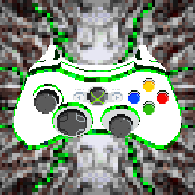Overview
Setup guide for the System Shock: EE Gamepad Layout.
Introduction
This guide is for use with the «System Shock: EE Gamepad Layout» and the Source Port version of System Shock: Enhanced Edition.
This layout was made with a Xbox 360 controller, but I think it can be easily adapted to other controllers.
You can find the layout by browsing the “Controller Configurations” in the Steam Overlay, or pasting the following link into your browser: steam://controllerconfig/410710/1453982411
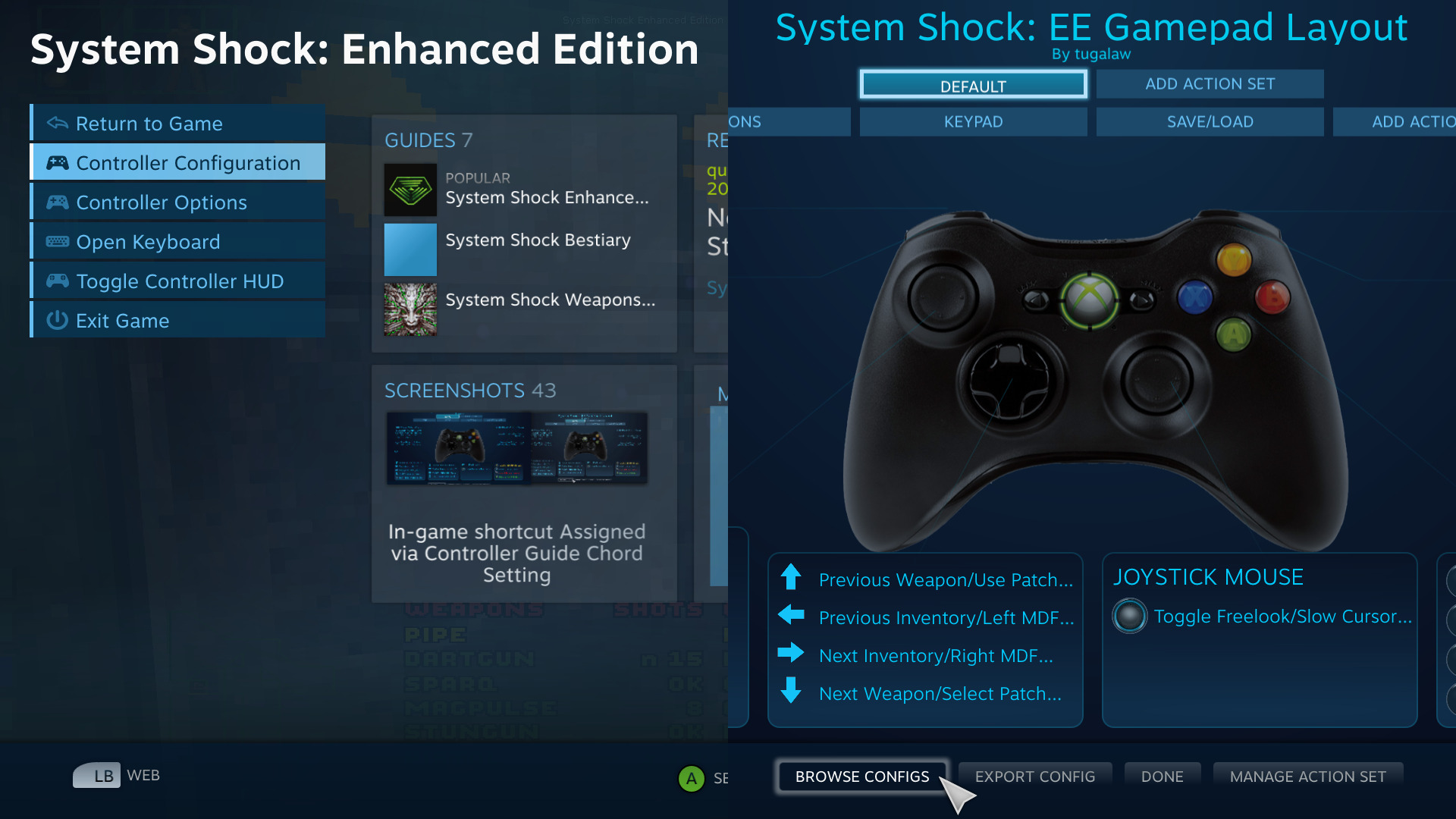
Setup
In order for this gamepad layout to function, some changes are required in the game’s “Input” options.
First you need to go from the “Main Menu” into “Options > Input > Customize Controls” and select “Reset (Enhanced)”.
Then you need to delete some of the default keys and replace them.
To delete a key, highlight it and press the Delete key.
These are the require key changes for this layout:
 (screenshot for reference)
(screenshot for reference) (screenshot for reference)
(screenshot for reference)Optional Input Options
For reference, these are the general “Input” options that I use with this layout:
Gamepad Layout
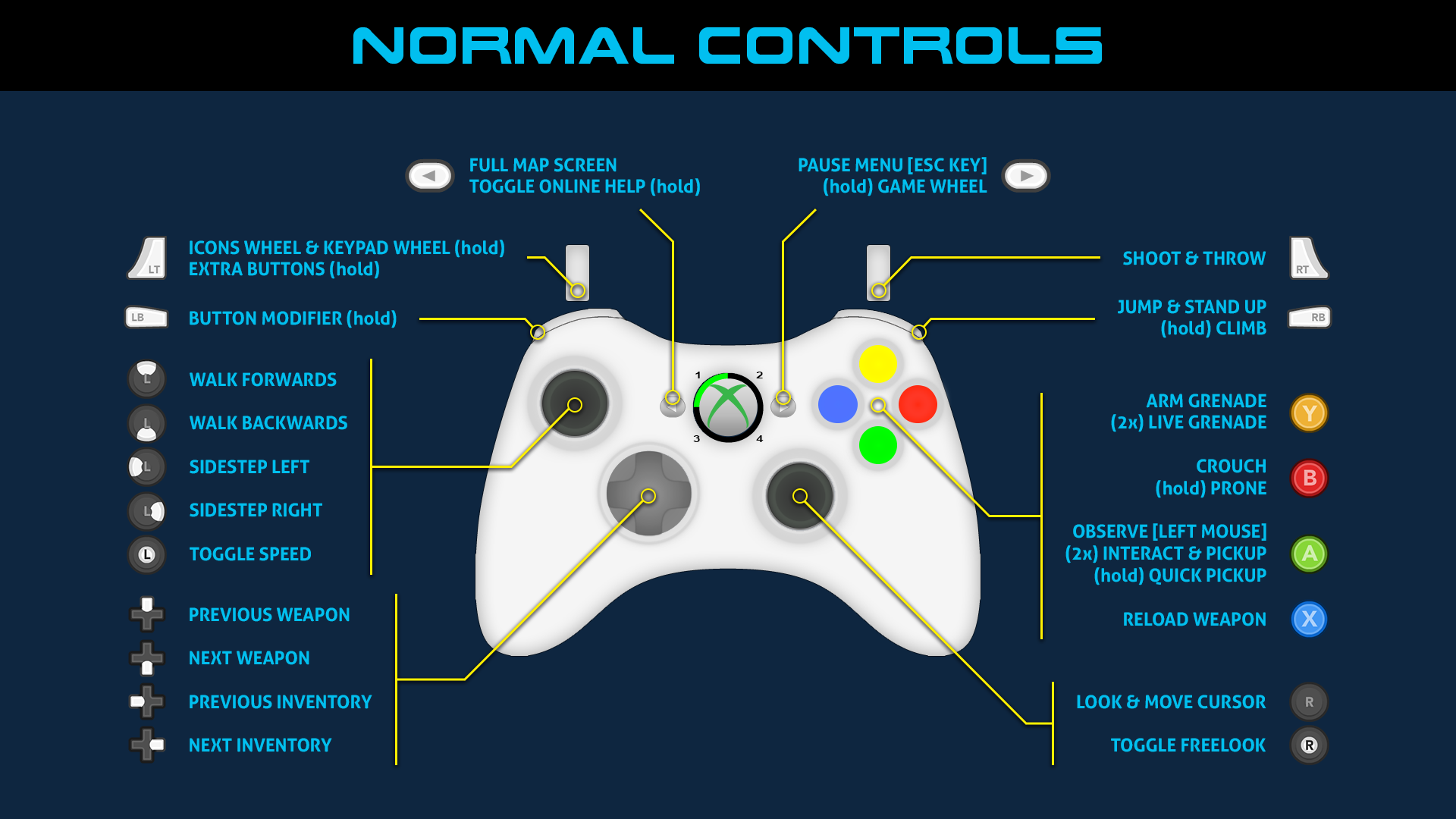
Note #2: Use “Throw” to grab items from your inventory.

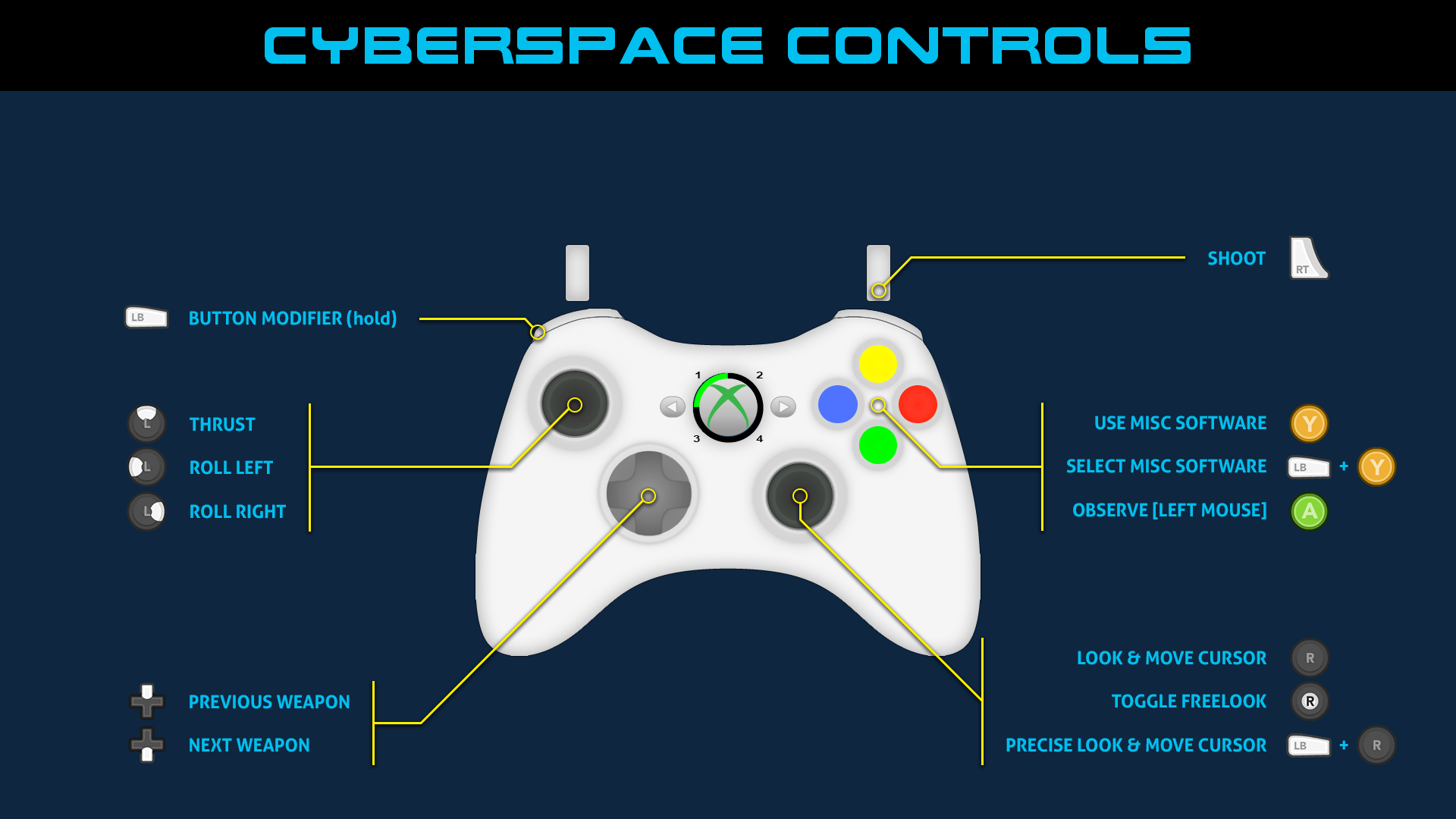
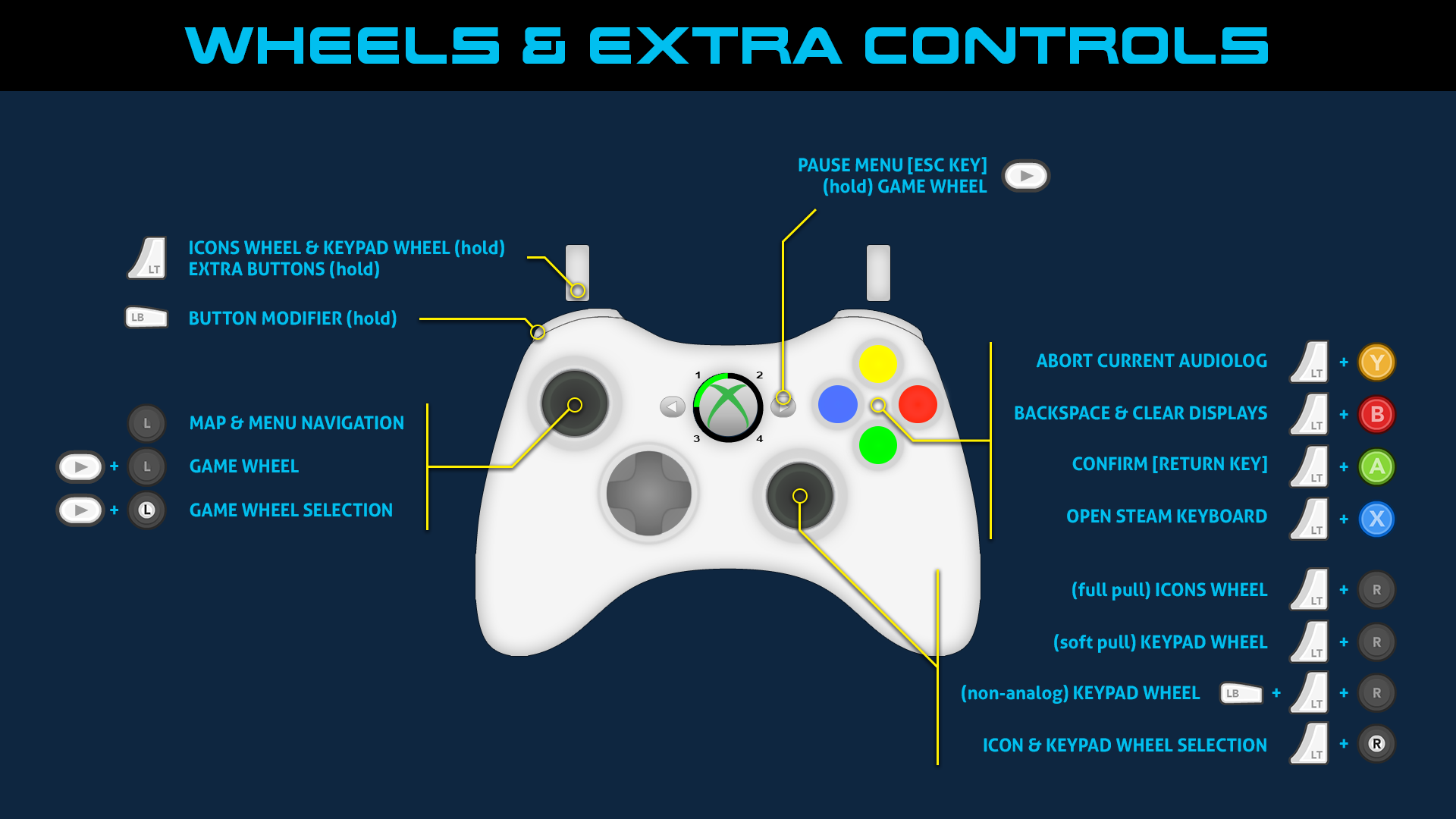
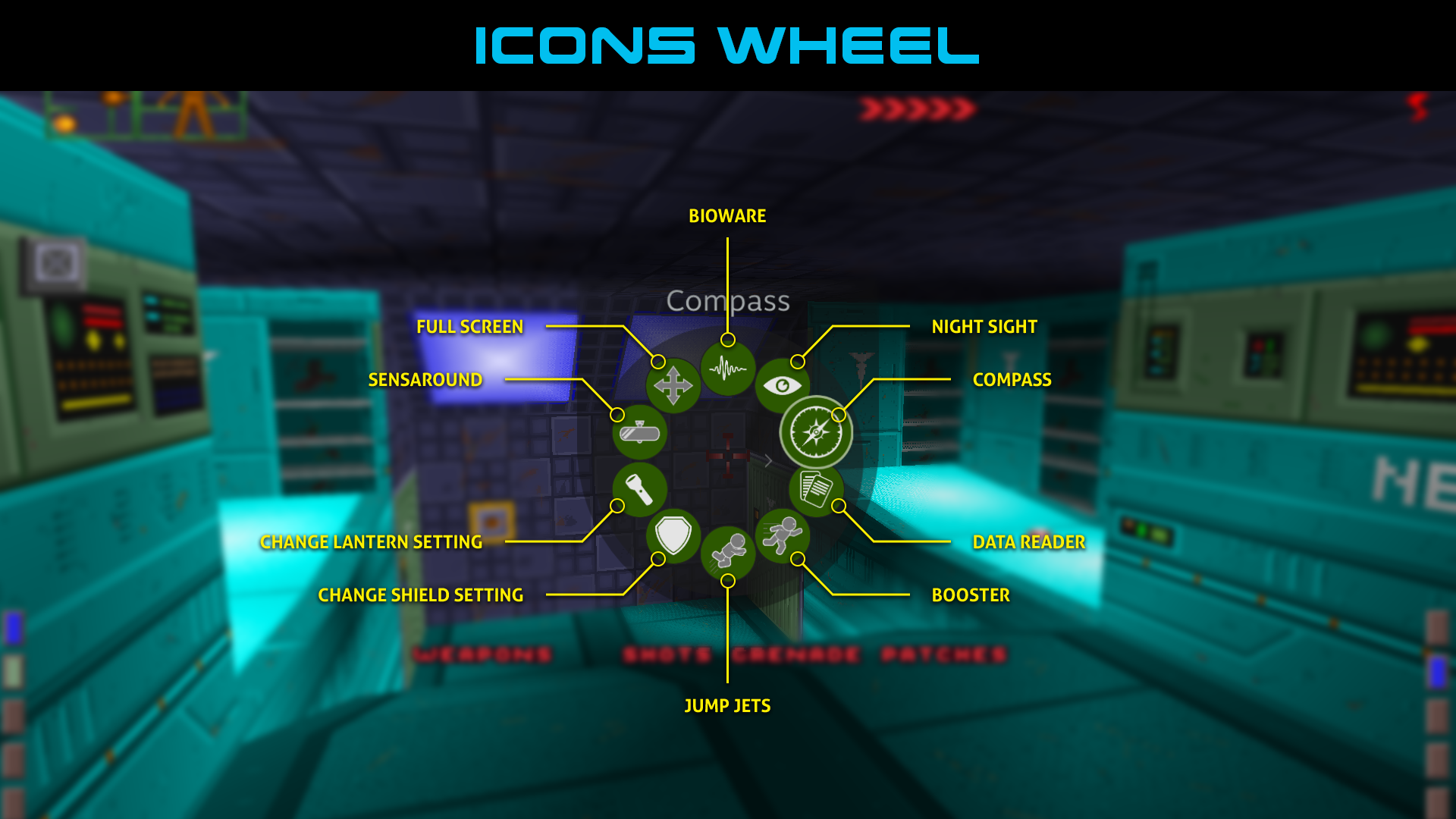


Video Demonstration
Final Thoughts
This layout attempts to bring nearly every key binding into a gamepad, while still remaining an intuitive control scheme.
The one odd button placement in my option might be having Jump on RB / R1, but it felt important to be able to move and look around with the analog sticks while holding Jump to fly with the Jump Jets or climb a ladder.
Additionally, the way “Freelook” works in this game makes it hard to support Legacy or Legacy Southpaw layouts without a lot of changes.
The Steam Controller Configuration menus are extremely buggy and I had to make some weird workarounds for some shortcuts to work (i.e.: the one non-analog trigger shortcut, which sadly I can’t test because I don’t own a gamepad with non-analog triggers, like the Switch Pro Controller).
Therefore I cannot give any support if you decide to edit the configuration yourself.
Still, If you decide to dig around and something seems off, like a button missing a text label, there’s a good reason for it, and that reason is that it was breaking the configuration.
Assets used for this guide:
- Xbox 360 skin from Gamepad Viewer[gamepadviewer.com]
- Free Controller and Keyboard Prompts Pack[thoseawesomeguys.com]
- Future Earth font[www.dafont.com]
- Aller font[www.fontsquirrel.com]
Thanks to Nightdive Studios for their continued support of the System Shock series.
The Source Port of System Shock: Enhanced Edition added some great quality of life improvements to the game, some of which I used for this gamepad layout.
You should follow them on Twitch[www.twitch.tv] for their System Shock Remastered dev streams and more.
And thank you for trying out my gamepad layout.
Be it out of curiosity or still wanting to play games while resting your wrists after working all day with a keyboard and mouse.
Cheers!
And remember to Salt the Fries.