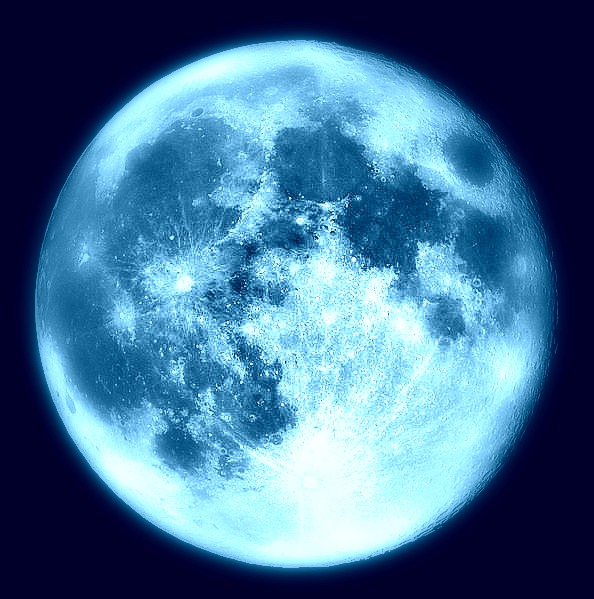Overview
This guide aims to help you to take and save a screenshot as quickly as possible.
Introduction
Have you ever encountered Steam Games that doesn’t let you take screenshots with the usual “F12” button? Yes of course, that why you’re reading this guide.
Follow the instructions below to solve your problem.
Requirements
Your computer operating system needs to be in Windows 8 and above.
I have not tried this on Windows 7, Windows XP and the Mac OS so I’m not sure if it works.
Instructions
It is recommended to be in full screen when in-game.

In oder to take and save a screenshot as quick as possible all you have to do is press 2 bottons on your keyboard at the same time.
Press “Windows Logo Key + PrtScn” at the same time.
Example of Windows Logo Key:

Example of PrtScn Key:
That’s all! You have managed to take a screen shot and saved it. Yay!
Where to find the saved screenshots?
Go to “File Manager“.
Proceed to “Pictures“.
You will see a folder called “Screenshots“.
Open it and enjoy.
Hope this guide helps you in your journey of finding the perfect screenshot.