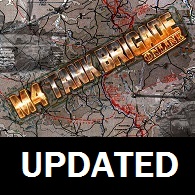Overview
The UPDATED GUIDE explains the controls for operating your tanks in battle. This guide includes both OFFLINE and ONLINE controls, which have slight differences.
Core Controls
On the first selection screen, in the lower right, pick “New User Interface.” There is also an option for the “classic” interface.
There are three different views available.
- Tap “1” key: TC (Tank Commander) external view.
- Tap “2” key: Gunsight view and controls.
- Tap “3” key: Map view and controls, including a mouse pointer.
- Tap “Shift” key: Switch between TC and Gunsight view.
There are two ways to view “help” in-game:
- Tap “F1” key: Displays the help page with basic controls.
- When viewing the Map, mouse click on “Help” button: Displays the help page with basic controls.
The basic movement controls are active in ANY view (TC, Gunsight or Map).
- Hold down “W” key: Vehicle accelerates forward – but only while you hold down key.
- Hold down “S” key: Vehicle accelerates backward – but only while you hold down key.
- Hold down “A” key: Vehicle turns left – but only while you hold down the key.
- Hold down “D” key: Vehicle turns right– but only while you hold down the key.
- Hold down “Space Bar” key: Vehicle brakes to a stop – while you hold down the key.
In the TC (“1”) and Gunsight (“2”) views, the mouse controls your view, gun aiming and firing.
- Move mouse up: View moves upward, and main gun elevates upward.
- Move mouse down: View moves downward, and main gun depresses downward.
- Move mouse left: View moves left, turret (or gun) rotates left.
- Move mouse right: View moves right, turret (or gun) rotates right.
- Left-click mouse: Fire main gun.
- Mouse wheel forward: Zoom in your view.
- Mouse wheel back: Zoom out your view.
This direct mouse control of your view is often called “mouse look.” If the main gun is still reloading, it cannot be fired. In the case of automatic weapons, holding down the fire button keeps the gun firing.
It is possible to move your view left or right faster than the turret can rotate. In the TC view, you can see the turret “catch up.”
In the gunsight view, the gunsight reticle represents the actual aiming position. If you look left or right too fast, the gunsight will “fall behind” (or sometimes, completely out of view). Then, as the turret swings around, the gunsight reticle will slide into view. When the reticle stops moving, the turret is in position.
Historical Note: This approach to the gunsight combines in-vehicle vision blocks, episcopes, periscopes, etc. to allow all-around view, and then the delay at the turret or gun rotation “catches up” with the desired direction. This is not strictly accurate for all tanks. Some tanks had internal periscopes or cupolas that allowed someone in the turret quick all-around vision without opening the hatch. However, in other tanks (for example, the T-34), there was no all-around internal view. In future versions of the game, to represent this, rotation of the “2” view may be limited to turret rotation speed.
In the Map (“3”) view, there is a mouse pointer for map controls, and additional system controls. The map is opaque (not translucent) in the map view.
- Mouse wheel forward: Zoom in your view.
- Mouse wheel back: Zoom out your view.
- Left-drag on map: Move map view around within the window.
- Right-click on map: Select context-sensitive menu for special attack.
- Left-drag vehicle: Give a movement command to a vehicle.*
- Right-click on vehicle: If your vehicle, context-sensitive menu for orders.*
*Unit Command, Division and Reforming
You can transfer yourself, as commander, to any new vehicle. If you give movement orders to your vehicle, all other vehicles under your command follow your command vehicle. You can even specify formations to those other vehicles. If you give orders one of your other vehicles, that vehicle “splits off” from your group and pursues those orders. The “reform” command causes that vehicle to return and get in formation around your command vehicle.
Changing the Map Window
The map window is in the upper left corner of the screen, but can be relocated as desired by placing the pointer around the top border of the map, holding down the left button, and dragging the map to a new position.
Similarly, the window can be resized by dragging the “resize box” in the lower right corner of the map window.
Special Key Commands
Some vehicles transport infantry. This typically includes various models of the M5 or SdKfz251 halftrack. These vehicles carry infantry, who can capture and hold ground positions.
- Tap “U” or “B” key: Unloads one infantryman.
Once unloaded, infantry move on foot toward the nearest objective. This is typically an HQ tent, building, etc. If the objective is “contested,” when four (or sometimes eight) infantry reach the objective, that side captures it. Note that infantry is unarmored and slow. Get your troop carriers as close as possible to the objective, and protect the infantry from enemy counterattacks, such as enemy tanks.
The radio gives you situation reports from your supreme commander, usually identified as “PATTON.” These reports appear as text in the “radio messages” text area in the lower left corner of the screen.
In addition, you can use the radio to send messages to other commanders on your side.
- Tap “/” key : Open radio input for a text message.
- Radio input “on:” Keyboard is used to create a radio message.
- Tap “Enter” key: Radio message sent, radio input turns off.
Tapping the “Tab” key changes the size of the radio message area in the lower left of the screen.
Vehicle Identification
Vehicle identification is color-coded, both on the map, and in vehicle “dust trails” on the battlefield.
Offline colors are simple and consistent – your side is always GREEN, the enemy is always RED.
Friendly OFFLINE
- Friendly vehicles have GREEN colored dust trails in the 3D world.
- Friendly vehicles have GREEN symbols on the map.
Enemy OFFLINE
- Enemy vehicles have RED colored dust trails in the 3D world.
- Enemy vehicles have RED symbols on the map.
Online colors are based on the nation you are fighting for. National colors online are usually purple and gold. On the online map, enemy vehicles do not appear, only friends. Therefore, in online play, constantly looking around is the only way to prevent an ambush!
Friendly ONLINE
- Friendly vehicles have your side’s color (GOLD or PURPLE) dust trails in the 3D world.
- Friendly vehicles have your side’s color (GOLD or PURPLE) symbols on the map.
Enemy ONLINE
- Enemy vehicles have the opposing side’s color (PURPLE or GOLD) dust trails in the 3D world.
- Enemy vehicles have the opposing side’s color (PURPLE or GOLD) symbols on the map.
Map Symbols
Many map indicators for the offline game have some additional information in the offline game.
Friendly OFFLINE
- Friendly fields have GREEN colored symbols names.
Enemy OFFLINE
- Enemy fields have RED colored names.
Neutrals OFFLINE
- Neutral fields are gray.

Special Indicators OFFLINE
- Vehicles in your unit (including your own) have small circles around them.
- Pulsing large circles: Fields that are mission objectives. The outside circle is the objective area.
- Small circles: Target areas for air strikes or artillery barrages
Many map indicators for the online game are different from the offline game.
Friendly ONLINE:
- Your vehicle is a solid box in your side’s color (GOLD or PURPLE), surrounded with a small circle.
- Friendly vehicles are an inverted “T” in your side’s color (GOLD or PURPLE). Vehicles in your unit are surrounded with a small circle.
- Friendly fields have names in your side’s color (GOLD or PURPLE).
Enemy ONLINE
- Enemy vehicles never appear on the opposing side’s color (PURPLE or GOLD) when in sight.
- Enemy fields have names in their side’s color (PURPLE or GOLD).
Contested Fields ONLINE
- Contested Fields ONLINE are colored gray. Either side can capture them.
Online map showing a purple nationality unit (of 4 vehicles) and installations around a friendly field
Special Indicators ONLINE
- Vehicles in your unit (including your own) have small circles around them.
- Small circles: Target areas for air strikes or artillery barrages.
- Small hollow boxes: Installations around a field. If all installations are destroyed, the field becomes “contested” and can be captured by either side.
The map is used to request artillery or air strikes.
- Right-click on the area of ground where you want the artillery or air strike to land.
- Call Air Strike causes a few airplanes to fly over the designated spot and attack any nearby enemies. Offline this also causes vehicles to appear on the map. Online, however, aircraft do not show the enemy (no enemies ever appear on the online map).
- Arty Barrage causes a distant artillery battery to drop a barrage of shells around the designated spot. Anything in the area, friendly or enemy, could be damaged or destroyed.
- Artillery CEP Radius adjusts the dispersion of the artillery barrage. A larger number scatters the shells over a larger area. Default CEP is “100” and is the best choice in most circumstances.
Radio, Damage & Screenshots
ONLINE, you can send and receive text messages to other players via the radio.
- A log of recently heard radio messages is in the lower left.
- To send a message, press / key to open the radio Interface. The default radio is set to your side’s channel (103 if you are gold, 104 if you are purple).
- Use the keyboard to type your message. The entire keyboard is available for typing messages. Other keyboard controls are inactive while the radio interface is present.
- Press Enter (Return) key to send the message. The radio interface closes and your message appears in the log on the left left.
Hits on enemy tanks may not result in instant destruction.
- Where the shell hits the tank, the armor at that point, and type of gun and shell, and the range all influence penetration and damage. For better armor penetration and damage results, get closer and/or shoot at enemy sides or rear (which usually have thinner armor).
- A tank with running gear damage is slowed down. This is represented by a track missing on one side.
- A tank with badly damaged running gear is represented by tracks missing on both sides. It is virtually immobile.
- A fire in a tank often spreads and eventually destroys the tank.
In-game screenshots are possible using a special key combination.
- Alt s: Hold down “alt” and tap “s” to take an in-game screenshot.
- Location: Screenshots are stored in the main “M4 Tank Brigade” directory. If Steam is installed in the usual default directory, this is: C:Program Files (x86)SteamSteamAppscommonM4 Tank Brigade
- File Conventions: Screenshot file names use the format “shot0000.tga” with number incremented by one for each subsequent screenshot. The .tga file format is also known as “TARGA.”