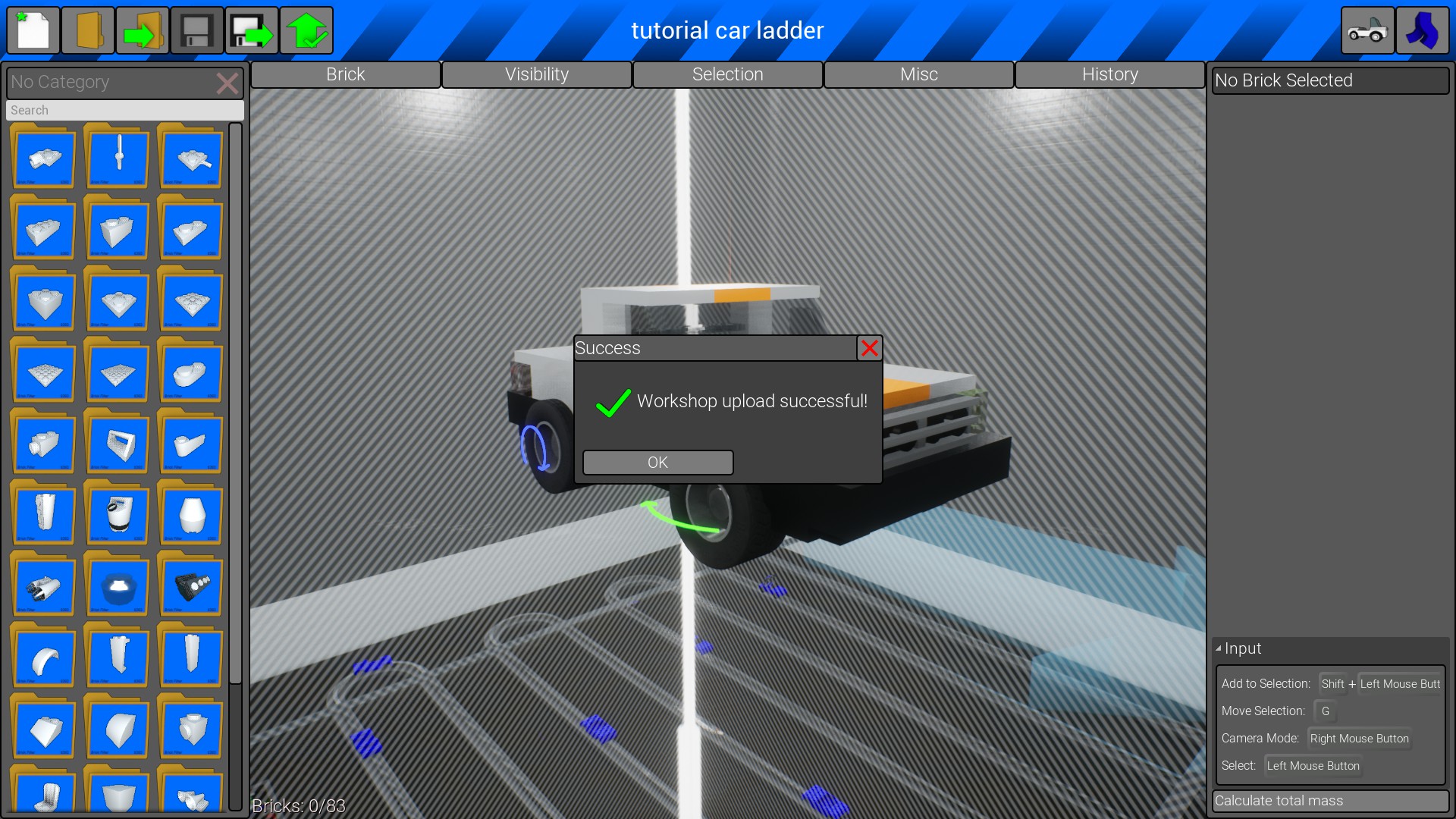Overview
learn the basics of brick rigs and find out how to create vehicles with the editor interface.
using the editor
note: if you already know how to access and use the editor, skip this section
note: if you already know how to access the editor, skip this section
firstly, to access the editor firstly you have to choose a map to load up, it can be any map.
click on the “play” button and then select one of the 6 maps that have gravity(not space because cars don’t work in space) and when your game has loaded you should be greeted by a garage, press w, a, s and d to move your character and your mouse or the arrow keys to rotate your character. navigate your character to the yellow dot out the front of the garage’s door, if the yellow dot becomes a prompt that says “Enter Editor” press the “e” button on your keyboard, you should be in the editor now.
also if you die for whatever reason at anytime, press the backspace button on your keyboard to respawn at the garage.
first, i will tell you how to spawn/place blocks, this is very simple, all you have to do is 1: type the dimensions of the block you want (eg: 4x2x1) and click it to spawn it. then drag the block into place (moving your mouse and scroling holding shift and moving the mouse up and down. if it is the first block you have placed, you will not have to worry about moving it because all of the rest of the blocks can move onto it, as the foundation of your build, if you want to move your block press “g” on the keyboard and then you will be able to move it again, left click to stop moving. (note: you can’t move the camera while moving a brick.)
to copy duplicate bricks, press “c” on your keyboard and then move the brick as if you have “cut” it.
to paint bricks different colours, left click the desired brick and on the right menu you will see two buttons, “paint” and “Material”, for now you do not need to worry about the material tab, it is for making bricks transparent, shiny etc: Press the X on the right side of the screen and select whatever colour you want, scroll for more colours. when you click the colour you want it will instantly apply the colour, unlike lego’s digital editor. you can change the block’s colour at any time.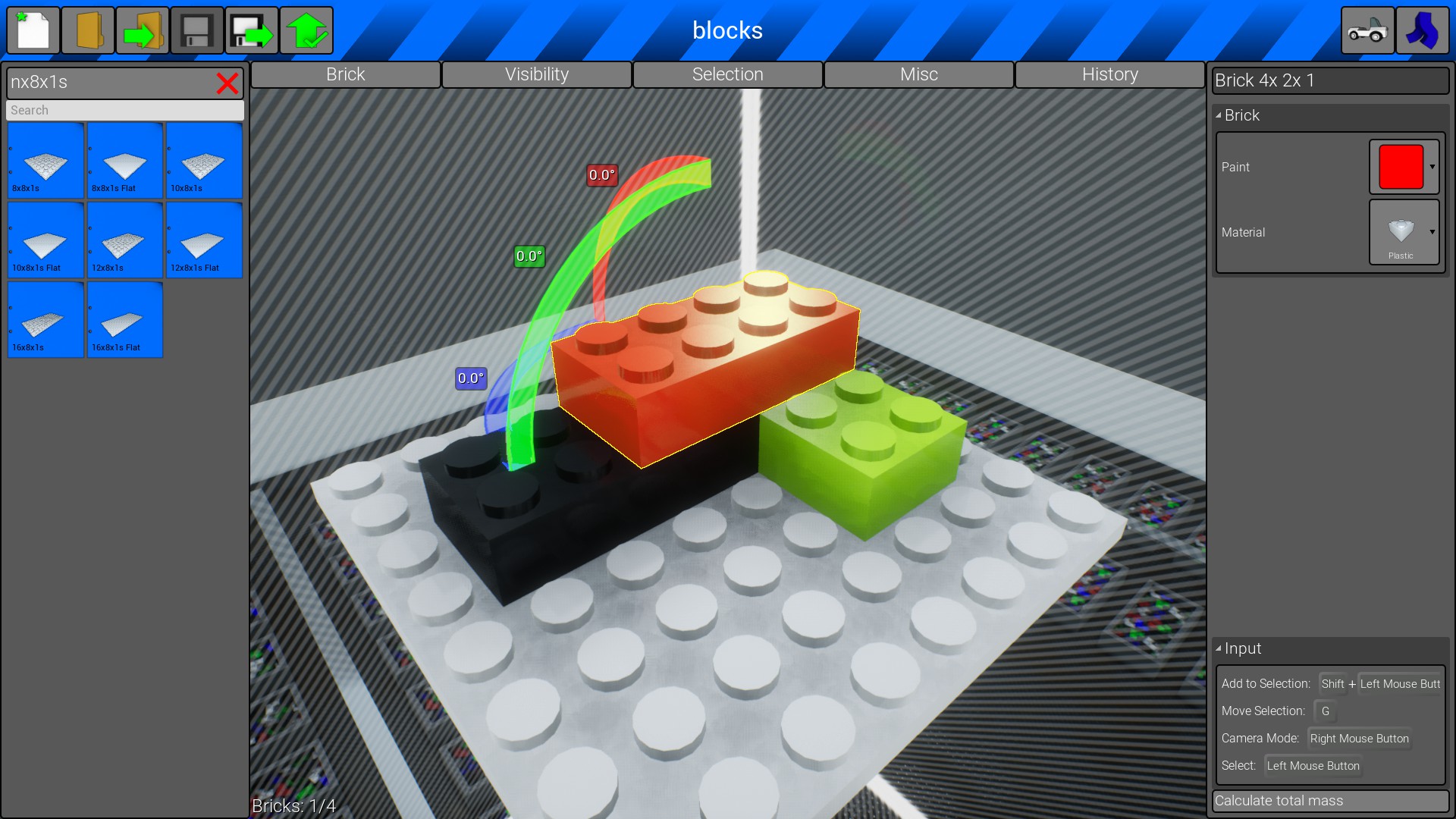
Now to save your creations, click the floppy disk save icon with a arrow next to it, type in a name relevent to your creation, i called mine “blocks”, now you can move onto the next section to learn how to make your creation appear in the game’s world.
(note: you can NOT rename your creations once you have saved them, unless you are planning to upload it for others to download)
To spawn your creation, simply while in the editor click the picture of the car in the top right of the screen, if you press the blue pants, your character will leave the garage building.
how to create working cars
Now that you know how to place blocks, i will teach you how to build basic cars.
first, there are 2 types of chassis you will see commonly:


today we are going to be building a ladder chassis car.
first type “6x1x1s” into the searchbar, if you don’t know how to use the searchbar, refer to the “using the editor” section. it can be any colour or material but i make mine black plastic and sometimes black metal, but you can choose anything thats not gold because that stuff is super heavy.


To do the other side faster we can simply click the 2 thin blocks with the shift key and left click, make sure you have the 4x4x1 unselected. 
remember to save your progress because if your computer randomly turns off it’s gone
the body of your vehicle is the part of the car that is mostly for looks, it can look like anything.
in this section i will teach you how to create a traditional 80’s sedan ute/pickup, it’s quite easy to create different variations (eg: truck) but i’m teaching you how to make a car here, after you make this, you will understand how to make any basic vehicle.
first i will start with a foundation for my body, i will also make the body white so it is easy to destinguish from the chassis.
i made the interior grey because why not.

now, your car needs a seat, makes sense, right? so grab the seat block and if you want add a passenger seat.
now i am going to give my car a roof using 3 “3x2x1s” bricks and finish off the body
i gave my car a stripe using the painting tool.

Now onto creating the bumpers
now grab some 1x1x1 redirectors (called “redirector 1x1x1”) and place in a way that will allow you to hold the bumper and grille.

remember your creativity will reward you so be smart with you building. Also you can place blocks inside of each other to avoid hassle of having to redesign the whole vehicle, although i do not recommend doing so because when you crash a brick rigs vehicle it will explode in a laggy mess and may even crash lower end computers. doubt it will

Lights and blinkers
how to create lights that do are assigned to different buttons is easy, i will show you how.
firstly place the light block in the desired spot and look at the menu on the right side. if you selected a light block and didn’t make a normal block clear you should see a extra menu that says light. if it is not open already, open it with the arrow to the left of where it says “light”. click the “flash sequence” button if you want to make a lightbar blinker etc: in my example i am making hazard lights for the back of my car. and press the button to the right of “input Axis” and scroll down to the bottom and click what you want the button to do. eg: beacon for police lights, reverse lights for reverse lights etc: don’t worry about the options that are not the names of lights, they are for advanced builders.

Drivetrain
The drivetrain is responsible for making your car move like a car and not be a pile of uselessness.
So to build our drivetrain, select a suitible axle and wheel for your wheel wells. (i used the 1x1x1s 01 axle and 3×4 wheels.) Place the axles in their suitible places at the back and connect the wheels to them. Feel free to paint the blocks, just don’t touch their config.



(note: you do not have to link the axles to the engine)
engine and fuel
the engine, the thing that powers the drivetrain, all you have to do is place it to make it work, no batteries required nothing extra, and it works if you set up the drivetrain. Engines in brick rigs have infinite torque, so you don’t need anything big. choose the 1x2x5s engine unless you are making a truck. move the bonnet out of the way and place the engine somewere smart.

steering systems
steering systems let you, you guessed it! steer you car!
the word “steering system” sounds overwhelming but they are super simple, this is the part where most people get stuck when on their own building a car for the first time, all the have to do is place a axle like how you placed the drivetrain axles before and type in the right menu what angle you want your car to steer at. I recomend you set the angle to 25°-35°. you can keep drive on the axles if you want, but if it’s the front axle, turn off the handbrake or your car will probably flip over it’s self. (i learned the hard way when i got the game in 2017)
testing your vehicle
testing your vehicle is very easy, go crazy when you first pull it out because if you have saved it, you have infinite cars to pull out of the garage. (unless you are playing the battle modes)
basic controls
– forward = w
– brakes/backward = s
– turn left = a
– turn right = d
other controls
– left click = shoot gun (if Vehicle has gun)
– space bar = toggle handbrake/parking brake
– e = exit/enter/interact 1
– q = interact 2
– F1 = help menu and controls
– backspace (while in car) = grab fresh car from garage
– tab = slo-mo (only works in single player)
– right click (hold) interact (you will rarely use)
Enjoy your car and if it does not function as expected, tweak it in the editor and remember to have fun.
how to create thumbnails (preview photos for your creation)
To create a preview photo for your vehicle, pose your car and get the camera angle how you like it (works in and outside of editor) then simply press the “insert” key on your keyboard. if you don’t have a insert key (you may own a laptop), look at the advanced guide below.
if you want to have more control over how your thumbnail looks and add text etc: click here


sharing your creations with other people
sharing your creations with other people, maybe you want to send your friend your creation, or you are proud of your new Vehicle that you made and think it’s good enough to compete with everyone else’s creations? if so read on.
To upload your creations to the internet, do the following:
1. load your creation
2. take a cover photo for your creation (if you have not yet)
3. click the green arrow with a tick at the top left of the screen
4. type in the name you want people to see when they find it
5. click the “upload New” button
and you’re done if you want anyone to see your creation, but if you only want your friends to see it keep reading.
the button that changes who and who can and can’t see it ^
Public = anyone can download your creation
Friends-only = only people on your friend list can download your creation
Hidden = only you and the game’s creator can download your creation
Unlisted = only people with a url to your creation can download it (hidden but you can choose who sees it)
i recomend using Unlisted to send your friends stuff because only people who get the link can use it and you can paste it’s link into steam messages.
downloading other peoples creations
downloading creations is easy, all you have to do is open brick rigs’ workshop page and type in the search bar what you want to download.
creations from tutorial
tutorial car
cover photo car
creations to check out
generic Vehicles
waffle co
edoa
Grouchy’s Tactical Military Vehicles
G-Cars