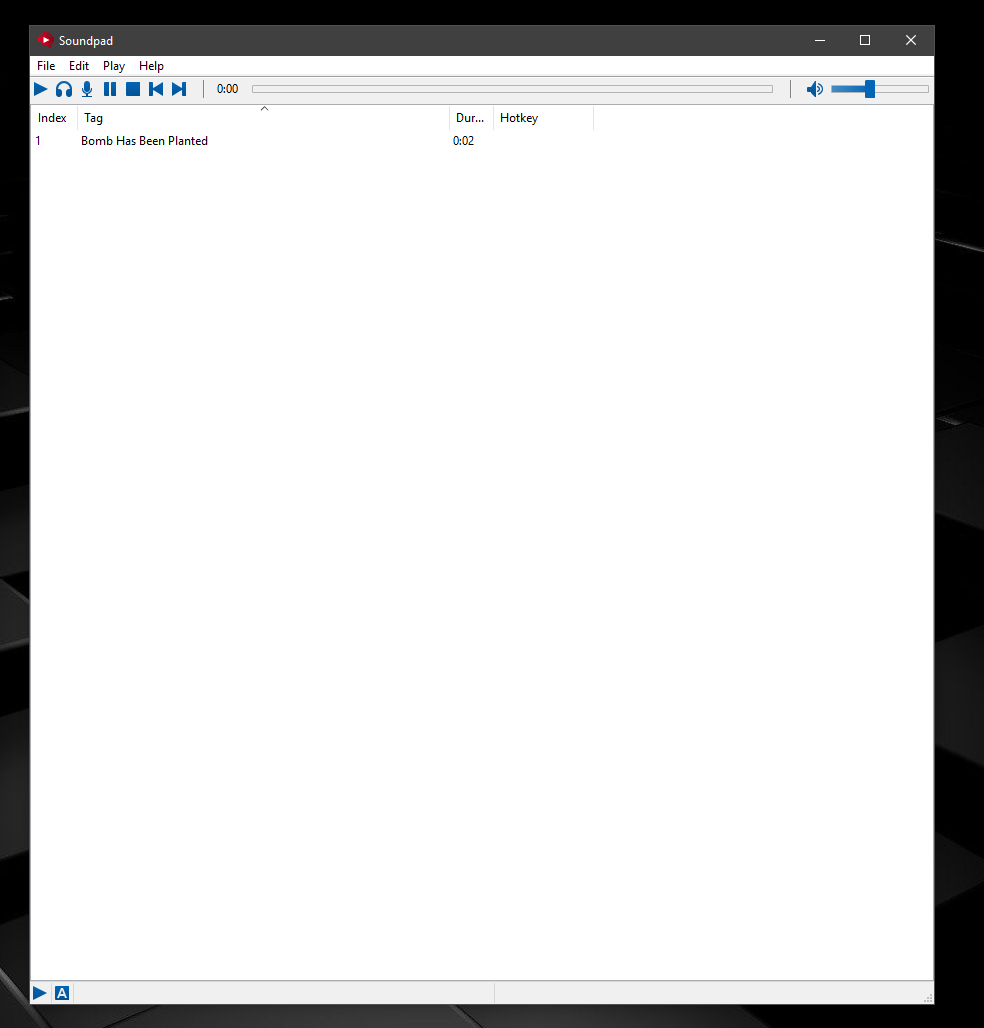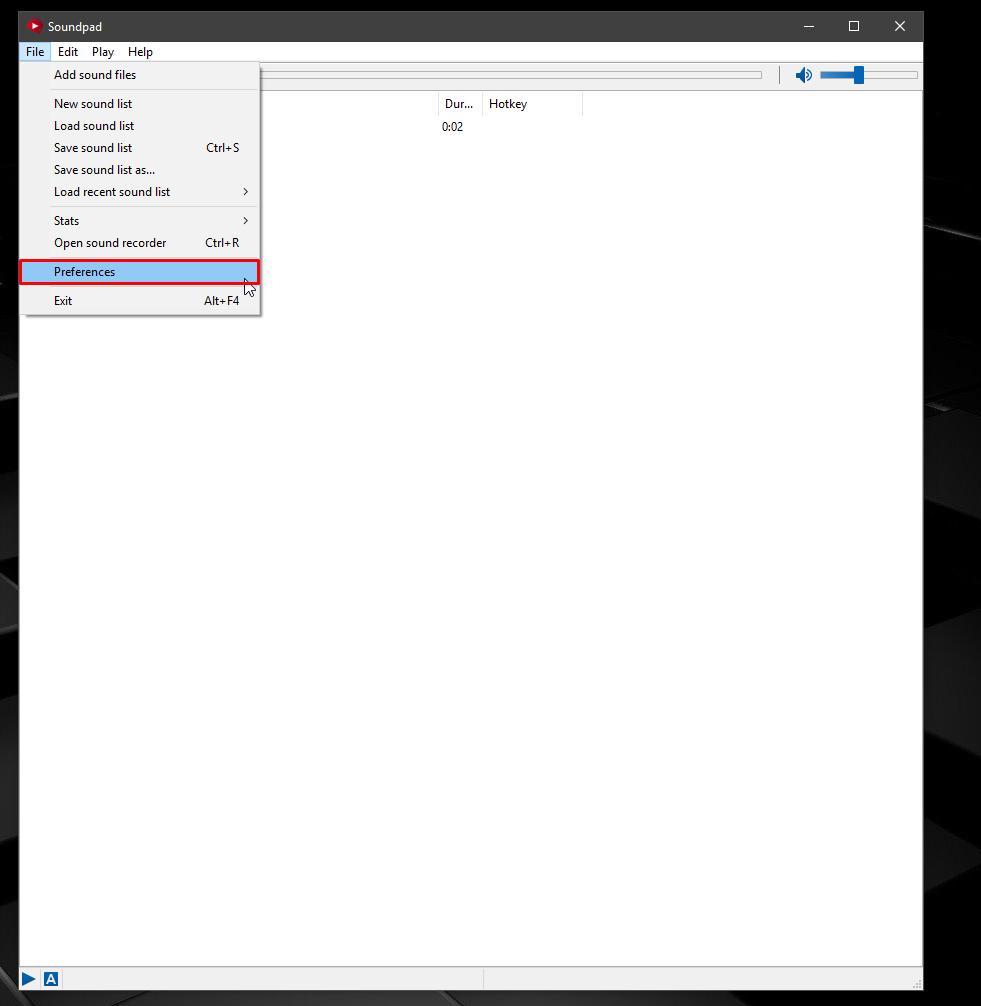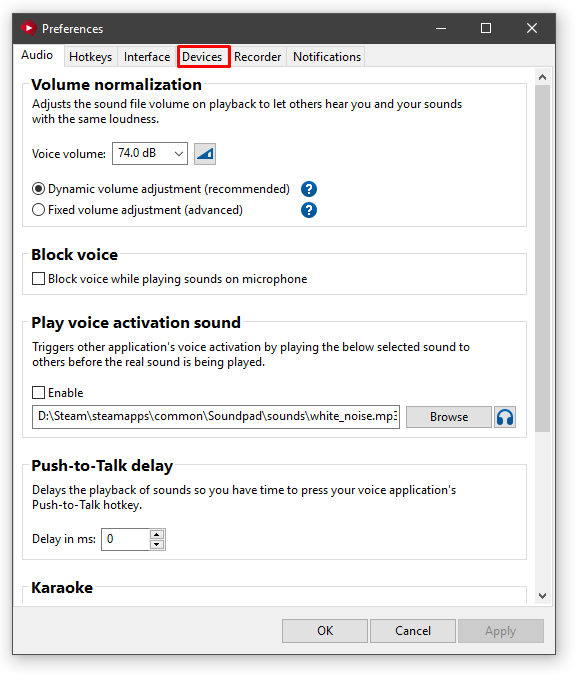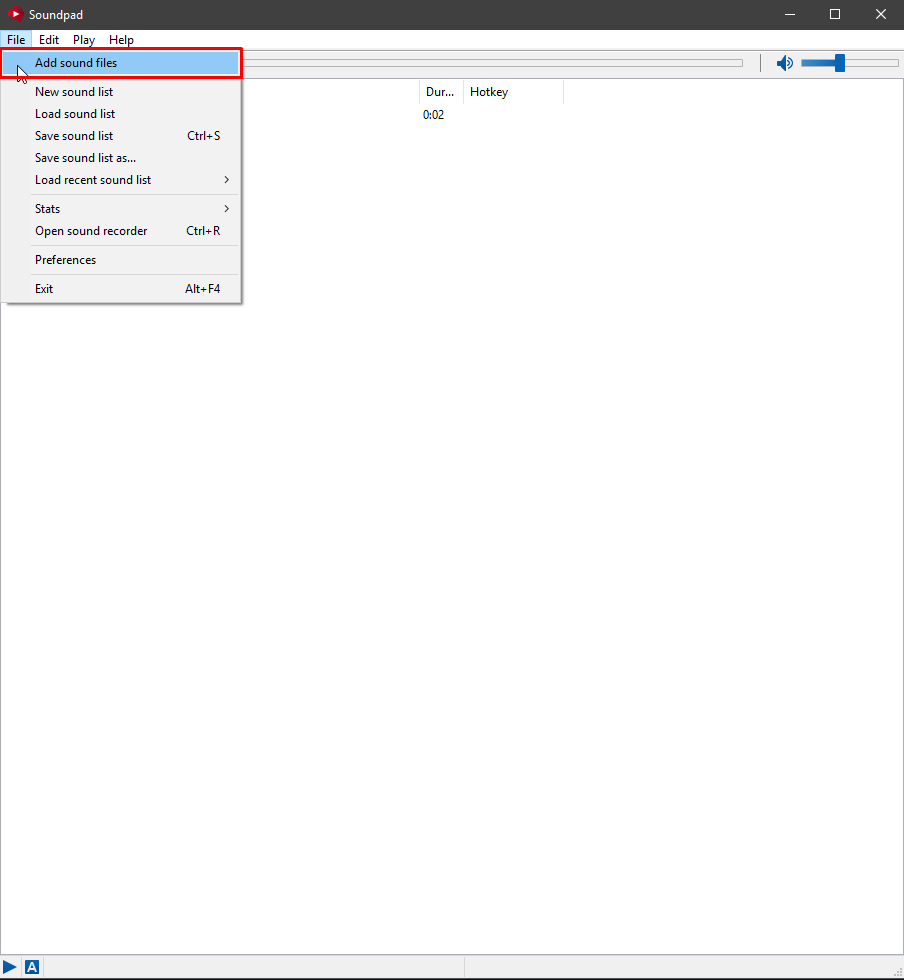Overview
This is my first guide keep in mind, but I’ll do my best to provide what’s important in using this Software.With this Guide, I’ll be going over the basics of how to use SoundPad, how to set up, and what features are included.More will be added in the future, some changes are still yet to be made.Feedback is welcome!
Getting Started:
First, of course, you have to download the software with steam.
Once you have the Software installed, start it up and you’ll be given something like this, but with default sounds.
I have a custom sound inserted, so this is just a sample.
Navigating Through SoundPad:
I tried my best to color code on what’s important, so you aren’t confused what you’re looking at. Trust me, it’s not that bad, fairly easy to remember.

Is the toolbar such as File, inserting new sounds, and changing settings.
The Edit is the option to edit sounds. We’ll get into that more in the future.
The Play is just simply playing settings that you can change and mess around. There’s the same button too on the bottom left for some reason?
The Help is obviously for well, help or assistance.
This is where you play your sounds.
Playing audio for others to hear, and the headphone option to play with only your speakers.
The Microphone is playing the audio with the microphone only.
The pause button is to well, pause the audio.
The stop is to completely stop the audio.
Then we have the Play Previous Sound, and the Next Sound.
I think we get the picture about this right? Good.
is simply what’s shown of what’s being played in time.
is where your Local volume can be adjusted.
NOTE: This is only your Local, not the sound that’s being played!
is showing the Tag name and Index of the file of what the.Mp3 is named.
Configuration For Devices:
To configure our settings, we would need to go to the Preference Tab.
In the Preference Tab, we can view several settings. We would want to head to the Devices Tab to configure what Devices will be used to play Audio.
Here are the Devices I have highlighted that I currently have.
This includes my VR Oculus Rift Headset, and below it, my regular headset.
We are going to void the other devices because they aren’t being used for this.
Simply click apply once you select the devices that you are going to be using.
Restart will be required to take effect.
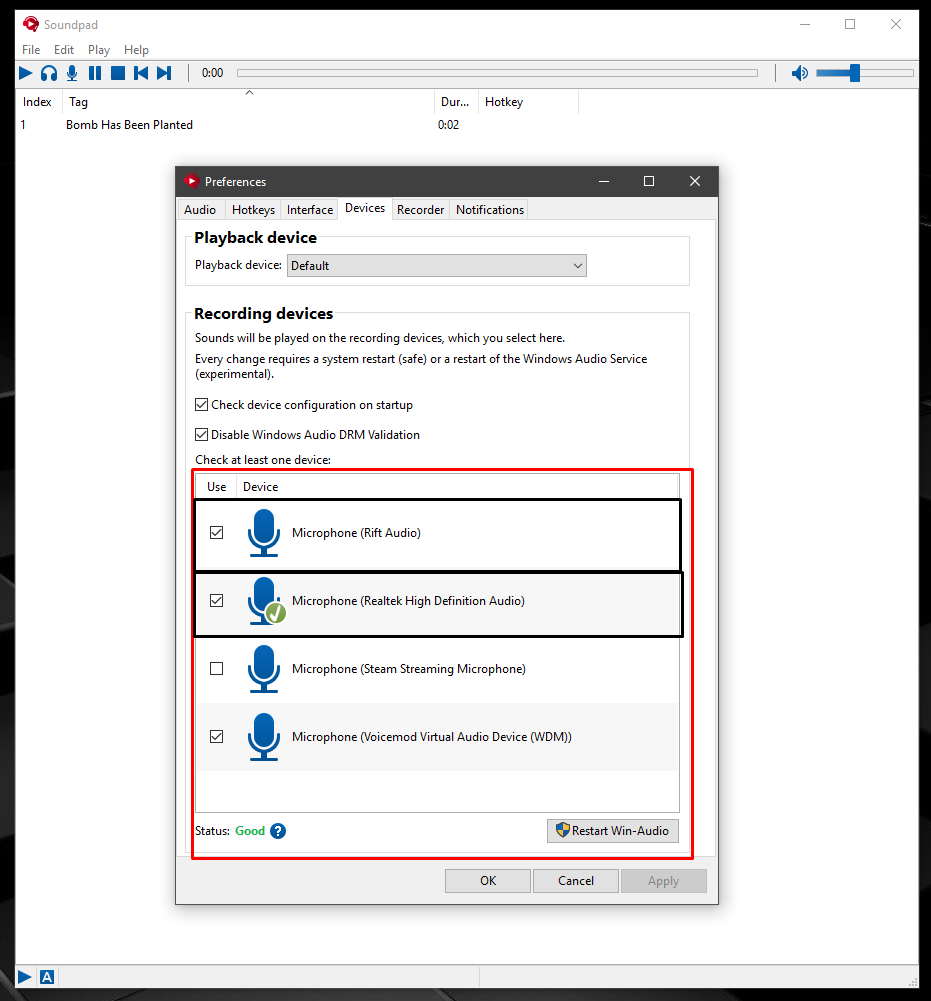
Audio Settings:
Volume Normalization is where you will control how loud your Playback is going to be when playing the sounds you want. It will vary by how loud the audio is. It would be best to leave it as default.
Remember, this is the Volume control of your overall Playback, the slider on the main window is just for your Local sound of what you’re hearing!
I cannot really confirm a good safe place to set the Voice Volume.
Other options also include blocking your voice when you play sounds.
The other options I don’t really mess around with, but if you use Push to talk, investigating into the Push-To-Talk-Delay may be helpful for you.
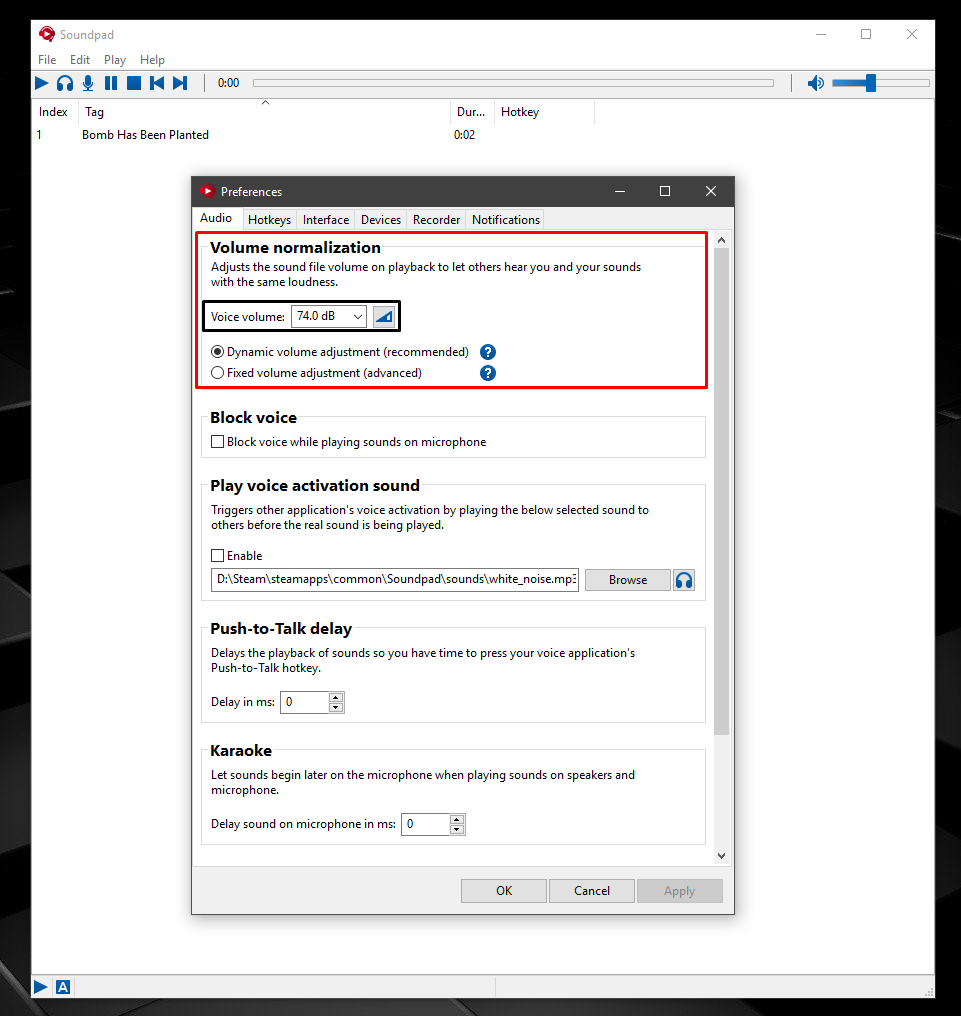
Adding Sounds:
Adding sounds is faily easy to do, it’s a simple 1, 2 , and 3 process that only takes seconds.
You’ll be given a window of this.
Next, simply double click the specific file you want. For me, I want this .MP3 of the “OOF” meme.
Here are the Results.
You can now play that sound!
Misc. Features:
There are other unique features that are included with the Software, including the feature to record your own voice. I have not yet messed with this yet.

You can Edit your.MP3 files as well, but not something like Audacity level.
But it still get’s the job done. Again, I have not yet messed with this, I use Audacity to edit my sounds.
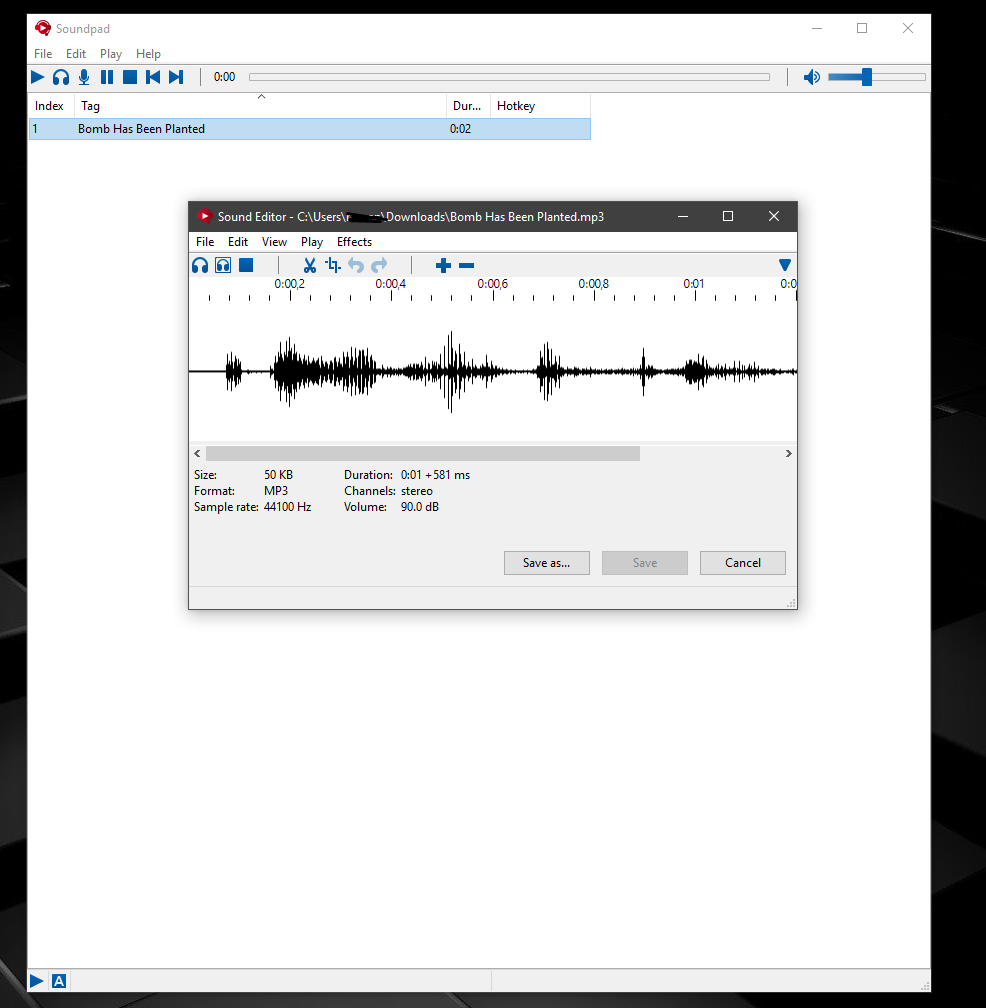
You can set HotKey’s as well.
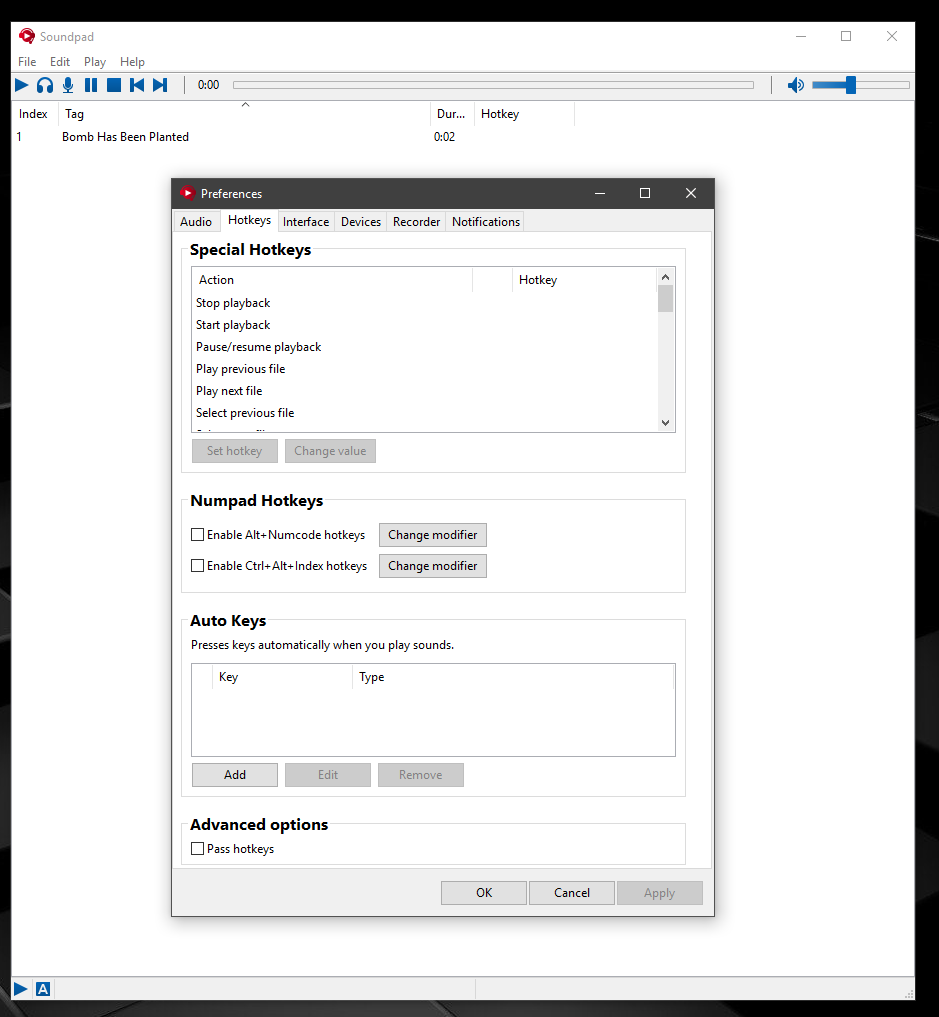
For the other features are rather self explanatory like the last few, it’s all personal preference if you want to dig into it.
Troubleshooting
I will add more content here later of common issues people run into.