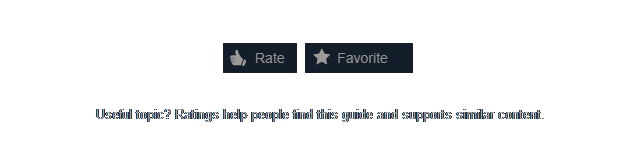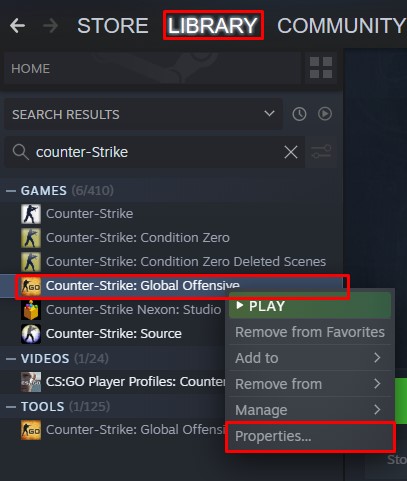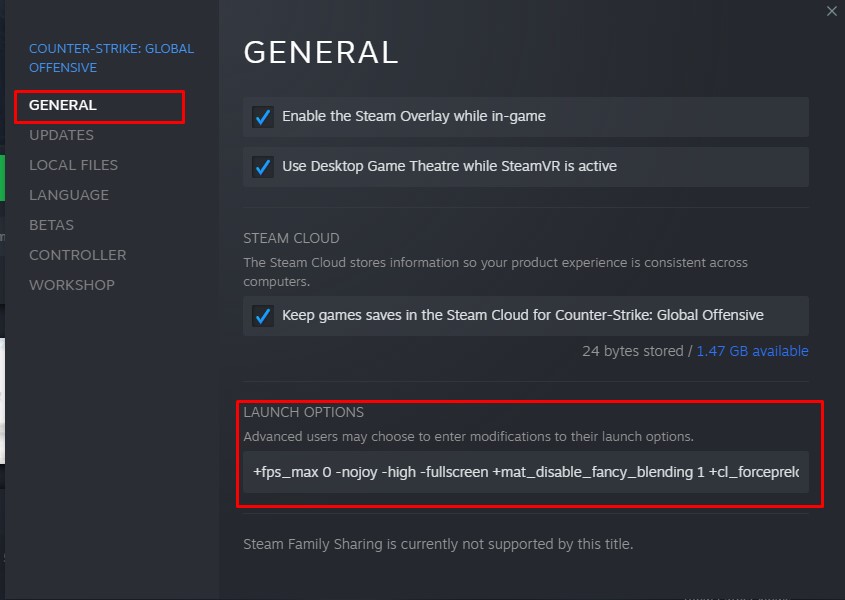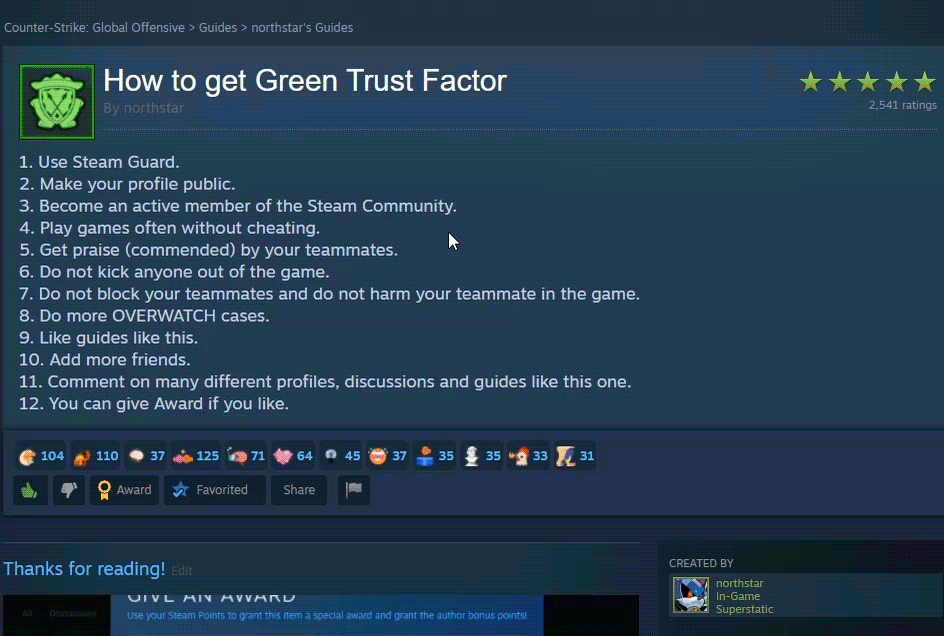Overview
Launch options are, as you might’ve guessed from the name, options (or “settings”) that apply when you launch Counter-Strike: Global Offensive. They can do all sorts of things, like change your client’s tickrate, set your FPS, define an autoexec, and adjust technical settings.
Introduction
Launch Options Everybody Should Be Using
What Do These Do?
- -tickrate 128 sets the tick rate of any “Offline With Bots” games, or any servers that you host via your client to 128 (as opposed to 64).
- +fps_max 0 is actually a console command that you can use as a launch option. It removes the FPS cap that is enabled by default. Most players will have turned this off, but we have included this as it will offer a benefit to anyone who hasn’t.
- -novid will remove the short Valve video clip that plays when CS:GO launches. We’ve included it as players will find this video to be a minor inconvenience that they wouldn’t mind getting rid of!
- -nojoy will remove joystick support from the game, which may free up RAM. It’s debated whether this has any noticeable effect on performance, but it’s really, really unlikely that it’d hurt to have it in your launch options, so we’ve included it!
- -high isn’t a launch option that we’ve included in the above copy text because it can cause some issues for a small portion of computers. It will make the CS:GO process higher priority, and therefore, your computer will give resources (RAM, CPU, etc) to CS:GO instead of any other processes that you are running. We recommend you try it, and if it doesn’t cause issues, keep it in your launch options.
Launch Options for More FPS
Firstly, if you aren’t actually experiencing low FPS (and are likely of the mentality that “more is better”), we recommend that you don’t use the launch options listed in this section. Why? Because you don’t really need them to improve FPS, meaning negatives (many) will outweigh the positives (better FPS) – for example, we list a launch option that disables dynamic lighting. At times, this can make gun shots not flash, and make flashbangs not show a flash, which can be a major disadvantage when it comes to locating players and the location of flash bangs.
Secondly, if you are experiencing low FPS, make sure that you’ve had a good “play around” with your graphics settings to work out what works best for you – you’ll get a better improvement from low graphics settings than you ever will from launch options.
Disclaimers out of the way, here are the launch options we recommend to improve FPS:
Additionally, you may see an increase or decrease (depends on your computer) using the launch options below. The -disable_d3d9ex option will cause an FPS decrease for most people. These launch options are also less common and less tested. You should try these one-by-one to see if they offer any benefit, and if you have any problems (e.g. crashes) in future, consider these prime suspects:
What Do These Do?
- -fullscreen starts CS:GO in fullscreen mode. Most players have this enabled by default, but this will offer a benefit if you were previously playing in windowed mode. When in windowed mode, your computer’s resources are still used to render and process components of the Windows UI (e.g. the start bar) and also used for some other background processes – fullscreen mode improves FPS by stopping Windows from doing this.
- +mat_disable_fancy_blending 1 is actually a console command commonly mislabeled as a launch option, so you can instead put it in your autoexec (without the +) if you’d prefer. This works to improve FPS by disabling “fancy blending” – the downside is that it makes textures look less detailed.
- +cl_forcepreload 1 like some other “launch options” we’ve listed, is actually a console command that people commonly mistake for a launch option. It forces CS:GO to preload all models, sounds, and other files when loading up a map, instead of during gameplay. This can cause CS:GO to take longer to load maps, but you will have better FPS and reduced stuttering when actually playing. Note that if you have issues with not enough RAM available, you may want to remove this launch option to free up memory.
- -limitvsconst will limit the game’s number of vertex shaders to a maximum of 256, which may offer an FPS boost.
- -forcenovsync disables VSync which often causes more problems than it solves. Most users will have already disabled VSync via their graphics settings, but we have included this for those that haven’t. A small amount of players will experience screen tearing with this launch option, so remove this is you notice any after applying these launch options.
- +r_dynamic 0 is a console command that is mistaken for a launch option (but works as one anyway). It disables dynamic lighting, which can cause an FPS boost. For the effects of this command, see this .
- +mat_queue_mode 2 is another console command that players often use as a launch option (it doesn’t matter if you put this in your autoexec or as a launch option). This may offer an FPS improvement, but may also cause FPS issues, so we recommend you test this before using it in competitive games. It offers an FPS improvement by setting the queue/thread mode for the material system to an asynchronous queued mode.
- -disable_d3d9ex will disable DirectX 9Ex, but will decrease FPS for most people. It might be worth trying if you’re getting no luck with the other launch options listed here, just in case DirectX 9Ex is lowering your FPS (however unlikely).
- -r_emulate_g will make CS:GO emulate OpenGL, which can cause an FPS boost for some players (reason unknown to us, but the source of this claim is Valve).
- -softparticlesdefaultoff will make particles be rendered without feathering (scene depth blending), which can cause an FPS boost but decrease the graphics quality of your game.
How to Set Launch Options
Thankfully, it is very easy to set launch options via Steam. Open up Steam, go to Library, right click Counter-Strike: Global Offensive, and click “Properties”:
Simply type the launch options you wish to set into the text box. Restart your CS:GO for them to take effect. If you’re experiencing problems:
- Make sure the launch options you’ve entered are separated by spaces.
- Make sure the launch options don’t contain quotes around them (“) or any other odd characters, the only characters that should be in launch options are letters, numbers, and these: +, -, and _.
- If you’ve used launch options from our guide, make sure you’ve replaced anything surrounded by square brackets (e.g. [height]) with a value.
- Most (if not all) launch options start with a – or a +, if a launch option in your launch options doesn’t have a + or – before it, that’s likely the one causing problems.
Rate, Reward & Add To Favorite!