Overview
The best way to backup save games – Ghost Recon: Wildlands editionThis guide contains 2 Methods for an automatic backup of your save games. Method #1 is for normal users whereas Method #2 is for more advanced users.
Introduction
Q: What’s this guide about?
A: This guide shows you how to easily and automatically backup the save games of your Ubisoft games. this is a going to be a one-time process, which means you only have to do it once and forget worrying about your save games.
Q: how often does the Uplay client (required to play Ubisoft games) fails or otherwise acts up upon saving and synchronizing your save games with the Ubisoft cloud servers?
A: it’s random, and also it depends on the servers load, maintenance times, your own Internet connection, etc.
Q: Which games does this guide cover?
A: pretty much all of the Ubisoft games using Uplay client, this guide however is particularly made for the Ghost Recon Wildlands. Wildlands has one main story campaign and 2 other stories added through DLCs (the Narco road and the Fallen ghosts). all of them rely on the local saves. so if for some reason Uplay servers fail to download the save games from their servers into your computer, you will have to play all of the 3 campaigns from the start.
The automatic backup process #1
So now we’re going to create an automatic and easy process that backs up our Save games every time without relying on Ubisoft servers whether they feel like storing our save games in their cloud servers or not.
As you might already know, the Uplay client (unlike other games) does not store the save games in the Documents folder, they store it in a different location in the computer:
so all we need to do is to copy the contents inside “savegames” folder somewhere safe so that when something bad happens (e.g Windows crash, Windows fails to boot, Hard Disk crash due to bad sectors, PC blows up, you get obliterated by orbital cannon etc), your save games stay intact.
of course you can just manually Copy&Paste that “savegames” folder every time, but it’s gonna be a boring recurring process and sometimes you might forget doing that. that’s why I thought of an easier and more efficient way.
We are going to use Google servers to store our Ubisoft save games.
- you need a Google account to begin with.
- you need to Download and Install Google Drive Sync[www.google.com].
- after installation, untick all pre selected folders and click on “CHOOSE FOLDER”, it will open up a window where you can brows for other folders, so in this step we need to go to this location in our computer:
C:Program Files (x86)UbisoftUbisoft Game Launchersavegames
- select Ok and confirm, it will begin backing up your save files instantly.
- the Google drive sync icon will appear in the bottom right of your Windows, called notification area, right-click on it, a small window will appear showing you files ete, click on top-right of that small window and go to (preferences => settings), untick the option “show warning when you remove items from a shared folder”. *
* the reason behind this is because Uplay client constantly replaces the save files when you’re inside the game and auto-save function kicks in, it causes Google Drive Sync to show you warnings about files in the shared folder being deleted or moved, but that’s OK because it’s just Uplay client doing its normal job.
Now you’re all done. you don’t need to worry anymore about your save games. you can even go to Uplay client and disable the cloud sync feature all together.
after all Google servers are a lot more reliable, faster, accessible and have constant up-time than Ubisoft servers.
you can even view your save games online in your Google drive website (via browser or Google drive app on phone), you can also share them with your friends.
The automatic backup process #2
If for Any reasons you can’t use the method #1, don’t lose your hopes, I got you covered with another method #2. (you can also use this method simultaneously with the Method #1 to make an even stronger backup process).
Okay this time we’re going to use Microsoft servers, they are also better, stronger and more reliable than Ubisoft servers (obvious).
- To begin with you’ll need a Microsoft account .
- you need to have recent version of Windows (preferably Windows 10. 8.1 and 7 SP1 should work too).
- you need to download and Install OneDrive[onedrive.live.com]. (Skip if you have Windows 10, the OneDrive is built-in)
- log into OneDrive using your Microsoft account’s credentials and finish setting it up.
- open Command Prompt (CMD.exe) with Admin rights[www.zdnet.com].
- Type the command below into the command prompt, and press Enter. (see screenshot below)
mklink /j “%UserProfile%OneDriveFolder Name” “Full path of source folder”
Substitute Full path of source folder in the command above with the actual full path of the folder (ex: “F:Example Folder”) you want to sync with your OneDrive.
Substitute Folder Name in the command above with the folder name (ex: “Example Folder”) you want to show in OneDrive. This folder is a junction point of the source folder. It would be best to use the same name as the source folder to help know what it’s linked to.
For example:
mklink /j “%UserProfile%OneDriveExample Folder” “F:Example Folder” - The source folder (ex: “F:Example Folder”) will now be synced with your OneDrive (ex: “%UserProfile%OneDriveExample Folder”). Anything you copy, save, and delete in either of these two folders will also be applied to the other folder. (see screenshots below)
- If you want to undo this junction point and stop syncing the source folder with your OneDrive, you would only delete the folder (ex: “%UserProfile%OneDriveExample Folder”) in your OneDrive folder. This will not delete the source folder (ex: “F:Example Folder”), but will also delete it from your online OneDrive.
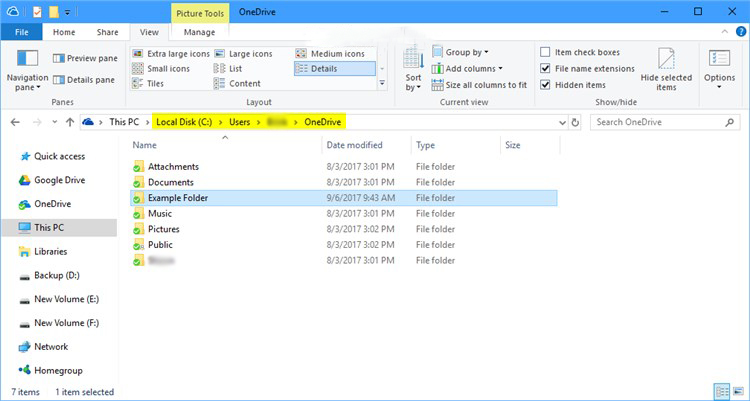
You’re all done. you can also access your save games online from here[onedrive.live.com].
OneDrive will automatically detect changes and sync new save games automatically to the Microsoft servers.
Conclusion
Both Methods #1 and #2 work for Ubisoft games that you either bought from Ubisoft store or Steam.
Ubisoft could use Steam cloud saves just like other games and nobody would have such problems in the first place.
If you have any questions or difficulties following the steps in this guide, feel free to comment down below.
Have fun!


