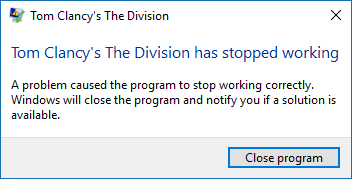Overview
Anterior mente hice una guia para solucionar el problema en the division el cual dejaba de funcionar en windows 8.1Link de la anterior Guia: https://steamcommunity.com/sharedfiles/filedetails/?id=1326831674Esta guia resuelve otro problema que tuve con the division y su ineficiente equipo de soporte.Yo estuve disfrutando de the division en windows 8.1 pero al cambiarme a windows 10 me topo con la sopresa de que el juego deja de funcionar cuando conecta a mi cuenta(Primera pantalla de carga, antes de elegir personaje). ♥♥♥♥ un ticket en el soporte de ubisoft y me respondieron pura basura inutil(Como ellos). Por mi cuenta resolvi el problema y les dejo la solucion por si llega a pasarles.===============================================================English VersionPreviously made a guide to solve the problem in the division that stopped working in Windows 8.1Previous guide link: https://steamcommunity.com/sharedfiles/filedetails/?id=1326831674This guide solves another problem with the division and its inefficient support team.I was enjoying the division in Windows 8.1 but when I switched to Windows 10 I was surprised that the game stopped working when I connected my account (First loading screen, before choosing a character). I put a ticket in the ubisoft support and they answered me pure useless garbage (Like them). On my own, solve the problem and I leave the solution in case it happens to them.
Version en español
•Solucion: el juego se cierra al abrir o directamente no abre y da el error
Asegúrense de tener instalados Microsoft Visual C++ de la lista, algunos no vienen con el juego así que verifiquen que los tienen todos.
Microsoft Visual C++ 2005[www.microsoft.com]
Microsoft Visual C++ 2008[www.microsoft.com]
Microsoft Visual C++ 2010[www.microsoft.com]
Microsoft Visual C++ 2012[www.microsoft.com]
Microsoft Visual C++ 2013[www.microsoft.com]
Microsoft Visual C++ 2015[www.microsoft.com]
•Solucion: El juego se cierra en la pantalla de carga
Vayan ala direccion “steamappscommonTom Clancy’s The Division” y borren todos los archivos .dll incluido el ejecutable del juego. Deben quedar solo estas carpetas.
Ahora vayan a su “biblioteca > Clic derecho en the division > Propiedades > Archivos locales > Verificar integridad de los archivos”. Obviamente steam detectara que faltan archivos porque acabamos de borrarlos xd. Borramos los archivos porque estan corruptos aunque steam detecta que estan perfectos, esto pasa cuando cambiamos de sistema y reinstalamos the division(Usando los archivos ya existentes para evitar tener que bajarlo de nuevo). Steam detectara que faltan los archivos que acabamos de borrar y los bajara de nuevo(Pero perfectos, sin errores) y el juego funcionara.
PD: Ejecuten el juego como administrador pero no le pongan ningún tipo de compatibilidad o se les quedara cargando.
•Solucion: Activaron el Directx 12 cuando su tarjeta no es compatible
Si activan el Directx 12 y su tarjeta no es compatible el juego les dara este error y no se ejecutara.
Pueden borrar su archivo de configuracion que se encuentra ubicado en “DocumentsMy GamesTom Clancy’s The Division” y se llama “GFXSettings.TheDivision.exe.XML” pero eso reseteara sus configuraciones graficas y tendran que poner todo como les guste de nuevo.
La solucion #2 es editar el archivo y desactivar el directx 12 manualmente.
Para eso solo editas el archivo “GFXSettings.TheDivision.exe.XML” y buscas la linea
“<OPTION Name=”DirectX 12″ Registered=”True” Type=”Bool” Value=”true” />“. Cambia Value=”true” por Value=”false” y listo, directx 12 desactivado.
Recomendado descargar Notepad ++[notepad-plus-plus.org] para editar mas comodamente
English version
• Solution: The game closes when opened or directly does not open and gives the error
Make sure you have Microsoft Visual C++ installed from the list, some do not come with the game so check that they have them all.
Microsoft Visual C++ 2005[www.microsoft.com]
Microsoft Visual C++ 2008[www.microsoft.com]
Microsoft Visual C++ 2010[www.microsoft.com]
Microsoft Visual C++ 2012[www.microsoft.com]
Microsoft Visual C++ 2013[www.microsoft.com]
Microsoft Visual C++ 2015[www.microsoft.com]
• Solution: The game closes on the load screen
Go to address “ steamappscommonTom Clancy’s The Division ” and delete all. dll files including the game executable. These folders must be left alone. 
PD: Run the game as administrator but do not put any compatibility or remain loaded.
• Solution: Activated Directx 12 when your card is not compatible
If you activate the Directx 12 and your card is not compatible the game will give you this error and will not run.
You can delete your configuration file that is located in “ DocumentsMy GamesTom Clancy’s The Division ” and is called “ GFXSettings.TheDivision.exe. XML ” But that will reset your graphical settings and have to put everything as you Like it again.
The #2 solution is to edit the file and disable DirectX 12 manually.
For that only edit the file “ GFXSettings.TheDivision.exe.XML ” And look for the line “<OPTION Name=”DirectX 12″ Registered=”True” Type=”Bool” Value=”false” /> “. Change value=”true” by value = “False” and ready, DirectX 12 off.
Recommended download notepad + + [notepad-plus-plus.org] to edit.
Sorry for my bad english