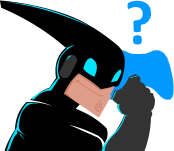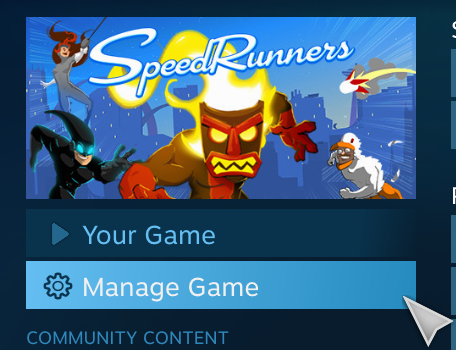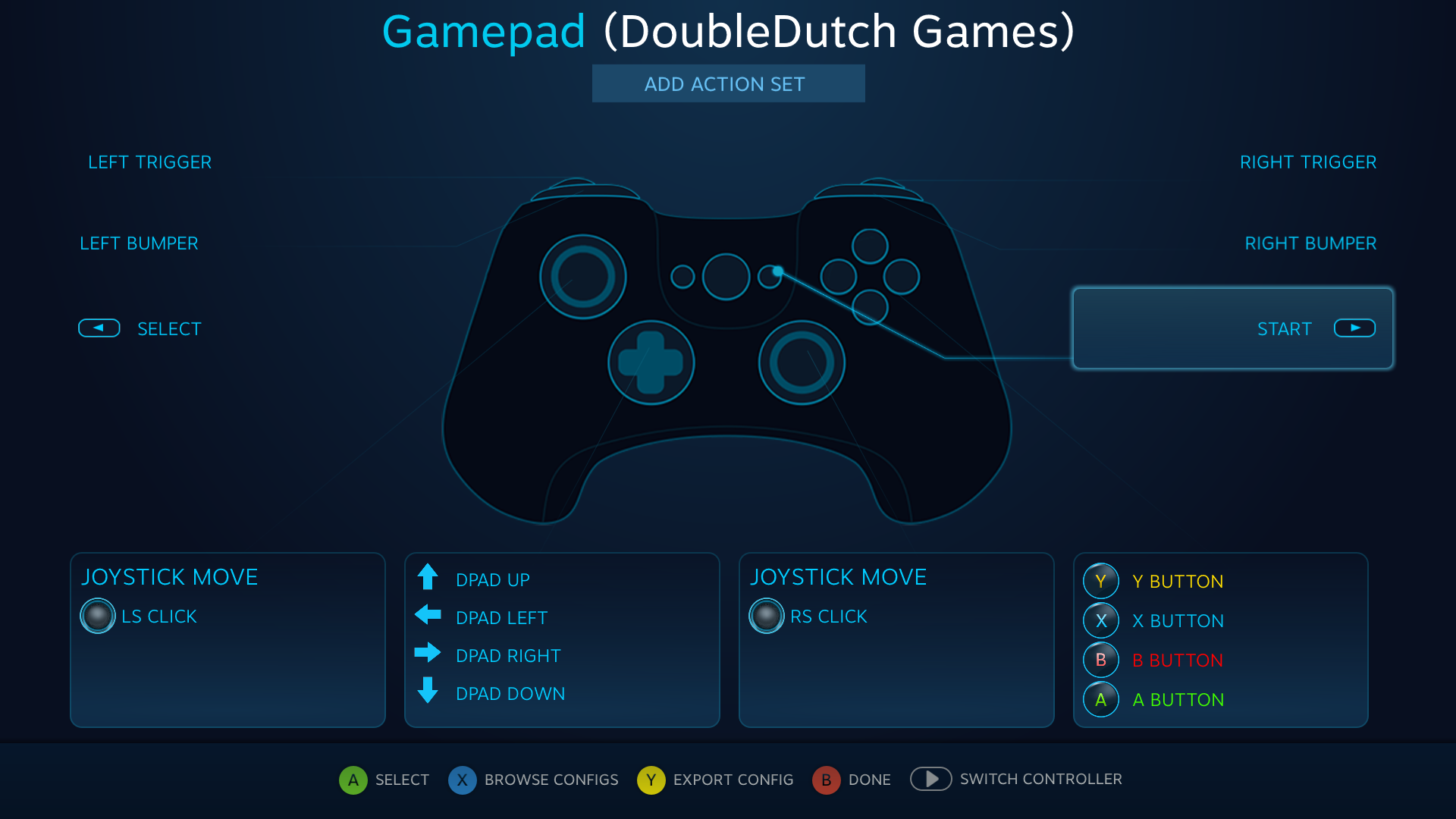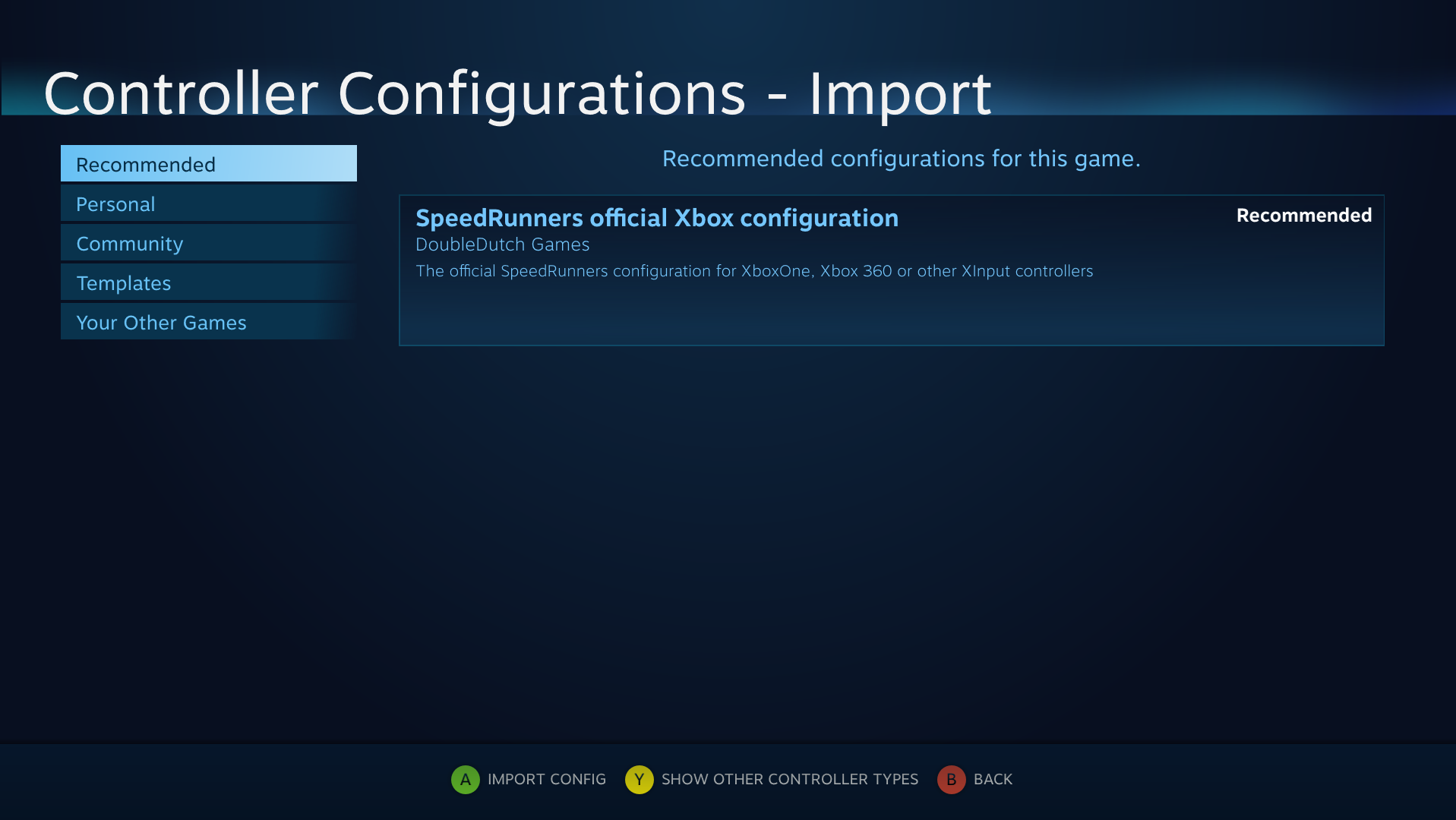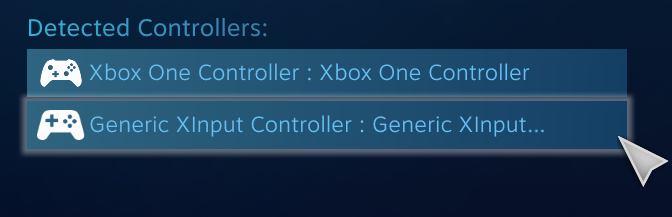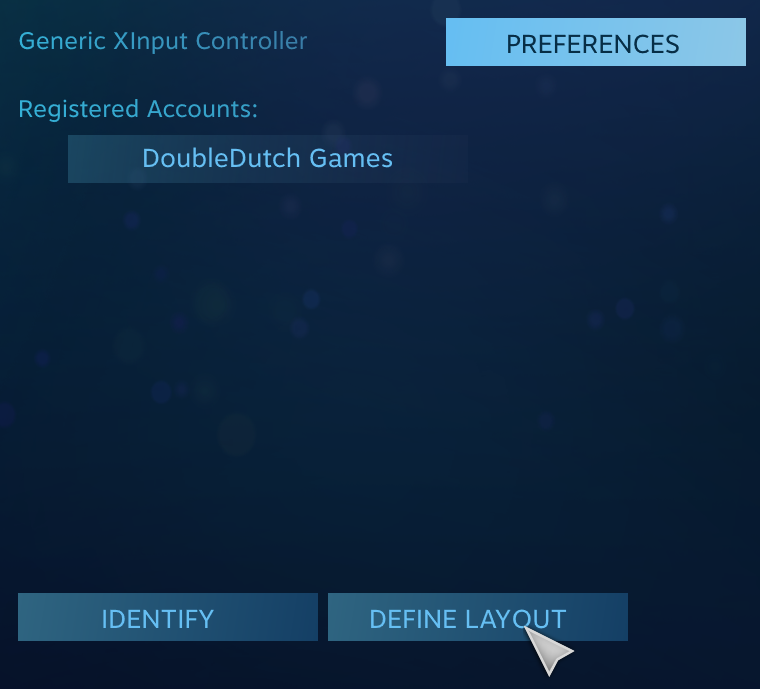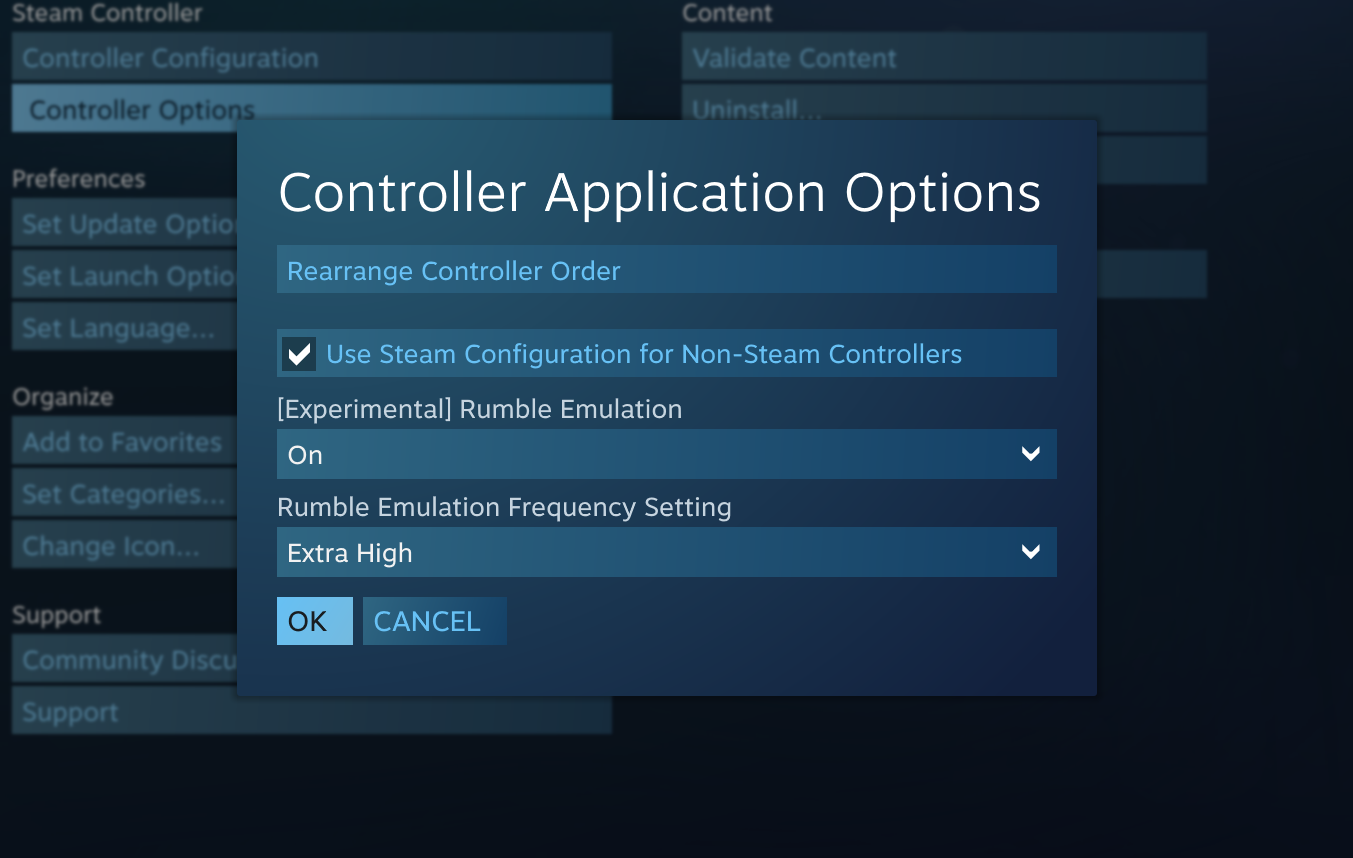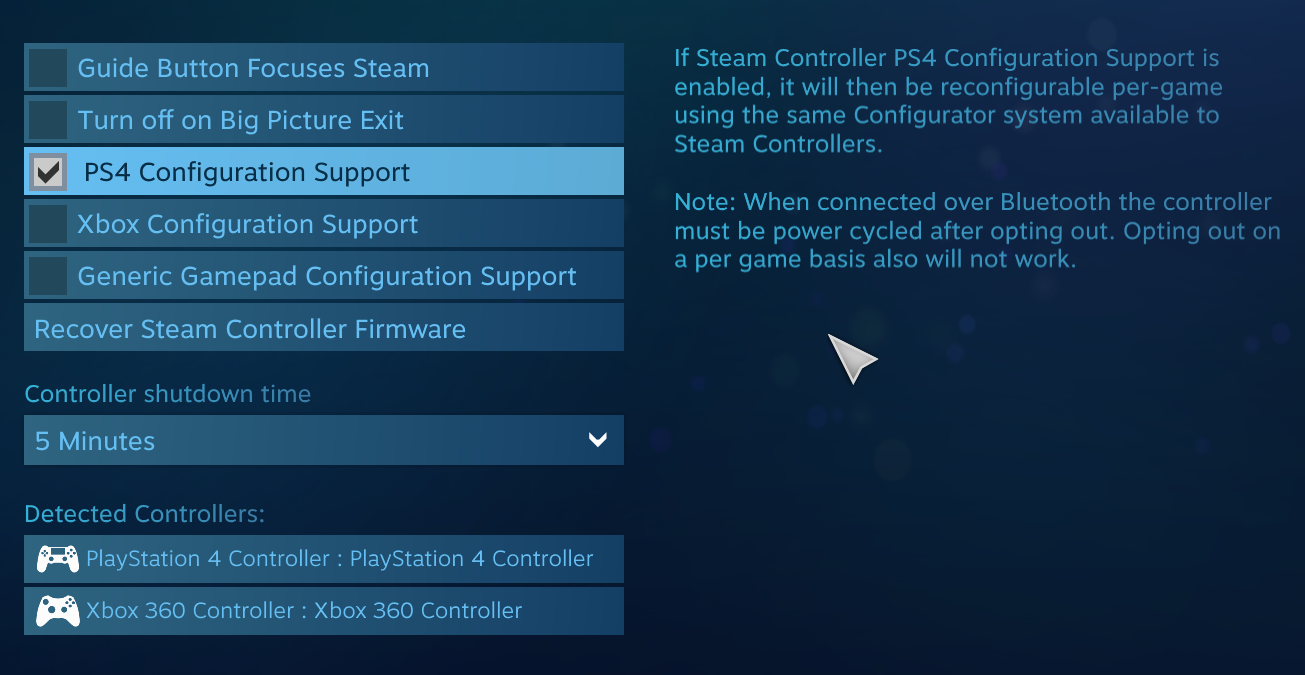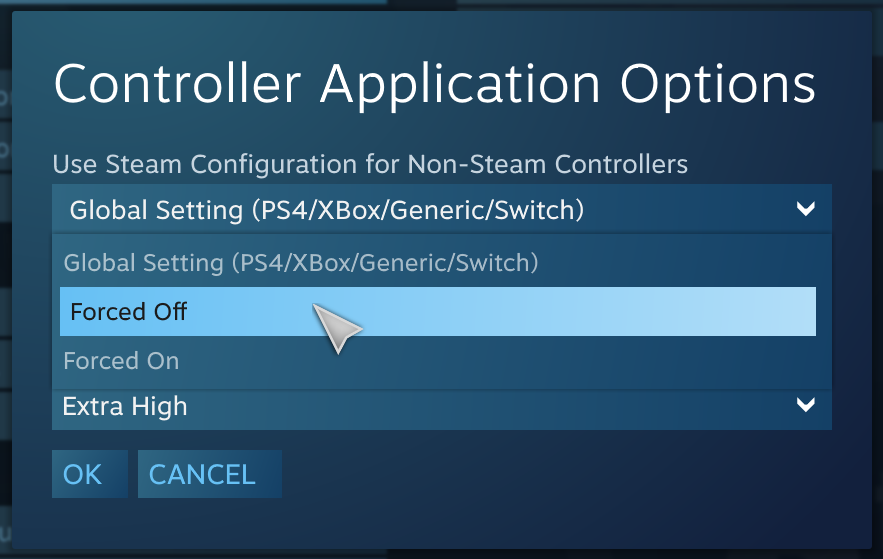Overview
Troubleshooting guide for when controllers do not work out of the box.
Introduction
- SpeedRunners uses the same controller system as is used in Steam Big Picture. If you can control Big Picture with your controller you will also be able to control SpeedRunners with that controller.
- If your controller does work in Steam Big Picture but does not work in SpeedRunners, one of the first things you can try is to restart Steam.
- You don’t need to use Steam Big Picture to play the game with controllers, but Big Picture has proven to work most reliable for first time controller configuration.
- If your controller still does not work in SpeedRunners but does work in Big Picture you need to select and apply the recommended controller configuration for the game. See 1. Use recommended configurations below.
- If your controller does not work in Steam Big Picture and you are using either a PS4, Xbox One, Xbox 360 or Steam Controller: 1. Close Steam. 2. unplug/plug your controller(s). 3. Start Steam, check if you can control Steam Big Picture with your controller now.
- If your controller does not work in Steam Big Picture and you are using any other controller type. See 2. Generic controllers below.
- If your controller still doesn’t work in Steam Big Picture: 1. You may need to install drivers for you controller 2. You may be running controller emulation software which may interfere with Steam picking up your controller input. 3. It may be that your controller is so exotic that your operating system does not support your controller at all.
- If nothing works the last thing you can try is described in 4. If everything fails…. This will explain how to make the game fall back in the old controller mode. There is only support for a very limited number of controller types but you can use external controller emulation such as x360ce in this mode.
- Controller vibration may not work automatically. Follow the steps in 3.Vibration below, to setup controller vibration.
- If this guide does not help you out, don’t hesitate to post on the SpeedRunners community forum.
1. Use recommended configurations
If your controller isn’t working, make sure to select recommended controller settings first:
- Start Steam Big Picture mode by clicking the controller button next to your notifications.
- Open your game library by selecting the library tile in the center of the screen:
- Find SpeedRunners in your games library and select SpeedRunners.
- Select ‘Manage game’ in the overview of SpeedRunners:
- Select “Controller configuration”. If no “Controller configuration” option is available, continue to Section 2 “Generic Controllers”.
- Select browse configs at the bottom of the screen.
- Select the recommended configuration.
- Select “Apply Configuration” at the bottom of the window.
- Select “Switch Controller” and repeat from step 6 for all of them. If (one of) your controllers is not listed go to Section 2 “Generic Controllers”
- If you controller doesn’t work now in-game, try unplugging/plugging all controllers once before starting the game.
2. Generic controllers
If you are using a controller that is not a PS4, Steam, Xbox One, Xbox 360 or any other XInput based controller, you need to do some addition setup.
In these cases you need to map the buttons of your controller to a Xbox 360-like setup.
- Start Steam Big Picture mode by clicking the controller button next to your notifications.
- Open the Big Picture settings screen.
- Select Controller configuration
- Check if you controller is listed in the detected devices list, if it is not; try plugging the controller out of your computer and plugging it back in. If it still not showing up; make sure that the drivers for the controller are installed. You may need to restart Steam after that.
- When the controller is listed in the detected controllers list, select it to configure it.
- Select the ‘Define Layout’ button at the right side of the screen. (Note: sometimes you will immediatly go to the ‘Define Layout’ screen)
- This will open up a screen where you can map the controller buttons to commands. Make sure that most if not all fields are filled out. After you are done with this, you might have to plug out and plug in the controller to make it work with Steam.
- Go back to Section 1 “Use recommended settings” to finish the setup.
3. Vibration
Controller vibration may not work by default. Currently vibration support through the Steam API is bit fickle. You may need to restart Steam if it doesn’t work immediately. Furthermore there is an additional setup step for PS4 controllers.
- Start Steam Big Picture mode by clicking the controller button next to your notifications.
- Open your game library by selecting the library tile in the center of the screen:
- Find SpeedRunners in your games library and select SpeedRunners.
- Select ‘Manage game’ in the overview of SpeedRunners:
- Select “Controller Options”.
- Set all options exactly as shown below and select “OK”. You may not see “Use Steam Configuration for Non-Steam Controllers” option, but if you do, make sure it’s checked!!!
- In theory it should work now, except when you are using a PS4 controller. While we were testing it, it would not always work immediately. We sometimes needed to restart Steam or unplug/plug the controllers once.
Additional steps for PS4 controllers:
- Start Steam Big Picture mode by clicking the controller button next to your notifications.
- Open the Big Picture settings screen.
- Select Controller configuration
- Make sure PS4 Configuration Support is checked here.
4. If everything fails…
If the above steps do not work for you, we advice to go through them again carefully. Other things you can try is to unplug/plug your controller(s) before and during the game, restart steam and restart your computer. Normally this will fix any controller issues, but in rare cases nothing works.
For these instances we build in a legacy mode. This will drastically reduce the number of supported controller types, but it will allow you to use software such as X360ce, Xpadder and the likes.
- Start Steam Big Picture mode by clicking the controller button next to your notifications.
- Open your game library by selecting the library tile in the center of the screen:
- Find SpeedRunners in your games library and select SpeedRunners.
- Select ‘Manage game’ in the overview of SpeedRunners:
- Select “Controller Options”.
- Select “Forced Off” under “Use Steam Configuration for Non-Steam Controllers”. This will stop Steam from interfering with the legacy input mode.
- To enable legacy input in game Select “Set Launch Options” now and add the
+legacyinput
option there. You can check if you did that right by starting the game and see if you can configure the controller bindings from the game’s controls options menu (should no longer open a big picture overlay).