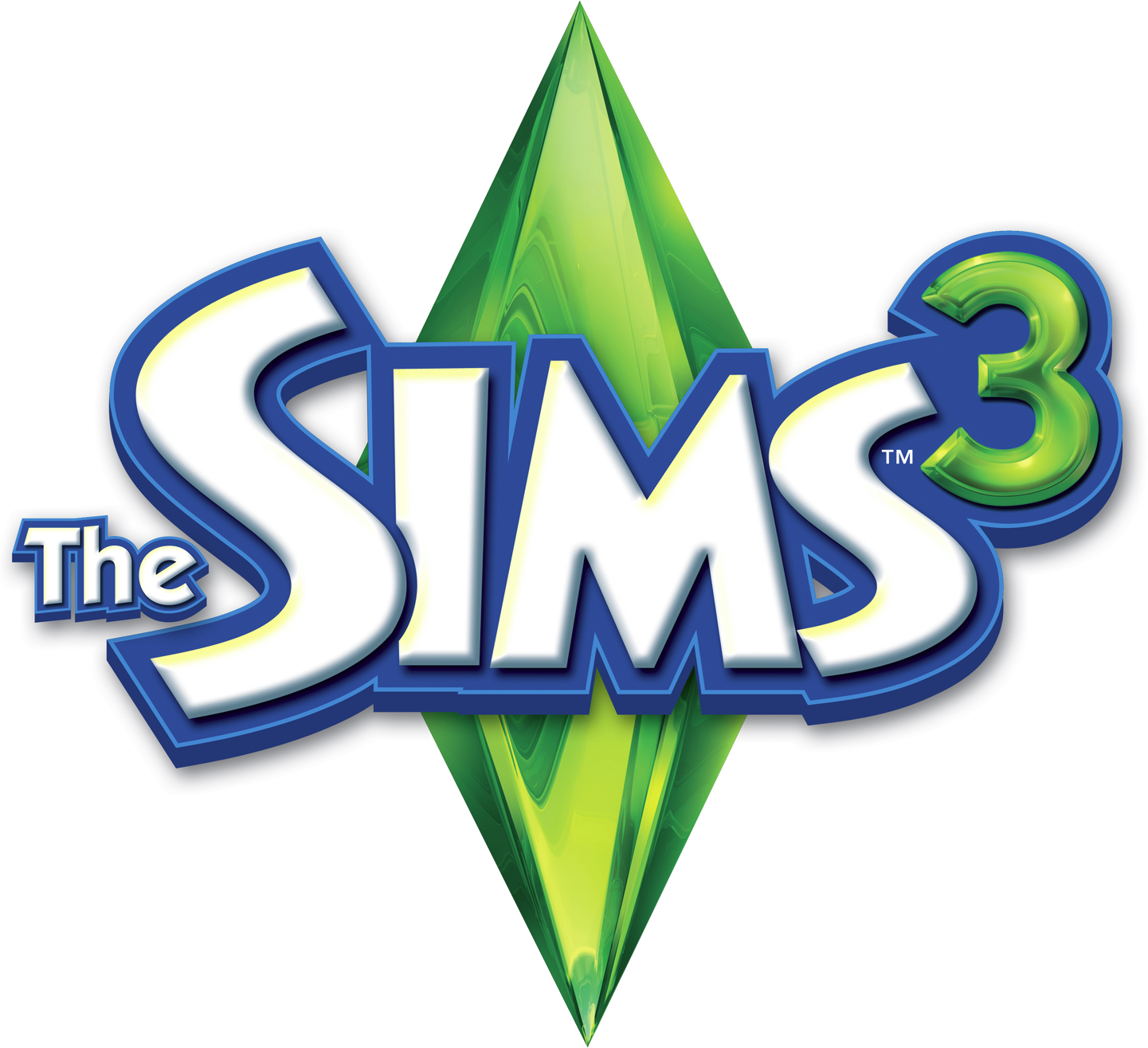Overview
The complex set of cheats and controls copyed and paste from the en ReadMe.
Cheats
To enter cheats in the game, first open the command console by
simultaneously pressing Ctrl-Shift-C. Press the enter button
or Escape to close the command console. Some of the cheats that
can be used here are as follows:
help: Lists all the cheats currently available.
help <cheatname>: Displays specific information about the cheat.
quit: Exits the game.
[up arrow]: Recalls the most recent cheat typed into this window
for this instance of the game.
resetSim <full Sim name>: In the rare case that a Sim gets “stuck”
in an interaction or somewhere around town or gets something
stuck to it, use this cheat. It may take a while for the Sim
to appear because it is being entirely rebuilt.
Usage example: resetSim Mortimer Goth
fps [on|off]: Turns the frame rate display in the upper
right corner on or off.
moveObjects [on|off]: Removes footprint limitation for all object
placement in Buy Mode and Build Mode. Removes limitations placed
on hand tool for when objects are in use or for objects that
normally are not movable. Is known to cause issues with game
elements, routing, hidden object generation and manipulation,
etc. Note that using this cheat allows you to move and delete
objects that normally cannot be manipulated such as Sims.
If you delete these objects, there is no way to get
them back, so be careful!
constrainFloorElevation [true|false]: Allows all terrain adjustments
regardless of objects, Sims, and other structures on them.
Walls, floors, and objects will move with the terrain,
allowing you to create sloped walls and floored hills.
However, placing new walls/floors will still flatten
terrain, and placing objects will still require the terrain
to be flat initially if the objects normally require it.
disableSnappingToSlotsOnAlt [on|off]: When on, objects will
not snap to slots while holding ALT. Useful for placing
objects such as chairs near tables without them snapping
or placing counters near other counters, etc.
hideHeadlineEffects [on|off]: Hides all Sim overhead effects
such as thought balloons and speech balloons.
fadeObjects [on|off]: Toggles whether objects fade when the
camera gets close to them. Does not apply to Sims.
slowMotionViz <level>: Puts the visuals of the game in slow motion.
Entering a “level” value is optional. Valid values range from
0 = normal speed to 8 = slowest.
unlockOutfits [on|off]: Includes career outfits and service Sim outfits
as options in Create a Sim. The cheat must be entered before
going into CAS.
rbbb [on|off] or RestrictBuildBuyInBuildings [true|false]: Allows
editing of any lot with a public room marker on it.
Public Room Markers: For Residential Lots with Buildable Shells. Only
available in BuyDebug catalog and only visible in Build/Buy mode or
if RestrictBuildBuyInBuildings or BuyDebug cheats are on. A Public Room
Marker must be placed in all rooms that are supposed to be public except
for the “outside room.”
Hidden Room Markers: Only available in BuyDebug catalog and only visible
in Build/Buy mode. Any room that these markers are placed in will be fogged
unless RestrictBuildBuyInBuildings or BuyDebug cheats are on. Any room that
contains one of these has the same Build/Buy restrictions as public rooms.
Doors leading into rooms with these markers do not have the Go Through
interaction.
Level Skip Marker: Only available in BuyDebug catalog and only visible
in Build/Buy mode. Any floor level that this marker exists on is skipped
with floor up / floor down actions, unless the RestrictBuildBuyInBuildings
cheat or BuyDebug cheat is active.)
Front of Lot Marker: Only available in Build/Buy mode. To override the
current front of the lot and set a particular side as the front of the lot,
CTRL+SHIFT+CLICK on the ground and select “Set Front of Lot.”
moviemakerCheats enabled [true|false]: Toggles Movie Maker Mode, which
enables new cheats for players that aid in movie making. To access Movie
Maker Mode, [testingcheatsenabled true] must be set. It allows NPCS to be
selectable by using SHIFT+RIGHT CLICK on the Sim. Additionally, the
following cheat interactions are enabled when you SHIFT+LEFT CLICK on a Sim:
• Animation: Plays a specific animation on a Sim
• Disable All Lookouts: Toggles all Look Ats for all Sims.
• Edit in CAS: Brings the clicked Sim into Create a Sim, where they can be fully edited.
• Sim Shutdown: Prevents all Sims for doing anything other than player initiated interactions.
• Set Looping On/One-Off: Sets animations to be looped or to one-off.
Controls and shortcuts you may not know
Camera
——
Holding the right mouse button and dragging moves the camera.
Scrolling the mouse wheel zooms the camera in and out.
Holding the mouse wheel down and moving the mouse changes the
angle and rotation of camera.
Arrows Move the camera
< and > Rotate the camera
+ and – Zoom in or out
General
——-
Control-Z Undo
Control-Y Redo
Escape Cancel
Live Mode
———
M Toggle map view
I Inventory
J Journal
C Take screenshot
V Toggle video capture
F10 Toggle whether the UI is hidden
House Control
————-
Page Up / Page Down Next / Previous floor
Home / End Next / Previous wall mode
Shift Return Center on selected Sim’s home
Build / Buy Modes
—————–
< and > Rotate held object
Delete / Backspace Delete held object
Wall Tool: Shift Drag Create room
Floor Tool: , and . Rotate floor tile
Floor Tool: Ctrl F Toggle between full / quarter tile
Microsoft Windows:
Alt-Enter Toggle between windowed and fullscreen modes.
Note that when the game is minimized, it will not pause,
but will continue running in the background.
Mac OS X Controls and Shortcuts
===============================
Command-Return Toggle between windowed and fullscreen modes.
Command-Tab Minimize the game when in fullscreen mode.
Note that when the game is minimized, it will not pause,
but will continue running in the background.
House Control
————-
MacBook:
Fn + Up Arrow/Down Arrow Next / Previous floor
Fn + Left Arrow/Right Arrow Next / Previous wall mode
– Right and Middle Mouse Button Functionality on Mac OS X –
This game contains features that require a right mouse button and
middle mouse button. If you have an Apple Mighty Mouse, you
can enable the Right Mouse Button in System Preferences->Keyboard and Mouse.
Change the “Right Click” drop down to Secondary Button.
Most PC USB mice are supported on the Macintosh as well.
The Left, Right, and Middle mouse buttons are detected and work
correctly on these mice when first plugged in.
If you have an Apple legacy single button mouse, or a MacBook
Pro with a Track Pad, you can emulate a right mouse button
click by holding down the Command key while clicking the mouse
button.
To emulate the middle mouse button using a single button mouse,
hold down the Control and Command keys while clicking the mouse button.
DLC Bug Fix
If your DLC is not downloading simply go to your steam library and toggle the checkmarks on the disabled DLC.