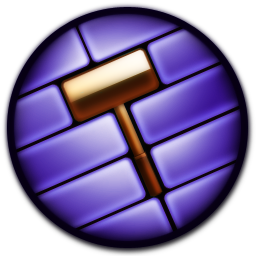Overview
This is my first hammer tutorial. I will be telling you the basics of hammer.I will be going over: The tools The shortcuts Making your first mapFor this tutorial series, I will be using the Portal 2 Authoring Tools – Beta hammer, so if I have some things in here that don’t help you with another hammer that isn’t Portal 2, then I apologize.So let’s get started!————————————————————————Este es mi primer tutorial de martillo. Les voy a decir los fundamentos del martillo.Voy a ir más allá: Las herramientas Los accesos directos Haciendo su primer mapaPara esta serie de tutoriales, estaré utilizando las herramientas de creación de Portal 2 – martillo Beta, así que si tengo algunas cosas aquí que no te ayudan con otro martillo que no es Portal 2, entonces me disculpo.¡Entonces empecemos!
Starting the map | Inicio del mapa
To start, you want to press File, then click New. After that, you will have a blank, 3D space to create the map.
——————————————————–
Para iniciar, desee pulsar Archivo y, a continuación, haga clic en Nuevo. Después de eso, tendrá un espacio en blanco, en 3D para crear el mapa.
The tools | Las herramientas
On the far left of the window, you’ll see some buttons. Those are the tools. The first one, the arrow, is the select tool. When you have things in your map, you can use this tool to select them. The second one, the magnifying glass, is the magnify tool. It lets you zoom in and out of the grid views. Left click is to zoom in, and right click is to zoom out. The third one, which is the camera, is the camera tool, hence the name. It allows you to immediately move the 3D view to the position you click in the grid views. The grid view cameras also look at the position. The fourth one, the white thing, is the entity tool. When clicked, you will see some stuff to the far right side change. You can then choose an entity and add it to the map. If the grids are clicked, then you have to press enter to create it. The fifth one, the white cube, is the block tool. You create the surfaces of the map. At the left, there’s this little image. Clicking browse will let you choose a texture to put onto the block once it’s created. You have to use the grid views to make it, and you have to hit enter to create it. The sixth one, the multi-textured cube, is the texture application tool. You can make each face of a block a different texture. You can also use the displacement tab to get advanced, but I won’t get into that in this tutorial. The seventh one, the brick block, is the apply texture tool. Instead of letting you apply textures to each face, it lets you apply the current texture to all the block’s faces. The eighth one, the brick block with a red target, is the decal tool. If you have a decal as your current texture, and you click a face on a block, then it’ll apply that decal to the face. The ninth one, the brick block with a green square on top of it, is the overlay tool. If you have, let’s say, indicator lights, as your current texture, and you click a face, then it’ll apply the indicator lights to that face. Just note that it won’t continue on to other blocks. The tenth one, the brick block with a piece cut out, is the clipping tool. It lets you cut parts out of a block. Clicking on this tool multiple times will change the mode. The red area will not be kept. There are 3 modes: keep the left side, keep the right side, and keep both. The eleventh tool, the block outline with 8 red points, is the vertex manipulation tool. It lets you move the vertices of the selected block. This isn’t as good as the clipping tool, though. The last tool, the square that says “Maya,” or a blank space for some people, is the send to maya tool. It sends the selected model to maya.
——————————————————
En la parte izquierda de la ventana, verás algunos botones. Esas son las herramientas. La primera, la flecha, es la herramienta de selección. Cuando tengas cosas en tu mapa, puedes usar esta herramienta para seleccionarlas. La segunda, la lupa, es la herramienta de ampliación. Le permite acercar y alejar las vistas de la cuadrícula. Haga clic con el botón izquierdo del ratón para acercar el zoom y haga clic con el botón derecho para alejar el zoom. El tercero, que es la cámara, es la herramienta de cámara, de ahí el nombre. Le permite mover inmediatamente la vista 3D a la posición en la que hace clic en las vistas de la cuadrícula. Las cámaras de vista de cuadrícula también miran la posición. La cuarta, la cosa blanca, es la herramienta de la entidad. Cuando se hace clic en, verá algunas cosas para el cambio del lado derecho. A continuación, puede elegir una entidad y agregarla al mapa. Si se hace clic en las cuadrículas, debe presionar enter para crearlo. El quinto, el cubo blanco, es la herramienta de bloqueo. Crea las superficies del mapa. A la izquierda, hay esta pequeña imagen. Haciendo clic en Examinar le permitirá elegir una textura para poner en el bloque una vez que se crea. Tienes que usar las vistas de cuadrícula para hacerlo, y tienes que pulsar enter para crearlo. El sexto, el cubo multi-texturizado, es la herramienta de aplicación de textura. Puede hacer que cada cara de un bloque tenga una textura diferente. También puedes usar la pestaña de desplazamiento para avanzar, pero no voy a entrar en eso en este tutorial. La séptima, el bloque de ladrillo, es la herramienta de textura de aplicar. En lugar de dejar aplicar texturas a cada cara, permite aplicar la textura actual a todas las caras del bloque. El octavo, el bloque de ladrillo con un blanco rojo, es la herramienta de calcomanía. Si usted tiene una calcomanía como su textura actual, y usted chasca una cara en un bloque, después aplicará esa calcomanía a la cara. El noveno, el bloque de ladrillo con un cuadrado verde en la parte superior de él, es la herramienta de superposición. Si tiene, digamos, luces indicadoras, como su textura actual, y hace clic en una cara, entonces aplicará las luces indicadoras a esa cara. Sólo tenga en cuenta que no continuará en otros bloques. El décimo, el bloque de ladrillo con una pieza cortada, es la herramienta de recorte. Le permite cortar partes de un bloque. Al hacer clic en esta herramienta varias veces cambiará el modo. El área roja no se mantendrá. Hay 3 modos: mantener el lado izquierdo, mantener el lado derecho, y mantener ambos. La undécima herramienta, el contorno del bloque con 8 puntos rojos, es la herramienta de manipulación de vértices. Le permite mover los vértices del bloque seleccionado. Esto no es tan bueno como la herramienta de recorte, sin embargo. La última herramienta, la casilla que dice “Maya”, o un espacio en blanco para algunas personas, es la herramienta enviar a maya. Envía el modelo seleccionado a maya.
The shortcuts | Los accesos directos
Sometimes, you might want to quickly access some things. You use keyboard shortcuts in that case. The select tool’s shortcut is Shift+S. The magnify tool’s shortcut is Shift+G. The camera tool’s shortcut is Shift+C. The entity tool’s shortcut is Shift+E. The block tool’s shortcut is Shift+B. The texture application tool’s shortcut is Shift+A. The texture apply tool’s shortcut is Shift+T. The decal tool’s shortcut is Shift+D. The overlay tool’s shortcut is Shift+O. The clipping tool’s shortcut is Shift+X. The maya tool’s shortcut is Shift+V. The new map shortcut is Ctrl+N. The open map shortcut is Ctrl+O. The save map shortcut is Ctrl+S. The export again shortcut is Alt+B. The run map tool is F9, or on some computers, Fn+F9. The sound browser shortcut is Ctrl+Shift+S.
I’ll go over more shortcuts in another tutorial.
———————————————–
A veces, es posible que desee acceder rápidamente a algunas cosas. En ese caso, se utilizan los métodos abreviados de teclado. El acceso directo de la herramienta de selección es Shift + S. El acceso directo de la herramienta de ampliación es Shift + G. El método abreviado de la herramienta de la cámara es Shift + C. El atajo de la herramienta entidad es Shift + E. El atajo de la herramienta de bloque es Shift + B. El método abreviado de la herramienta de aplicación de textura es Shift + A. El método abreviado de la herramienta aplicar textura es Shift + T. El atajo de la herramienta de calcomanía es Shift + D. El método abreviado de la herramienta de superposición es Shift + O. El acceso directo de la herramienta de recorte es Shift + X. El método abreviado de la herramienta maya es Shift + V. El nuevo acceso directo del mapa es Ctrl + N. El acceso directo del mapa abierto es Ctrl + O. El atajo del mapa guardado es Ctrl + S. El acceso directo de exportación de nuevo es Alt + B. La herramienta de mapa de ejecución es F9 o en algunos equipos, Fn + F9. El acceso directo del navegador de sonido es Ctrl + Mayús + S.
Voy a ir más atajos en otro tutorial.
Making a basic map | Haciendo un mapa básico
First, go to the top and go to View > 3D Textured Polygons. Now, choose a texture. I would choose a white wall texture. Select the block tool. Create a box and hit enter. Then, go to the top and go to Tools > Make Hollow. Press 2. That’s as thin as the walls can be. Press enter. Now, click the texture application tool. Select both the floor and ceiling by clicking one and, while holding down Ctrl, click the other. Choose a floor texture. Apply it. Now, click the entity tool and click inside the box. Change the entity to weapon_portalgun and click under the green guy. Now, save the map to C:Program Files (x86)SteamsteamappscommonPortal 2sdk_contentmaps. This will be important for when we put func_instances into our map. Now, run the map. If done correctly, you should spawn in the box with a portal gun!
———————————————————–
En primer lugar, vaya a la parte superior e ir a Ver> Polígonos con textura 3D. Ahora, elige una textura. Yo elegiría una textura de pared blanca. Seleccione la herramienta de bloqueo. Cree un cuadro y pulse enter. Luego, vaya a la parte superior e vaya a Herramientas> Hacer hueco. Press 2. Eso es tan fino como las paredes pueden ser. Pulse Intro. Ahora, haga clic en la herramienta de aplicación de textura. Seleccione el suelo y el techo haciendo clic en uno y, mientras mantiene pulsada la tecla Ctrl, haga clic en la otra. Elija una textura de piso. Apliquelo. Ahora, haga clic en la herramienta entidad y haga clic dentro del cuadro. Cambia la entidad a weapon_portalgun y haz clic debajo del green guy. Ahora, guarde el mapa en C: Archivos de programa (x86) Steam steamapps common Portal 2 sdk_content maps. Esto será importante para cuando ponemos func_instances en nuestro mapa. Ahora, ejecute el mapa. Si se hace correctamente, debe engendrar en la caja con un arma portal!
Conclusion | Conclusión
In the next tutorial, I will go over some more shortcuts, as well as making the test more designed. Test chambers usually aren’t a 100% white box with a player put in it. They have a variety of black and white walls, and they have ledges and other geometric designs. I will also focus on making some test items.
————————————————
En el tutorial siguiente, repasaré algunos atajos más, así como hacer que la prueba sea más diseñada. Las cámaras de prueba generalmente no son una caja blanca del 100% con un jugador puesto en ella. Tienen una variedad de paredes blancas y ♥♥♥♥♥♥, y tienen bordes y otros diseños geométricos. También me centraré en hacer algunos artículos de prueba.