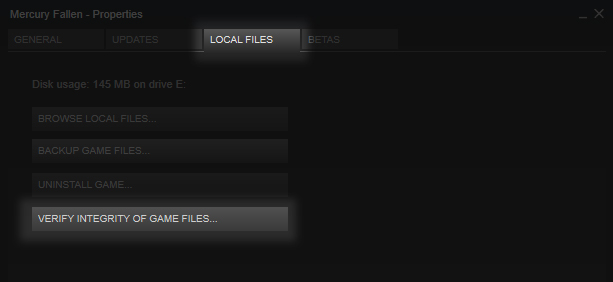Overview
Having issues with Mercury Fallen? Please review the following information for troubleshooting steps.
Minimum Requirements
Please ensure your system meets the minimum system requirements. System requirements are shown on the Steam store page. Mercury Fallen requires a DirectX 11 compatible video card on Windows systems.
Verify Installation Files
Sometimes Steam may not install or update Mercury Fallen correctly which can lead to various issues/crashes. To verify your installation please follow the below instructions.
- Open your Steam Library
- Right Click on Mercury Fallen and select Properties
- Click the Local Files tab
- Click Verify Integrity Of Game Files
Steam will check the local game files and attempt to update/fix installation issues.
Disable Mods
Mods from the Steam Workshop, or installed manually, can cause various issues if not updated or created correctly.
If you are experiencing issues with game content not working correctly or even crashes be sure to disable any mods you have active in the Mod Manager in the main menu.
Video Card Drivers
Some issues can be caused by out of date video card drivers. Ensure you are using the latest video drivers/software for your video card. Below is a list of common video card manufacturers and links to their respective website. Make sure to get drivers that match your video card hardware.
Video Card Manufacturers
NVidia [www.nvidia.com]
AMD[support.amd.com]
Intel[downloadcenter.intel.com]
Anti-Virus/Malware
Some anti-virus and/or anti-malware software can sometimes cause issues with the game. If you are experiencing issues try adding an exception for the Mercury Fallen folder in your anti-virus/malware software.
How To Find Mercury Fallen Install Folder
- Open your Steam Library
- Right Click on Mercury Fallen and select Properties
- Click the Local Files tab
- Click the Browse Local Files… button which will open a window showing the game folder
- This is the folder to add to your software’s exception list
Crash On Startup – Mac Only
In some cases, on MacOS, the game may crash at startup with a thread issue related to the UnityGfxDeviceWorker contained in the crash log. If you are experiencing a crash on startup on MacOS, please try the following:
- Right Click/Control Click Mercury Fallen in your Steam Library and select Properties
- Under the General tab click Set Launch Options…
- In the input field put: -force-glcore
Mercury Fallen will now use the 3/4 OpenGL profile. This should resolve the startup crash on MacOS in some instances.
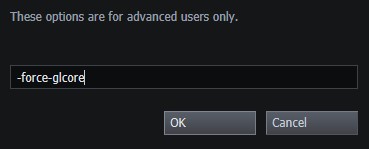
User Interface
Mercury Fallen is designed to run at a resolution of 1280×720 or greater. If you are experiencing issues with user interface elements appearing cut off at the edge of the screen please ensure the game resolution is at least 1280×720 and/or change the UI Scale to medium or small in the game settings.
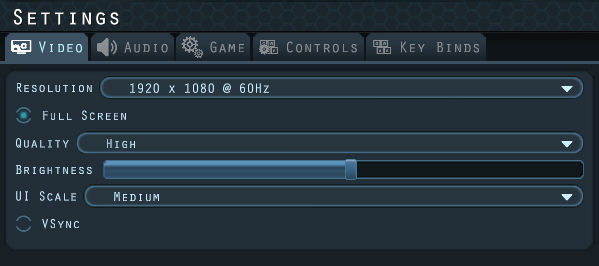
Save Games
As new updates for the game come out, save games created in previous versions may not work as expected or not work at all. This is a natural side effect of the Early Access format.
While I generally do my best to support save games between versions, there may be some updates/larger changes that mean older save games are no longer compatible. While not always a requirement, it is recommended to start a new game when new updates come out.
Additional Support
When reporting issues/bugs please provide a detailed description of the issue that you are having and, if possible, how the issue can be recreated.
Steam Discussions
Discord[discord.gg]
Contact form[www.mercuryfallen.com]