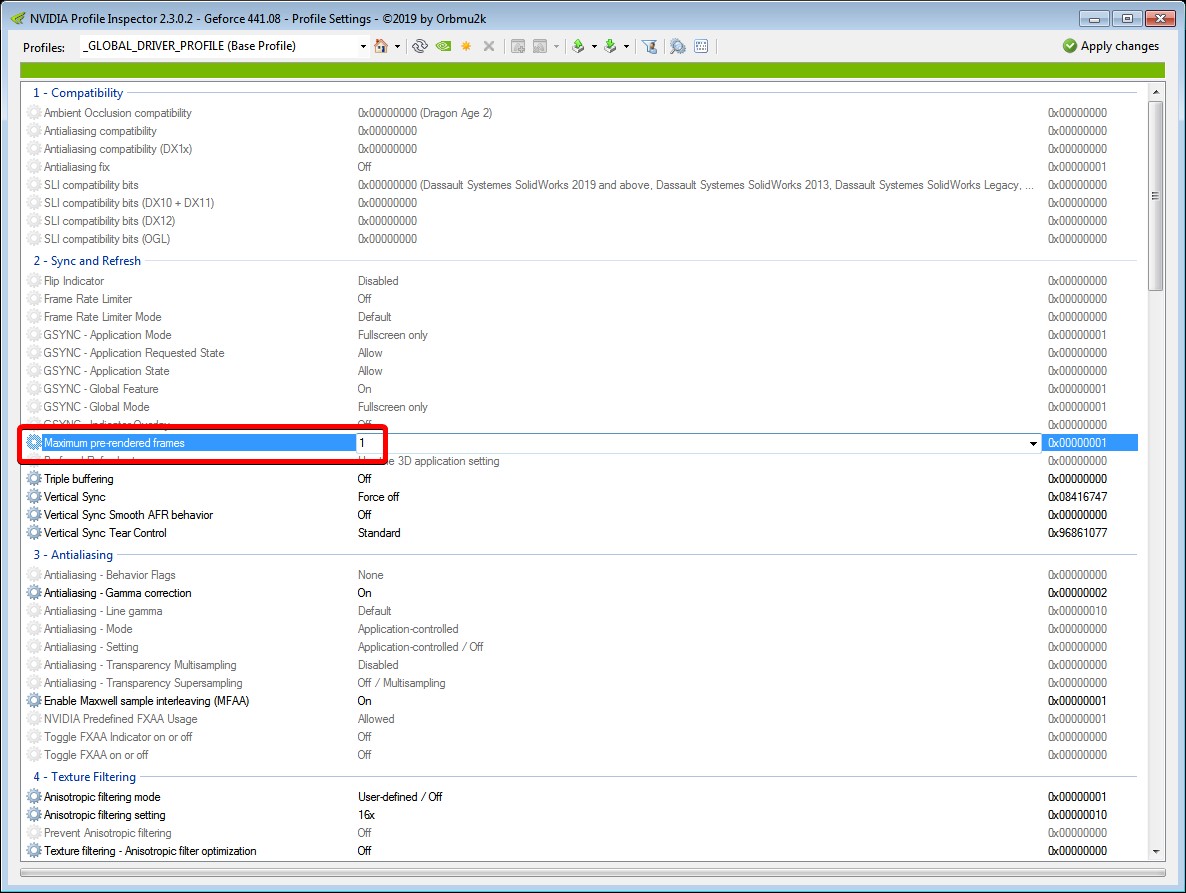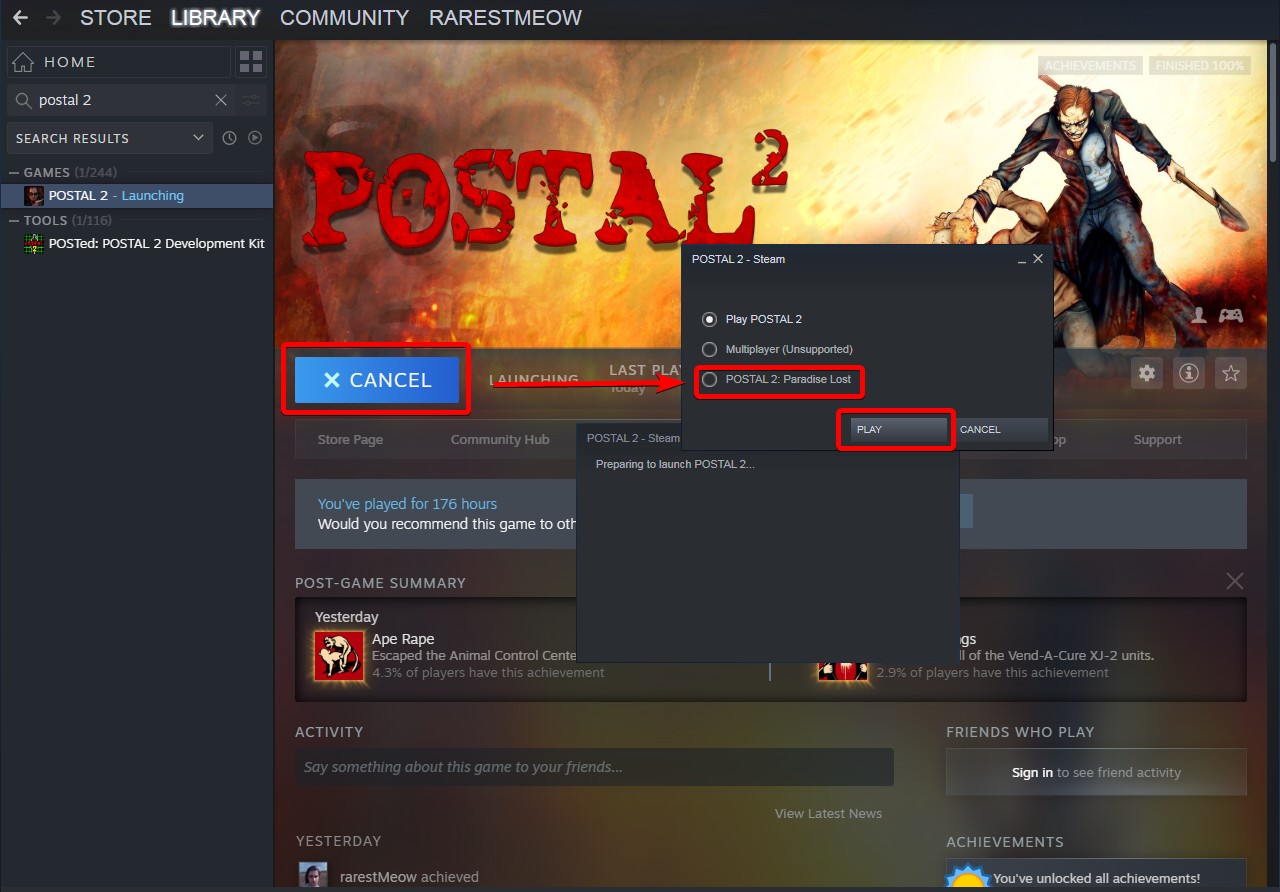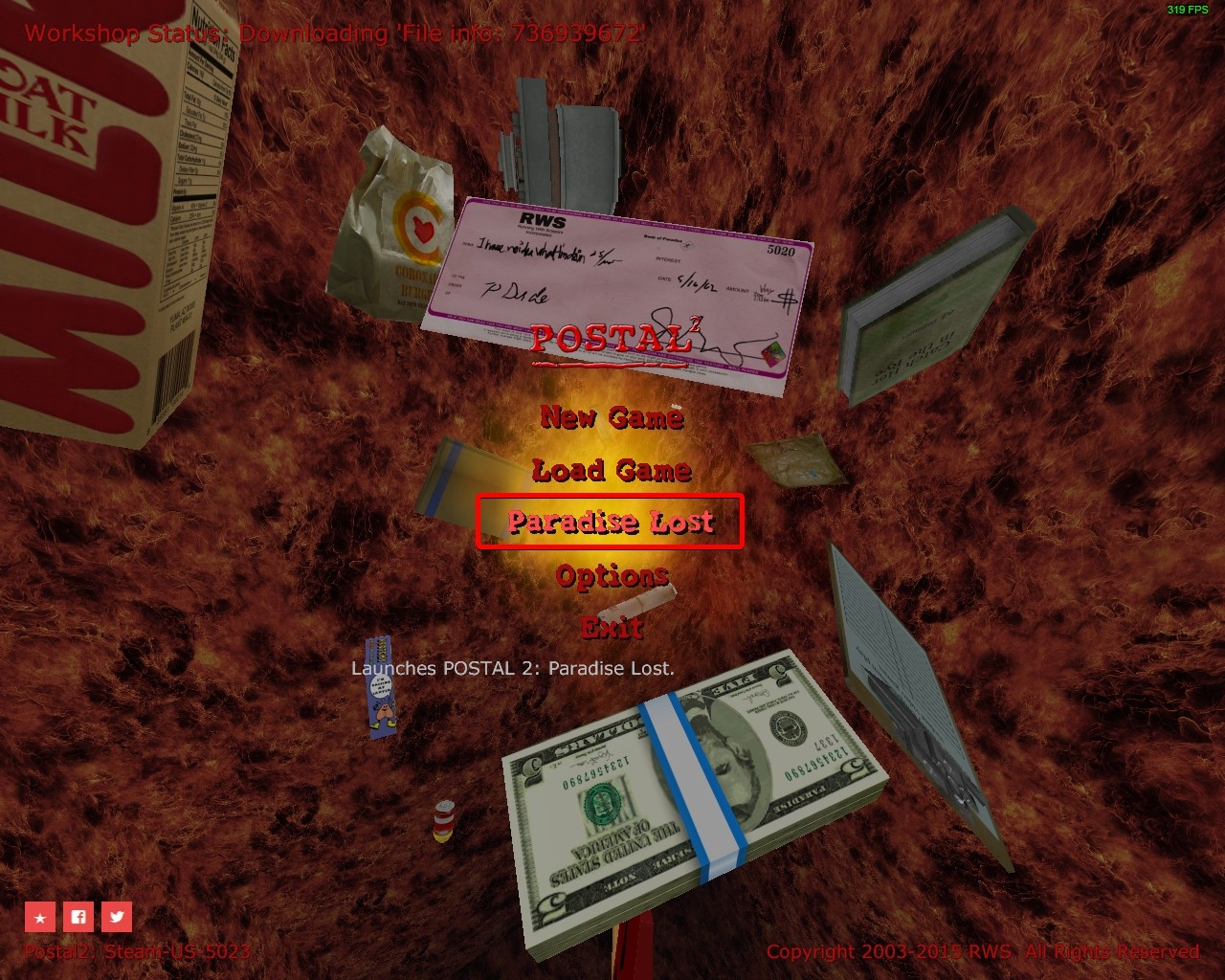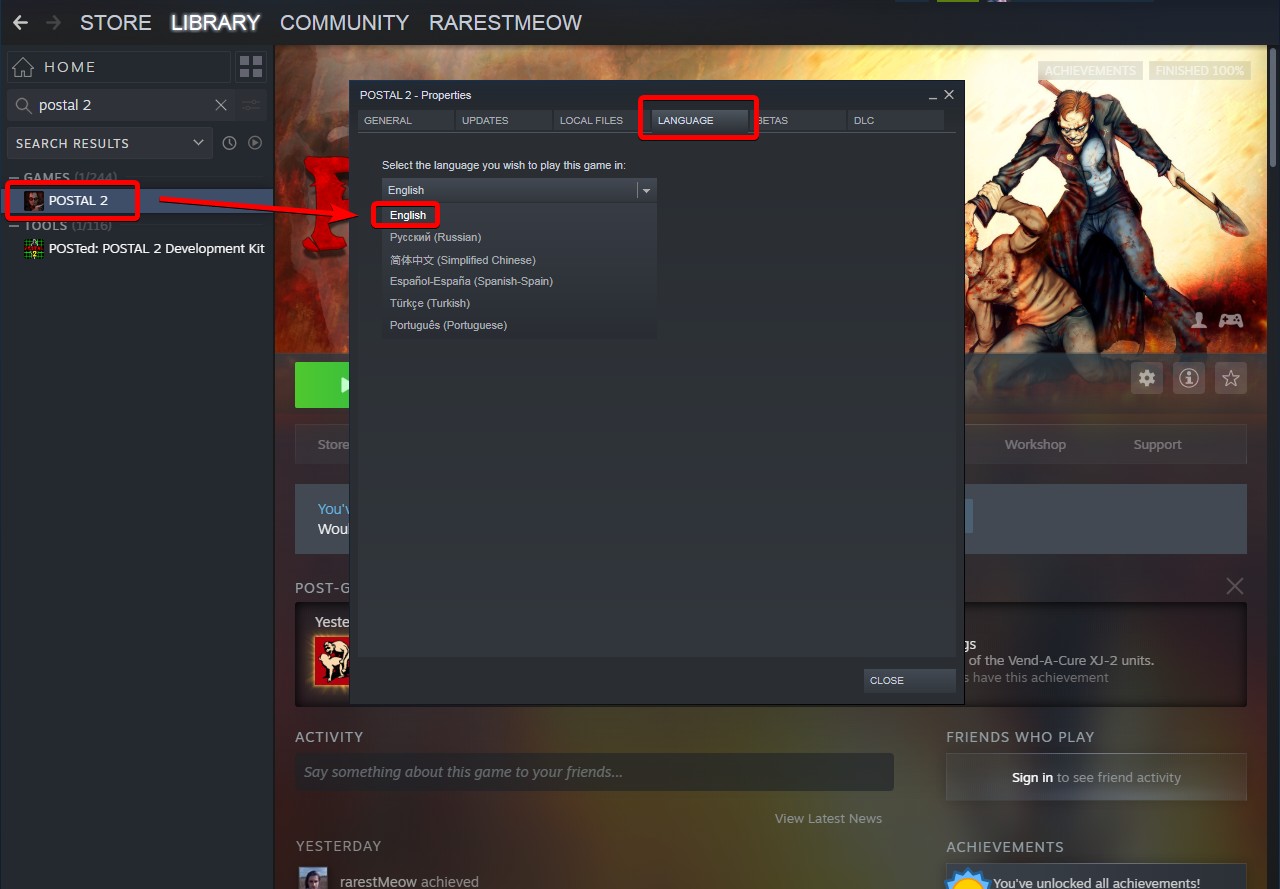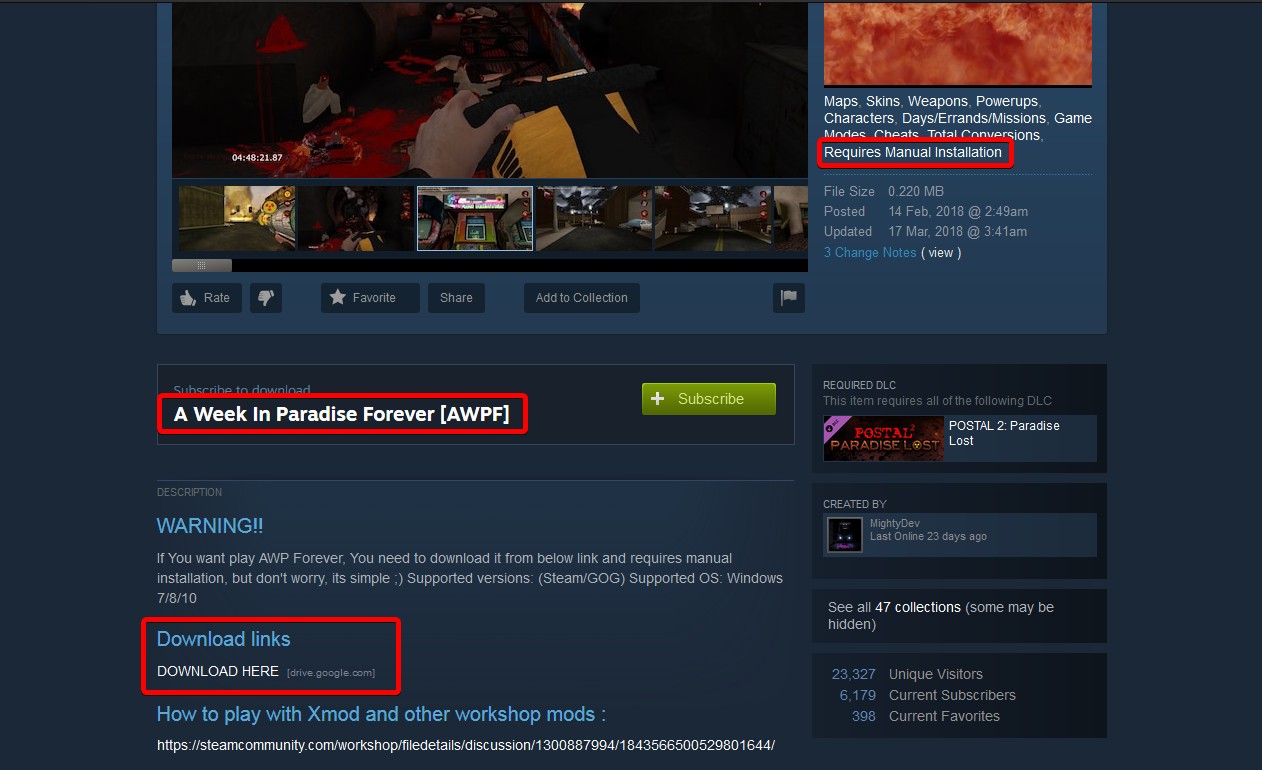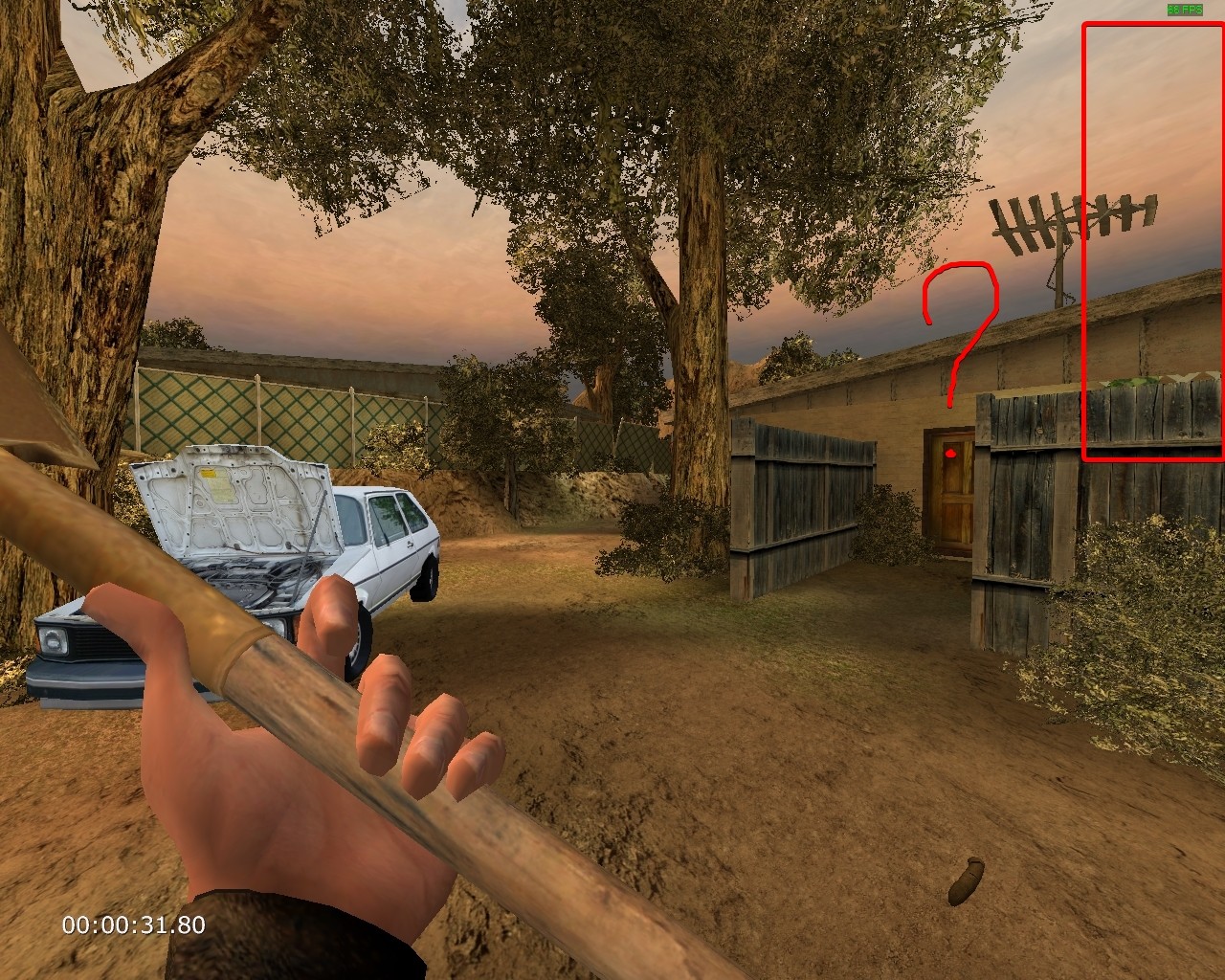Overview
have the issues with Postal 2, Apocalypse Weekend, A Week in Paradise, Share the Pain, Paradise Lost or any addon? then, hope, that guide will help you to fix them
part 1
where do I can find a configuration file?depending on the what game you are playing, you can find a configuration file in the following folders:
- for Postal 2, Apocalypse Weekend or A Week in Paradise
…STEAMsteamappscommonPOSTAL2CompleteSystemPostal2.ini- for Paradise Lost DLC
…STEAMsteamappscommonPOSTAL2CompleteParadise LostSystemParadiseLost.ini- for Share the Pain addon
…STEAMsteamappscommonPOSTAL2CompleteShareThePainSystemPostal2MP.ini
delete the configuration filesdeleting those configs will force game to use the default settings and, probably, fix some odd or wrong values
backup those files first
- if you have issues with original Postal 2, Apocalypse Weekend or A Week in Paradise, the delete
…STEAMsteamappscommonPOSTAL2CompleteSystemPostal2.ini …STEAMsteamappscommonPOSTAL2CompleteSystemUser.ini- if you have issues with Paradise Lost DLC
…STEAMsteamappscommonPOSTAL2CompleteParadise LostSystemParadiseLost.ini …STEAMsteamappscommonPOSTAL2CompleteParadise LostSystemUser.ini- if you have issues with Share the Pain addon
…STEAMsteamappscommonPOSTAL2CompleteShareThePainSystemPostal2MP.ini …STEAMsteamappscommonPOSTAL2CompleteShareThePainSystemUser.inijust in case, you can download the default versions of those files here – [link]
verify the integrity of game filesverifying the integrity of game files allows you to ensure that game files are not broken, corrupted, deleted, or replaced
- in Steam Desktop Client open “Library” section
- right-click on Postal 2, click “Properties…” link
- open the “Local Files” tab
- click the “Verify integrity of game files…” link
- Steam will check whether your game files are okay and will download replaced or deleted ones
cannot start the gameor
Steam shows the game running while it is not
- close Steam
- rename gameux.dll file in Windows folder
C:WindowsSysWOW64gameux.dll <- 64-bit Windows C:Windowssystem32gameux.dll <- 32-bit Windows- restart your PC
read that thread for more info and notes – [link]
use OpenGL rendererit will decrease stuttering, increase framerate and fix some textures being rendered incorrectly
- open a configuration file (see the location above)
- find the following data block
[Engine.Engine] RenderDevice=D3DDrv.D3DRenderDevice ;RenderDevice=Engine.NullRenderDevice ;RenderDevice=OpenGLDrv.OpenGLRenderDevice- change it to
[Engine.Engine] ;RenderDevice=D3DDrv.D3DRenderDevice ;RenderDevice=Engine.NullRenderDevice RenderDevice=OpenGLDrv.OpenGLRenderDevice
turn off ReduceMouseLagthat option was design by Epic Games (developers of Unreal Engine, upon which Postal 2 was developed) to reduce input lag on the PC with subpar framerate. it was a compromise solution that acted more like a “waitstate” for videocard to keep it in-date with the pressed buttons to make the timing accurate. on modern OS (especially Windows 10 with good videocards) it halts your framerate and increases stuttering
- open a configuration file (see the location above)
- find the following line(s)
ReduceMouseLag=True- replace with
ReduceMouseLag=False
whenever I kill someone they explode into pieces of meat without any ragdoll effectsin short, the Karma engine (the part of engine dedicate to processing various physical effects) is bugged out because of how physical intensive awesome that game is
as developers put themselves
Pawns exploding in P2 is not a bug but a working fail-safe against Karma ragdoll physics crashes which is one of the top reported crash types. However, there is an issue where the fail-safe acts overly aggressive at times, and that will be addressed in a future patch.
to fix that issue do one of the following:
- save your game, exit to the main menu, start a new game, load the savefile
- commit suicide (make Postal Dude put a grenade into his mouth) or let yourself be killed
- disable “Blood and Gore” option in the “Performance” setting, kill few people, enable that option back
- change “Ragdolls” option in the “Performance” setting to 0, exit the map (load next level), change “Ragdolls” back to whatever value you need, return back to the previous map
I have Nvidia videocard and game stutters a lot
- download Nvidia Profile Inspector – [link]
- set “Maximum pre-rendered frames” to 1
cannot change (set) display resolutiongiven how old that game and engine are, no wonder you can’t do it naturally. however you can do it in the following hacky way
- open a configuration file (see the location above)
- find the following line(s)
WindowedViewportX=<<number>> WindowedViewportY=<<number>> MenuViewportX=<<number>> MenuViewportY=<<number>> FullscreenViewportX=<<number>> FullscreenViewportY=<<number>>- replace with
WindowedViewportX=<<the_width_you_want>> WindowedViewportY=<<the_height_you_want>> MenuViewportX=<<the_width_you_want>> MenuViewportY=<<the_height_you_want>> FullscreenViewportX=<<the_width_you_want>> FullscreenViewportY=<<the_height_you_want>>
- for example
WindowedViewportX=1920 WindowedViewportY=1080 MenuViewportX=1920 MenuViewportY=1080 FullscreenViewportX=1920 FullscreenViewportY=1080
game’s resolution is wrong: either too upscaled or underscaled, but just ain’t right
- run the game in “Disable display scaling on high DPI settings” compatibility option
how to run the game in fullscreen borderless windowed mode?
- open a configuration file (see the location above)
- find the following line(s)
StartupFullscreen=True FullscreenWindowed=False- replace with
StartupFullscreen=False FullscreenWindowed=True
game crashes in Windows 10
- run the game in fullscreen borderless windowed mode (see above)
- run the game in compatibility mode to Windows XP SP3
mirrors in the game are broken (shows as a white texture)
- run the game in compatibility mode to Windows XP SP3
- disable “Fullscreen optimisation” in compatibility options
part 2
Mouse cursor stuck in the corner
- open a configuration file (see the location above)
- find the following line(s)
UseJoystick=True UseXboxJoystick=True CaptureMouse=False- replace with
UseJoystick=False UseXboxJoystick=False CaptureMouse=True
there is no multiplayer servers in Share the Pain addonbecause GameSpy game servers/listener was shutdown years ago. you have to use a different service
- open a configuration file (see the location above)
- find the following line(s)
- replace with (for example)
cannot get achievements in Paradise Lost dlcthe thing is that communication (APIs) between Paradise Lost DLC and Steam is a bit sketchy. the idea is that you have to start Paradise Lost DLC in a specific way in order to get achievements
- in the Steam Desktop Client click on “PLAY” button
- the popup will appear giving you three choices, either to play regular Postal 2, or Multiplayer, or Paradise Lost. select the latter
- you will not receive the achievements if you had started Paradise Lost DLC via Postal 2 main menu or desktop link
cannot get “I’m not even supposed to be here today!” achievement – there is no hole in the mall fenceit happens because you are playing the Halloween holiday. that event uses completely different set of the maps and there is just no hole in the Halloween mall at all
- start a new game and do not enable Halloween (Night Sky) holiday
can I get achievement if I…
- you will not receive achievements if you used cheats, enabled debug menu or be using workshop content
- difficulty level doesn’t matter (apart from achievements that require to be obtained on a specific difficulty)
- if achievement require Hestonworld difficulty – then it means exactly *THAT* difficulty level, nothing higher
- you can get most achievements in Enhanced Mode, but you cannot get those require to beat the game under certain time or a difficulty level
I have installed workshop addon, but game doesn’t see it
- change in-game language to English:
- in Steam Desktop Client open “Library” section
- right-click on Postal 2, click “Properties…” link
- open the “Language” tab
- select English language
- also, some workshop addon require manual installation – double-check addon’s description
game is too darkif your game looks something like this:
- open “Video” settings, increase the “Gamma”, “Brightness” and “Contrast” options
UI (user interface) is missingif your game look something like this:
- open “Controls” settings, open “Miscellaneous” sub-setting
- bind any button to “Grow HUD” command
- press that button few times in the game and UI will appear
OS freezes at “this is a computer game and is meant solely for entertainment purpose” popup
- find the file
…STEAMsteamappscommonPOSTAL2CompleteSystemPostal2Splash.bmp- rename or delete it
a weird bird-like icon has appeared instead of a weapon icon
nothing terrible or game-breaking. you just managed to bug the game into spawning a Unreal Engine default icon. heaven knows how you made it happen, but don’t mind and just select another weapon (and be proud of yourself, you deserved it)
various errorssomething like this
General protection fault! History: (InteractionMaster Transient.InteractionMaster0, Function Engine.InteractionMaster.Process_PostRender) <- UObject::ProcessEvent <- UInteractionMaster::MasterProcessPostRender <- FCameraSceneNode::Render <- UGameEngine::Draw <- UWindowsViewport::Repaint <- UWindowsClient::Tick <- ClientTick <- UGameEngine::Tick <- UpdateWorld <- MainLoopor
Bad export index 845107047/12 History: IndexToObject <- (SunL4 93289) <- ULinkerLoad::CreateExport <- ULinkerLoad::CreateImport <- IndexToObject <- (LinkerLoad Transient.LinkerLoad44 470941)) <- ULinkerLoad<<UObject <- FPropertyTag::SerializeTaggedProperty <- (Count 0) <- LoadStream <- (Texture[-1]) <- UStruct::SerializeTaggedProperties <- FPropertyTag::SerializeTaggedProperty <- (Count 0) <- LoadStream <- (Coronas[-1]) <- UStruct::SerializeTaggedProperties <- (Class FPSGame.SunCorona) <- UClass::Serialize <- (Class FPSGame.SunCorona 470941==470941/516649 470695 306) <- LoadObjectgame cannot handle or process all physical and graphical effects. you have to reduce them in order to make game stable (after all, the game was created over 15 years ago on ancient Unreal Engine 1.5-2 and that engine was not suited for open-world type of games, be glad it still works on your shiny modern OS and hardware)
- open “Performance” settings and tweak the following (try options one by one until error disappear)
- disable “Dismemberment”
- disable “Dismemberment Physics”
- decrease “Max Fog Visibility”
- decrease “Ragdolls”
- decrease “Fire Effects Density”
- decrease “Smoke Effects Density”
- decrease “Bystander Population”
- if it didn’t help, then unsubscrube from all workshop mods (maybe one of them is a culprit?)
- also try to change in-game language to English (see above)
- try to decrease desktop resolution (desktop! not game resolution) to more common one
the “DeadBodyMarker” errorsomething like this
General protection fault! History: (DeadBodyMarker Estates.DeadBodyMarker166, Function Postal2Game.BlipMarker.Timer) <- UObject::ProcessEvent <- AActor::Tick <- TickAllActors <- (NetMode=0) <- ULevel::Tick <- TickLevel <- UGameEngine::Tick <- UpdateWorld <- MainLoopmeans that game cannot proceed current ragdoll- and corpse- routine
- open “Performance” settings and tweak the following (after each change, exit the map and come back to see did it help or not)
- decrease “Corpse Population”
- decrease “Ragdolls”
- disable “Dismemberment”
- disable “Dismemberment Physics”
the “The Direct3D interface has crashed” errorsomething like this
The Direct3D interface has crashed. Try updating your drivers and/or seek assistance on the support forums. (Error code 0) History: FD3DRenderInterface::DrawPrimitive <- RenderStaticMesh <- FDynamicActor::Render <- RenderLevel <- FLevelSceneNode::Render <- FCameraSceneNode::Render <- UGameEngine::Draw <- UWindowsViewport::Repaint <- UWindowsClient::Tick <- ClientTick <- UGameEngine::Tick <- UpdateWorld <- MainLoop”
- use OpenGL renderer (see above)
part 3
the “FindInventoryType” errorsomething like this
AWPostalDude suburbs-1.AWPostalDude1 (Function Engine.Pawn.FindInventoryType:0017) Runaway loop detected (over 1000000 iterations) History: FFrame::Serialize <- (SprayWeapon suburbs-1.SprayWeapon0, Function Postal2Game.P2Weapon.TravelPostAccept) <- UObject::ProcessEvent <- ULevel::SpawnPlayActor <- (suburbs-1) <- MatchViewportsToActors <- ClientInit <- UGameEngine::LoadMap <- LocalMapURL <- UGameEngine::Browse <- ClientTravel <- UGameEngine::Tick <- UpdateWorld <- MainLoopgame cannot load its inventory for some reasons. the most common reasons are:
- you have installed and using too many workshop addons
- you have been using some workshop addon, saved the game, then unsubscribed from that addon and now the game cannot get its data
- you have cheated or spawned too much items and weapons in the game
try the following:
- start a new game and check if the same error have appeared, if not then something wrong with exact savefile and it is, probably, doomed
- if error still appears, then unsubscribe from all workshop content and start a brand new game again
- if everything works alright, then installed needed workshop content one-by-one and always check your game before installing the next one
the “DialogMaleLawmen” errorsomething like this
General protection fault! History: (DialogMaleLawmen PL-Highlands.DialogMaleLawmen0, Function Postal2Game.P2Dialog.PostBeginPlay) <- UObject::ProcessEvent <- (DialogMaleLawmen) <- ULevel::SpawnActor <- (LawmenJacket PL-Highlands.LawmenJacket55, Function BasePeople.Police.PostBeginPlay) <- UObject::ProcessEvent <- BeginPlay <- UGameEngine::LoadMap <- LocalMapURL <- UGameEngine::Browse <- ClientTravel <- UGameEngine::Tick <- UpdateWorld <- MainLoop
the “cyclic redundancy check” errorsomething like this
ReadFile failed: Count=0 Length=523333 Error=Data error (cyclic redundancy check). History: ULinkerLoad::Serialize <- TArray<< <- TLazyArray::Load <- PLBystanderSkins.Male.MW__062__Avg_M_SS_Shorts <- FStaticTexture::GetTextureData <- FD3DTexture::Cache <- FD3DRenderInterface::CacheTexture <- FD3DRenderInterface::HandleCombinedMaterial <- FD3DRenderInterface::SetSimpleMaterial <- FD3DRenderInterface::SetMaterial <- (SkeletalMeshInstance Characters.SkeletalMeshInstance913 PLBystanders_AridDesert PL-Highlands.PLBystanders_AridDesert29) <- USkeletalMeshInstance::Render“cyclic redundancy check” (CRC) means game cannot read some of needed files (due to them being broken or absent from harddrive)
- verify integrity of game files (see above)
- check that your HDD/SSD/partitions do not have bad sectors or broken indexes with chkdsk tool – [link]
the “Failed to find object” errorsomething like this
Failed to find object ‘Class SDLDrv.Tim/Library/Application Support/Postal 2/System/..WorkshopContent/1556882637/Textures/*.utx’ History: UObject::SafeLoadError <- UObject::StaticLoadClass <- UGameEngine::Init <- InitEngine
- one of the installed Workshop addons is broken, unsubscribe from it
- you have downloaded custom savefile and trying to use it in your game, but because of various factors (including the current game’s mood) it cannot be loaded properly
the “Error setting display mode” errorsomething like this
Error setting display mode: CreateDevice failed (D3DERR_NOTAVAILABLE). History: UD3DRenderDevice::UnSetRes <- CreateDevice <- UD3DRenderDevice::SetRes <- UWindowsViewport::TryRenderDevice <- UWindowsViewport::OpenWindow <- UGameEngine::Init <- InitEnginegame cannot detect and set a proper display resolution
- manually change resolution (see above)
- if it didn’t help then run the game in fullscreen borderless windowed mode (see above)
the “GL_EXT_bgra” errorsomething like this
Either GL_EXT_bgra or glDrawRangeElements not supported- bailing out. History: UOpenGLRenderDevice::SetRes <- UWindowsViewport::TryRenderDevice <- UWindowsViewport::OpenWindow <- UGameEngine::Init <- InitEngine
- delete a configuration file (see above)
- if it didn’t help, then use OpenGL renderer (see above)
the “USteam” errorsomething like this
General protection fault! History: USteam::InitSteamAPI <- USteam::InitSteamAPIWithEngine <- UEngine::InitSteam <- UGameEngine::Init <- InitEngine
- restart Steam. game just cannot install a proper connection with Steam APIs
the “CreateDirect3D” errorsomething like this
General protection fault! History: CreateDirect3D <- UD3DRenderDevice::Init <- UGameEngine::Init <- InitEnginegame cannot detect your videocard
- try to reinstall videocard drivers
if nothing helped and your issue still is not fixed, then, first, accept my condolence, and second try to fix your issue with the guide below (it would be painful)
[link]
or ask for the help at the forum – [link]