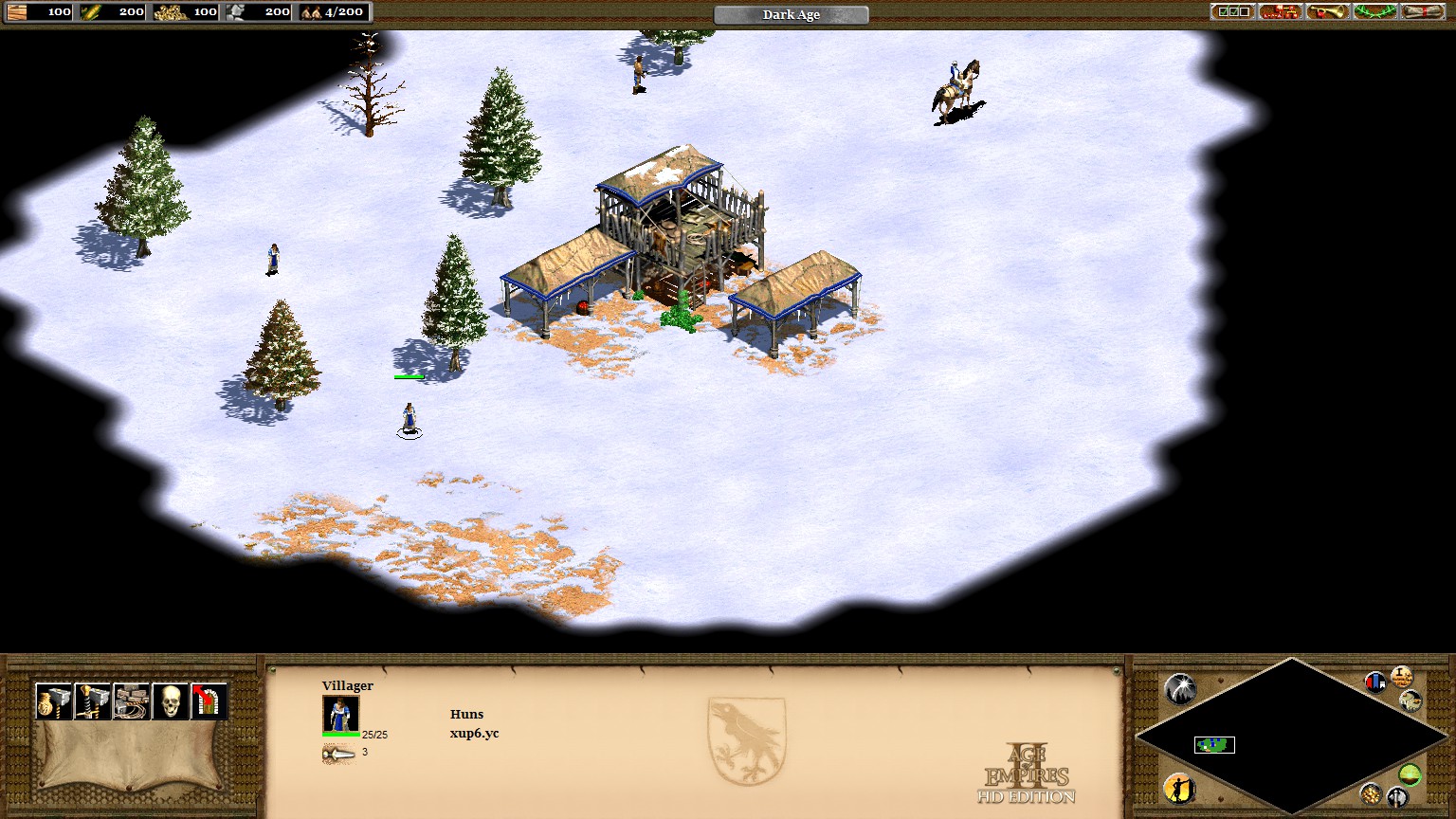Overview
A mod that’ll make the game play nice with 4K monitors, UI will be at proper size afterwards.UPDATED: 04/23/2017 – New easier method found, credits to NoP
What’s the problem
Pretty sure you already know the problem if you entered this guide.
Basically, Age 2 doesn’t scale once your screen resolution is pass 1920×1080
so it’ll look like this (tiny ui’s):

but you want this:
Why am I sharing this? because the fixes I could find was inconvenient.
New Method
The new method is super easy, no need for extra programs or codes.
Disclaimer: this method only works after Windows 10 Creators Update (Version 1703)
If you’re not on the Creators Update, the Old Method still works.
- Windows key+r, type in “winver”
- Check which version is displayed
- As long as you’re Version 1703 or higher, it should work
*If you’re not on Windows 10 Version 1703 or higher, you can 1.Update or 2.use the old method
- Simply navigate to “SteamLibrarysteamappscommonAge2HD”
- Right click on “Launcher.exe”, and click Properties
- Under compatibilities tab, check “Override high DPI scaling behavior”
- Set “Scaling performed by:” to “system” (Note: do not use “system (enhanced)”, you won’t be able to interact with the program if it’s set to enhanced for some reason)
- Apply and OK, now it should be properly scaled
Credits to NoP for finding this method.
Old Method
Old method still works, but it’s a bit more tedious, I highly reccomend you use the New Method if possible.
I’m still keeping the Old Method around for people that isn’t on Windows 10 version 1703.
- Download a program like Restorator[www.bome.com], or Resource Hacker[www.angusj.com]
- Open “AoK HD.exe” and “launcher.exe” (optional, as it doesn’t affect the actual game) in the program you downloaded (restorator, resource hacker, or any program that has the same function)
- Navigate to the manifest section, and edit them.
- For launcher.exe
Simply findand change the value “true” to “false” and save
- For Aok HD.exe
Process is slightly more complicated, since, the internal manifest doesn’t have dpiAware, so we have to manually add them in.
Between </trustInfo> and </assembly>, add in the following code and save:<application xmlns=”urn:schemas-microsoft-com:asm.v3″> <windowsSettings> <dpiAware xmlns=”http://schemas.microsoft.com/SMI/2005/WindowsSettings”>False</dpiAware> </windowsSettings> </application>
- For launcher.exe
- Play game on 4K screen
Video Tutorial:
[link]
How does it work?
Basically you’re forcing the UI to scale using the settings in windows. Usually you’d do this through external manifest, but for some reason, external manifest didn’t work, so using the same idea, I edited the internal manifest.
Video on external manifest hack:
The new method does the same thing as the old method, except the new method is easier and takes advantage of the new features that comes with the Creators Update. Whereas the old method is done manually/forced.
TLDR
Just read and follow the New method.
If you’re not on Windows 10 Version 1703, download the file below.
For those of you lazy people who can’t be bothered read the whole thing or watch the tutorial video, download and extract this: Download modified files[drive.google.com] (downloading the files doesn’t work anymore due to version changes, so edit the manifests on your own or update your windows)


![[Tutorial] 4K support for AOE2 [MOD] for Age of Empires II (2013)](https://steamsolo.com/wp-content/uploads/2021/07/tutorial-4k-support-for-aoe2-mod-age-of-empires-ii-2013-scaled.jpg)