Overview
In this guide i will show you how to find what resolution your desktop is and change the resoltion ingame.
Desktop Resolution
First you will need to find out your desktop resolution.
Right click anywhere on your desktop. You will then get a popup like the one pictured below.
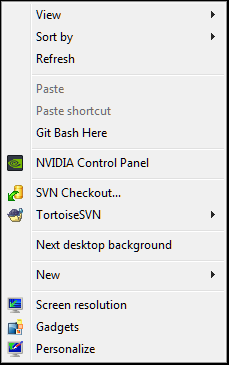
On this popup you will need to click on screen resolution.

Then you will get a screen that looks like this.
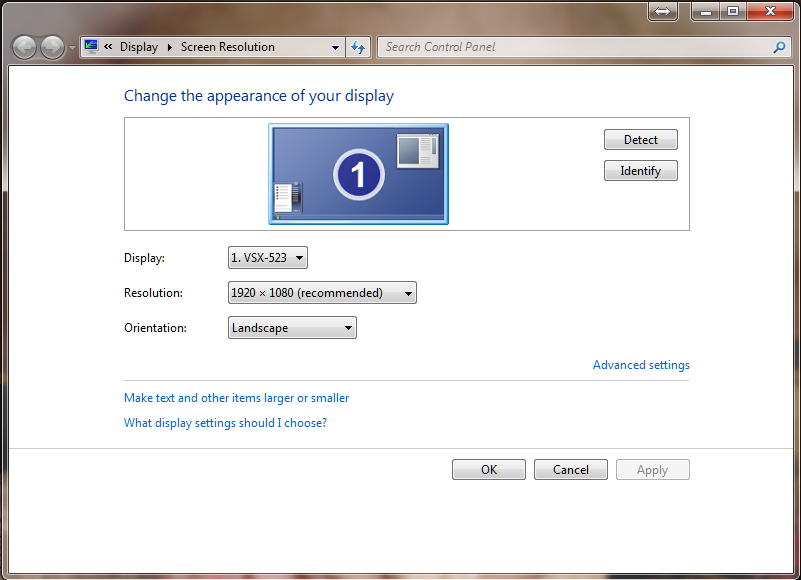
The resolution you will need to use for Xsyon is in my case 1920×1080 your’s will differ as not all resolutions are set the same.
Ingame settings
Login to the launcher.
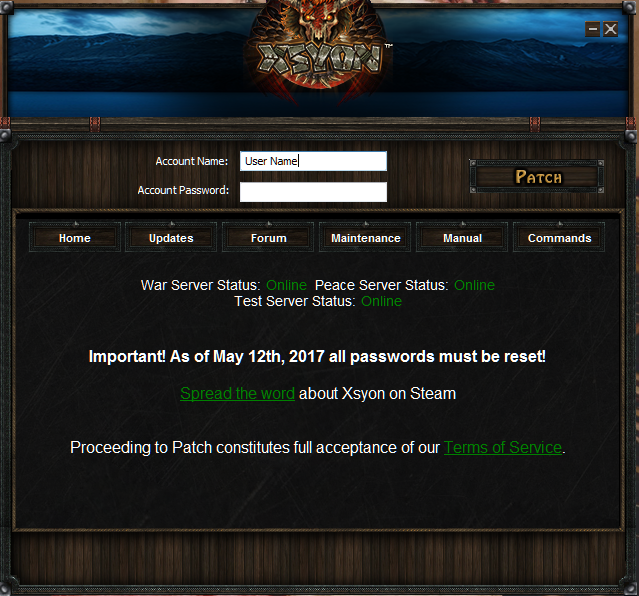
Click the patch button.

Once at the server select screen click on options.
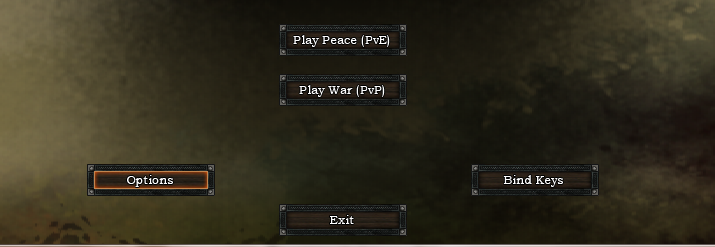
Once on the options screen right under graphics you will see SOME NUMBERS x SOME NUMBERS that is where you will be changing your screen resolution (example : My resolution is 1920×1080)
Use the arrows to the right of the resolution to change it. Right arrow increase and left arrow will decrease the resolution.
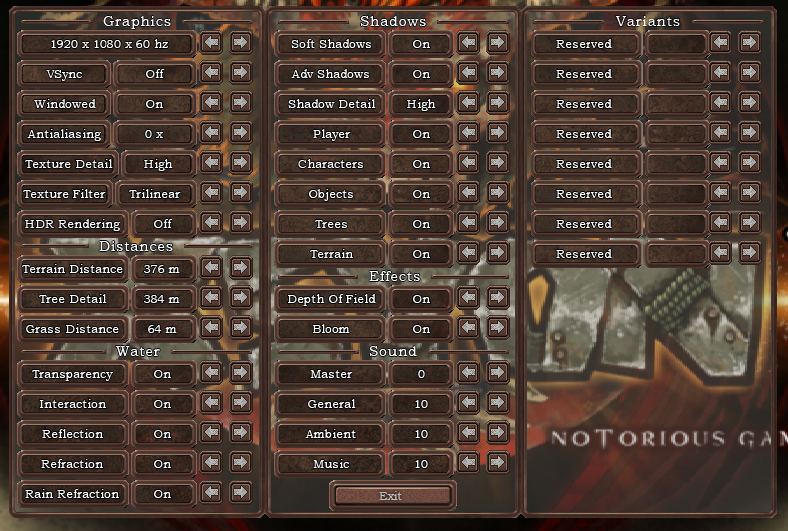
Also while on the options screen you can change the game from fullscreen to windowed mode (as of now Windowed on means it will not be fullscreen)
I hope this small tutorial will help those that have asked and never received help

