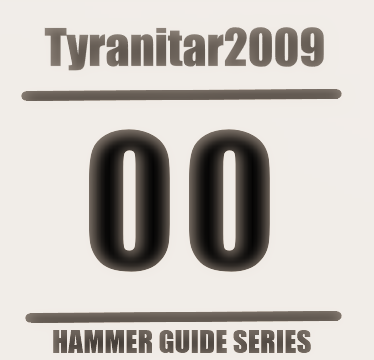Overview
Hello and welcome to my first guide of my Hammer Guide Series. On this guide i’ll explain how to download Hammer and how to apply textures and make a room. The second information is already in my Hammer-included PeTI guide, PeTI Tutorial.
Intro
This is my first Hammer guide. These guides are for who does not know anything (or know even a bit) of Hammer, but want to know more.
So, lets move to the guide.
Downloading Hammer
To download the best ever-made map creating tool for Portal 2, you need Portal 2 Authoring Tools Beta downloaded. Everyone who haves Portal 2 have it in the library.
Step 1- Search your library in Tools for Portal 2 Authoring Tools Beta.
Step 2- If it’s not downloaded download it.
Step 3- Open it and double-click Hammer World Editor.
Then a blank page like this will open:
Then click File, and then New.

Toolbars of Hammer
Returning to our ‘not-made chamber’ lets learn how to REALLY make a chamber. From up-to-down in the screen, let’s learn about the toolbar in the left of our screen.
1- Selection tool. Use this to select brushes and entities.
2- Magnify tool. This is your zoom.
3- Camera tool. Use this to make the player to look somewhere of you map when you start (i recommend to use it in the start of the map, because it’s weird: The player is solving the test and turn automatically? So let’s try to use it only in the start).
4- Entity Tool. These are the testing elements, the players, and even the portal gun.
5- Block tool. These are the worldbrushes/brushes/walls, floor and ceiling.
6-Texture Application tool. Use this to apply one texture that you choose.
7- Apply current texture. Use it to apply the texture you have chosen with the Browse button in the right side of the screen.
8- Apply decals. Does the same thing than
9- Apply overlays. Select a texture with the Browse button, and click this and the texture will open. Put it in a worldbrush and it will not affect the current worldbrush texture, but will apply the texture over the worldbrush.
10- Clipping tool. If you fail with this and don’t press UNDO, you’re lost. Use this to chop or split up worldbrushes.
11- Vertex manipulation tool. Use this to manipulate the vertices of a worldbrush. This is very useful because you can make lots of shapes. WARNING: If you make something concave with this, remember, you can bug the game. Anything concave in the game are two worldbrushes!
12- Export to Maya. This is useless if you dont have Maya installed and even with it. Only appears when you have a worldbrush selected.
Step 1- Click the Browse button in the right.


I want to apply this white texture. Then I choose it, and hit the button Apply…

The Test Chamber
To build a room, we have six steps:
Step one: Right click your worldbrush created with the block tool, in one of the three grids of the screen (grids are these checkered things in the screen, not the 3D view).
Step two: Hit Copy.
Step three: Remaining with the cursor in one of the grids, right click a empty space, then hit Paste.
Step four: Make it more two times. Now you have four walls.
Step five: Make it another time, and make it touch the edges of your walls, either up or down.
Step six: Duplicate your floor/ceiling and move it to the part facing the void.
When you end, it’ll look like this:
But it’s weird. The same texture for everything? Let’s see the proper textures for portalable and non-portalable surfaces: (the white and black things in test chambers)
Portalable and Non-Portalable Textures
Black/non-portalable surfaces:
Ceiling: There aren’t none for the black, but I use this wall texture because it looks like the portalable surfaces ceiling: metal/black_wall_metal_003b
Wall: metal/black_wall_metal_003e
Floor: metal/black_floor_metal_001a
White/portalable surfaces:
Ceiling: tile/white_ceiling_tile_002a
Wall: tile/white_wall_tile_003g
Floor: tile/white_floor_tile_002a
NOTE: It is easier just type ‘chamber’ in the Keywords text box in the browsing textures window. Then, you can choose whatever textures you want. In doubt, use the ones i wrote here.
NOTE 2: There aren’t more portalable surfaces than the white ones in the keyword chamber. You can search, but there AREN’T nothing more than this.
A message to p0rtalmaster, if he’s seeing this.
In none of these guides i am copying your ones. I am only creating more guides to people for the same reason you are creating yours. I’m only trying to make people understand more about Hammer, and also placing more things that aren’t in your guides. Also, i forgot to put some things, so i’ll head whoever is reading this to your guides. Go on, people. Check p0rtalmaster’s guides if you want.
Also, your guides are very good.
I am helping. For science.
Goodbye!
Oh, people, forgot something. Let’s move to the mistakes you CANNOT repeat after seeing this.
The Mistakes you CANNOT repeat anymore.
Using Source SDK instead of Portal 2 Authoring Tools Beta. Source SDK’s “Hammer Editor” is HORRIBLY BAD. It does not have anything you see in Portal 2, only what you see in Portal. So, please, if you downloaded Source SDK, install Portal 2 AT Beta, or sorry, but don’t even read the next guides, because you can’t make almost anything from the next guides using Source SDK’s Hammer.
Using Make Hollow to make a room. You cannot do that of apply floor, wall and ceiling textures making that. Remember: Hammer is for patient people, DO NOT repeat that horrible mistake again. It is better make six walls than apply wall textures in the floor.
THIS ONE…
PLEASE, DO NOT EVEN THINK IN APPLYING WALL TEXTURES IN THE FLOOR. I ONLY MADE THAT WITH THE NON-PORTALABLE CEILING BECAUSE THERE’S NONE. BUT PLEASE, EXCEPT IN THAT CASE, DON’T DO IT.
NOTE: I am not offending anyone here. I am telling you to don’t make these mistakes to you learn Hammermapping. So, now, goodbye, you monster.