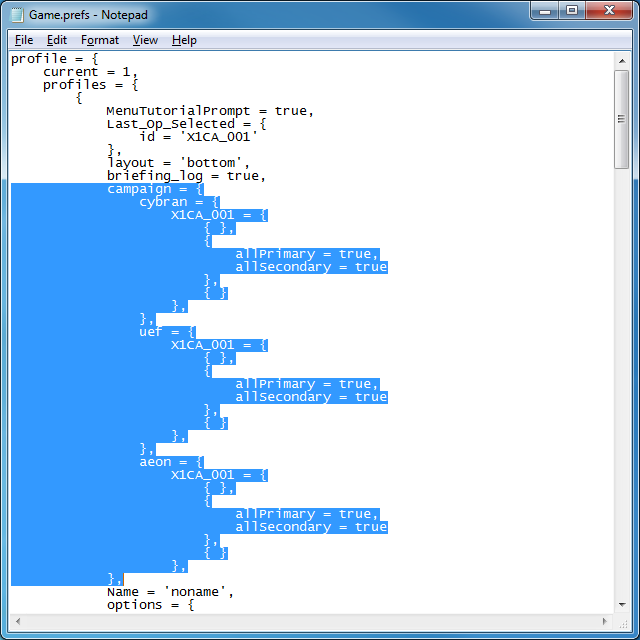Overview
It is possible to access all of the campaign by appending a user config file. This step-by-step shows you how
Preamble
In Supreme Commander: Forged Alliance, your progress through the single-player campaign is stored in your game.prefs file. Normally this file is not edited by hand, but by appending some lines to it you can access all of the campaign maps for all factions. However, this file is rather fragile – a single error will result in the game deactivating all your game profiles and all their settings, options, templates, custom key binds etc. when the game starts up. Thus, attempting to do this may result in data loss, crashes, and lost time. Consider yourself warned.
Prerequisites
- You have to have run Supreme Commander Forged Alliance at least once and created a profile.
- notepad.exe or equivalent
Step 1: Open local appdata
Open this folder
Type it into the Start Menu or Run...
Step 2: Make a Backup
Copy and Paste games.pref. This will make a backup of the file in case something goes wrong.
Step 3: Append game.perfs
Open game.perfs and find the following:
Highlight everything between and including campaign and it’s closing }, curly brace & comma. Program generated prefs will usually have the closing brace on the same column as the opening name. It should look very similar to this:
If you cannot find it, this means you haven’t completed a campaign mission yet. Instead, you can append above the following:
Paste the following, exactly and in it’s entirety:
Don’t worry about lining it up. It ignores whitespace when reading the prefs, but will write back to prefs with whitespace. It’s also tolerant of some duplicate entries.
Now save the file. When you start Supreme Commander Forged Alliance, the entire campaign will be accessible to the first profile.
If it goes wrong…
If Supreme Commander Forged Alliance encounters an error with the prefs file, it will rename it and ask you to create a new profile. To get your previous profile back, do the following:
Open the local appdata again:
Rename game.prefs game.prn
Rename game – Copy.prefs game.prefs
Your profiles should now be restored.
As mentioned earlier, these perf files are extremely fragile. If a ,} sequence is in your modified perfs file, it will be disgarded. Removing the comma may enable the file to be parsed.