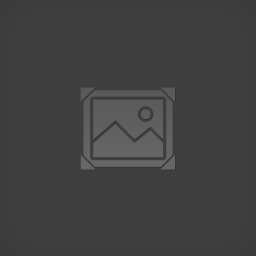Overview
An unofficial translation of the manual, including Game Overview, Strategy & Battle controls, Wanderer Mode, Unit & Skill explanations and Creator FAQ.
Introduction
This is a rough translation of the manual for Lost Technology made using Google Translate and a rudimentary knowledge of the game. This is an unofficial translation and has several inconsistencies with the translation of the game. There were also some lines which I was unable to properly understand (marked with [?]), so any clarification on these points would be appreciated.
The original document can be found here: [link]
At a later date, I will update this translation with the necessary pictures. I will also remove this document if the manual is officially translated or at the request of the developer/localising team. For now, please enjoy.
[Edit, 16th October: Added first batch of pictures, minor reformatting]
[Edit, 20th December: Translated credits page]
[Edit, 13th January: Added second batch of pictures, clarified Joint Battle, minor reformatting]
Table of Contents
• Starting the Game
• Game Flow
• Strategy Phase
• Combat Phase
• Event Phase
• Human Resource Play
• Unit
• Skills
• FAQ
• Credits
System Requirements
• DirectX 9.0c or higher
• CPU Pentium 4 or higher
• Memory 512MB or more
• OS Windows XP, Vista, 7
*This game is mainly operated with the mouse
Game Overview
This game is a country-based strategy RTS game.
Progress is through three configurations of turn strategy phase, real time combat phase, and ADV event phase.
In the strategy phase, we will do three things: “Employment of units”, “Movement and organization of units” and “Attack to enemy territory”.
The game will be cleared if you occupy all territories.
The World [Taken from Store Page]
At a glance, the world of Lost Technology appears to resemble the Middle Ages, as well as a fantasy setting. However, civilization had once exceeded our current level of scientific advancement.
This drastic difference in advancement is due to the decaying effects of ongoing war. What remains in the game is the world experienced by the player.
Long ago when the realms were undivided, there existed incredibly advanced technology that we could not even imagine.
This technology would be:
“Weaponry”, “Ideology”, “Appliances”, “Theory”, “Manufacture”, “Speech”, “Craft”, “Knowledge”, “Study” and “Law”…
A wide range of fields that were developed over long periods of history.
However, most of this has now been lost through the endless wars.
The player’s mission is to choose a single Faction and bring an end to the wars, once again creating a world of peace.
Disclaimer
- Lost Technology is a proprietary application.
- The responsibility of this work is in CB-SXF 6, and we cannot answer anything about game system designers and staff.
- Even if trouble occurs by starting this game, we shall assume that there is no non-existence here.
- Please play at your own risk in playing.
- The material used in this application is free material, self-made material, outsourced material, but it is forbidden to divert any material / file.
Starting the Game
‘’Double click’’ the executable file LostTechnology.exe
Title Screen
‘’Easy’’ – A fight on equal terms with enemies.
‘’Normal’’ – Visibility is limited on the battlefield.
‘’Hard’’ – In addition to the above, enemies can hire high-level units cheaply.
‘’Luna’’ – In addition to the above, you can only control your own troops and movement is restricted within your territory.
‘’Continue’’ – Load save data.
‘’System’’ – Open the function window.
‘’ESC’’ – Exit the game.
- When you start the game, the above screen will be displayed. Here, the difficulty is selected.
- The strength of bosses and demonic forces also changes according to the selected difficulty level. ‘’Easy’’ is recommended for first-time players.
Select Scenario

‘’Following Section’’ – Currently Unknown.
‘’Free Mode’’ – A mode with story events removed.
‘’Right-click’’ – Return to title screen.
Select Faction

* Crime cannot be selected
Controls
Click on a ‘’Flag’’ to see details of a Faction.
When you click ‘’Where there is no flag’’, a list of strangers is displayed.
‘’Double-click on a place without a flag’’ to begin Watch mode without players.
Faction Deatils

Human resource play is possible.
* There is no story in human resource play.
Difficulty – Degree of difficulty for that Faction; fewer stars = easier.
Number of Territories – Number of bases under that Faction’s control.
Total Revenue – Revenue generated at the start of each turn.
Funds – Funds at the start of the game for that Faction.
Number of units – Initial number of units for that Faction; Mix of Human resources and generic units
If there is no problem with the chosen Faction, click “Confirm”.
Wandering Talent

Put the cursor over the unit icon and the details will be displayed.
There is no story in human resource play.
Watch Mode

Game Flow
The game consists of turn-based strategy, strategy SLG & RTS game. It consists of the following elements:
Turn-based Strategy Phase
- Organisation – Organise an ideal unit.
- Sortie – When ready, attack another region.
- General Employment – Employ regular soldiers and strengthen the army.
- Personnel Employment – Hire unique talent in controlled territories.
- Diplomacy – Deepen friendships to avoid fighting.
The above actions are carried out each turn.
Real-time Battle Phase
- Move Unit
- Instruct the Unit’s Actions; * Attacking occurs automatically if an enemy falls within an action’s range.
The above occurs in real-time. As the AI is strong, you can play comfortably.
Event phase (in ADV format)
* Event triggers vary
- Expand territory.
- Recruit specific talent.
- Territory is in close proximity to other countries.
- Destroy other countries.
- Meet certain people on the battlefield.
Choices are rare, usually just read.
During the Strategy Phase each turn, you are forced to make a decision.
When attacking an enemy’s territory or defending your own territory, you will enter the (real-time) combat phase.
If the conditions such as enlarging your territory, the addition of a certain group or your territory being close to an enemy territory, you will enter an event phase and the story will continue.
Flowchart
Strategy Phase
Check for wandering talent in territories
↓
Hire available human resources
↓
Use war funds to hire generic soldiers
↓
Place human resources and generic soldiers on the frontline
* It is recommended to place low level soldiers in areas away from enemy territories and high level soldiers on or close to the frontline.
↓
Invade the territory of an enemy that is likely to attack
↓
End of Turn
* The game can be cleared by roughly following this pattern. Once you understand the game, it would be a good idea to use diplomacy. This will allow you to expand territory more efficiently.
Let’s explain the screen and its controls.
In this game, when the area designated as the headquarters falls, there will be an unconditional game over.
Moreover, if it is driven to wandering from an isolated state, it will not be a game over, but after that event will not occur at all, it will become a real game over.
Please use this if you want to recruit the talent of another Faction or its master.

- Territory
- Road connecting the territory
- Flag of Faction that dominates territory
- Faction window
Those with flags above the territory are dominated by forces of that flag.
Likewise, territories without flags are neutral and are not held by any Faction.
Basic progress through the game is through the control of territory and expanding a Faction.
Navigating the Strategy Screen
Click various commands in the Faction window in the lower right.
Left-click your base – Open the Territory window.
Right-click your base – Examine talent in that territory.
Left-click enemy base – Open the Territory window.
Right-click enemy base – Open Sortie window and Sortie to that territory.
Faction Window

Financial value – Sum of income provided by human resource units.
Training Limit – Generic units that do not act will be trained, raising their level at end of turn. This value is the limit.
Basic Increase – Number of levels to increase with one training.
Average Level – Level correction for generic units of that scenario.
End Turn – End player turn.
Mandate Turn – Leave COM player in control for one turn.
Employment of HR [Recruit] – Open hiring window and recruit wandering talent in your territory. * Remember to check every turn!
Diplomacy – Open Diplomacy window.
Search – Explore if there is a dungeon. * The search stage only appears through events.
Internal Affairs – Open the internal affairs window * Current status not set.
Supervision [Watch] – Becomes demonstration play, watch until the end of the war.
Function [Settings, Set] – Open the function window.
Territory Window

- Your army is shown in blue.
- Other Factions displayed in green.
Can move troops by ‘’dragging’’ the displayed icon.
The unit icon on the far left is the leader.
When you left-click a unit, information about that unit is displayed.
You can change the unit position by holding right click and dragging the unit icon.
Units can be moved to other windows while dragging right.
You can drop units directly onto the territory on the world map.
‘’F’’ Places the unit in the vanguard, ‘’B’’ places it in the rearguard.
Right-click the top bar with the territory name to close the window.
Dragging a leader will also select its subordinates [Squad].
The ‘’All’’ button in the upper right allows you to drag all the troops of a base at once.
Units marked with ‘’E’’ have already acted and are limited [to movement within own territories].
- Cannot train at end of turn
- May not Sortie
Movement within Territory

Click ‘’All’’ in the upper right to move all troops in a territory.
Up to four territory windows may be displayed and can be moved to any position by dragging.
Invading another Country

The targeted base will be surrounded by a red frame.
Bases surrounded by a blue frame are able to send units into the battlefield.
* Within two territories from the target.
Left-click on a blue-framed base to open the Territory window.
From there, you can sortie by dragging units to the Sortie window.
You can also drag the Sortie window to any position.

Right-click on a unit in the Sortie window to remove it.
Right-click an area other than a unit to close the window.
Closing the window removes all units from Sortie.
When units have been placed in the window, the ‘’Sortie’’ button is displayed in the upper left of the window.
The invasion will begin when you press the ‘’Sortie’’ button.
A maximum of 24 units may sortie at once [Updated from 12].
Wanderer Recruitment Window
When you click ‘’Recruit’’, a list of employers is displayed on the left, while any wanderers in the whole of your territories is displayed on the right.
How to Operate:
[By Employer]
- Hover the cursor on the name of an employer (left)
- Talent available for recruitment by that employer is highlighted on the right.
[By Recruit]
- Place the cursor on the unit icon on the right side
- Any potential employers will show up on the left.
‘’Reset’’
As placing the cursor over either side will change the ranking, etc. of the displayed units, pressing ‘’Reset’’ will restore it.
The Nature of Wandering Talent
- Red Text = Cannot recruit this unit
- Green Text = Cannot employ due to distance
- Blue Text = Insufficient Funds

Employable units are boxed (i.e. cannot hire units that are not enclosed in boxes).
As an example, let’s look at Clarence hiring Russel.
The scope of employment for Clarence:
The race is a Human while the class is Page and Enlistee.
In this case, the unit wandering in the territory is Russel, whose race is Human and whose class is Enlistee.
However, in some cases even if the employment conditions are satisfied, some situations prevent you from hiring certain wanderers due to an incompatible relationship with the Master.
In addition, some wanderers have an additional condition of having another specific character in your faction. This is usually the wanderer’s original Master from their faction.

Potential employers will be shown on the left.
In the above example, the only employer in your army that may hire Heimo are Celeste and Leandre.
Also, if there are no possible employers, nothing will appear in the left side.
Strategy Phase (Diplomacy & Settings)

Friendship [Relations] – Left-click: sort in descending order; Right-click: sort in ascending order
Total Strength [Might] – Left-click: sort in descending order; Right-click: sort in ascending order
Gross Income – Left-click: sort in descending order; Right-click: sort in ascending order
Friendship [Amity]
- Contribute one tenth of the target Faction’s income to increase Relation level.
- If refused, the Relation level will decrease.
Alliance
- Contribute one tenth of the target Faction’s income to increase Relation level.
- Enter into an Alliance with the target Faction. This makes invading their territories impossible and prevents them from invading your territories.
- This can also be refused but will not cause a drop in Relation level.
- [Allies can ask each other for reinforcements when defending, provided each side has active units within two territories of the defending territory]
Fight [Joint Battle]
- Contribute one tenth of the target Faction’s income to increase Relation level.
- This specifies which Faction may be attacked by both sides in an Alliance, allowing you to align attacks to some extent.
- However, if you attack a Faction you are friendly with in this way, the Trust level of your Master will decrease.
- [In other words, setting up a Joint Battle will allow either ally to ask the other to join in an attack with a pre-agreed enemy. The requested ally must have at least one active squad within two territories of the target and may decline. After agreeing, sending any amount less than the total number of available units will result in a Trust/Relationship penalty.]
You can only use ‘’Diplomacy’’ if you control the Masters of a Faction.
When attacking forces with a high degree of friendship, the loyalty of unique units other than the captain.
The forces of the indefinite alliance share the victory conditions. * The game can be cleared even if it is not dissolved.
The indefinite alliance can only be concluded by an event.

- List of Factions
- List of Personnel
- View your battles / Choose your country’s battle
- Choose a battle in another country / Do not see battles in other countries
- Save
- Load
- Return to title
- BGM volume
- SE volume
- Battle voice
- Sentence voice
- Standing Performance
If you select ‘’do not watch’’, the Battle phase will not be entered and battles will be settled automatically.
If you select ‘’see battles in other countries’’, you will see battles between enemies.
Battle Phase
Battlefields consist of terrains such as grasslands and desert as well as impassable objects like castle walls.
Battles occur in real time, with the player directing the actions of each unit in their army toward victory.
Battlefield Screen
“Orange frame selection” is the unit unit selection and “green frame selection” is the unit unit selection. (Orange = orange colour) [?]
Mouse Controls
Left-click & Drag – Select all controllable units within a green frame.
Simultaneous Right & Left – Select all controllable units.
Left-click on unit – Select one unit as an orange frame.
Double Left-click and Drag – Select all units surrounded by the drag frame in the orange frame.
Ctrl + Left-click – Select an additional unit.
Ctrl + Left-click & Drag – Select additional units in a frame.
Right-click on the ground – The selected unit moves to that position; when dragging, the arrow rotates to determine direction after moving.
Ctrl + Right-click & Drag – An operation when selecting a unit; you can adjust the distance between the vanguard and the rearguard while determining the direction after movement; adjustable by simultaneous left and right click when the arrow appears.
Left-click on the ground – Specify the shooting/recovery target point.
Double Left-click on the ground – Cancel the shooting target point.
Left-click on the castle gate – (When controlling defenders/bold, unit unselected) Open the castle gate.
Centre Click – Pause the game.
Mouse wheel – Zoom in/out.
Cursor at edge of screen – Scroll screen in that direction.
Ctrl + Right-click & Drag – Scroll the screen.
Keyboard Controls
Esc – Exit the game.
Space – Pause the game.
Z – Toggle game speed between standard and high speeds.
X – Place all units in automatic attack mode.
C – Select all controllable units (green)
A – Select all vanguard units (green)
S – Select all rearguard units (green)
↑ Key – Zoom in.
↓ Key – Zoom out.
Enter – Message and dialogue forward.
Ctrl – Fast-forward message in dialogue window.

Battlefield Name – If the battlefield is a castle, it is classified as a siege. More time is allotted for siege warfare.
Might – Ally and enemy strength is displayed, allowing you to understand the situation numerically.

Retreat [Fall Back] – Distance units from enemies (automatic)
Manual – Selection will wait until ordered to move.
Fixed [Hold] – Selection will not move when enemies enter range.
Retreat [Run] – Selection will attempt to escape battlefield.
Row [Line] – Side-by-side arrangement.
Close Formation – Crowded formation in one place.
Square – Square formation
Formation – Register a new formation.
Standard [Fight] – Skill priority set to standard.
Special Ability [Tech] – Same as standard, but will allow the use of unique Techniques.
Ban – Cannot use skills. Use when you want to move quickly and distance units from the enemy.
Sword – Will only use melee attack skills.
Bow – Will only use long-range skills.
Devil – Will only use magic skills.
Treatment – Will only use HP recovery skills.
Recovery – Will only use status-recovery skills.
Increase – Will only use stat-enhancing skills.
Summon – Will only use summoning skills.
Left-click – Only use selected skill.
Right-click – Disable selected skill.

Left-click ‘’All’’ square – Select all units.
Right-click ‘’All’’ square – Show/hide Life window & Minimap.
Click ‘’Red’’ rectangle – Select vanguard squads.
Click ‘’Blue’’ rectangle – Select rearguard squads.
Left-click Leader icon – Select that squad, click again to move camera to that squad.
Right-click Leader icon – Reverse selection of unit, allowing selection/deselection of multiple squads.
[HP Slider]
This allows you to select all units with HP levels according to the displayed number (%).
Drag slider – Adjust numerical value.
Left click – Select troops with HP less than or equal to the displayed number.
Right click – Select troops with HP greater than the displayed number.
Drag – Move the window itself.
Use when you want to retreat injured units and advance with healthy units.

Right click on life bar – Select/Deselect unit, can be used to select multiple specific units.
Click Leader icon – Select all units in a squad.

You can set the game speed to “high speed”, “medium speed” and “standard”.

Drag – Move the window
Left-click red box – Select all vanguard units
Left-click blue box – Select all rearguard units
Left-click clear box – Select registered unit
Right-click clear box – Register the current selection. Up to four can be registered.

Right-click – Move the selected units there.
Battle Phase (Basic Technique)
It is not necessary to remember all the above controls.
Here, I will explain what you can do with it if you remember this for the time being.
Select and move troops
- Select units with Left-click & Drag → Specify Position and Orientation with Right-click & Drag.
- Surround the units with the frame from Left-drag.
- Move the map to the enemy army, then specify the position and direction with Right-drag.
- The units will start to move to the indicated arrow. If an enemy comes within range of an attack, the unit will fight automatically.
Movement
First, remember the three modes: “Automatic”, “Manual” and “Retreat”.
Use ‘’manual’’ to place the unit in a specific position and ‘’Automatic’’ to speed the game up.
If you are losing the battle, click ‘’Run’’ to mitigate losses.
However, in ‘’Luna’’ difficulty, the above selections can only be made for your own troops, so it is also necessary to remember ‘’Fall back’’ and ‘’Hold’’.
Formation
Primarily, keep ‘’Line’’, ‘’Close’’ and ‘’Square’’ in mind.
‘’Formation’’ is complicated and has few opportunities to be useful.
Behaviour
‘’Fight’’ allows units to use standard skills. This does not include the skills covered by ‘’Tech’’ and ‘’Summon’’, which must be activated. * Explained in another section.
Individual Skill Designation
* Blue-framed skills are specified to be used, X means that skill is prohibited.
Left-click – Only that skill will be used [blue frame]
Right-click – Target skill is prohibited [pink /]
When you become familiar with it, you will know which skills you will and will not want to use.
It is better to prohibit skills you do not want and specify the ones you do.
Summons
Basically, use summon magic at the start of a battle.
- Select units with a summoning skill [usually mage-type units]. Click ‘’Su’’
- New units are summoned, such as a fireball.
Special Moves
Depending on the type, some Techniques will wipe out small fry, while there are a variety to use when coming into contact with enemies.
- Select a unit with a special move and click ‘’Tech’’.
- The unit will use its special move when it comes into contact with an enemy.
Designate/Remove Focus Target Point
- Left-click on the ground to concentrate attacks to that position.
- It is useful to quickly destroy a castle gate and to rout strong personnel.
- Double left-click to remove. This is useful as it is easy to target accidentally.
Event Screen
During play, when a specific condition is satisfied, an event will occur and the story will progress.
You can choose not to view an event, but the result of an event will happen either way so watch it for the first time at least.
Even if a unit is wandering or has disappeared, it will still appear in events. * With some exceptions.
Units that are recruited or dismissed as part of an event will be treated as such by the game.
When an event occurs, the option not to view it is displayed in the dialogue box.
This is an anti-frustration feature following reloading and for subsequent playthroughs.
- Territories exceed a specific value.
- Participate in a specific group.
- Border a specific Faction.
- Destroy certain Factions.
* Basically, the story is designed to advance as you enlarge your territory.
Events advance in ADV format.
It is basically read-only, with no controls, etc.
There are some cases where simple choices appear.
Enter key – Message and dialogue forward.
Ctrl key – Skip through dialogue.
Wanderer Mode
In this game, it is possible to select and play as individual personnel.
* Story events do not occur in wanderer mode.
- Wanderer
- Belongs to Faction
- Belongs to a neutral Faction
- Mercenary captain
The behaviour taken at the start can be changed at will.
Basically, when recruited, you can be promoted to Chief Vassal and then unify under that faction to clear the game.
In addition, if the wanderer you select is in a senior position in a Faction, the game will be over if that Faction is wiped out.
In order to reach the ending, it must become a ‘’Vassal’’ or higher.
An alternative win condition is to unify the continent as Master of a neutral Faction.
Strategy play and controls are the same if the wanderer becomes a Master.
Controls
Click various commands in the lower-right window.
Left-click – Open Territory window.
Right-click – Move to target territory.
Personnel Mode – Commanding Officer
Status – Displayed status of the player unit. If you belong to a Faction, this will change during wartime.
Personal Funds – Required for hiring Retainers. Perform well in battles to increase.
Flag – If you are already an officer, the flag and name of the Faction will be displayed.
Rank – Hierarchy of personnel in a Faction. You will be promoted at higher ranks and demoted if your rank falls.
‘’End’’ – End the player turn.
‘’Status’’ – Examine player squad.
‘’Wander’’ [Roam] – Become a Ronin.
‘’Recruit’’ – If you are ‘’Vassal’’ level or higher and a unit of the same race is in an allied territory, you can recruit them as a Retainer.
‘’Search’’ – If there is a dungeon, you may explore. * Appears through events.
‘’Domestic Affairs’’ – Open the camp window. * Not currently implemented.
‘’Watch’’ – Enter demonstration mode and watch until the end of the war.
‘’Settings’’ – Open the Settings window.
There are four ranks for wanderers recruited by Factions: Citizen, Wanderer, Vassal and General.
‘’Citizens’’ does not have freedom of action, but can be promoted to Vassal with repeated battles.
As a vassal, you will be able to hire and dismiss Retainers (personal soldiers).
Moreover, you will be allowed to move freely within your Faction’s territories.
However, you can be demoted to ‘’Citizen’’ if your rank within the Faction falls.
You can be promoted to General if there is enough fighting in the territory. Generals can sortie autonomously.
Command of the army is delegated during invasions.
If you lose a defensive battle in an isolated territory and are forced to wander, you will lose all remaining troops in that territory.
However, if the territory is lost due to a chain extinction after the Master is defeated, it will also be lost.
Alternatively, you can wander and raise a flag with funds earned during employment and as a citizen.
You can also aim for dominance of the continent with your new Faction.
Personnel Mode – Ronin [Wanderer]
Status – Displayed status of the player unit. If you belong to a Faction, this will change during wartime.
Personal Funds – Required for hiring Retainers. Perform well in battles to increase.
‘’End’’ – End the player turn.
‘’Status’’ – Examine player squad.
‘’Raise Flag’’ – If you are in a neutral territory, you will enter a battle. If you defeat the unit there, you can become a Master by raising your own Faction.
‘’Recruit’’ – If you are ‘’Vassal’’ level or higher and a unit of the same race is in the same territory, you can recruit them as a Retainer.
‘’Search’’ – If there is a dungeon, you may explore. * Appears through events.
‘’Domestic Affairs’’ – Open the camp window. * Not currently implemented.
‘’Watch’’ – Enter demonstration mode and watch until the end of the war.
‘’Settings’’ – Open the Settings window.
Wanderers can move freely throughout the country.
If you enter the right territory, you can be recruited by the Faction in that area.
In a neutral area, you can make your own Faction by raising a flag.
Personnel Mode – Neutral Faction
Status – Displayed status of the player unit. If you belong to a Faction, this will change during wartime.
Personal Funds – Required for hiring Retainers. Perform well in battles to increase.
Rank – Hierarchy of personnel in a Faction. You will be promoted at higher ranks and demoted if your rank falls.
‘’End’’ – End the player turn.
‘’Status’’ – Examine player squad.
‘’Wander’’ [Roam] – Become a Ronin.
‘’Recruit’’ – If you are ‘’Vassal’’ level or higher and a unit of the same race is in an allied territory, you can recruit them as a Retainer.
‘’Search’’ – If there is a dungeon, you may explore. * Appears through events.
‘’Domestic Affairs’’ – Open the camp window. * Not currently implemented.
‘’Watch’’ – Enter demonstration mode and watch until the end of the war.
‘’Settings’’ – Open the Settings window.
Personnel Mode – Mercenary Captain
Status – Displayed status of the player unit. If you belong to a Faction, this will change during wartime.
Personal Funds – Required for hiring Retainers. Perform well in battles to increase.
‘’End’’ – End the player turn.
‘’Status’’ – Examine player squad.
‘’Raise Flag’’ – If you are in a neutral territory, you will enter a battle. If you defeat the unit there, you can become a Master by raising your own Faction.
‘’Recruit’’ – If you are ‘’Vassal’’ level or higher and a unit of the same race is in the same territory, you can recruit them as a Retainer.
‘’Search’’ – If there is a dungeon, you may explore. * Appears through events.
‘’Domestic Affairs’’ – Open the camp window. * Not currently implemented.
‘’Watch’’ – Enter demonstration mode and watch until the end of the war.
‘’Settings’’ – Open the Settings window.
A Mercenary Captain is a wanderer who is recruited with a ‘’mercenary contract’’ instead of as a personnel.
Mercenaries participate in battles of the contractor in areas near where they were wandering when contracted.
You will receive a reward based on the number of units defeated.
You can move freely.
Units
Unit Information

The details will be displayed on the left.
1. Unit Icon * Personnel units have Unique Icons.
2. Unit Name (* The name of a personnel unit) / Race
3. Flag of affiliation
4. Level / Class / Gender
5. Identity / Exp. Value / Funds
6. Loyalty or Trust / Tactical Value [Fame] / Income or Maintenance
7. Stats
8. Skills
9. Elemental Resistances
10. Unique Personnel Portrait * None for generic units
11. Command details * See below.
Units can be divided into generic and talented people.
A generic unit is nameless and practically a consumable item. All units of the same level and class have effectively the same stats.
Meanwhile, personnel units have names, portraits, dedicated skills, etc. Even at the same level as others in the same class, they will have different stats which are generally stronger than generic units.
As personnel are limited, a key to a successful strategy is effective placement of talented people in the territory.
Race
In this game, you can generally only hire talent of the same class and race. * Some exceptions.
In addition, when playing talented people you can hire units of the same race.
Compatibility is set for the race. At worst compatibility, a unit may not be hired even if employment conditions are met.
* The worst compatibilities in the game are Humans-Lizardmen, Fairies-Frogs and Dwarves-Elves.
Level
Represents the strength of the unit. The higher the level, the stronger the unit becomes. Levels are gained by accumulating experience and leaving generic units inactive to be upgraded by training at end of turn.
Class
The occupation of the unit. At specific levels, it will upgrade to a superior class.
At superior classes, the unit will learn new skills and have higher employment costs.
There are various classes and each class has its own characteristics.
The strength of a generic unit is determined by the strength of the class. Personnel unit strengths are modified from the strength of their class based on their unique strengths.
The bottom class is called the base class and can be hired by superior units of the same class.
* Some classes do not change.
Gender
Represents the gender of the unit. Employment conditions may change depending on gender.
Status
Master – Leader of a Faction
General – Cannot be demoted. The authority is the same as the Chief Vassal.
Chief Vassal – Can move within allied territories and hire/fire Retainers. Can sortie with all units in a territory.
Vassal – Can move within allied territories and hire/fire Retainers. You can become a boss with more than a fellow [?].
Generic [?] – Can hire vassals.
Citizen – Private soldiers of vassals. Cannot be dismissed or transferred by the Master.
Mercenary – Mercenary captain.
Ronin [Wanderer] – Wandering personnel.
* The General and Chief Vassal can Sortie with the units of Vassal and lower status.
Units moved in this way will not be activated and can be left alone.
* List of employment conditions
Employment by Player Master: Same Class or Race, except for lowest compatibility.
Employment by CPU master: Class and Race range agree, except for lowest compatibility.
Employment by Player’s Citizens: Class and Race range agree, except for lowest compatibility.
Employment by Player’s Personnel: Possible if Class and Race range agree or if Race is the same, except for lowest compatibility.
Employment by CPU personnel: Possible if compatibility is greater than or equal to 65 (not bound by class or tribe)
Employed by the Player: Possible if compatibility is greater than or equal to 65 (not bound by class or tribe)
* ‘’Compatibility’’ is calculated by Tribal relationship and Personal relationship values.
Experience Points
Levels are gained by attacking and using magic. Personnel killed in battle will not due but suffer an experience penalty.
Personal Funds
Money in possession of that individual unit.
This is necessary for hiring units in Personnel Mode.
It will also be the initial funds for a new Faction on Raising a Flag.
Loyalty
Represents the loyalty of personnel to the Faction. Falls at the end of each turn and rises with participation in winning battles.
Currently meaningless.
Credibility [Trust]
For a master, Trust is displayed instead of Loyalty.
If low, units will retreat as soon as they are damaged and may not fight.
It will fall if you reject offers of alliance, etc. or attack Factions that are Friendly with the player Faction.
Warfare Value [Fame]
Increases as you defeat enemies on the battlefield.
When playing Personnel Mode, this is important for raising your rank and advancing your career.
Maintenance Costs [Unit Upkeep]
The amount to be paid to the unit each turn; so-called personnel expenses.
Economic Strength [Income]
Amount of funds provided by the unit each turn; increases income for the Faction.
Stats
Movement Type – Determines movement speed depending on the terrain. Each type has weaknesses and strengths.
Standard, Floating, Mounted, Wasteland, Flying, Grassland, Desert, Sea, Mountain, Forest, Marshland, Snowfield.
HP – If this reaches 0, a generic unit dies and talented units receive 75% exp.
MP – Power consumed when using magic.
ATK – Physical attack power
DEF – Resistance to physical attacks
MAG – Magical attack power
RES – Resistance to magical attacks
SPD – The higher the value, the shorter the interval between attacks.
SKI – The higher the value, the faster the unit moves.
HP Recovery – Amount of HP recovered at regular intervals.
MP Recovery – Amount of MP recovered at regular intervals.
Summon – The upper limit of units that can be summoned.
* Affinity determines both the success rate of ailment attacks and the resistance to abnormal attacks.
The higher the affinity, the more likely it is for a status effect attack used by that unit to succeed, while it is also less likely to be afflicted by a status effect of the same type.
* In addition to curse affinity affecting the power of a curse attack, it also determines the success rate of skill draining.
Movement Type

* Unable to move at 0.
Skills
An action performed by the unit on the battlefield.
There is a large variety of skills, divided into melee attacks, ranged attacks, healing, summons, assault [charge], upgrade and more.
MP is consumed by magic skills.
Units (Resistances, etc.)
Resistances
There are two types of resistance: Damage resistance and Abnormal Status resistance.
There are 11 levels of tolerance, described below:
0 = Instant death; 1 = Highly Vulnerable; 2-3 = Vulnerable; 4 = Slight Weakness; 5 = Ordinary; 6 = Slight Strength; 7-8 = Strong; 9 = Very Strong; 10 = Total Immunity.
Damage Attributes
Slashing – A physical attribute for swords, etc.
Assault [Charge] – A physical attribute for stabbing-type weapons, such as spears.
Strike – A physical attribute for blunt instruments such as hammers. Effective vs hard enemies.
Shot – A physical attribute for ranged weapons, includes bullets and arrows.
Fire – Attribute of fire and heat.
Cold – Attribute of ice and cold.
Shock – Attribute of electricity, includes lightning.
Toxic – Attribute of harmful substances, includes drugs and toxins.
Pressure – Attribute of pressure, includes water pressure, atmospheric pressure, wind pressure and gravity.
Sonic – Attribute of sound, includes ultrasonic waves and songs.
Light – Attribute of the powers of life, vitality, etc.
Darkness – Attribute of spirits.
Holy – Holy attributes.
Spirit [Death] – Attribute of those not of this world.
Status Conditions
Poison – HP decreases at regular intervals (10% of max HP).
Paralysis – Cannot move or perform melee or ranged attacks. Can still use magic.
Darkness [Blind] – Magic and ranged attacks fire in random directions. 50% chance for melee attacks and recovery magic to fail.
Confusion – Will attack allies.
Silence – Unable to use magic.
Petrification – Cannot perform any action.
Panic – Runs away from enemies. Does not escape battlefield.
Drain – Absorbs the target’s HP.
Demonic Absorption – Absorbs the target’s MP.
Curse – Absorbs Exp from the target proportional to the amount of damage dealt.
Instant Death – Target is killed instantly.
Units in boxed frames can be hired.
The number under class name is the hiring cost.
- Red Text = Cannot recruit this unit
- Green Text = Cannot employ due to distance
- Blue Text = Insufficient Funds
Newly hired units are assigned in the following order:
1. The same class as the employer,
2. Able to hire new units, and
3. Able to become a squad leader
When hiring generic units:
Left-click – Hire 1 unit
Right-click – Fill one squad
Skills
In this game, the actions performed by units on the battlefield are referred to as Skills. Move the cursor to the skill icon in the unit window to display details.
Skills are comprised of a variety of elements.
The main elements are:
Offensive power – The power of the skill. Some are based on magical power, while others are based on physical power, accuracy, etc.
Range – The distance from the enemy from which the unit can use the skill.
MP Cost – The amount of MP used when using the skill. Only present on magic skills.
Affinity – The attribute damage added to the skill.
Offset Attribute – When skills collide, you can counter a skill of that attribute if you specify offsetting attributes [?]
Extra – When the skill hits, a status effect is added. * Not present in example
Nature – Skills have a number of characteristics, such as ‘’Speed reduced 20%’’. * Described below.
Skills can be effectively divided into six categories. These will be explained systematically with examples below.
Ranged Skills
Skills which are activated when an enemy enters shooting distance.
Some cannot be used if the enemy is too close.
For example, an archery skill will fire when an enemy enters within 350 units of the user and cannot be used if the enemy is within 100 units.
Melee Skills
Skills which require the unit to make direct contact with the target to attack.
Charging Skills
Repeated attack skills.
Activated when moving by the specified distance before reaching the enemy.
Difficult to activate, but the resulting power is naturally greater than the melee version.
Such skills are not displayed on the battlefield and cannot be selected to be used exclusively.
Recovery Skills
Skills which recover received damage.
Includes a variety of effects, including recovering status conditions and buffing stats.
Has a set range and will not activate if there are no allies in range.
Summon Skills
Skills which summon units.
Units cannot summon indefinitely, each unit has an upper limit for summoning.
In the example, the summoned unit is a Chess-type unit.
Buff Skills
Skills which enhance stats.
Usually used by leader units to strengthen their troops’ status.
There are skills which:
- Strengthen leaders and subordinates
- Only strengthen subordinates (used by leader)
- Strengthen the skills of the leader (used by subordinates)
- Strengthen the user
Some raise attribute resistances while others raise status abnormality resistance.
What would happen to a subordinate in this game? A powerful unit will be created, please make a strong force only by yourself. [?]
Magical Skills
Other than the above six classifications, there is also the distinction between magical and non-magical.
Magical refers to skills that consume MP and cannot be used during the Silence status condition.
Conversely, magic is also usable while under Paralysis.
‘’Leader Skill’’ Designation
Depending on the talented personnel, some skills are classified as Leader Skills.
Under this classification, the specified skill will be conferred on subordinates to that leader within their squad.
For example, if the unit designated as leader of a squad has a Bow Leader skill, their subordinate units will also have that skill regardless of their class or prior skills.
Skill Characteristics
Guard Ally – Will not be used if another allied unit is in front.
Proximity-Unavailable – Will not be used if unit is too close to an enemy.
Decelerate ○% – Movement speed is reduced by the specified % when using the skill.
Accelerate ○% – Movement speed is increased by the specified % when using the skill.
Stop – Cannot move for a period of time after using skill.
Ranged Attack [AoE] – If multiple units are within the area of effect, all units will be targeted.
Guided – The skill targets the units independently. [Homing?]
Perforate – The skill penetrates enemies, dealing damage.
Flip/Play [Knockback] – On hit, the unit is flipped (knocked back)
Climbing – On hit, the unit is attracted [forced forward].
Additional Invocation ○% – Chance of inducing status condition on hit.
All – Target all units within range of the skill.
○ Fireworks – The skill will occur ○ number of times.
Offset Level ○ – When countering skills, a higher level will counter a lower level.
Advancing Type [Approach] – Moves toward the enemy on use.
Cooldown Time ○ – The time until the skill can be used again.
FAQ
Q: Are there words that do not suit the design of the world?
A:
The design of the world is up to the maker.
Even if it looks like an orthodox medieval fantasy, it is not a medieval fantasy world.
Modern words, etc. are intentionally used.
Some people may feel uncomfortable if the words do not match the appearance of the world while others may find the dichotomy to be interesting.
Q: Aren’t the sprites for personnel a modified material?
A:
In creating the personnel sprites for this game, I commissioned them in this way, with the result of presenting ‘’Dot People’’- and ‘’POPO’’-like material as reference.
So there is no misunderstanding, ‘’POPO’’ says ‘’if changed, secondary distribution then its fine’’ when distributing so there is no problem.
‘’Dot man’’ has also stated that [they] ‘’do not care about a cell phone’’ or “I want to go to Jirai no MIRAI”. [?]
Q: Watch mode is subtle.
A:
With regards to the Watch mode, please understand that it was better than not having it.
As there is no story in Free mode or in the Base-Falling system [?] it is convenient as it can automate control once a majority has been decided.
Please understand that the controls of Watch mode are not complete.
It is possible to regain control by right-clicking the recruitment list after pausing, but in Story mode this will likely cause bugs to occur so this is not recommended, nor is it guaranteed to work.
Q: In Watch mode the game does not end even if the world is unified.
A:
Some campaigns have dungeons which must be explored, but there is no ‘’Explore’’ command in Watch mode so it is impossible to clear.
I understand the message is strange, but it can’t be changed on this side so please make a note of it.
Q: Is there one scenario for each Faction?
A: There are currently two multi-ended scenarios.
Q: Is the end of a certain Faction, like, END ended?
A:
This is known as a cliffhanger.
If scenario 2, that is to say, if Chapter 2 exists, it will be set around 10 years after the end of a certain Faction.
Just because a certain Faction is connected next time does not mean the same for its main character.
* Chapter 2 is blank, please do not expect it.
Q: What’s up with Lars? Is he the main character?
A:
Because it’s pretty spoiler-y I was concerned over whether or not to write this.
First, although Lars is a faction leader, he is only one of 12 and is not clearly positioned as the main character of this story.
That is why I did not make him the centre of the title picture.
So, if Musket has a second chapter, it will become a unified Faction on the continent, but not more than that.
Q: Isn’t it strange for wandering personnel to appear in Events?
A:
Initial members and recruited units will be treated as if they have been dismissed, etc. in events.
Although it is possible to add the presence or absence of a unit to the triggering condition of an event, this is specified as unification can occur without satisfying event congestion or ED conditions.
Q: Is it okay to publish live video?
A:
Yes, live video is free.
There is no need to worry about spoilers, etc.
However, we do not approve the actual situation with such content as to defeat this game.
Q: Is it okay to make a derivative creation?
A:
Yes, derivative creation is free.
However, do not publish anything that could be considered mature or with excessive sexual descriptions outside of 18+ websites.
Publication in all-ages websites is not approved.
Q: Is it okay to produce MODs?
A:
Yes, MOD production and publishing is free.
However, the open place is limited to the dedicated uploader.
The dedicated uploader stipulates the MOD agreement.
[Link at end of FAQ in original document]
Credits
Production / Directing: CB-SXF6
Main scenario Sub scenario setting / Supervision: CB-SXF6
Graphics (Map Chip / Effect): CB-SXF6
Script: CB-SFX6
Studio 4D Links: [link]; Tweets by CBSXF6
Character design: Agahari
Title Picture: Agahari
Agahari, HP Links: [link]; [link]; [link]; Tweets by agahariya; [link]
Beautiful analogue painting picture is very nice! I drew a lot of characters with lots of stuff.
Composer: Cranky / Pico / Siromaru
SE provided by Cranky
Rave-Slave[www2u.biglobe.ne.jp] Links: [link]; Tweets by _cranky; http://www.youtube.com/user/crankyRaveSLave
The one known for the FLASH animation “num 1000” in days gone by, as well as for winning BOF 2011.
Sub Scenario (Kingdom of Gug edition): Mr. Gosho
Rough Draft (Frog Unit): Mr Gosho
HatoKing[hatoking.com] Links: [link]; Tweets by moa810; Family![www.freem.ne.jp]
Mainly works as a cartoonist. Creator of the masterpiece Bird Otome Doujin Game “Hatoful Boyfriend”.
Graphics (unit/spot): Naru
[link]; Family![www.freem.ne.jp]
He is the one who produces games as well as dots. The masterpiece is “Boy, Dragon” [Shōnen to, Ryū]
Graphics (flag graphic): Heya no sumi [Corner of the Room] Tweets by heyasumi411
A person who has produced many dots in the mushroom bamboo war.
Acoustic Director (voice): Masatake Amemiya
Acoustic director who oversaw and guided the voice actors of this game.
Rough Draft: SEYANG
PIXIV[www.pixiv.net]
Responsible for draying drafts of dot pictures.
Art: Vinegared
Rough Draft: Pickles
PIXIV[www.pixiv.net]; Tweets by rubbish18
Responsible for drawing a rough draft of the original background and dots.
Monoassist: Oreo
Tweets by mono_oreo; [link]
Ruling musician active in Nico Nico Douga.
Violinist: Teppei-sensei
HP[www9.plala.or.jp]; Tweets by teppei_sensei; [link]
Violinist active in Nico Nico and other videos.
Official Site[losttechnology.st4d.com]
Not much information, but it is the official site.
Official Noticeboard[jbbs.♥♥♥♥♥♥♥♥♥.net]
Bug report, comments, opinions, requests, I’ll be waiting! Sled free!
Official Uploader[ux.getuploader.com]
The official Uploader. Please use for public release of Mods and Secondary Creations.
Vahrenturga Haven[jbbs.♥♥♥♥♥♥♥♥♥.net]
We regularly published beta and debugged versions here. Thanks! A must-see for people interested in the Shina system.
Usui’s Association[usui.moo.jp]
Skill icons, various messages.
]Whitecat[whitecafe.sakura.ne.jp]
Skill icons.
BS![neko.moo.jp]
Skill icons.
Sugar Pot[www1.icnet.ne.jp]
Effect and Object Materials (Trees, plants)
Cow Houses and Icon Rooms[ushikai.com]
Object Materials (Building)
Tutoring Room[www7b.biglobe.ne.jp]
Object Materials (City Walls, Castle Gates, Yagura)
First Seed Material[www.tekepon.net]
Map chip material.
Musical Material “Kanzaki Music Studio”[amachamusic.chagasi.com]
Musical Material.
West Side Co., Ltd.[www.westside.co.jp]
Background material; Free material but charged for distribution.
Nitori Nyanko[guttari8.sakura.ne.jp]
Background materials.
ふい字置き場[hp.vector.co.jp]
Witch font.
Dark Factory[www.ankokukoubou.com]
Ressurect font.
Vahrenturga Accessories dot man[ux.getuploader.com]
Unit icons.