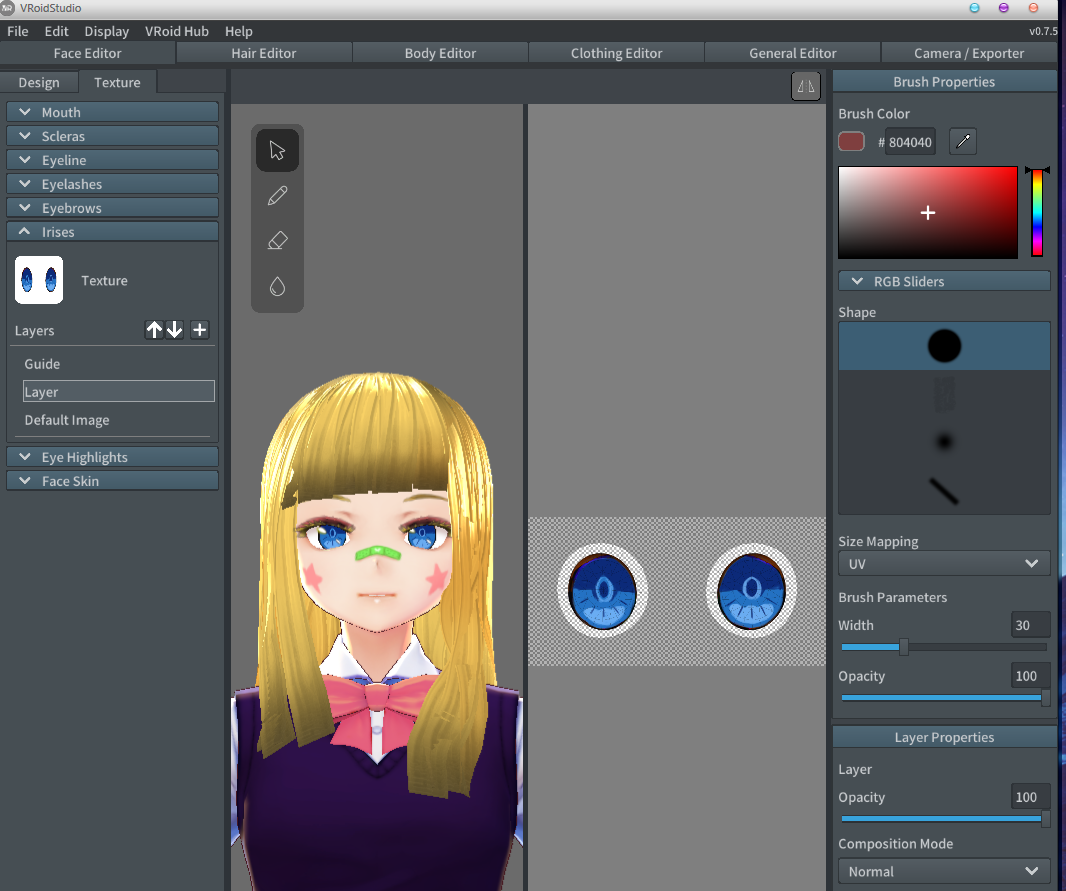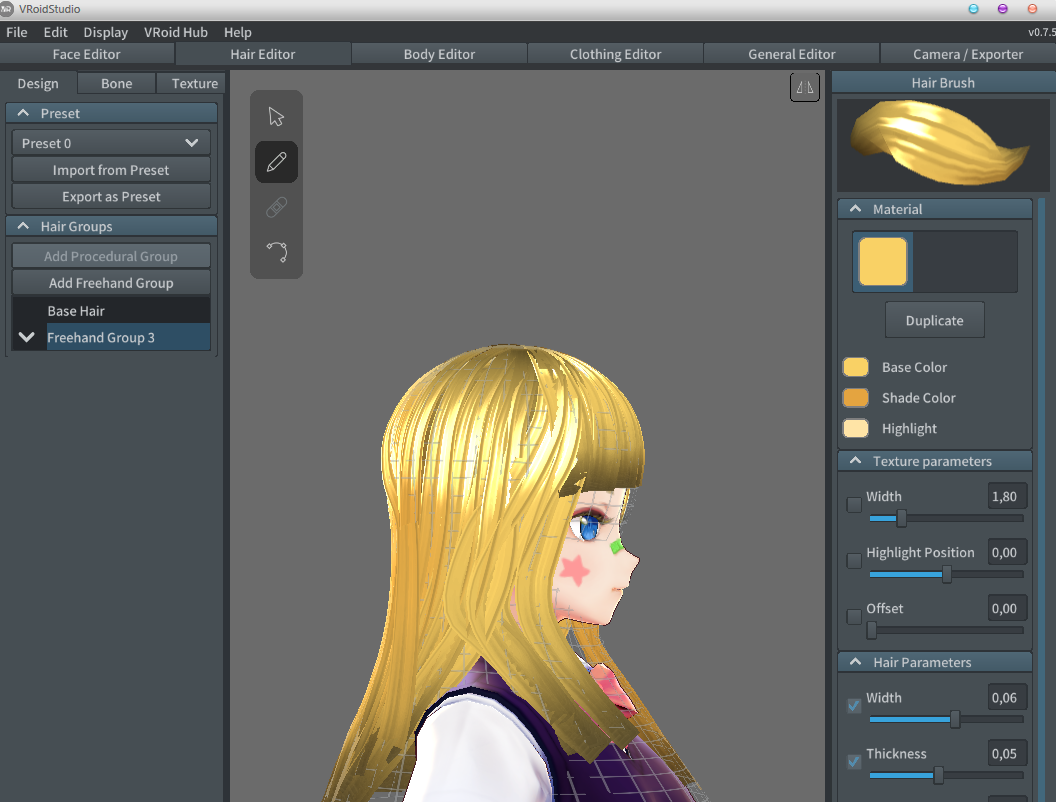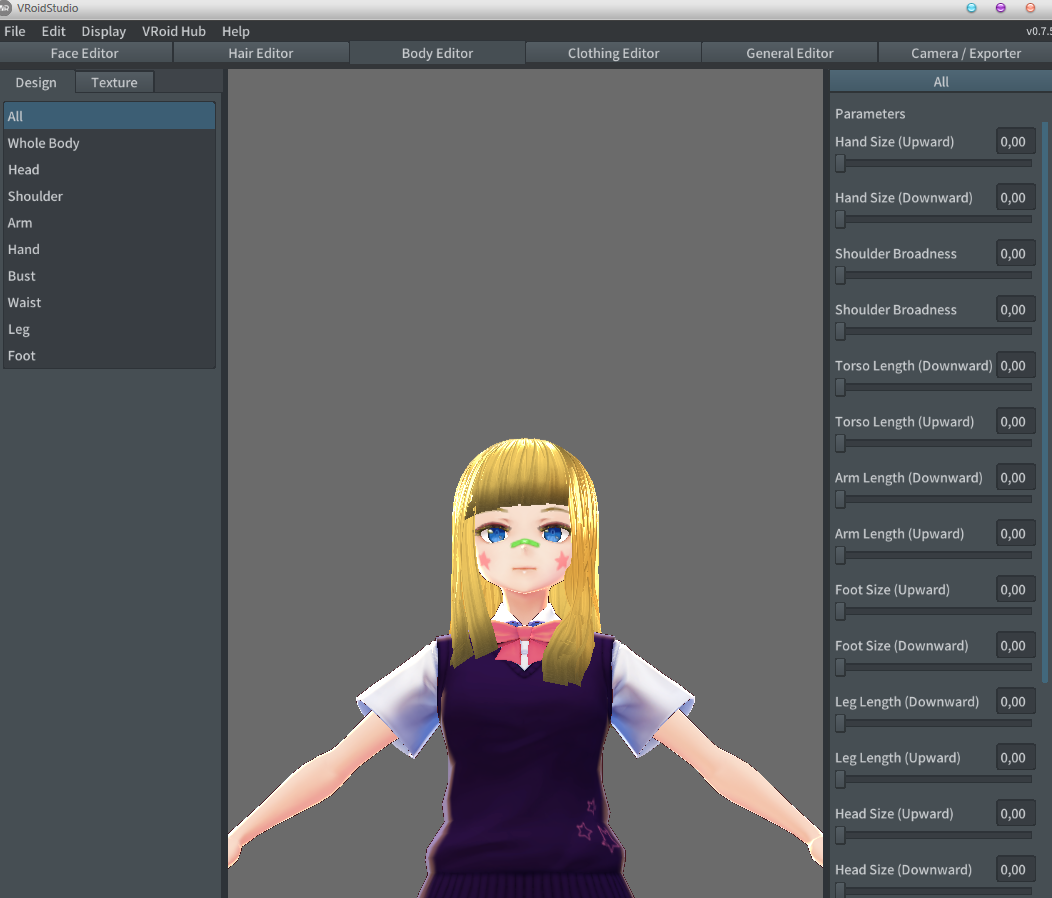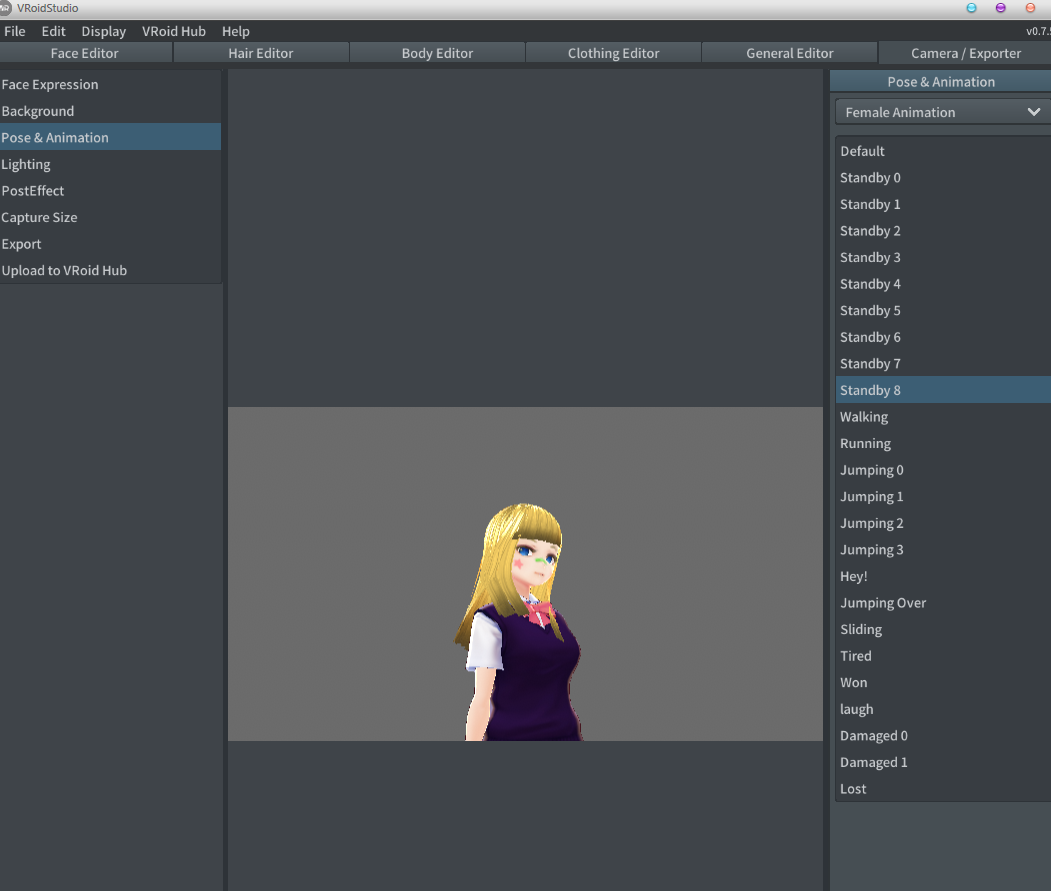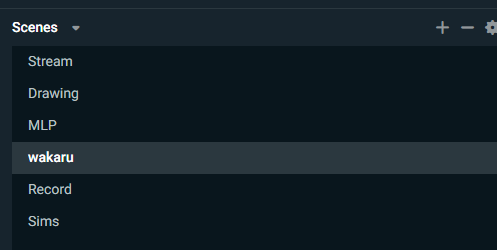Overview
Wakaru supports perfectly vrm and with the new software vroid studio which is free. You can draw literally your avatar and export it in vrm into wakaru.
How to import into Wakaru
This is real easy, you just right click on steam > local files and then on carpet that says model you paste the vrm file of the avatar you want to use.
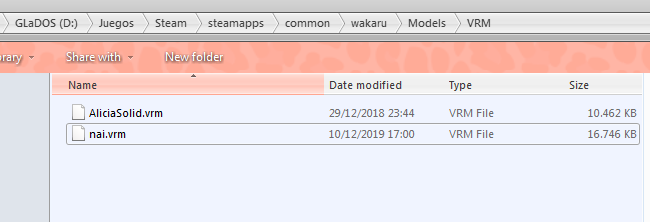
Then you have to sync with your camera with the character.
Create your own model pt1
For those that don’t know how to model or how to make their own avatars with so many errors. There’s a new tool called VRoid Studio which is totally free and you can get it from here:
[link]
Upon opening the software you are greeted with sample avatars and with your creations.
If you create a new one (wont have any hair since you have to “paint” it too). The first thing you will
see is this:
On right side you will always have the information parts. And on the left side you’ll have sliders or coloring and layers.
Have you played MMOs and RPGS? well this is quite alike.
In order to paint and change skin color, eyes, eyelashes.. you have to click on texture, that way your screen will split in two, where you can easily edit those parts.
Very easy so far isn’t it?
Create your own model pt2
Ok this was a struggle for me at first, since is a bit more complex.
THE HAIR.
Don’t follow my lead on hair groups in this picture, I’ll be explaining.
In order to make hair straight you have to change the curve on the right panel parameters. Maybe it doesn’t look it changed but it did since the option apparently resets to fluffy. But it works.
Also for the hair to move in wakaru as best. Make two or three freehand groups on left menu panel. That way it will look more natural when you move.
How to do so? Well just add freehand group and for example if your character has bangs, make them in that group, then create another freehand group and add the back of hair…and so on. You don’t have to make one group per hair, just collect three massive areas separately to do it.
My sample would be:
– bangs
– sides
– back
Moving into Body editor:
Here you can modify the whole body with sliders. No much to say here.
Create your model Final
Now you want to give them clothes and accesories. Pretty easy
You have the design tab with some presets that you can edit on texture tab.
Or make your own.
I recommend if you don’t konw how to make new clothing, either read a guide from vroid or use one of the given presets. And customize.
Now lets skip the general tab and the last one where you can preview animation (walking, idle, running…) and EXPORT.
When you export you will be given the option to put the characters name, your name, if anyone can use or not.
It will automatically save in vrm.
So now what’s left is to put it on wakaru’s model folder. And Launch Wakaru!
Wakaru Expressions
The problem with Vroid is that it comes with just 4 emotions for the character, so the vrm file comes with those basic expressions. There are other software that can rewritte and add more expressions and those would appear in wakaru later on.
There might be a bit of a problem with the pupil tracking but overall everything works fine.
Setting up Wakaru with OBS
I haven’t discovered yet how to hide the menu, so what i basically do is zoom the wakaru window so the menu doesn’t appear.
Thanks to Psamathe for telling me, apparently you can hide the menu with ESC key.
What I recommend most is if you have different overlays for different things, you should make/create a Scene named Wakaru:
And then in your other scenes add the scene to the source like this: