Overview
This guide tells how to add community-made weapons to the game and make them benefit from perk bonuses.
Getting Weapons
Workshop makes obtaining custom weapons very simple: browse the workshop, click on the item you like and then click Subscribe button.
In this guide I’ll be using the following weapons, so I recommend you to subscribe to them too:
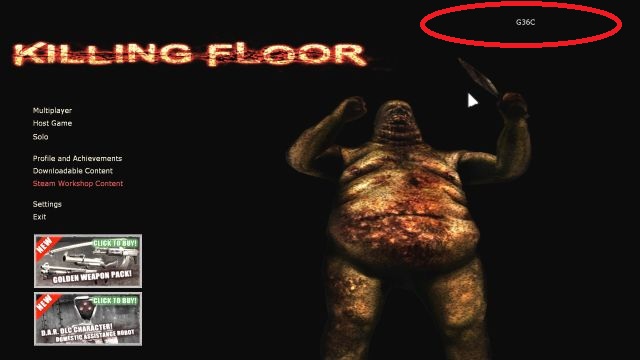
Then I recommend to restart the game to be sure that installed packages are loaded.
I’ve got weapons. But how to use them?
Downloading weapons is only the first step. If you start the game at this moment, you won’t see new weapons in the shopping list.
Weapons usually come with 2 mutators: one allows you to spawn with that weapon, another “tries” to add it to the shop. Both ways are bad. When you’re testing a new gun, spawning with it is nice. But when you want to play a real game, or if you have installed many custom weapons, then spawning with dozen of guns seems impossible and stupid.
Shop mutator is a better choise, but buggy. Current shopping system has no effective solutions how to add custom weapons: they can possible replace existing ones or interfere with another custom weapons. And even if you’re lucky, and your weapons are added to the list and did not replaced something else, then there are no guarantees that it will work in the future, and the next KF update won’t screw it over. And the worst part is that you even won’t notice this happening. Just some day when you’ll want to buy pipebombs before wave 10, you’ll find out they aren’t in the list, but there is a custom pistol instead, that you had installed some time ago and already forgot of its existance. Good luck with hunting 2 Fleshpounds with pistol 😉
I’m sorry, but I need to tell a truth that may seem shocking for some of you:
There is no good way to use custom weapons in the vanilla game, so it’s time for you to lose “whitelisted virginity” and feel the pleasure of modded gaming.
If It is too much for you, then sorry again, bb, cu when you’ll be ready.
If you’re still reading this guide, welcome to the modded KF gaming! I’m happy that you became one of us.
I don’t understand why for many people is so hard to make a decision of trying non-whitelisted content. Especially when there are no whitelisted custom weapons anymore, and using them will stop your steam stat progression anyway. Why not to try custom perks and achievements and stop bothering about whiteslist status once and for all?
Beside that, there is always way back. If you stopped using custom content or join vanilla server, your steam perks and achievements automatically become avaliable again. So no worries.
Where is my KillingFloor folder?
This may sound silly, but there are many players, some of them having 1000+ gameplay hours, who still don’t know, where their game files are located. But we cann’t continue without this knowledge.
Your KillingFloor folder is located in the Steam directory, under steamappscommon folder. Default full path for your KillingFloor folder would be:
if you’re using 32-bit Windows:
C:Program FilesSteamsteamappscommonKillingFloor
or if you’re using 64-bit Windows:
C:Program Files (x86)SteamsteamappscommonKillingFloor
Configuring ServerPerks+ScrnBalance
First thing you need, if you didn’t it already, is to install ServerPerks and ScrN Balance mutators. You can quickly do it by subscribing to them in the workshop:
ServerPerks
ScrN Balance
After downloading, launch the game and wait untill they will be installed (look at white message in top right corner as you did with weapons). After that restart the game.
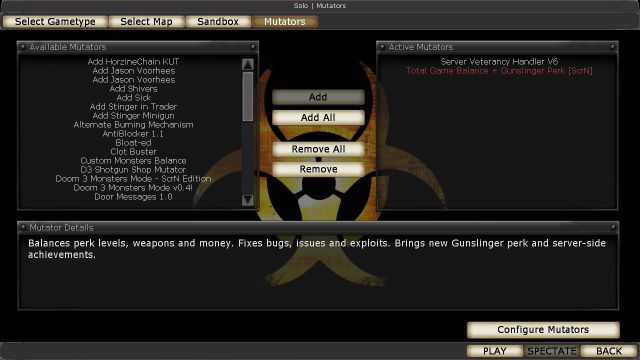
Add Server Veterancy Handler V6 (a.k.a. ServerPerks) and Total Game Balance + Gunslinger Perk [ScrN] (a.k.a. ScrN Balance) mutators as it is shown on the picture on the right.
ScrN Balance comes with full configuration set for both itself and ServerPerks, so no additional configuration isn’t required at this moment.
Start the game by pressing Play (in Solo mode) or Listen (HostGame).
Open Main Menu, choose Perks tab and scroll down perk list. There should be Gunslinger perk:
If Gunslinger appears in perk selection menu, then everything is O.K. and mutators are ready to use,
But if there are only 6 default perks (remember that you need scroll down to see Gunsliger!) or no perks showing at all, then it means configurations files have been messed up. Then you need to download them from the links below and put them into KillingFloorSystem folder (overwrite existing ones):
[link]
[link]
Adding Custom Weapons
When ServerPerks+ScrnBalance are configured and working fine, we’re finally ready for adding custom weapons.
First we need to know weapons class name and pickup name. Weapon class name is used in ScrnBalance.ini to assign perk bonuses, but pickup name is used in ServerPerks.ini to add weapon to the trader list. There are two ways to to get those names:
a) ask weapon author by posting a question in comment section of workshop item;
b) getting it ourself from .ucl file.
I think you can handle a) yourself, so let’s get to the b).
All compiled code packages, including weapon code, are stored in .u files inside KillingFloorSystem folder. Those are binary files, so don’t try to open or edit them. Beside them, there are also .ucl files, which describe data stored in .u packages. .ucl files contain text data and that’s what we need.
But first we need to solve another problem – how to know which .ucl file belongs to the weapon we just subscribed? We could search by file name, which mostly will contain weapon name. For example, it is easy to understand that FX-G36C.ucl contains information about G36C weapon. But this isn’t mandatory. File could be named MyFirstProject.ucl or SuperCoolWeapon.ucl.
That’s why I sugget the following:
- Immediately after downloading a new item from the workshop, launch the game and wait untill it will be installed.
- Then exit the game and go to KillingFloorSystem folder.
- Sort files by date/time, descending, like it shown on the picture below.
- Look for the first UCL file in the list. That should be right one.

Open the UCL file with text editor, e.g. Notepad. File should contain data like this:
String after “Weapon=(ClassName=” contains weapon class name, “PickupClassName=” – pickup name. So in this case your weapon class name is FX-G36C.G36CAssaultRifle and pickup class is
FX-G36C.G36CPickup.
Next open ServerPerks.ini file and add there our pickup:
Number before pickup class indicates a trader category, where to put this weapons. Since G36C is an Assault Rifle, you should find others Commando’s weapons (e.g. SCAR) in the ServerPerks.ini and put your new gun next to them, using the same category number.
At this point new weapon is added to the shop, but if you try to use it, you’ll find out that Commando’s perk bonuses aren’t applied on it yet: no discount, no additional damage etc. That’s for you need to add new weapon to ScrnBalance.ini:
Number before weapon class indicates the perk:
- 0 – Medic
- 1 – Support spec.
- 2 – Sharpshooter
- 3 – Commando
- 4 – Berserker
- 5 – Firebug
- 6 – Demolitions
- 7 – Gunslinger
Now you can launch the game and test a new weapon. If everything was made right, you’ll see the perk dicount is applied on the item:
Additional remarks:
- Lines in .ini files that start with “#” are comments – they are ignored by the engine.
- Always add new weapon lines next to existing weapons, otherwise you’re risking to add them under the wrong group.
- Put pickups in ServerPerks.ini, weapons – ScrnBalance.ini. Don’t mess them up!
- Number in ServerPerks.ini indicates category, ScrnBalance.ini – perk.
Advanced Tweaking
If you’re not happy enough with perk’s default bonuses and want to tweak them, then information in this section is just for you.
For example, if base price of custom weapon is low (e.g. $500), you may want to remove perk discount on it. Or damage bonus makes weapon overpowered. Or you don’t want to add Commando’s ammo bonus for minigun, which already has 200 bullets in a clip. Or even you want to make a rifle to shoot incendiary bullets – ScrN Balance allows you to do all those tricks just by adding a couple of letters (not even lines or words :)) to the config file.
In the previous section we were adding perked weapons by putting lines into ScrnBalance.ini:
But in fact, the line above contains the hidden part, called perk switches, which are added to the end of the line, separated by another “:”:
Each letter in perk switches (or just – switch) means adding a specific perk bonus:
- $ – discount (both on weapon and ammo)
- W – weapon’s general bonuses (reload, recoil)
- P – Primary fire damage bonus
- S – Secondary (alternate) fire damage bonus
- A – Primary fire ammo bonuses (magazine, total)
- B – Secondary fire ammo bonus (total ammo)
- D – override primary damage type with perk’s default one (enable perk progression).
- d – override secondary damage type with perk’s default one
- * – mark weapon as a special one.
Definition Rules
- Order of the switches doesn’t matter. So both “W$” and “$W” are correct.
- But switches are case-sensitive – “D” and “d” are different bonuses.
- If switches are ommited in perked weapon definition, default “W$PSAB” will be used, i.e. all bonuses, except overriding damage types and marking weapon as special.
- If weapon has no secondary fire, then “SBd” bonus switches will be ommited, no matter you specified them or not.
For example, the following line doesn’t give ammo bonus for G36:
Overriding Damage Type ( D, d )
Adding “D” letter to bonus switches will make weapon act as different perk. For example, you can move G36 to Sharpshooter perk:
This makes weapon to count headshots (progress Sharpshooter perk), weapon icon will be changed to Sharpshooter too. Weapon can belong only to one perk! Moving G36 to sharpshooter removes it from Commando, so it won’t count damage and Stalker kills anymore. This is opposite to other bonuses, which can be given to multiple perks. Following example keeps G36 as Commando’s weapon, but gives bonuses for Sharpshooter too:
Now Commando has damage bonus, but in the same time Sharpshooter has headshot multiplier damage bonus too. However, no matter who does the kill: Commando or Sharpshooter – progress will be added to Commando, because he has “D” bonus switch.
I want to repeat one more time: Adding “D” switch will make weapon only act as different perk. It’ll still remain the same weapon. I suggest you to watch this episode of South Park[www.southparkstudios.com] to fully understand the difference. Moving weapon to Support Spec. perk won’t make it fire shells instead of bullets, or moving to Demolitions won’t make it to fire explosive rounds.
However, this doesn’t apply on post-damage effects, such as burning. Moving weapon to Firebug perk will make it fire incendiary rounds. To be precise, weapon will still fire normal rounds, but due to its acting as Firebug’s weapon, zeds “think” they should burn, so they do it 🙂
This can be applied not only on custom weapons, but on stock weapons too. Do you want an incendiary AA-12? Don’t wait until somebody makes a custom weapon and releases it on workshop. Do it yourself by adding the following line in ScrnBalance.ini:
Once again about “acting like” and “beeing such”. Moving M79 to Firebug won’t make it fire incediary grenades. It’ll still cause normal explosion, but zeds will burn from that explosion anyway. And its hude damage will be used as ignition damage and make weapon badly overpowered. Luckily, there is Incendiary M79 built in ScrnBalance package, so you can try it without screwing up regular M79.
Special weapons ( * )
Adding “*” bonus switch will mark weapon as special. Currently, only two perks support special weapons: Sharpshooter and Gunslinger. Sharpshooter gains fire rate bonus with special weapons (like he does with LAR). Gunslinger activates Cowboy Mode while holding special weapon, even if it isn’t dual pistols.
For example, if you want to restore fire rate bonus for Crossbow and M99, which was introduced in stock game v1035 and removed in ScrN Balance (because it is way OP), you can add them to Sharpshooter’s special weapons:
No need to add other bonuses, since they are already hardcoded into the perk.
Want to run in Cowboy Mode with Lever-Action Rifle? Add this:
P.S. Custom weapons can be enabled not only for regular perks, but also for ScrN-compatible custom perks, e.g., ScrnBruteGunner. If you’re interested in this, join official ScrN Balance steam group and look for additional information on its forums.



