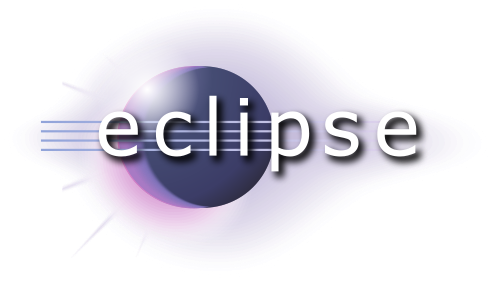Overview
A small guide on how to use Eclipse IDE for writing RPG Maker scripts.
Introduction
As most of you probably found out, the RPG Maker scripting window isn’t very comfortable.
You can’t rescale the window, there is no autocomplete, no class overwiew or outline and so on.
This guide will show you how to setup Eclipse, so that you can use all of these great features of a modern IDE. Please note that there is (currently) now way to start your RPG Maker project directly from Eclipse, include your script and start a testrun. You still have to copy and paste your script into your scriptdatabase, which also means you can’t use the Eclipse debugging tools, at least not for stuff which is RPG Maker related.
Installation
The first step should be to install Ruby. Since RPG Maker uses Ruby 1.9.2 you should use this, because newer versions might mark or disallow methods because they are deprecated, which is not the case when you script for RPG Maker. For Windows i suggest using Rubyinstaller, version “Ruby 1.9.2-p290” should be fine. You can find that version here:
[link]
If you are using a different operating system, you should look on this website for your favoured installation:
[link]
During (Windows-)installation you might want to check on the „Add Ruby executables to your PATH“ option. If you are using only this Ruby version then check it on, otherwise leave it off. The other options are not important.
The next step is installing Eclipse, which you can find here:
[link]
Just get the standard version for your OS, download it and unzip it where you want. Start it and select a workspace.
After that, you need a plugin for Ruby, which is called Dynamic Language Toolkit and you can get it here:
[link]
The current version (DLTK 5.0) works fine with eclipse 4.3, didn’t find any bugs so far. Download the Ruby IDE SDK Version.
Back in Eclipse, select „Help“ → „Install new Software“. Choose „Add“ and „Local“. Select the DLTK folder you’ve downloaded and unzipped. Select both options and proceed with the installation.

After the installation you should have a new layout view. You can find that, in the default layout, on the right top corner. If there is no option, select the „Open Perspective“ Button. Switch to Ruby.
Now you’ll have to setup the Ruby interpreter. Open up „Window“ → „Preferences“ and unfold the „Ruby“ option. Select „Interpreters“ and click on „Search…“. Normally the interpreter should be found. If not, you didn’t select „Add Ruby executables to your PATH“ option and have to select the interpreter manually by clicking on „Add…“.
Now you are ready to go!
However i’ve prepared a standard project which you can import and which already includes all the RPG Maker classes and dokumentation for Ruby and RPG Maker RGSS3. You can find the file here:
[link]
Import it by rightclicking in your „Script Explorer“ in Eclipse and selecting „Import“. Select „General“ → „Existing Projects into Workspace“ and choose the archive you have downloaded from dropbox.
Finish the import and you should have a project with all the RPG Maker Scripts in their correct folder. You can directly start adding new scripts to the materials package.