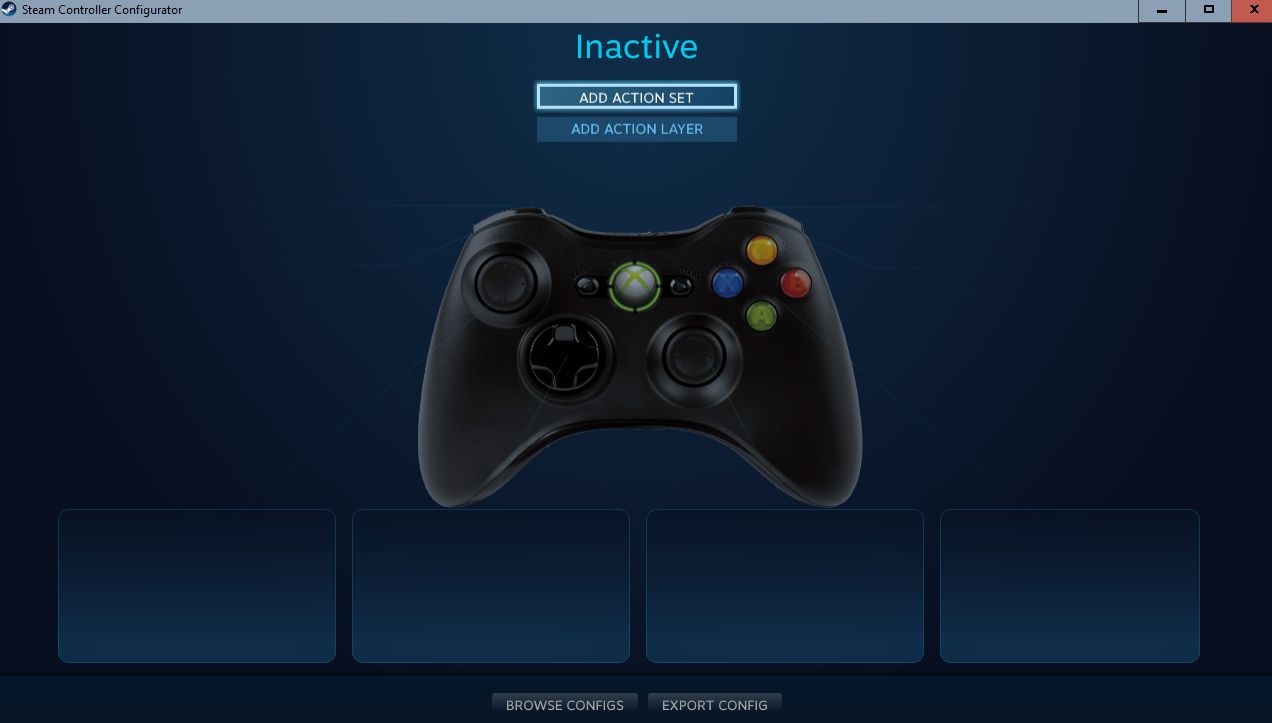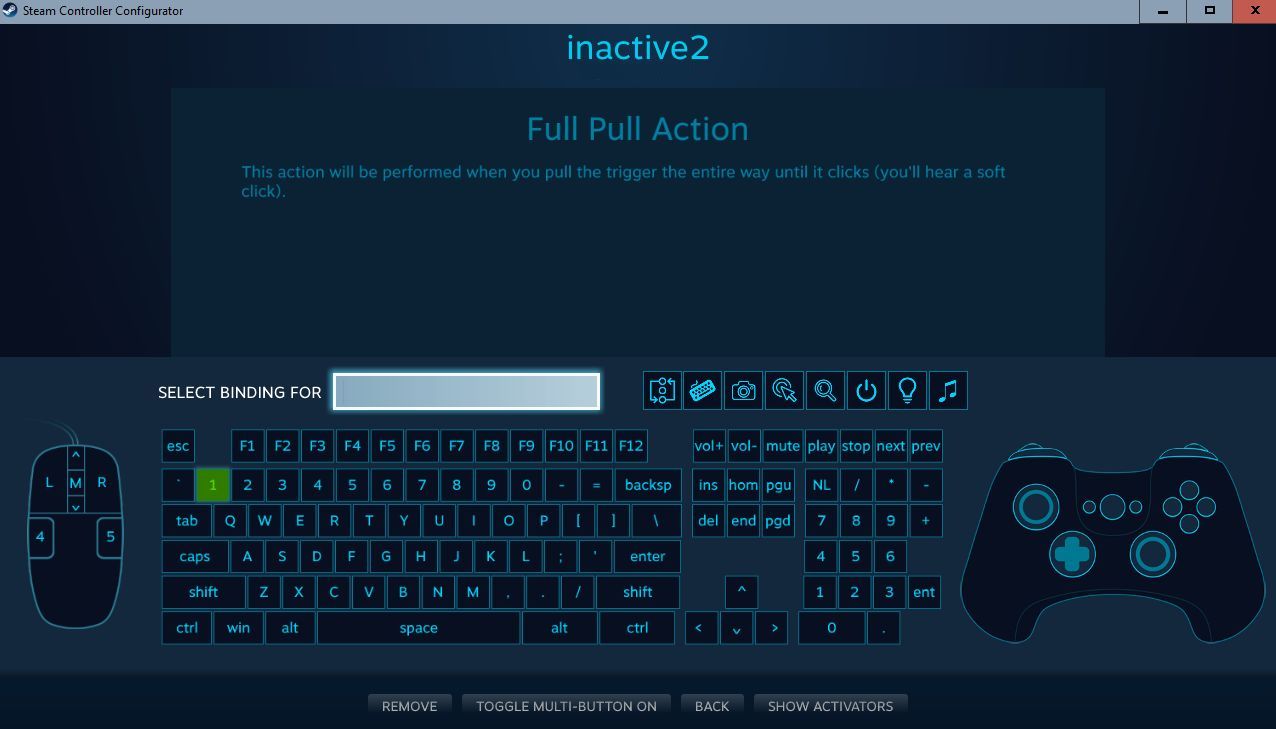Overview
This guide will show you how to make make configs that will disable controllers while in games, so you can use Xpadder or other mapping tools.
Creating your blank profile.
Try the Alternative way at the end of this guide if you run into any problems.
First open the configurator and create a new profile.
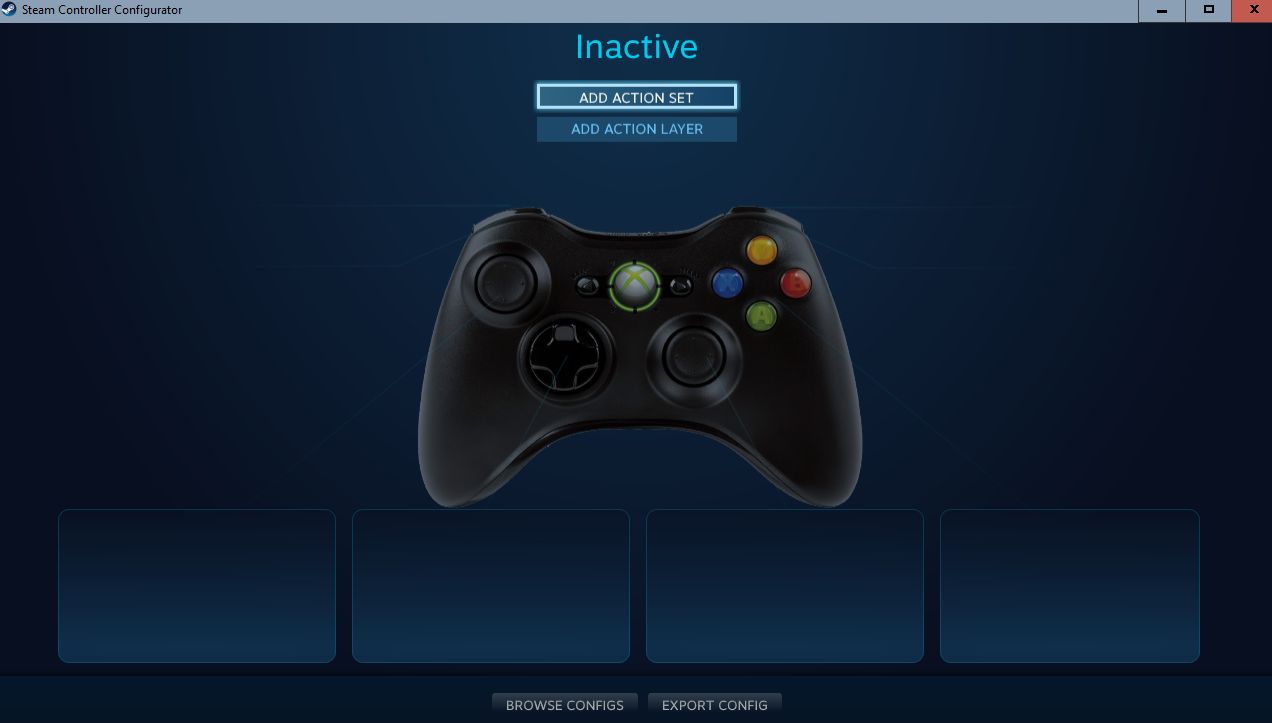
Editing the buttons.
Then choose a button to edit and click on remove. Do this for all the buttons, then click on the the four squares at the bottom and choose none for each of them.
The rest of the Guide.
Now save it locally and name it.
Then go to your Steamuserdata folder and search for .vdf. Now open the file that has the name of your config in any text editor, and go to the very botom of the file and you should see something like this.
Now edit everything that says active to say inactive and save the file.
No go back to the configurator and chose your profile and click apply.
Now you should have no more conflicting key presses.
Alternative for those that don’t want to search for the controller profile.
Thanks to TheMasterBlaster™, here’s a quick way to do it without any searching for and editing of files.
First go into Big Picture Mode.

Next, go into settings and click on Base configurations.

Then click on Desktop configuration.

Now go to Templates and look for the template labeled as Disabled and apply it.

Now export it.
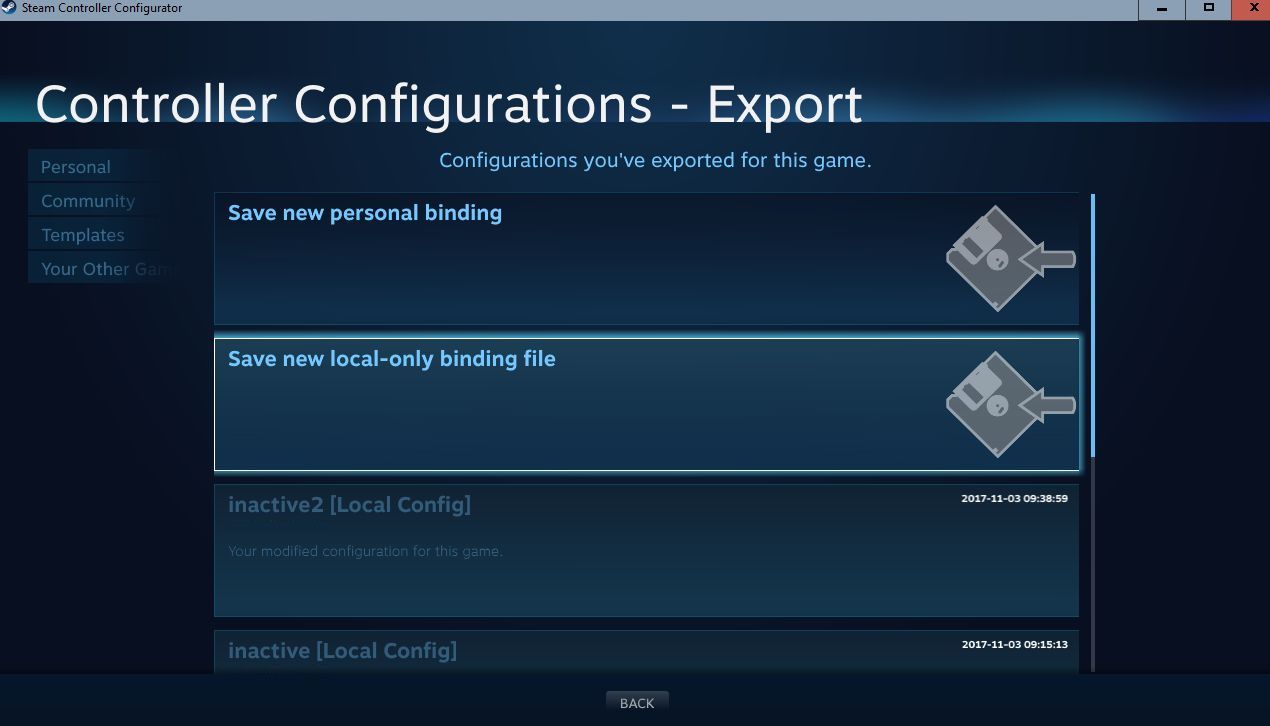
All done. Now just choose this profile for any game you want to use Xpadder or any other mapping tool with, and you shouldn’t have any more conflicts between the incoded buttons or the mapping tool of your choice!