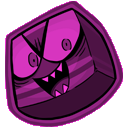Overview
This guide is meant to make using the editor easier. We’ll cover all the interface and what the current events do. I’ll try to keep this updated to the newest version available whenever possible!
Section 1: Opening the Editor
When you first open up the editor, you’ll be treated to this screen:
(oh no I’m revealing future levels ahhhh) Being serious for a moment, you’ll see four buttons: “Create”, “Return”, “Delete”, and “Open”, with “Delete” and “Open” being next to each individual level. I believe it’s fairly obvious what all these buttons do, but we will cover over the menus of “Create”. In case it isn’t, “Return” will bring you back to the title screen, “Delete” will remove the level from the game (please don’t remove Sample Level, we’ll be referencing it during this guide), and “Open” will load the level and bring you into the level editor’s interface. We’ll cover that in the future sections.
So how about hitting that “Create” button huh? When you click “Create”, this menu will pop up:
Two fields, and three buttons. The Audio File field is a bit unnecessary however, it just tells you what audio file you’ve chosen. “Cancel” just brings you to the previous menu, so we’ll ignore that. “Create” returns, though what it’ll do this time is confirm what level you’re making, and bring you to the editor interface. You can only hit this button once you have a folder name and an audio file loaded however. How are you going to edit the level without the base structure of the music anyways? So we’ll fill those fields out. Folder Name will be the initial name of your level, and the permanent name of the folder inside your steam directory. That second point doesn’t really matter to too many people though. Basically, this is a temporary name (sometimes permanent depending on if you like the name or not) for your level. Most people opt for giving this name just the song artist and title. But anyways, with one field filled out, now let’s browse for an audio file!
Oh dear, my music folder’s a mess, excuse that please. But as you can see, the editor allows for mp3, ogg, or wav files, which does cover about 95% of the song file types you’ll typically see on your computer. For the other 5%, you can probably convert it with either an online editor, or Audacity. I’ll mention Audacity again in the future by the way. Anyways, choose the file you wish to use, and hit “Open”. Keep in mind currently, the editor does not support songs with varying BPM in it. What does that mean? Imagine tapping your foot to the beat of a song, right? If it ends up speeding up or slowing down while keeping up with the song, it likely varies in BPM. There are workarounds, but that’d likely be best saved for a future guide.
Well, now that you’ve either opened a level or created a level, you’ll see the following screen, which we’ll start going into detail in the next section. See you then!

Section 2: Timing
Welcome over to section 2! This time, we’re going to correctly time your song.
So before we fool around with anything else, please open up Sample Level from before (you should have it on hand). If you don’t have Sample Level (first off shame on you), we can still point out how to time the song, just without a pre-timed song, it’s a little harder to explain. Anyways, once you’ve loaded the Sample Level (or your own), remember this screen?
Well on this screen, you’ll see “Set BPM”. We’re going there so that the song is timed correctly. Once you go there, you’ll see this menu:
(note if you do not have Sample Level, BPM will be set at 120 and Offset will be set to 0)
So what do either of these mean? BPM is the rate the music runs at. The tapping foot example used in Section 1 applies here too. BPM stands for Beats Per Minute, and at 120, you’ll tap your foot 120 times every minute the song goes on for. Easy right? Let’s replace that concept with tapping space with your hand, or just clicking the “Tap [Space]” button!
(note only just a few frames of trying to time manually)
…oh dear. That’s not very helpful at all, is it? Well, it sort of is. In terms of me, I was tapping at double the BPM of what was set for the Sample Level because it just made the most sense for my muscles to do. But it’s not really double, is it? It’s double plus some decimals that we don’t want. You see, despite our best efforts, there is a margin of error in the human brain when it comes to timing. Machines on the other hand, do not, which is why you’ll see these decimals. As you tap more and more, it’ll start to narrow it closer to the proper BPM, but never actually get there as the machine continues to correct for your mistakes. In that case, you should take the whole number BPM that’s the closest to this offered BPM. This will solve a large situation of cases. Sometimes songs are in decimal BPM, but if it is, you’ll notice once you try both whole numbers, in which case keep trying out decimals in between those two. You’ll narrow it down eventually! Anyways, let’s look at offset now.
As for the offset, almost every song will have an offset larger than 0. The offset is mainly when the song starts, though it operates a little different in BEATris from what I’ve seen. All the offset does in this game is shift the ticks left or right (shifting left means a larger offset, shifting right means a lower offset), and if the offset number gets too large, it’ll actually loop the ticks. The offset is in milliseconds so every 1000 is a second. At 120BPM, after 2000 milliseconds, it’ll start to loop the ticks. This makes it both convenient and inconvenient, but the easy way (without Audacity, perhaps a future guide’ll incorporate 3rd party software) to try and get the offset right is once you know you have the BPM correct, you just click the timeline somewhere on the large ticks, and hit play. If it landed directly on a beat, congratulations! You have the right offset. If not, if it was too early, increase your offset, and if it was too late, decrease your offset. Simple as that! It will take some time to get adjusted to timing, and perhaps in the future versions of the editor there will be another timing aide, but for now, this is what we’ll work with.
Anyways, now that your song is timed properly, join me in sections 3A and 3B where we’ll actually start editing the level! Whew, took a while huh? Well trust me, having all the essentials like this filled out already makes editing a whole lot easier, so you’ll thank yourself and myself later when you get into it. See you soon!
Section 3A: Information Manipulation
What the, a part A and B?! Well, I feel personally these next two sections are somewhat interchangeable, so you can view them in either order. This section will be about buttons mostly unrelated to what happens inside the level, so if you wish to catch this section after you’ve started making an actual level, feel free, I won’t feel too insulted. Just a little though. But despite which part you start with, you’ll see this screen:
So we’ve already covered timing the level, which is the only other thing I would’ve added here anyway, so let’s go right over to “File”.

Six buttons, holy moly! Well, not really. “New” leads you to the creation menu you saw when making a level in section 1, “Load” leads you to the level menu before you even got to said creation menu, and “Save” saves all the things you’ve altered in your level. “Close” will go back to the editor screen, and “Exit” does exactly what you think it’ll do (goes back to title screen, with prompting you the option to save your level first before doing so). “Workshop” is a button we won’t really be using until we’ve already made the level, but why not cover it now?
So because we haven’t messed around with LevelData yet, the only two things we can really do are “Close” and “Must Fill LevelData”. Well doing must fill isn’t really a proper sentence, but while we’re here, why don’t we do just that?
Hey, there’s that Level Name we set a bit back with the Folder Name! Well okay we didn’t set it as Sample Level, but if you made a level, that title would be here. The Music Title is pretty self-evident, as it’s just the title of the song, and the Music Artist would be the creators of the music itself. Meaning in all likelihood, not you, as you’re making the level, not the song itself. The next three are much more customizeable. Well okay, I lied a little. Difficulty scales from 1 to 5. Try to make this number as close to the actual difficulty you think it is, we don’t want to scare off new players or bore veterans. Description is a wall of text you can add below your workshop level for people to read. Perhaps information about the level, song, or just anything you really want. And finally, the Cover Image, which is actually fairly important. It shows what image is used as an icon when looking at the level through the level selection. This can either be a png extension or a jpg extension (some people are more familiar with jpeg, same thing just jpg’s shorter to enter). Try to make it related to the song or appealing. But with that, let’s do the last thing unrelated to the editor itself (though not entirely honestly, just is unnecessary to operating the editor mostly): Help.
Luckily, I don’t even need to explain these for the most part as the game already does it! These three bottom points are related to the editor timeline, which we’ll go over in 3B. Scroll will move along the timeline (you don’t need a mousewheel to move along the timeline, but it’s a lot easier and precise), and holding control and scrolling zooms in or out the timeline, making for precision note placement and faster timeline scrolling (as far as I know you do need a mousewheel for this (by the way have a mouse with a wheel)). Pressing F will place an action on the timeline. What’s a timeline? It’s this, which we will cover more into 3B. If you just got here from 3B, well then you got lead into the File section, and you’re pretty much finished this guide at this moment! Thanks for reading, and hopefully the editor is a little less intimidating to use.
Section 3B: Making the Level (Part 1)
What the, a part A and B?! Well, I feel personally these next two sections are somewhat interchangeable, so you can view them in either order. This section will be about actually building the level, so if you wish to catch this section after you’ve finished setting up data, feel free. This is the meat of the editor regardless, but this will be kind of hefty because of that. Despite which part you start with however, you’ll see this screen:
Now I said we’ll start editing the level, but trust me, let’s go to “Help”. It’ll help us navigate that timeline easier.
Luckily, the game already does most of the explaining for me! If you scroll on the timeline, you’ll navigate the timeline either left or right. You can do this by just clicking on the progress bar at the bottom, but trust me when I say, this is more precise and honestly easier to do. If you hold control while scrolling, you can zoom in or out for more precision or faster scrolling (this as far as I know does not have an alternative (by the way did I mention get a mouse with a wheel yet, because now’s probably a good time to mention it)). And finally, pressing F places a note on the timeline. Keep in mind when doing it this way, it places it at the exact cursor position. This means you’ll need to manually snap it back afterwards. Still, a helpful tool for quickly placing notes along the song and then snapping them back after you’re done placing the notes.
…hey speaking of those notes, where are they? And what do they look like? You may’ve noticed small white rectangles on top of these lines I call ticks, y’know off the right side. Oh, now that we can scroll/jump to a different point in the timeline, let’s do just that!
Ah, much better. We now can see a whole lot of these notes now. However, placing a note down by itself doesn’t do anything. For the purposes of this guide, I’ll be calling these “flags”. Think of it as a checkpoint in a game in terms of getting triggered. It does nothing until the song reaches this “flag” in which case it’s triggered. Now what does it trigger? Well let’s use the select tool off the left side to select one of these notes!
Ah, it would seem this note is a “Sweep” effect. This does…wait why are there more ticks you may ask? By toggling the Beat Div buttons, you can swap between a snap of 1, 1/2, 1/3, 1/4, and 1/16 (1/16 is usually used only for complex non-piece events). If you wish to hear these in musical notation, 1 is equivalent to a quarter note, 1/2 is an eighth note, 1/3 is a triplet group of eighth notes, 1/4 are sixteenth notes, and 1/16 are all the way down to sixtyfourth notes! But anyways, let’s get back to sweep.
You have three options that can be combined with each other anytime: Direction, Cycle, and Distance. I have an example image (not the graphics of the actual game) that will cover each of these effects. So let’s go with what happens if you use both of the already highlighted options? Or what if it goes left instead of right?

Oh, the blocks that were at the right side all of a sudden looped back to the left side in the right gif! That’s what cycle does: any blocks that would normally go to a supposed 10th or 0th column loop back to the other side. If it were a distance of two, the entire right blue block would be looped around, and etc. However, what if we were to use that distance of two and not have it cycle?

Indeed, the supposed 10th column doesn’t even exist anymore, so the pieces must halt to a stop against that wall and any other blocks that are ahead of each other.
But why did we use this arrangement of blocks in the first place? Well, it helps to explain the next effect we’re going to cover: Garbage.
Wow, that looks complicated, huh? Well trust me, it’ll be less complicated as I explain what’s going on. You may already notice I have some example garbage set up. What I’ll want you to do is arrange this field into this arrangement:
…oh wait, silly me, I haven’t even explained how to do that! There are three types of blocks: Normal, Fix, and Empty. Normal are what those colored blocks are, and I’ve used all four colors of red, cyan, green, and black. So why is there a supposed fifth color of blocks that looks different? That one is used entirely of Fix blocks. These are unique because they resist slides (blocks that force other blocks down) except for super slide. And by process of elimination, the x blocks are the Empty blocks. How do these work? Well, place them down, or look at the upcoming gif. If you make a mistake, you can right click to make the square null again.

Hey, look at that, the initial pattern for our sweep example! Those x blocks literally do mean empty squares, yet the game will treat them as objects, which means the blocks will be forced to go up that level anyways. If there are blocks on top of where garbage is raising and there are x blocks, they also will be forced to go up, whereas if there are not, they will not, and could potentially clear lines (though they won’t count for points). With this tool and another tool we’ll talk about next (the Delete tool), you can make some really crazy stuff. My absolute example to show off with this is King Mickey’s level of Ignite – Firebeatz. The visual design is staggering, and is definitely closer to the upper limit of what you could do with these tools at mastery.
So that’s great and all, but there’s one more type of garbage we can spawn: row garbage.
Looks a little more friendly huh? Not too much to try and explain here. Empty can range anywhere from 1 to 9, with this number raising a row of blocks minus the amount of empty spaces. For example, raise that to 2 and leave everything else as is, and you can get some of these garbage formations (not all of the garbage formations were made, only some of them were):
Height would just raise multiple rows of differing garbage patterns, so we don’t need to cover that. If we choose to not make the empty slots connected however, we can get some of these:

While not as complex as the column garbage in terms of spawning, it is random everytime. Something else to note is that the empty squares used here are the same as the empty square settings in the garbage column modifier.
Seeing as Steam guides do have a character limit, we’ll have to bring this to Part 2. It’s still the same lesson, so I don’t see a reason to separate it into another section. But still, see you over there!
Section 3B: Making the Level (Part 2)
Welcome back from Part 1! Let’s pick up where we left off, shall we?
With us knowing how to add things to the field, we should also learn how to remove stuff from the field. We can do that with the Delete effect.
This is gonna be pretty easy to explain. Delete does exactly what you think it does: deletes whatever space you highlight it to do. By delete, I mean it lowers that column of blocks by one, deleting the bottom blocks that exist in those areas. The image linked shows deleting four rows fully, but let’s see what happens on just one row:

There are no physical blocks down at the bottom, so it just lowers the field by one row. Keep in mind we don’t need to do just rows; we can have different columns lower at different rates. So we can do something really silly like this:

This also does demonstrate with the blue blocks that if they get lowered past the first row, they are indeed deleted. But there’s a lot of wacky shenanigans going on here. We lowered one column by one, one by two, one by six, just a lot of arbitrary numbers for the most part. Combined with the Garbage tool, you can again, make really crazy stuff. Now, before moving onto Block, we should probably cover how to add notes onto the field other than the hotkey, though you probably guessed how already.
(on the left side)
Clicking Add and then clicking on the timeline adds a note. Wow! Sorry if that sounded degrading, but let’s use the copy paste tool now. What’s that? You only see Copy? Well let’s click on Copy and then select a note. All of a sudden, Copy should now change to Paste. Now click anywhere on the timeline and you have that note, same properties and all, duplicated at a new spot! Okay, now that I made that pointless detour, let’s move onto Block.
Wow, that’s a lot of options. It’s gonna take us forever to get through! Well, not really. Remember how we set up our garbage?
This already covers almost everything we’ve seen! We have the three piece shapes (I, L, and O, I think you can guess which ones are those), as well as both the fix type and all the colors available! Random piece does exactly what you think, right? Yes, but if you have the first three pieces as random, it will give you I, L, and O in a random sequence before becoming weighted random. What does that mean? If certain pieces were given during the past few pieces, the game will give less of a chance for those pieces to spawn. For example, if the game has spawned I, O, and I in the past, it’s less likely to give an I for your next piece, and a bit more likely for an L to be given. As for power, those are just the slides you learned about in the gameplay tutorial of BEATris, with a power of 0 meaning no slide at all. That was a lot less time than it would’ve been if we tried to explain that upfront, but luckily we covered Garbage firsthand, which has basically all of this stuff covered in terms of what type of block it’s going to be. There’s one more gameplay event we can add, but to find it, we must click the Note/Visual button.
…that’s an empty page huh. More visual effects’ll likely be added soon, but for now, we only have shake. If you want an example of how shake works, Funky Sweep in the ingame levels has some shaking for you, and Beat Step right afterwards has longer shakes (made by just placing a lot of shakes next to each other).
One thing to keep in mind is that these effects happen in terms of sequence from left to right for priority (except shake, because it’s a different category from the Note section). So for example, if you were to delete and add garbage, it would first delete, and then add the garbage. If you wanted a block and sweep, it would sweep before the block hits the ground.
Okay, so we’re looking pretty happy with our level right? Let’s upload this baby! Go to file:
And then go to Workshop, and we’ll be right on our-
…oh beans, no one told me about this! What’s this LevelData information? Section 3A has all of your answers. And if you came from Section 3A, well then the Must Fill LevelData button will be replaced with just a LevelData button, and the Upload button will no longer be unavailable to press! You must be able to beat your level, and you’ll be forced to play your level once you hit upload to prove you can do so. If you read all of Section 3, then congratulations! Hopefully this guide has made the editor easier to use, and we’ll see some more usermade levels soon. As for me, well you already know two of my projects now, so you’ll see me in the future soon enough. This guide won’t be going away anytime soon, and in fact will be expanded upon the more the game gets into development. Until then though, see ya!