Overview
I will give you instructions on how to download and use assets from the Source Filmmaker Steam Workshop.
Introduction
This guide will give you instructions on how to download and use assets from the Source Filmmaker Steam Workshop.
Navigating the Workshop
The SFM workshop lists assets which have received the most visitors and ratings from the community within the week.
Near the top you can search for a specific asset using the search bar.
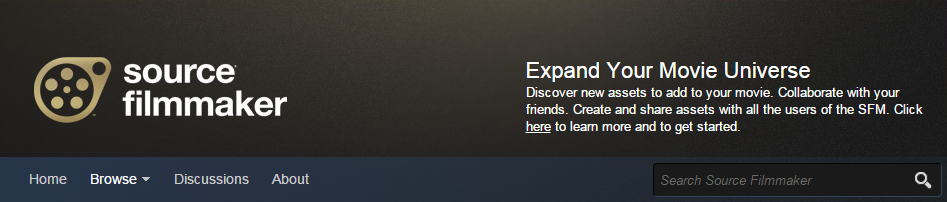

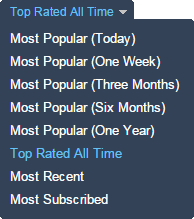
Along the top you can choose to filter assets by their popularity and you can choose to view the most recent submissions.
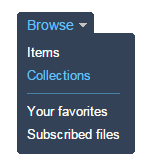
Downloading Assets
To download an asset you will need to subscribe to it. You can subscribe to an asset to it by selecting its thumbnail on the workshop. Before subscribing to the asset you’ve selected it’s a good idea to read the assets description and tags. It’s common for workshop authors to give specific details regarding their submission in these areas.
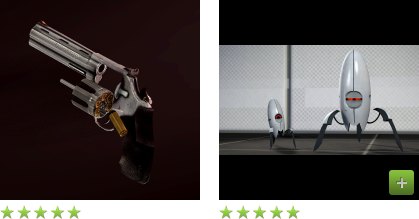
After you’ve chosen an asset click on the green “Subscribe” button located on its workshop page.

You’ll receive a confirmation box letting you know the subscription has been successful. Subscribing to assets on the Steam Workshop will ensure that it remains up to date. Any author released updates will automatically be downloaded the next time you start SFM.

If you’re currently using SFM you’ll need to restart the software before you’ll be able to use any newly subscribed workshop assets. Once you’ve restarted SFM you’ll need to confirm your workshop download queue by choosing “ok” when the window appears.
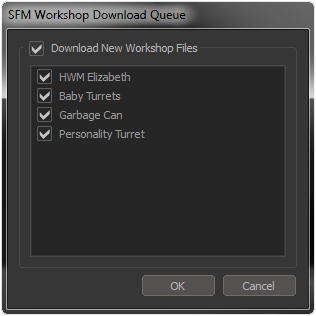

Using Assets
Assets which you’ve subscribed to are accessible within the workshop category of their corresponding selection menu.
On the selection menu adjust the mod filter near the top to “workshop“. You can then click through the folders to find the workshop asset that you’re looking for.
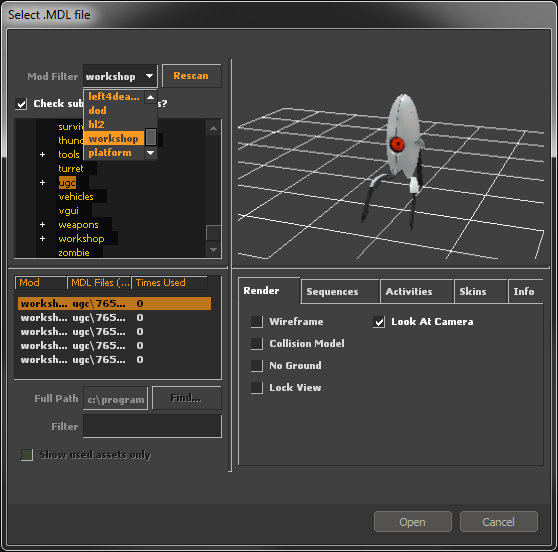
Closing Notes


