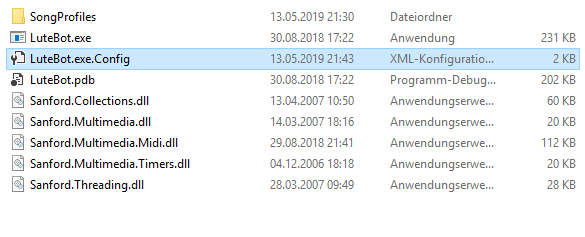Overview
The way to the lute hero…Der Weg zum Laute Hero…
[ENG] Foreword
I’ll explain in a few steps how you can play real songs with the lute. Since most speak English, I will translate it too. I’ll use the normal Google translator because I’m not so fluent with other languages. If mistakes still occur (and they will), please excuse me.

[ENG] What you need
Ingame:
– a character with a lute or you take the ready-made
Not in game:
– little time
– Lutebot 1.2 (current status)
[ENG] Download the program and set up
– download Lutebot here: Lutebot[mordhau.com]
The program is absolutely necessary!
– moves the folder on your destop and opens the folder
– opens now “LuteBot.exe.Config”
– What you see at the beginning:

– replace it with:
“C: Program Files (x86) Steam steamapps common Mordhau Mordhau Config DefaultInput.ini”
!!! BUT WARNING: THIS IS THE STANDARD PATH. YOU MUST LOOK WHERE YOU HAVE INSTALLED THE GAME!

– then you open the “LuteBot.exe”, top left “Options”, Key binding:
Play – Add (+ on the right side on your keyboard)
Next – Multiply (*)
Previous – Divide (/)
OpenConsole – Next (Pagedown)
When you are done, click on “Apply”
– again on “Options” and this time “Settings”

You can do it like that or even try it out a bit. Apply again when everything is ready.
– Now you go to Steam, Library, rightclick on “Mordhau”, Properties, Local Files, Browse Local Files …, Mordhau, Config and then open “DefaultInput.ini”.
There you scroll all the way down and replace the last five lines with the one here:
ConsoleKey = None
-ConsoleKeys = Page Down
+ Console Keys = Page Down
+ Console Keys = Caret
+ Console Keys = #
[ENG] Insert and edit songs
To make music at all, you need songs. The program only takes midi files.
I always search on both sides:
Midi World [midiworld.com]
Midi Melody [en.midimelody.ru]
Choose songs that you would like to play.
!!! Songs with singer, many instruments or other effects, will not come across really well!
If you have downloaded the file, go to the middle button “Load Midi File” in the LuteBot. It opens a folder. There you do the Midi file.
Click on your first song and press play.
If you want, you can also create a playlist or soundboard.
You have to click Window, Open -> and then Soundboard or Playlist.
With Soundboad you can right-click, assign the title and button. For the Numpad is ideal. Unfortunately, fit at most 9 eyelids on it.
With a playlist you can save several titles at once. There you have to switch through with the Next / Previous button, for the desired song.
edit songs
As already written above, titles with too many instruments or other notes are often played poorly in the game. But you can also edit them to silence individual instruments and exclude them altogether.
Load the song you want to edit.
Then you go back to Window and then to Open -> Track Filtering.
I take now e.g. Mortal Kombat.
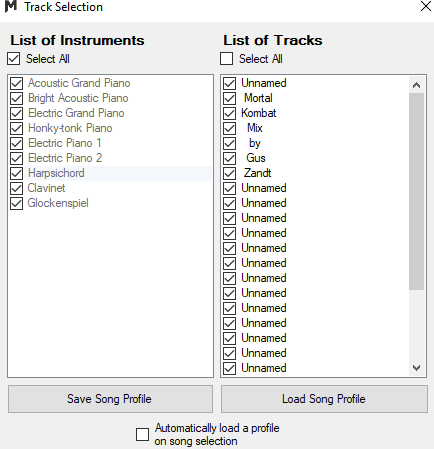
When you first open most checkmarks are ticked. But Ingame would hardly recognize it.
Run the song in the background and take out a few ticks one after the other on the left side. Drums, background piano, etc. you can take out 95%. So here’s how the song will sound like.
e.g. Mortal Kombat, after editing

LISTEN TO THE SONG FROM THE BEGINNING TO THE END! IN THE PROGRAM, AS WELL AS INGAME! IT CAN BE HAPPEN WHEN YOU LEAVE A LITTLE COVERS, THAT IT WILL NOT LISTEN TO ANYTHING AND IT HAS A LONGER PAUSE!
[ENG] Ingame
The program has to run in the background. It’s best to switch it quietly, otherwise you’ll hear it all the time.You can also take out the tick in the settings of Lutebot “Sound effects”.
To test it, she starts a local match.
Now you equip the sounds and press the “Play” button (in my example “+”)
With Soundboard: Press hotkey to play a specific song. Press the “Play” button again to stop it.
With Playlist: Press “/” & “*” (if you’ve set it, as well as I) to switch between the music. Press the “Play” button again to stop it.
[ENG] Outro
Hope I could help you and you understood everything. If you still have questions, you can write a comment or a private message. If you find mistakes in the guide, you can also report it.
[GER] Vorwort
Ich werde in paar Schritten erklären, wie Ihr mit der Laute, richtige Lieder spielen könnt. Da die meisten Englisch sprechen, werde ich es auch übersetzen. Dabei werde ich den normalen Google Übersetzer zu Hilfe nehmen, weil ich nicht so gewandt mit anderen Sprachen bin. Wenn trotzdem Fehler entstehen ( und das werden sie), bitte entschuldigt.

[GER] Was ihr braucht
Ingame:
– einen Charakter mit einer Laute oder ihr nehmt den vorgefertigten
Nicht Ingame:
– bisschen Zeit
– Lutebot 1.2 ( jetziger Stand)
[GER] Das Programm runterladen und einrichten
– ladet Lutebot hier runter: Lutebot[mordhau.com]
Das Programm wird zwingend benötigt!
– verschiebt den Ordner auf eurem Destop und öffnet den Ordner
– öffnet nun “LuteBot.exe.Config”
– Was ihr am Anfang seht:
– ersetzt es durch:
“C:Program Files (x86)SteamsteamappscommonMordhauMordhauConfigDefaultInput.ini”
!!! DOCH ACHTUNG: DAS IST DER STANDART-PFAD. IHR MÜSST SCHAUEN, WO IHR DAS SPIEL INSTALLIERT HABT!

– danach öffnet ihr die “LuteBot.exe”, oben links “Options”, Key binding:
Play – Add (+ ganz rechts auf der Tastatur!)
Next – Multiply (*)
Previous – Divide (/)
OpenConsole – Next (Pagedown)
Wenn ihr fertig seid, auf “Apply” klicken
– wieder auf “Options” und diesmal “Settings”

Ihr könnt es so übernehmen oder selbst bisschen rumprobieren. Wieder “Apply”, wenn alles fertig ist.
– Nun geht ihr auf Steam, Bibliothek, klickt Rechtsklick auf “Mordhau”, Eigenschaften, Lokale Dateien, Lokale Dateien durchsuchen…, Mordhau, Config und öffnet dann “DefaultInput.ini”.
Dort scrollt ihr ganz nach unten und ersetzt die letzten fünf Zeilen durch die hier:
ConsoleKey=None
-ConsoleKeys=PageDown
+ConsoleKeys=PageDown
+ConsoleKeys=Caret
+ConsoleKeys=#
[GER] Lieder einfügen und bearbeiten
Um überhaupt Musik zumachen, braucht ihr Lieder. Das Programm nimmt nur Midi-Dateien.
Ich suche immer auf den beiden Seiten:
Midiworld[midiworld.com]
Midimelody[en.midimelody.ru]
Sucht euch Lieder aus, die ihr gerne spielen würdet.
!!!Lieder mit Sänger,vielen Instrumenten oder andere Effekte, werden nicht richtig gut rüberkommen!!!
Wenn ihr die Datei runtergeladen habt, geht ihr im LuteBot auf die mittlere Taste “Load Midi File”. Es öffnet sich ein Ordner. Dort tut ihr die Midi Datei rein.
Drückt auf euer erstes LIed und drückt Play.
Wenn ihr wollt kann man auch Playlist oder Soundboard erstellen.
Dazu müsst ihr auf Window, Open -> und dann auf Soundboard oder Playlist klicken.
Beim Soundboad könnt ihr mit Rechtsklick ,den Titel und Taste zuweisen. Dafür eignet sich das Numpad hervorragend. Nur leider passen dört höchstens 9 Lider drauf.
Bei einer Playlist könnt ihr mehrere Titel aufeinmal abspeichern. Dort müsst ihr euch mit der Next/Previous-Taste durchschalten, für das gewünschte Lied.
Lieder bearbeiten
Wie schon oben geschrieben, Titel mit zuvielen Instrumenten oder anderen Tönen, werden oft im Spiel nur schlecht wiedergegeben. Man kann sie aber auch bearbeiten, um einzelne Instrumente zu verstummen und ganz auszuschließen.
Lädt das Lied, welches ihr bearbeiten wollt.
Danach geht ihr wieder auf Window und dann auf Open -> Track Filtering.
Ich nehme jetzt z.b. Mortal Kombat.
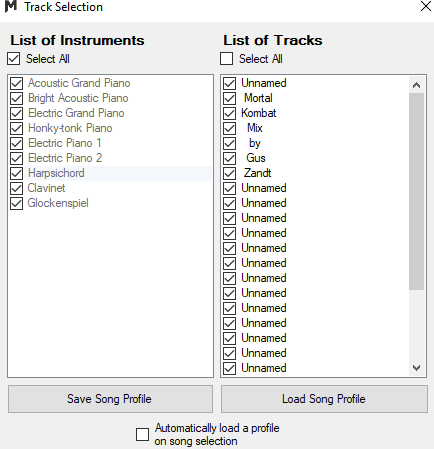
Beim ersten öffnen sind meisten Häckchen angekreuzt. Doch Ingame würde man es kaum erkennen.
Lasst das Lied im Hintergrund laufen und nimmt auf der linken Seite paar Häckchen nacheinander raus. Schlagzeug, Backgroundpiano, etc. könnt ihr zu 95% rausnehmen. So hört hier wie sich das Lied ungefähr anhören wird.
z.b Mortal Kombat, nach Bearbeitung

HÖRT EUCH DAS LIED VON ANFANG BIS ZUM ENDE AN! IM PROGRAMM, SOWIE INGAME! ES KANN PASSIEREN, WENN IHR ZUVIELE HÄCKCHEN WEGNIMMT, DASS ES MITTEN DRIN NICHTS ZUHÖREN IST UND ES EINE LÄNGERE PAUSE HAT!
[GER] Im Spiel
Das Programm muss im Hintergrund laufen. Am besten schaltet ihr es Leise, sonst hört ihr es ganze Zeit. Ihr könnt auch in den Settings von Lutebot “Sound effects” das Häckchen rausnehmen.
Um es zu testen, startet ihr ein lokales Match.
Nun rüstet ihr die Laute aus und drückt die “Play”-Taste ( bei meinem Beispiel “+”)
Mit Soundboard: Hotkey drücken um ein bestimmtes Lied zuspielen. Wieder “Play”-Taste drücken ,um es zu stoppen.
Mit Playlist: “/” & “*” ( wenn ihr es, sowie ich eingestellt habt) drücken, um zwischen der Musik umzuschalten. Wieder “Play”-Taste drücken ,um es zu stoppen.
[GER] Abschluss
Hoffe ich konnte euch helfen und ihr habt alles verstanden. Wenn ihr trotzdem fragen habt, könnt ihr ein Kommentar oder eine Privatnachricht schreiben. Wenn ihr Fehler im Guide findet, könnt ihr es auch melden.

![[Version 1.2 OUTDATED] How to play the lute [ENG][GER] for MORDHAU](https://steamsolo.com/wp-content/uploads/2021/07/version-1-2-outdated-how-to-play-the-lute-eng-ger-mordhau.jpg)