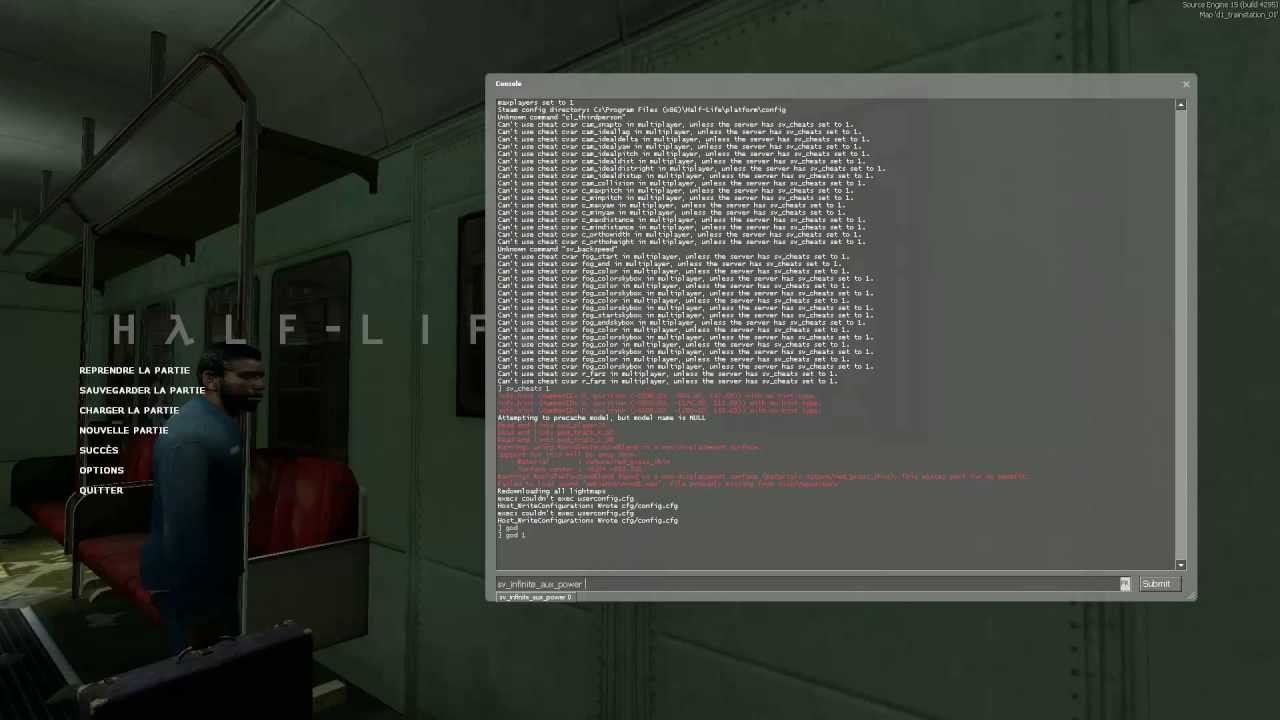Overview
Are you tired of your weapons ocupping too much of your screen?No problem as this tutorial will focus on how to make the viewmodel of the weapon smaller.
Introduction
Are you tired of your weapon occuping too much of your screen?
No problem as this tutorial will help you to reduce it!
Opening the console
First step is to open the console
If you didn’t already activated it here’s how to do it:
First way is to go to your game,settings>Keyboard>advanced settings>enable developer console.
The second way which is easier is go to library,find half-life 2,left click>properties>general>set launch options and write -console.
Now press the keypad `(Next to number 1 and ESC)
Here you are with the console opened
Good job!
Changing the viewmodel
Ok,so you opened up the console,type in “Viewmodel_fov value(value=a number between 54/110”
Here are the results
Viewmodel_fov 54(Default)
Viewmodel_fov 60(Not too far from default)
Viewmodel_fov 70(The viewmodels are starting to change quite a bit)
Viewmodel_fov 80(it’s the one i use,works great)
Viewmodel_fov 90
What i don’t recommend
-Going higher than 95-100!(The viewmodels will bug and your hand will leave your body,making it look silly)
-Going lesser than 54-50!(The viewmodel will become bigger as you lower the value)
What i recommend
-Go ahead experiment with it,as you wish
-Tell other friends about my guide so they can aswell learn.
Ending
Steam profile: [link]
If the guide helped you,please rate it and leave a comment/if the guide didn’t helped you,leave a comment saying what should i change.
Thank you,kind sir for visiting my guide.