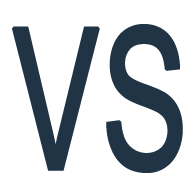Overview
Information:This is a step by step guide on how to setup the Visual Scripting editor for creating scenarios.
Locate VisualScripting.bat file
Locate the Visual Scripting editor located here on Windows 10: C:Program Files (x86)SteamsteamappscommonSpaceEngineersToolsVRageEditorVisualScripting.bat . This file will launch the Visual Scripting editor.
Create Desktop Shortcut
1. Create shortcut to desktop for easy access on desktop
2. Right click VisualScripting.bat
3. Select Send to
4. Select Desktop Create Shortcut
5. A Shortcut will be placed on your desktop.
Setup the Visual Scripting editor
1. Launch the Visual Scripting editor with the shortcut.
2. In the VRage tools tab select Plugins.
3. Check Visual Scripting tool checkbox.
4. Close the Plugins window and close the Visual Scripting editor to refresh the editor.
5. Relaunch the Visual Scripting editor with shortcut on desktop.
6. Select all four check boxes in the VRage tools tab.
7. Select Settings
8. In Settings verify Game content file path by navigating to the Space Engineers Content folder. Change file path if needed by clicking the box with three dots. On Windows 10 it is: C:Program Files (x86)SteamsteamappscommonSpaceEngineersContent .
9. Arrange the VRage tools windows to your liking by dragging and dropping in the windows.
10. The Visual Scripting editor is now setup for creating scenarios.