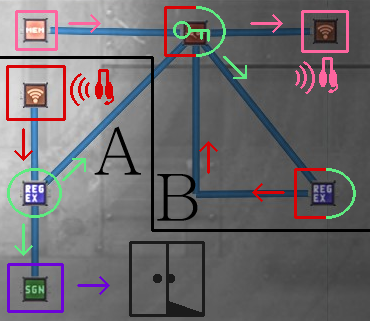Overview
Have you ever wanted to have a headset-activated mechanism in YOUR sub, but don’t know where to start? This guide will help set you on the right path.
Preamble
NOTE: This guide assumes that you’ve got decent knowledge on how the sub editor and wiring works, or at least the intuition or enthusiasm to figure it out.
Also, this game being Early Access, expect this functionality to break every other update for one reason or another. From what I can tell this guide is still accurate, it’s more than likely just the code that’s busted.
While speaking into your microphone IRL may have mixed results with commanding that traitorous Clown to stop beating you over the head with the engineer’s toolbox, there is a guaranteed way of commanding your Submarine’s mechanisms without even having to press any buttons or flick any switches.
“But how?”, I hear some of you hypothetically ask.
“Easily”, I hypothetically reply. “With your in-game headset!”
If you’ve booted Barotrauma up more than a few times and paid any attention to the loading screen tips, you’ll likely have seen this rather exciting tip:
But building a properly-functioning Headset-to-WiFi mechanism isn’t quite as cut-and-dry as the tip makes it out to be, and if you’re at a loss as to actually how to start, you’re in the same boat (or submarine) that I was. Oftentimes, all it takes is a little help to get someone set down the right track and off to the races.
Practical Problem-Solving
The first fully-functional mechanism I created was one that closes every door on the ship and replies with an affirmative upon hearing the phrase “Batten”, though of course I like typing out the full saying as it’s more fun, but the option is open in case you quickly need a Mudraptor to go through a door instead of an open hallway. This is the example I’ll be walking through later in this guide.
Here’s another example in which I’ve made a system that, upon hearing the command “Status report”, replies with the current charge percentage of the ship’s battery array.
I should point out the obvious problem in that using voice-activated ship commands on a public server can easily end in disaster if someone’s constantly yelling at the sub to close the doors, let alone if you tie anything actually important to your command like shutting off the Reactor or setting engines to full throttle. Voice-activation functionality is most useful if you’ve got a trusted crew together, but perhaps there are ways out there to harden your mechanisms against that Engi down in the ballast screaming at the top of his lungs at the sub to shut the doors…?
Making the Sausage
Here’s where the real meat of this guide is: The easiest, most basic example of a fully-integrated voice system I could make. If you were paying attention, you’ll have seen this following logic circuit in the first example video. If you weren’t paying attention, now’s the time to start!

Yep. That’s the entire circuit. Allow me to break it down into the basic logic behind it (don’t worry, I’ll have some proper wiremapping and component settings you can copy or use as a reference):
Part A: Function Over Form
Your headset command, “Batten”, enters in through the WiFi component marked with a red box, set to WiFi Channel 0 (as this is the channel that Headsets default to. In older versions it was set to 1 when there was no way of actually changing your headset channel in-game, so be on the lookout for that if you see an older sub that advertises voice commands).

The WiFi Component spits it out into the RegEx Component’s signal_in pin below. RegEx Components act as a kind of “filter” for signals. For instance, the regular expression
will make it so that the RegEx Component will only send out its output (set to 1) if you say “batten”, “Batten” (with a capital), “batten [anythingelse]”, or “Batten [anythingelse]”. I encourage some basic research into Regular Expressions and their special characters, particularly . and * as they go a long way into figuring out how to make your own voice commands.

After the RegEx Component has triggered and sent its output of 1 to the Signal Component (which just so happens to be looking for a target signal of 1), the signal component then sends its output of 0 to the Set_State pin of any door it’s wired to, thereby setting the door’s state to 0… Or, “closed”, as you may otherwise know it as. If it’s already closed, it won’t do anything to it.
Remember, that’s the door’s set_state pin.

That’s Part A, the functional part. Part B is ENTIRELY for fun, since it just controls the “Affirmative” chat message that gets displayed while the action is completed.
Part B: From Memory, With Love
The RegEx Component from earlier is spitting out its 1 signal into the Relay Component marked in a box-semicircle with a key glyph in it, thereby having its Set_state become 1 – this makes it so that it essentially transfers whatever signals are coming into its inputs through its corresponding outputs.
The pink-marked Memory Component’s value of “Aye aye, Captain!” is sent through the relay (whose state is now set to 1 to allow for signal passage) to the WiFi Component, which has been “linked to chat” in the sub editor and is set to Channel 1. Linking a component to chat allows it to output its messages to the chat, but has no effect on whether or not it can receive them.

This will broadcast the phrase “Aye aye, Captain!” to anyone with a headset.

If you stopped building the circuit at this point, you’d endlessly receive “Aye aye, Captain!” over and over again.
To prevent this, the value “Aye aye, Captain!” is also sent into another RegEx Component simultaneously (marked in a red/green box-semicircle), which has the expression
and an output of 0.

When “Aye aye, Captain!” is sent to it, it spits out its 0 to the Set_state pin of the Relay Component, shutting it back off and thereby preventing any more “Aye aye, Captain!” messages from being broadcast.
That’s Part B, a tidy little system that broadcasts a cute message concurrent with Part A’s activation and then stops itself immediately afterwards.
It should be noted that, if you haven’t figured it out already, you need to have the “Link to Chat” tickbox ticked on the wifi components.
Cautionary Warnings
No, this isn’t a section where I tell you about how to implement your mechanisms in such a way griefers can’t use them against the crew.
This section is about bugs.
In any NON-COMBAT mission, and that includes Campaign missions, the default headset you spawn in with will not work. You’ve gotta either have picked up a pre-placed one from the floor or a cabinet, or manufacture your own using the parts from your original headset. Either method works, but the default headsets WILL NOT. Word to the wise, take the battery out before you chuck it in the mulcher.
Crafted headsets in Campaign should work between missions.
On the opposite end, Combat mission default and pre-placed headsets WILL work, but any crafted headset WILL NOT.
All my testing has been done in a privately-hosted lobby. I have heard Single Player headsets and chat linkages don’t do anything, and I can confirm that they don’t work – at least, broadcasting for sure. It’s probably the way single player handles the chat system.
Don’t send me any complaints about your headsets not working, as that’s likely on their end, not mine! And I’ve already filed the bug report.
This section is relevant as of v09.0.6.
As of v09.0.7, it appears that most of these problems have been resolved!
As of 0.9.9.0 it looks like headsets that aren’t pre-placed with the sub are broken again. Oops.
As of 0.9.10.0, things seem to be working again! Completely as intended! Maybe it’ll stick this time.
At some point before or perhaps on v0.1300 they stopped using 1 as the default headset channel, so be aware this might “break” functionality (you really just need to change your headset channel).
I believe in older versions [as of 4/22/21], at least part A would interface regardless of whether you had the “Link to Chat” tickbox enabled, but B wouldn’t talk back. It looks like they may have fixed this so both the receiving and sending wifi components need to have it enabled!
That’s All, Folks
Those diagrams, screenshots, and settings are pretty much all you need to know to create a basic voice-activated command system, with the added benefit of having that “Affirmative!” message pop up in chat as the action is completed. I’m really excited to share this kinda stuff to everyone, even if I’m pretty much a hack fraud at actually explaining things, because I haven’t seen any documentation on this being a mechanic outside the loading screen tip. I’ve done limited editing on this guide and it may become evident as soon as I publish, but we’ll fix it in post.
Shoutouts to:
TC_One on the official Discord for setting me on the right path with the RegEx component!
My friends, for being great sports about me closing every door on the ship a little too often.