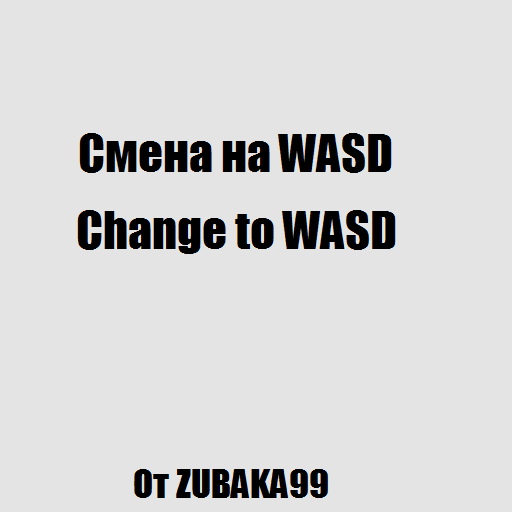Overview
Простая и легкая смена управления на WASD.Quickly change controls to WASD.
Начало
В этом руководстве мы с вами поменяем управление BeamNG с надоевших стрелок на удобные клавиши “WASD”.
Удаление русской раскладки
Для удаления русской раскладки нам необходимо перейти в панель управления и выбрать необходимые параметры ( Показано ниже ).


Далее удалить постороннюю раскладку (Оставить английскую).
Примечание: Если кнопка “Удалить неактивна”, то поменяйте язык по умолчанию (С русского на английский).
Смена управления
После того, как мы удалили язык и все сохранили переходим в игру и меняем управление, как душе угодно.

Возрат русской раскладки
После того, как мы поменяли управление, возвращаемся в окно раскладок, жмем на кнопку “Добавить” и ищем язык.
Нажимаем “Ок” и радуемся жизни!
Конец
Я надеюсь, это руководство было для Вас полезным и Вы оцените его!
Для иностранных друзей | For foreign friends
Since the English keyboard is the default for you, this guide is useless for you, but if you have any difficulties, I will leave the translated guide below, unfortunately I do not have the English version of Windows, which means that you have to watch on the pictures with the Russian language, but I believe that you can handle it! 🙂
Start
In this guide, we will change the BeamNG control from the annoying arrows to the convenient “WASD” keys.
Delete [insert language] keyboard layout
To remove the [insert language] layout, we need to go to the control panel and select the necessary parameters (shown below).

Next, remove the extraneous layout (Leave English).
Note: If the Delete button is inactive, change the default language (from [insert language] to English).
Control shift
After we have deleted the language and saved everything, we go into the game and change management, as you please.
Return [insert language] layout
After we have changed management, we return to the layout window, click on the “Add” button and look for the language.
Click “OK” and enjoy life!
The end
I hope this guide was useful for you and you will appreciate it!
P.S: For translate to English language i used a “Google.Translator”, i very bad in English(this phrase I not translated, very lot of a mistakes).