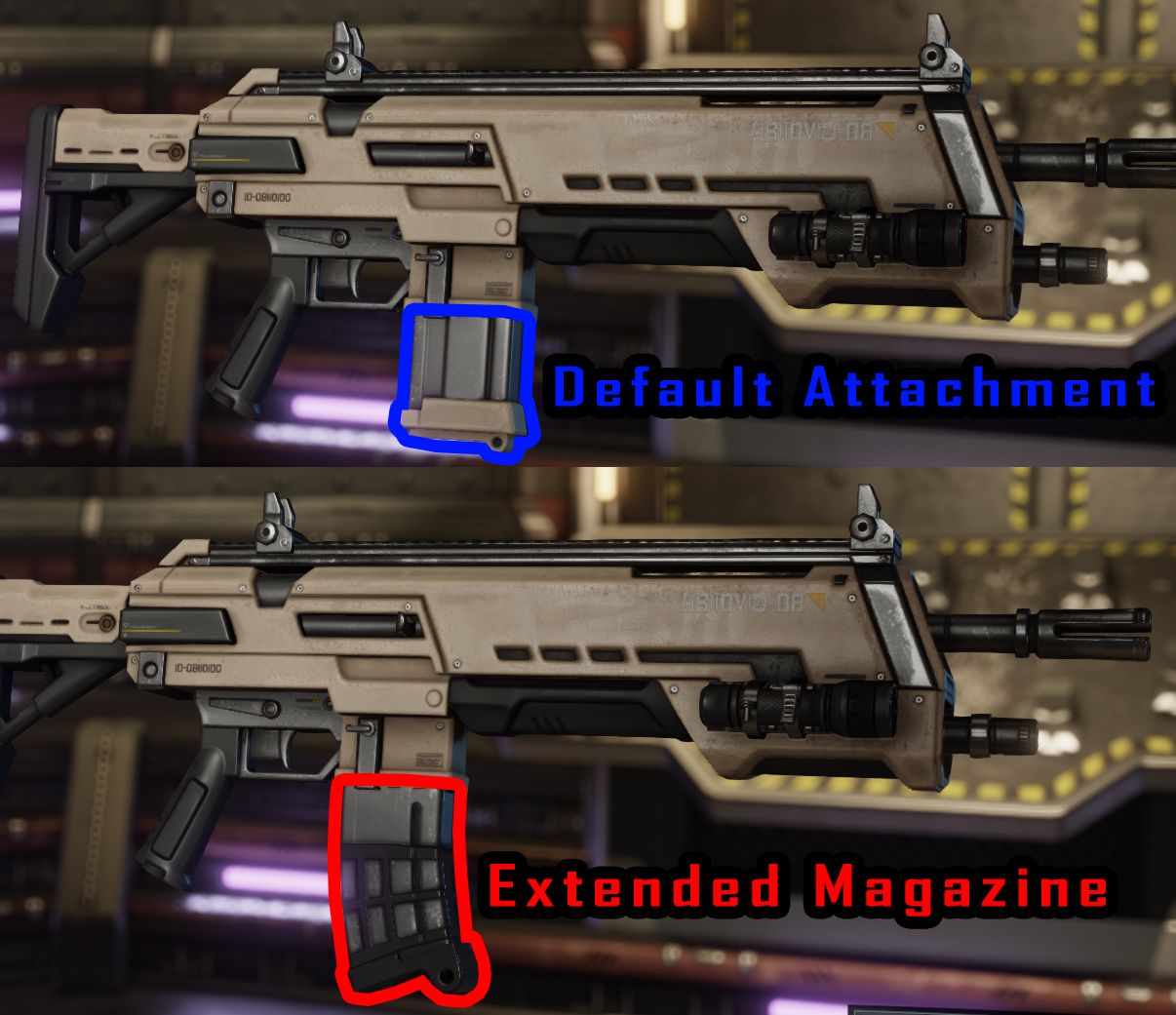Overview
This guide contains detailed documentation for Iridar’s Weapon Skin Replacer mod, as well as some information about internal works of XCOM 2 weapon system.
Gun Theory: Basics
XCOM 2 weapons are usually made of several pieces: Base Mesh and any number of Default Attachments. When you equip Upgrades on that weapon, some of the Default Attachments may be replaced or removed by Weapon Attachments.
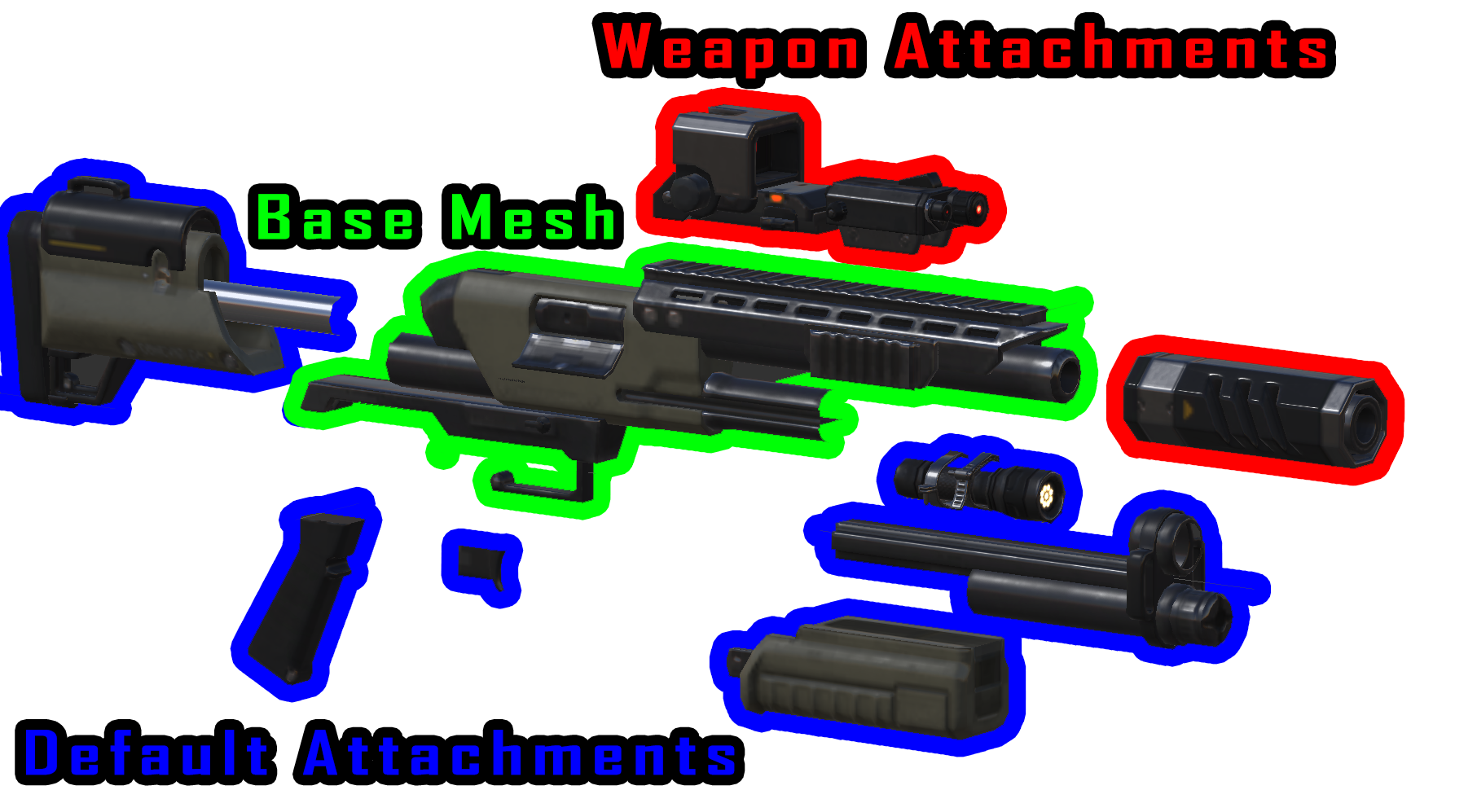
This modular structure allows weapons to change their appearance over the course of the game and also allows the weapons to be animated, for example having rotating barrels on a cannon.
Not all weapons have Default Attachments or Weapon Attachments. For example, the weapons added by Tactical Legacy Pack DLC are basically “solid bricks” with no Default Attachments or Weapon Attachments set up for them.
Setting up a weapon is a complex process, so let’s break it down.

Weapon Templates are created whenever you start the game. The Unreal Script code responsible for creating templates can be found in the source code.
Source code for the base game can be downloaded here: Google Drive link[drive.google.com].
Source code for mods is downloaded alongside those mods, and can be found in the mod’s folder in your steam workshop folder for XCOM 2:
The easiest way to find the folder of a particular mod is to right click the mod in the
and click “Show in Explorer”:
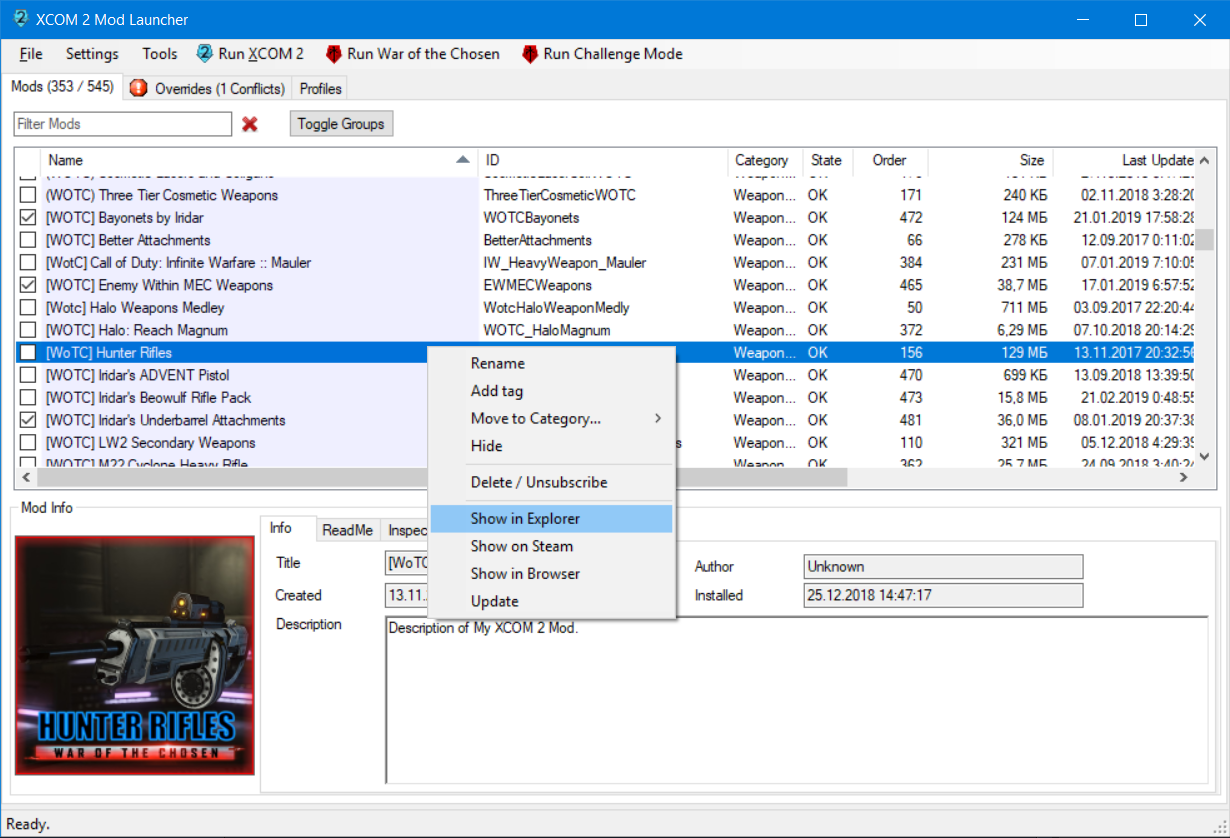
Source code files have .uc extension and can be opened with any text editor, including Notepad. Files responsible for creating Weapon Templates typically start with X2Item_.

Let’s take a look at the fragment of code that creates XCOM’s basic Assault Rifle.

First, a Weapon Template gets assigned a unique Template Name. In this case, AssaultRifle_CV.
Then the Weapon Template gets assigned a Game Archetype. Game Archetype is a container that connects together weapon’s Base Mesh (model), animations for that weapon, animations for soldier using that weapon, projectile and particle effects used by that weapon, and a lot of other internal information.
Then Default Attachments are added to the weapon. Default Attachments are additional parts that are attached to weapon’s Base Mesh and always displayed alongside it, unless replaced by Weapon Attachments. Each Default Attachment uses its own Socket on the weapon.

A socket is just a named point in space, with position and rotation relative to its Parent Bone in the Skeleton. Skeletons and Bones are a separate big topic, and we don’t need to dive into it.
Sockets can be used to attach different models to each other. When a soldier is holding a gun, the gun is attached to a socket in the soldier’s right hand. Sockets are used to connect different weapon parts together and as a source point for Particle Effects. Even bullets are flying out of a socket near the weapon’s barrel, usually called “gun_fire”.
When it comes to Weapon Attachments, each socket should be occupied by only one Attachment. In fact, this is how some of the Default Attachments get replaced when you equip Upgrades – weapon Attachments simply use the same sockets as Default Attachments, so putting anything new in the same socket just replaces its contents.
Weapon Attachments are associated with a specific Weapon Template in a separate piece of code in a separate file. Each Upgrade can have a unique model specific for each weapon.
Here’s how it typically looks for base game weapons’ attachments:
Mod added weapons set up their Weapon Attachments in several ways, but the most common one involves using the code similar to what you see above, but it’s usually included into the mod’s X2DownloadableContentInfo source code file.
Gun Theory: Animations
It’s important to distinguish Weapon Animations and Soldier Animations.

Weapon Animations determine how weapon itself is animated. Rotating barrels, moving triggers, cocking hammers, that sort of thing. These weapon animations are triggered during Soldier Animations by animation name. Most common Weapon Animations are:
- Firing the weapon.
- Using the weapon for Suppression.
- Reloading the weapon.
Technically, weapon animations don’t HAVE to exist. You could delete weapon animations off most vanilla weapons and everything would still work just fine, though naturally there would be some visual downgrades – some weapons could lose their muzzle flashes or firing sounds.
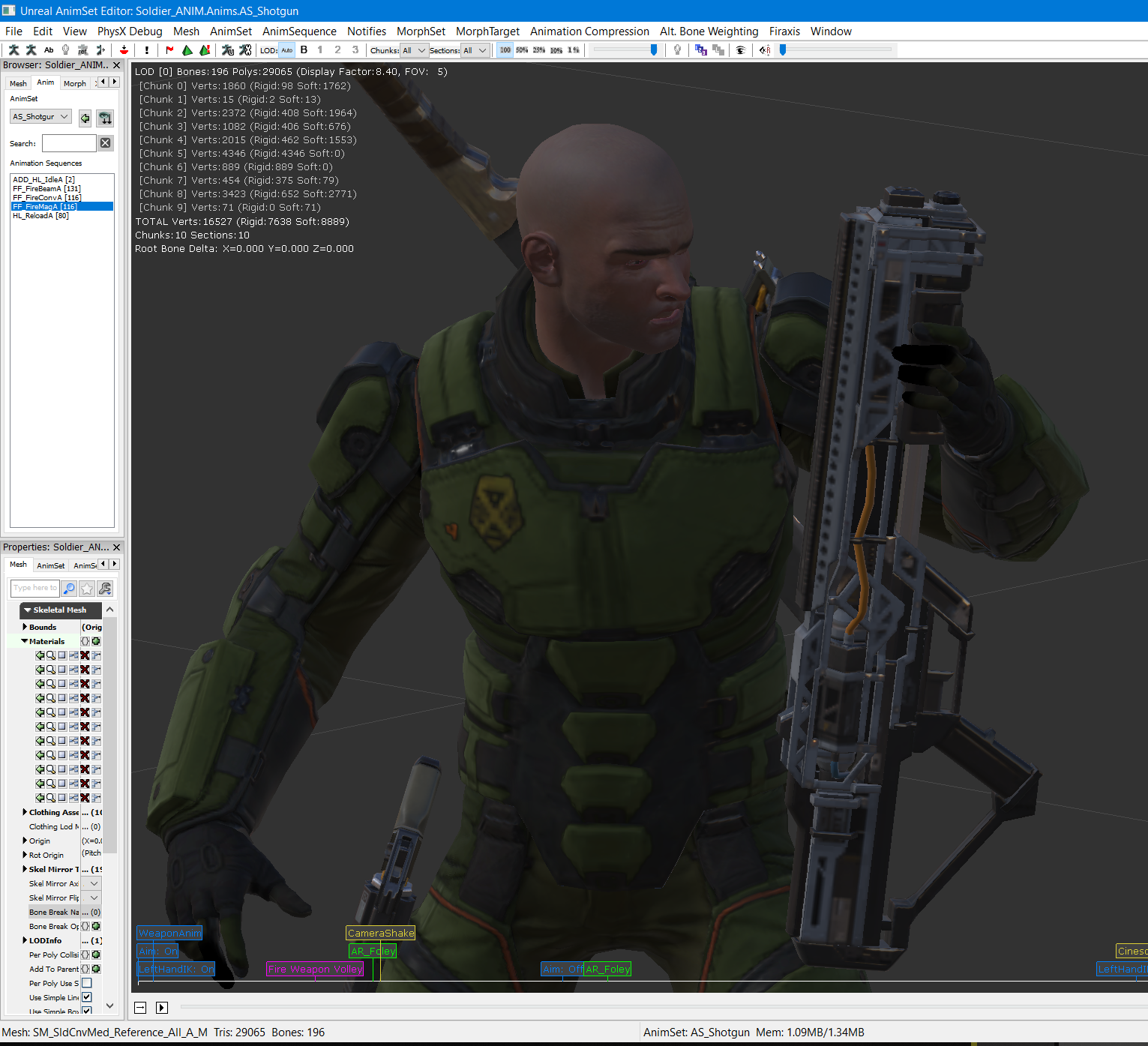
Soldier Animations determine how soldier handling that weapon is animated. Most common Soldier Animations are:
- Firing animations. Typically, they are different for different weapon technology tiers, i.e. Conventional / Magnetic / Beam.
- Suppression animations. Can be different between tiers as well.
- Reload animations for primary weapons.
- “Initial Stance” animations for the soldier holding that weapon. For example, you might notice that soldiers equipped with a Sniper Rifle tend to lower the barrel while standing idly, while shotguns are typically raised in the air somewhat.
- Some weapons have their own animations for Exit and Enter Cover. For example, Pistols use it to animate the soldier pulling out the pistol before firing and holstering it after firing.
Both Soldier and Weapon Animations are a part of weapon’s Game Archetype, which also contains the names of Soldier Animations used to fire the weapon.
XCOM 2 Animations are stored in AnimSets, which is just a container for several animations.
Each weapon has its own Weapon AnimSet.
Typically, there’s one Soldier AnimSet per weapon type. For example, there’s only one Soldier AnimSet for using Shotguns, and it’s used by shotguns of all three tiers. And that AnimSet contains soldier animations for firing shotguns of all three tiers. Which soldier animation should be used for firing is specified in weapon’s Game Archetype.

Both Weapons and Soldiers can have multiple AnimSets added to them. If those AnimSets happen to have animations with the same names, the game will use animations from the AnimSet that was added last. This allows you to mix and match Animations as you see fit.
Gun Theory: Projectiles and Sounds
Weapon’s Projectile is specified in the weapon’s Game Archetype.
Projectiles contain Projectile Elements, which in turn contain Particle System that create visual effects, such as flying bullets, ejected ammo casings and muzzle flashes.
Projectile Elements also usually contain firing sounds for base game weapons.
Alternatively, firing sounds and muzzle flashes are sometimes included in weapon or soldier animations.
XCOM 2 Sound system is fairly fluid, and there are many ways to play sounds. Weapon sounds are usually located in:
– In the weapon’s Projectile. This is most often the case for base game weapons.
– In the weapon animations. Normally used by mod-added weapons with custom firing sounds.
– in the soldier animations. Sometimes used by mod-added weapons (for no good reason).
Only AkEvent sounds can be used in Projectile, but modders currently do not have access to tools that allow to create AkEvents, so they have to rely on the second-best method – including firing sounds in weapon animations.
Gun Theory: Visual Weapon Attachments
Here are the basics of this complicated system:
Whenever you equip an Upgrade on the weapon, the game will check if there are any visual Weapon Attachments configured for that specific Upgrade and that specific weapon.
If there are, the game will try to attach attachments’ Meshes to their specified Sockets.
If that Socket is already being used by a Default Attachment, the Weapon Attachment will replace it. This is how, for example, base game Assault Rifles change their magazine when you equip an Extended Magazine Upgrade.
Here’s the base game code that handles both of these attachmens. Notice how they use the same ‘Mag’ socket.
One weapon Upgrade can have several visual Weapon Attachments configured for it. For example, adding a Hair Trigger to some of the base game weapons, like Bullpups, adds several Attachment Meshes to different sockets.

Finally, a visual Weapon Attachment can have a condition specified, so it will appear only if a weapon has another specific Upgrade present, or if a weapon does NOT have a specific Upgrade present.
This is easy to understand on the example of Auto Loader and Extended Magazine for the Assault Rifle. The visual Weapon Attachment will be selected automatically depending on whether you have only one of these Upgrades, or both at the same time.



Item Theory: Categories

All items in XCOM 2, inlcuding weapons, armor and utility items can be addressed as Item Template.
Item Templates are things like Supplies and Corpses. I.e. things that you can acquire and spend throughout the game.
Every Item Template has an Item Category specified. An Item Category can be set as UniqueEquipCategories, in which case a soldier will be unable to equip more than one item with that Item Category.
All items that can be equipped on a soldier in a specified Inventory Slot can be addressed as Equipment Template. Every Equipment Template is also an Item Template, so it has an Item Category.
Equipment Templates have an Inventory Slot into which they can be equipped, as well as the list of abilities they add to the soldier when equipped.
All weapons and usable items, such as Med Kits and Grenades, can be addressed as Weapon Template. Every Weapon Template is also an Equipment Template and an Item Template, and inherits all their properties.
Additionally, Weapon Template has a Weapon Category, which can too be set as Unique Equip. However, if Weapon’s Item Category is already set as Unique Equip, the game will not check if the Weapon Category is also Unique Equip.
Weapon Category is also checked to determine which classes can use that weapon.
This includes only armors you equip into the Armor slot. Every Armor Template is also an Item Template and an Equipment Template, and inherits all their properties.
Armor Template also adds Armor Class, which is similar to Weapon Category. The base game’s Armor Classes are:
Weapon Skin Replacer: Installation
1) Subscribe to X2 WOTC Community Highlander mod, if you haven’t already.
If you’re using a non-steam version of the game, you can download Highlander from Sky Mods[xcom2.smods.ru]. You may also need to do some fixing to make sure it works, check the Troubleshooting Page[github.com], look for “Steam Family Sharing and a missing internet connection”.
Without the Highlander, WSR will be unable to do Projectile or AnimSet replacements, but other functionality should work.
2) Subscribe to Weapon Skin Replacer on Steam Workshop.
If you’re using a non-steam version of the game, you can download Weapon Skin replacer from Sky Mods[xcom2.smods.ru].
3) Subscribe to Weapon Skin Replacer Configuration on Steam Workshop.
All done, you can begin giving commands to the Weapon Skin Replacer.
All commands must be entered into XComWeaponSkinReplacer.ini file in the Weapon Skin Replacer’s Config folder. If you followed the installation instructions above, it should be located at:
To quickly access this file, I recommend creating a shortcut to it, or favoriting it, or using the .ini editor in the
.
A separate mod is used to configure WSR to avoid your config being reset every time a WSR update comes out.
Weapon Skin Replacer: Command List #1
This command is used to replace the Game Archetype of one weapon, which will change the weapon’s appearance, projectile, firing sounds, soldier and weapon animations – all at once.
ACCEPTOR_TEMPLATE
Template name of the weapon whose Game Archetype we are replacing.
DONOR_TEMPLATE
Template name of the weapon whose Game Archetype we’re copying. Donor weapon’s Default Attachments, Equip Sound and Inventory Image will be copied over as well.
DONOR_GAME_ARCHETYPE
Alternatively, you can directly specify the replacement Game Archetype. If you specify both a Donor Template and a Donor Game Archetype, WSR will first use the Template, and then the Game Archetype.
COPY_DONOR_ATTACHMENTS
If the Donor Weapon has visual attachments set up for it, use this flag to make WSR copy them over. Otherwise the Acceptor Weapon will keep using its own visual attachments, if it has any, which will usually look quite messy.
HIDE_ACCEPTOR_ATTACHMENTS
Use this command to remove the visual attachments from the Acceptor Weapon. This is helpful if you’re using a weapon without visual attachments as a Donor. Then you at least will be able to equip weapon Upgrades without ruining your weapon’s appearance.
Typically you should also always use this flag if you intend to use COPY_DONOR_ATTACHMENTS.
HIDE_DONOR_TEMPLATE
Use this flag if you want to hide the Donor Weapon from HQ Inventory after the Weapon Skin Replacer is done with it. This is meant to help you avoid inventory clutter. The donor weapon will still technically exist, and can be used in other Commands. DO NOT Hide base game weapons.
HIDE_DONOR_SCHEMATIC
Use this flag if you want to hide the Engineering Schematic that is used to build or upgrade this weapon. Same as above, DO NOT hide schematics for base game weapons.
COPY_LOCALIZATION
Use this flag if you want to copy the weapon name and textual descriptions from the Donor Weapon.
SCALE
Multiply the weapon’s overall size by the specified multiplier. Currently does not work for female soldiers, but can be used to upsize regular weapons for SPARKs.
Example use:
COPY_ONLY_PFX
If set to “true”, the command will copy persistent weapon particle effects from the specified DONOR_TEMPLATE or DONOR_GAME_ARCHETYPE. And nothing else. if you wish to also replace weapon appearance, you must add another WEAPON_REPLACEMENT command.
Example use:
REQUIRED_MOD
If you specify a DLC Identifier of a mod, this WEAPON_REPLACEMENT command will execute only if that mod is loaded. DLC Identifier can be typically found in XComGame.ini of that mod. This parameter exists only because it was needed in one very specific mod, and likely will not be useful anywhere else.
Example use:
REPLACEMENT_MESH
Specify a full path to another skeletal mesh that will replace this weapon’s mesh. Useful if you want to replace just the weapon’s mesh and nothing else. Note that it might break weapon’s animations and special effects.
Use the “WSR.InVisibleWeaponMesh” if you want the weapon to become invisible. Note that you will need another config line to hide weapon’s default attachments, as this will hide only the weapon’s base mesh.
Example uses:
This will replace the basic Assault Rifle and its attachments with AK-15 from AK-15 [WotC] mod. AK-15 itself and its engineering schematic will be removed to avoid clutter.
This will make the default cannon invisible.
This will make the Templar Gauntlets invisible.
Speaking of inventory clutter, here are a few more commands you can use to combat it:
This command will hide the specified weapon from HQ Inventory and its Engineering Schematic. DO NOT use this on base game weapons.
Example use:
Similar to the previous command, but it will not hide the weapon’s Engineering Schematic.
This command will hide the specified schematic from the Engineering.
Example use:
This command is used to replace or hide visual Weapon Attachments associated with one weapon. It can be used precisely on one specific attachment mesh, or on all attachments associated with a specified socket.
TEMPLATE
Template Name of the weapon we’re changing the Weapon Attachments for.
SOCKET
Name of the socket used by the Weapon Attachments. Optional.
TYPE
Type of the Weapon Upgrade that uses this Visual Attachment, e.g. Suppressor. You can find a list of Weapon Types further below. Type can be a partial match. Optional.
ORIGINAL_MESH
Path to the original mesh of the acceptor Weapon Attachment. Only Weapon Attachments with this specific mesh will be affected. Optional.
REPLACEMENT_MESH
Path to the mesh you want to replace the original Weapon Attachment with. Optional. If you don’t specify a replacement mesh, the original Weapon Attachment will be hidden instead.
SOCKET_REPLACEMENT
If you specify a Replacement Mesh, you can also choose to re-associate it with another socket on the weapon. Optional.
REPLACEMENT_ICON
IPath to the “green” icon overlaid on the weapon’s inventory image if this visual weapon attachment is attached to the weapon. Optional.
REPLACEMENT_INV_ICON
IPath to the weapon upgrade inventory icon for this weapon. Optional.
REPLACEMENT_CAT_ICON
IPath to the small category icon displayed in the corner of the weapon’s inventory image when the upgrade is attached to the weapon. Optional.
Example use:
This will make all barrel attachments for the Magnetic Shotgun look like the Suppressor (Repeater) for the Conventional Bullpup.
This will make a Superior Repeater for the basic Assault Rifle look like a Sniper Rifle Repeater.
Weapon Skin Replacer: Command List #2
This command is used to add Default Attachments to the specified weapon.
TEMPLATE
Template Name of the weapon you want to add a Default Attachment.
SOCKET
Socket used by the new Default Attachment. If a weapon already has a default attachment configured for this socket, then the old attachment will be replaced by this one.
MESH
Path to the mesh of the new Default Attachment.
ATTACH_TO_PAWN
If set to “true”, the attachment will be attached to the unit holding the weapon rather than the weapon itself.
IMAGE
Path of the image overlaid on top of weapon’s inventory image when the default attachment is attached to the weapon.
REMOVE_ORIGINAL
This flag allows you to hide all Default Attachments from the Weapon before you add a new Default Attachment to it.
Example use:
This will add Iron Sights from the conventional Assault Rifle to the Magnetic one.
Weapon Skin Replacer: Command List #3
This command allows to make changes to a specified template. You can make changes to Items, Weapons, Armor, Research, Proving Ground projects and Engineering Schematics.
TEMPLATE
Template name of the Item you want to make changes to.
SET_ITEM_CAT
Specify the new Item Category for the item. Note that if you’re setting an Item Category that doesn’t exist yet, you need to add it in XComGameData.ini. You can find that config file, along with instructions, in the OCWR Config Mod
TIER
Specify the new Tier for the item. Item’s Tier determines its position in the lists in the armory. Higher Tier means higher position. Typically, items from the base game have Tier between 0 and 4, while some mod-added items go as far down as -6.
SET_ARMOR_CLASS
Specify the new Armor Class for the item. Works only if the specified Template is actually an Armor Template.
SET_INVENTORY_SLOT
Specify the new Inventory Slot for the item. Note that you can’t use this to magically start carrying two primary weapons on one soldier.
INVENTORY_IMAGE
Specify path to the new Inventory Image for the item or tech template.
CREATOR_TEMPLATE_NAME
Specify the template name for the Schematic or Tech Template that will upgrade another Item to this Item.
BASE_ITEM
Specify the template name for the Base Item that will be used by the Engineering Upgrade that creates this Item.
SET_INFINITE_ITEM
Specify whether this Item should be infinite or not. If set to zero, the item will be finite. If set to one, the item will be infinite.
Example use:
SET_CAN_BE_BUILT
Specify whether this Item can be built in Engineering or not, without having to set up an X2SchematicTemplate for it.
Example use:
REWARD_DECKS
Specify names of Reward Decks that should grant this item.
Example use:
SET_WEAPON_CAT
Specify the new Weapon Category for the weapon. Works only if the specified Template is actually a Weapon Template. Note that if you’re setting a Weapon Category that doesn’t exist yet, you need to add it in XComGameData.ini.
SET_DAMAGE
Change damage for a weapon template.
ENVIRONMENT_DAMAGE
Change environmental damage for a weapon template.
AIM
Change built-in Aim bonus for a weapon template.
CRIT
Change built-in Crit Chance bonus for a weapon template.
CLIPSIZE
Change clip size (amount of Ammo) for a weapon template.
SOUND_RANGE
Change Sound Range for a weapon template. Supposedly determines the distance in tiles at which unactivated enemies will hear the weapon and move towards its location.
MAX_RANGE
Maximum distance in tiles at which the weapon can be used. 0 for melee weapons. -1 for unlimited range (default value for most weapons).
RADIUS
Set Radius for a weapon template. Think of it as of weapon’s Area of Effect.
INFINITE_AMMO
Determines if a weapon template will have infinite ammo. 1 = infinite ammo. -1 = no infinite ammo.
RANGE_ACCURACY
Set the Range Accuracy array for a weapon template. Determines Aim bonuses / penalties based on tile distance to the target.
TYPICAL_ACTION_COST
Specify the amount of Action Points required to shoot and overwatch with this weapon. This value is mostly used by Sniper Rifles.
NUM_UPGRADE_SLOTS
Set the number of Upgrade Slots for a weapon template.
SET_ANIMATION_FOR_ABILITY
Configures a weapon template to use a specific animation when using a specific ability attached to that weapon. Example syntax:
STOWED_LOCATION
Change weapon’s Stowed Location. Sort of like Inventory Slot, but it’s mostly a legacy feature that is barely used nowadays.
OVERWATCH_ACTION_POINT
Set the name of Action Points that will be used by this weapon’s Overwatch Shot ability.
TECH_TEMPLATE
Set this to “true” when you want to make changes to a Tech Template, which are used by Research and Proving Ground projects.
PROVING_GROUNDS_PROJECT
Determines whether a Tech Template will be a Research or a Proving Grounds project. -1 = research. 1 = Proving Grounds project.
SCHEMATIC_TEMPLATE
Set this to “true” when you want to make changes to a Schematic Template, which are used by some of the Engineering Upgrades, typically Squad Upgrades.
CHANGE_REQUIREMENTS
Set this to “true” when you want to make changes to Requirements for a Schematic or a Tech Template. If you don’t specify any new Requirements, the old requirements will be removed.
REQUIREMENTS
Set a list of requirements that will determine what the player has to do in order to make this Tech or Schematic Template available for unlocking. The new Requirements completely override the old ones.
PRESERVE_SPECIAL_REQUIREMENT_FN
Some Tech Templates use a Special Requirement Function, which is also simply a requirement that’s used to determine whether the player should have access to a certain Research or Proving Grounds project. If you set this to “true”, WSR will preserve the original Special Requirement Function, even if you make changes to template’s Requirements.
HIDE_IF_PURCHASED
This is relevant only for Items that Can Be Built. Here you can specify a template name of an Item. If HQ inventory will have that Item, the item will be hidden from the Engineering. Typically used to create an upgrade path from one weapon tier to another.
POINTS_TO_COMPLETE
This ingeger value determines how long it takes to complete a Research or Proving Grounds project.
RESOURCE_COSTS
A struct value that determines how many resources you need to spend to start a Research or Proving Grounds project, or to purchase an Engineering Upgrade. Resources are things like Supplies, Alloys and Elerium. Any Resource Costs you set will completely override the existing Costs.
ARTIFACT_COSTS
Same as previous field, but typically used for things like alien corpses and Elerium Cores.
Example use:
Change the Weapon Category of LW2 SMG so it can be used by specific classes that don’t necessarily have access to Assault Rifles. You would need to use Open Class Weapon Restrictions mod, or XComClassData.ini to provide access to SMGs to specified classes.
Weapon Skin Replacer: Command List #4
Insert a Coil Pistol from the Coilguns for War of the Chosen mod between a Mag and Beam weapon tiers.
And a few bad examples just to show you example syntax:
SET_WEAPON_TECH
Allows to change a weapon’s WeaponTech, the internal value to determine weapon’s technological level. It will determine which Breakthroughs affect the weapon, how much Armor it shreds with the Shredder perk, and some internal logic. WeaponTech values used in XCOM 2 WOTC are:
Example use:
SET_ARMOR_CAT
Allows to change Armor Category for the specified Armor Template, which determines which soldier classes can use this armor, as specified in the AllowedArmors array in their XComClassData.ini.
Example use:
SET_GAME_ARCHETYPE
Assigns the specified Game Archetype to the specified equipment template.
This will convert Claymore into a utility item that can be used by soldier.
SET_STARTING_ITEM
Specify whether this item should be available from the start of the campaign or not. If set to 0, the item will NOT be available. If set to 1, the item will be added to Avenger’s inventory when you start the campaign. This command will have no effect on campaigns in progress (when loading saves).
Example use:
SET_COSMETIC_UNIT_TEMPLATE
Specify which cosmetic unit template should be used by this equipment template. Useful when doing surgical changes to GREMLIN appearance.
Example use:
This will make conventional GREMLIN look like Shen’s ROV-R.
BLACK_MARKET_SELL_PRICE
Specify an approxime amount of supplies you will receive for selling this item on Black Market. Only finite items with sell price above zero can be sold on Black Market. You can also set the sell price to zero to prevent the item from being sellable.
======================================================================
Weapon Skin Replacer: Command List #5
This command allows you to add or remove abilities to specified pieces of equipment.
TEMPLATE
Template Name of the item you want to make changes to. Optional.
WEAPON_CAT
Alternatively, you can specify a Weapon Category, and all weapons of that category will be affected. Optional.
ITEM_CAT
Alternatively, you can specify an Item Category, and all items of that category will be affected. Optional.
ARMOR_CLASS
Alternatively, you can specify an Armor Class, and all armors of that class will be affected. Optional.
CHARACTER
Alternatively, you can specify a Character Template. Mostly useful for removing abilities from enemies.
Optional.
WEAPON_UPGRADE
Alternatively, you can specify a Weapon Upgrade Template Name. You can even specify a portion of the Upgrade Template Name, so that this Give Abilities command applies to all tiers of weapon upgrades of a given type. For example, if you specify WEAPON_UPGRADE=”CritUpgrade”, the command will work for all three: CritUpgrade_Bsc, CritUpgrade_Adv and CritUpgrade_Sup.
Optional.
ABILITY
Template Name of the ability you’re adding. Optional.
REMOVE_ABILITY
Template Name of the ability you want to remove. Optional.
REMOVE_ORIGINAL_ABILITIES
If you set this to “true”, WSR will remove the abilities that are already present on the item before adding a new one. Use with caution.
ALLOW_DUPLICATES
By default, WSR will not add an ability to an item if that item already has that ability. Set this to “true” to disable that check.
Example uses:
This gives Rapid Fire to the conventional Assault Rifle and Chain Shot to all shotguns.
This removes the Titan Strike ability from Titan Armor from the Playable Titan Armor mod.
This adds Cool Under Pressure ability to all Hair Triggers, allowing the soldier to critically hit on reaction shots. Note that this ability will probably affect all weapons and abilities by the soldier, not just the weapon the upgrade is attached to.
This command is used to reconfigure various aspects of Ability Templates. Right now it can only replace abilities’ Icon Images. For other functionality refer to Boundir’s mods.
TEMPLATE
Template name of the ability you want to change.
ICON_IMAGE
Replace ability’s icon image with a different one. It will also automatically replace the icons for all effects applied by the ability.
Example use:
CHANGE_ABILITY_TEMPLATE
If this is set to “false”, it will prevent the ICON_IMAGE command from replacing the icons of effects applied by the ability.
Example use:
Weapon Skin Replacer: Command List #6
Note that all commands below require X2 WOTC Community Highlander to work.
This command is used to add new sockets to the specified Weapon, or to reposition existing sockets. This lets you add more parts to the weapon, as well as reposition weapon parts as you see fit.
TEMPLATE
Weapon Template Name of the weapon you will be adding a socket to.
BONE
Every socket is positioned relative to a Bone. If you don’t specify a Bone, weapon’s Root bone will be used, which is located somewhere near the soldier’s right hand grip.
SOCKET_NAME
Name of the socket you wish to add. If a socket with the same name already exists on the weapon, the new socket will override it.
OFFSET_X, OFFSET_Y, OFFSET_Z
Socket’s position offsets from its parent Bone. Zero offsets are used by default. Offsets are measured in in-game centimeters. Use these Offsets to reposition the socket.
dPITCH, dYAW, dROLL
Socket’s rotation relative to its parent Bone. Zero rotation is used by default. The rotation is specified in degrees. These values can be negative.
PITCH, YAW, ROLL
A deprecated way of setting a Socket’s rotation relative to its parent Bone, specified as a numerical value betwee 0 and 65535, where 65535 is 360 degree rotation, and 65536 / 4 = 16384 is 90 degrees. These values can be negative.
SCALE_X, SCALE_Y, SCALE_Z
Socket’s scale. If you rescale a socket, any mesh attached to this socket will be scaled as well. You can use this to stretch or squish weapon parts.
Example use:
This piece of code is used by Bayonets mod to add a socket to a conventional SMG from LW2 SMG pack. The socket is repositioned, rotated and streched to accomodate the cosmetic Suppressor from the Conventional Bullpup which is used to attach the Bayonet towards.

Another typical application would be to add a socket to a weapon, and then put a Flashlight into that socket as Default Attachment. Or any weapon part, really.
This command is used to replace the Projectile in the Game Archetype of the specified Weapon Template.
ACCEPTOR_TEMPLATE
The Template Name of the Weapon you want to replace the projectile for. You can specify the Donor Projectile in one of three ways. If you specify several methods at once, they will be used in this order: PROJECTILE_PATH -> DONOR_GAME_ARCHETYPE -> DONOR_TEMPLATE.
DONOR_TEMPLATE
Find a Game Archetype for this Weapon Template, and copy the Projectile from there.
DONOR_GAME_ARCHETYPE
Find the Game Archetype and copy the Projectile from there.
PROJECTILE_PATH
Specify the direct path to the replacement Projectile.
OVERRIDE_PROJECTILE_SPEED
Allows you to change the travel speed for projectiles. This can be done with or without changing the weapon’s projectile.
Example use:
First line will make the Plasma Rifle fire projectiles from the Muton’s Plasma Weapon. Second line will make the XCOM’s Magnetic Rifle fire projectiles from the TLP Magnetic Cannon.
Weapon Skin Replacer: Command List #7
This command allows you to add or replace Weapon or Soldier AnimSets for a specific weapon.
ACCEPTOR_TEMPLATE
Template Name of the Weapon we’ll be changing. There are several ways you can specify from where to take the new AnimSets.
SET_DEFAULT_SOCKET
Used to move the weapon’s default position to another place on the soldier’s body.
Example use:
DONOR_TEMPLATE
Template Name of the Weapon you want to use as a Donor. WSR will find this weapon’s Game Archetype and take animations from there.
DONOR_GAME_ARCHETYPE
Alternatively, you can specify the path to the Game Archetype to take the AnimSets from.
REPLACE_WEAPON_ANIMSETS, REPLACE_SOLDIER_ANIMSETS
At least one of these two switches must be used alongside DONOR_TEMPLATE and DONOR_GAME_ARCHETYPE. This will tell WSR which AnimSets to copy over. Note that with this method original AnimSets are removed from the Acceptor Weapon’s Game Archetype.
If both of these flags are used at the same time, the Fire Animation Names will be copied from the Donor automatically.
SOLDIER_ANIMSET_PATHS, SOLDIER_FEMALE_ANIMSET_PATHS, WEAPON_ANIMSET_PATHS
Finally, you can give WSR direct paths to AnimSets themselves. You can specify several AnimSets at once in each of these fields.
REMOVE_ORIGINAL_SOLDIER_ANIMSETS, REMOVE_ORIGINAL_WEAPON_ANIMSETS
One or both of these flags can be used alongside AnimSet paths. If you don’t, the new AnimSets will be simply added after the original AnimSets.
REQUIRE_CHARACTER_TEMPLATE
If a character template name is specified, the AnimSet replacement command will run only for characters of that template.
Example use:
ATTACH_TO_CHARACTER_TEMPLATE
If set to “true”, the specified SOLDIER_ANIMSET_PATHS and SOLDIER_FEMALE_ANIMSET_PATHS will be added directly to the specified character template rather than to a weapon template.
Example use:
WeaponFireAnimSequenceName
WeaponFireKillAnimSequenceName
WeaponSuppressionFireAnimSequenceName
WeaponMoveEndFireAnimSequenceName
WeaponMoveEndFireKillAnimSequenceName
WeaponMoveEndTurnLeftFireAnimSequenceName
WeaponMoveEndTurnLeftFireKillAnimSequenceName
WeaponMoveEndTurnRightFireAnimSequenceName
WeaponMoveEndTurnRightFireKillAnimSequenceName
You can specify the names of animations used by the Soldier when firing the Weapon.
Example use:
This will change the Temnotic Rifle’s firing pattern to semi auto, used by the Magnetic Assault Rifle. Demo: [link]
Weapon’s Rate of Fire is determined by Fire Weapon Volley notifies, set up in the weapon’s Pawn Animations. Number of shots and time interval between them are specified in each notify, and a single animation can contain several Fire Weapon Volley notifies.
This command allows you to change how many shots and at what interval are fired by each Fire Weapon Volley animation notify during specified animations. There is one big problem: AnimSets are not instanced, so if you make changes to AnimSet used by one particular weapon, your changes will affect ALL weapons that use this particular AnimSet. Some AnimSets, like Soldier_ANIM.Anims.AS_AssaultRifle are used by A LOT of weapons, so this command is mostly useful only for modifying rate of fire of weapons that already use unique AnimSets.
TEMPLATE
Template Name of the Weapon we’ll be changing.
ANIMATION_NAMES
WSR will look for Fire Weapon Volley notifies to change among these animations.
NUM_SHOTS
How many shots are fired by each notify.
SHOT_INTERVAL
Time interval between the shots.
Example use:
This will make ALL weapons that use Soldier_ANIM.Anims.AS_AssaultRifle AnimSet to to fire in bursts of 5 rounds at 750 rounds per minute. Demo
Weapon Skin Replacer: Source Info
In your XComWeaponSkinReplacer.ini, set:
And then whenever you start the game, Weapon Skin Replacer will print out the specified information about all weapons in your XCOM 2 game into the XCOM 2 Log file, located at:
It’s A LOT of information, so it’s usually a good idea to disable it while you’re not using it.
Here’s the example output concerning magnetic Vektor Rifle:
Information about visual Weapon Attachments is printed out separately, and you can use the provided weapon Template Name to search for it, for example:
Weapon Skin Replacer: Basics
This is the absolute minimum you have to do:
If the donor weapon has visual attachments configured, you will most likely want to copy them over as well, in which case the command is expanded to:
Sometimes you may want to install a weapon mod just to use that weapon in Weapon Skin Replacer, and that’s it, you don’t want to see the donor weapon pop up in your game. After all, what would be the point, you’re already using its appearance on another weapon, right? In this case you can hide the Donor weapon and/or its engineering schematic, if it has it, like this:
Be very careful about templates and schematics you hide. DO NOT hide templates and schematics of base game (vanilla) weapons. Be aware that many mod-added weapons use engineering schematics of base game weapons. So if you try to hide “their” schematics, you will be hiding schematics of base game weapon, which is likely to break your campaign You have been warned.
Weapon Skin Replacer: FAQ
Q: When I’m using weapons or other assets from another mod, does that mod need to be active and loaded?
A: The game loads assets only from active mods. If you want to use assets from a certain mod, but don’t want that mod to affect your game in any other way, you can keep the mod inactive, and copy the files from that mod’s Content folder into the Content folder of another mod that you do keep active.
You can use WSR’s Content folder for that purpose.
Weapon Skin Replacer: Troubleshooting
If you encounter a problem with Weapon Skin Replacer, or something doesn’t work as you expected, do the following:
In your XComWeaponSkinReplacer.ini set:
This will make Weapon Skin Replacer report encountered errors in the XCOM 2 Log File, which is located at:
Search for “WSR” tag, specifically for lines containing errors or warnings. That could shed some light on your issues. 90% of common problems are caused by typos, so usually it’s a good idea to avoid typing at all, and do everything through copy-pasting.
Note that not all WSR actions are being logged.