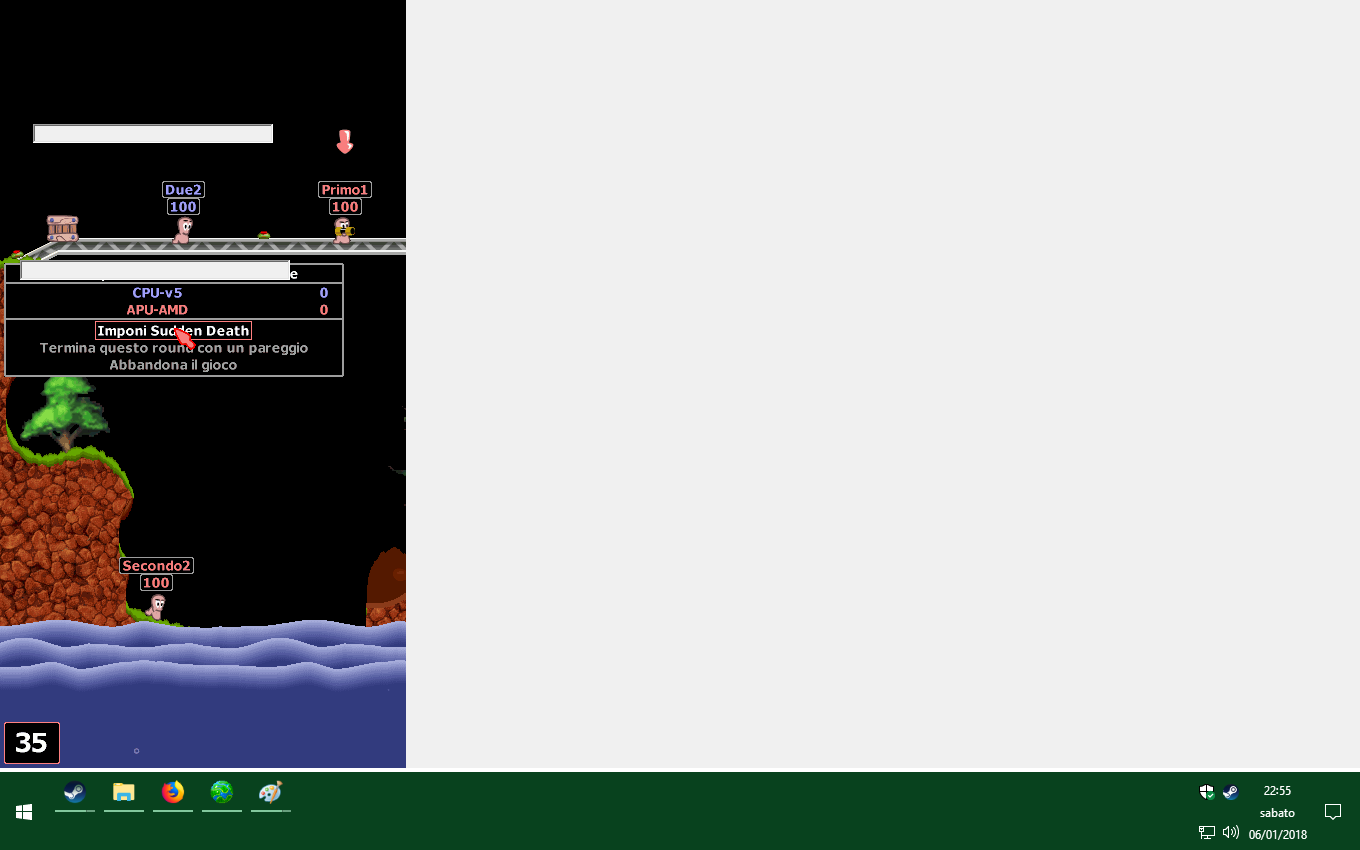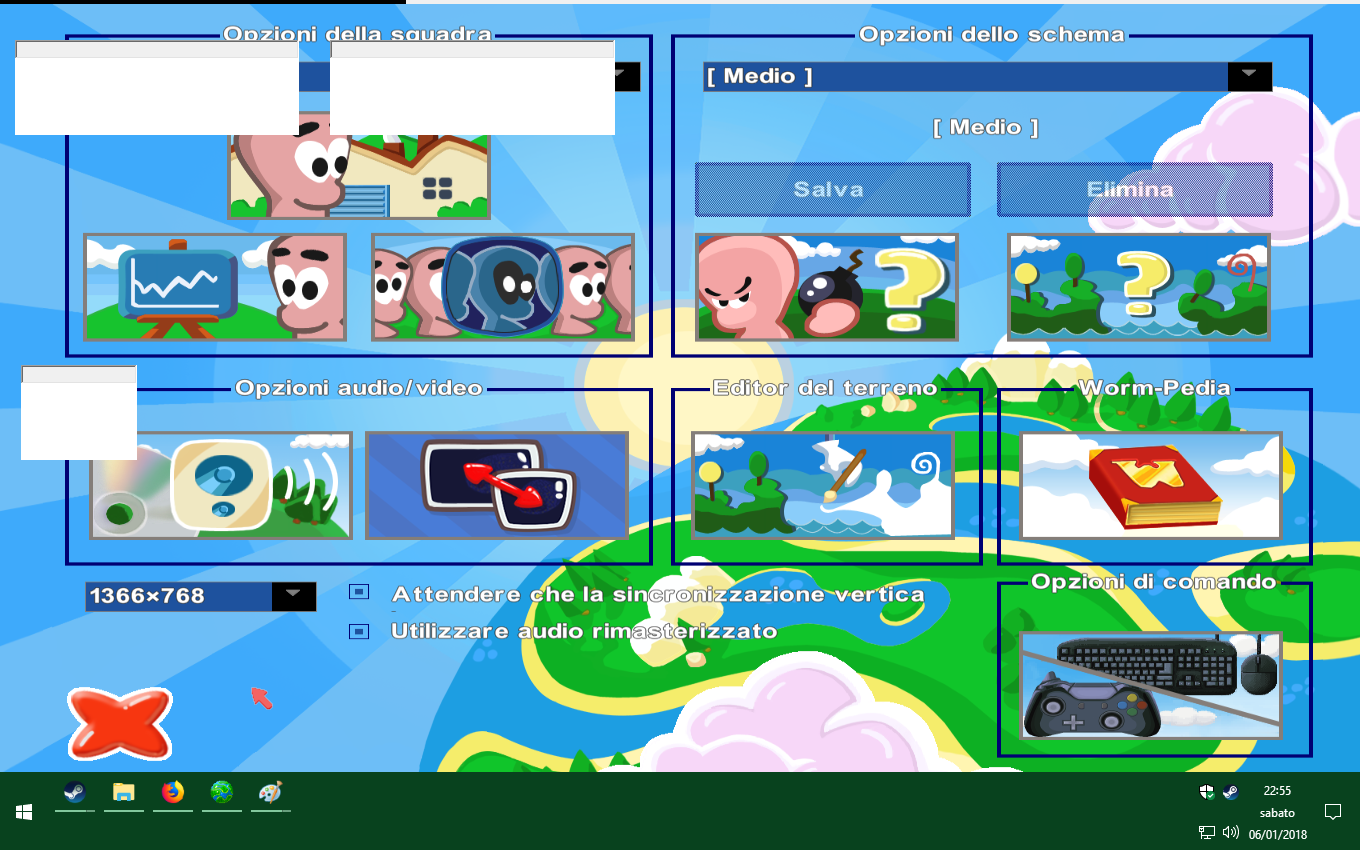Overview
—–ENG—–white screen during the game [solution] win10you find that during the game at Worms World Party Remastered for Steam the screen and mostly white or in the game menu you have white rectangles as in the pictures is because the optimization for the full screen does not work properly.http://oi67.tinypic.com/jsd7vk.jpg http://oi67.tinypic.com/nb85jr.jpgto solve just turn off the Windows function.http://oi67.tinypic.com/16jk93n.jpgOS. Windows 10 [administrator] step by step procedure:1. Open Steam with the game off and go to Library> Games2. In the game list, select Worms World Party Remastered with the right mouse button and from the menu press Properties.3. In the Properties tab, open the “Local Files” tab and press the “Browse Local Files” buttonopens the installed game folder [C: … Steam steamapps common WormsWorldParty]4. Look for and select the game file “W2.EXE” with a green icon5. press it with the right mouse button and access Properties6. in the Properties tab, open the “Compatibility” tab and check the item “disable full screen optimization”7. Press Apply and OK to finish——-ITA—–schermata bianca durante la partita [soluzione] win10vi trovate che durante la partita a Worms World Party Remastered per Steam lo schermo e in gran parte bianco oppure nei menu del gioco avete dei rettangoli bianchi come nelle immagini è perche l’ottimizzazione per lo schermo intero non funziona correttamente.per risolvere basta disattiva la funzione di Windows.OS. Windows 10 [amministratore] procedura passo passo:1. aprite Steam con il gioco spento e andate in Libreria > Giochi 2. nell’elenco dei giochi selezionate Worms World Party Remastered con il tasto destro del puntatore e dal menu premete Proprietà.3. nella scheda delle Proprietà aprite il Tab “File Locali” e premete il pulsante “Sfoglia File Locali”si aprira la cartella del gioco installato [ C:…SteamsteamappscommonWormsWorldParty ]4. cercate e selezionate il file del gioco “W2.EXE” con icona verde5. premetelo con il tasto destro del puntatore e accedete Proprietà6. nella scheda delle Proprietà aprite il Tab “Compatibilità” e mettete la spunta sulla voce “disattiva ottimizzazione schermo intero”7. premete Applica e OK per finire
guida giochi installazione
guida giochi Steam installazione su Windows 10 e testati

![white screen during the game [solution] win10 for Worms World Party Remastered](https://steamsolo.com/wp-content/uploads/2021/08/white-screen-during-the-game-solution-win10-worms-world-party-remastered.jpg)