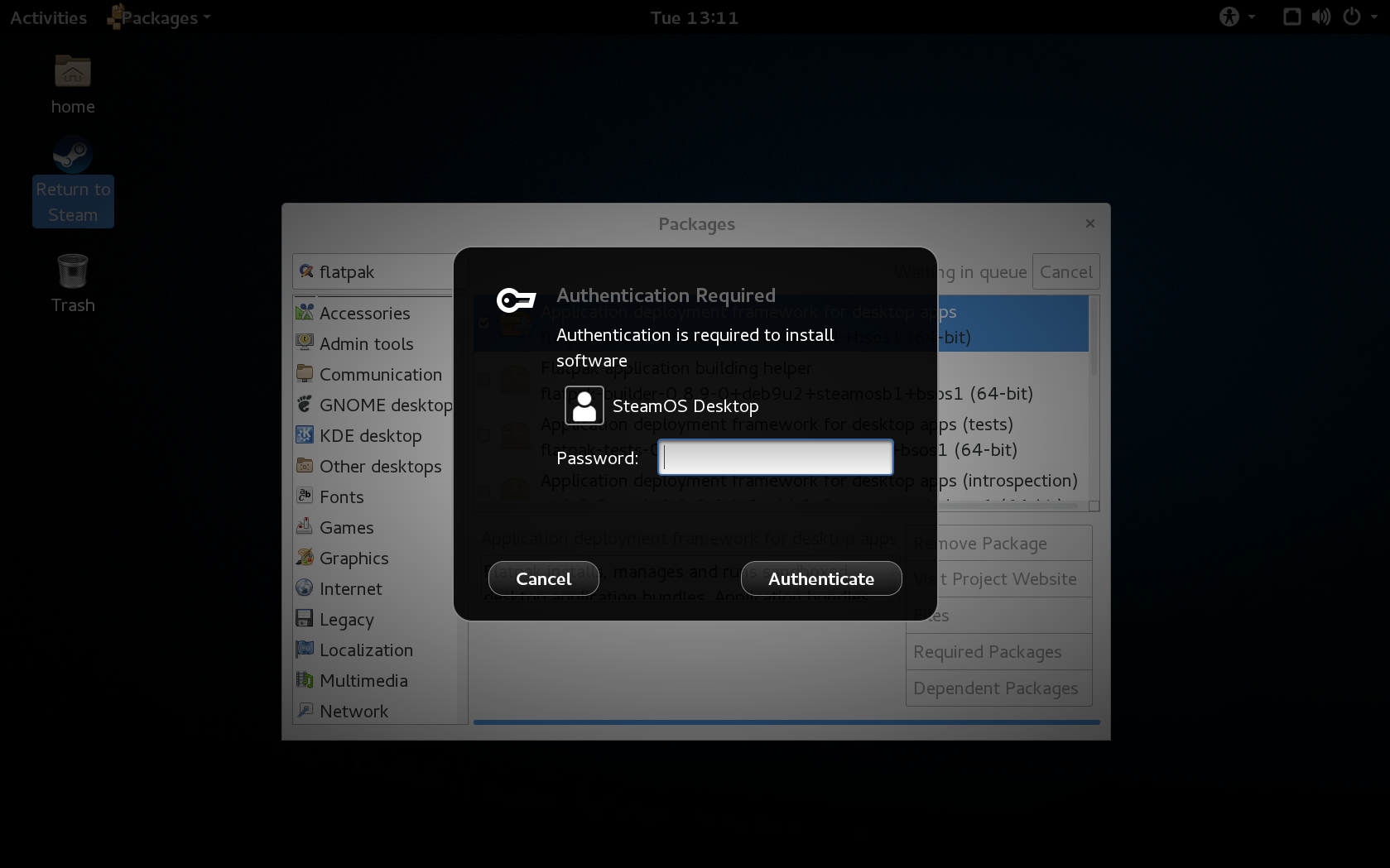Overview
Basic setup for working in the CommunityUs workshop on SteamOS.
Overview
Overview:
In this guide we will setup a CommunityUs developer (dev.) environment on SteamOS for the SteamOS user: “desktop”
[SteamOS] Exit Big Picture Mode
A simple check box in the big picture display settings will automatically setup this user name (user: “desktop”) for us.
If you need help doing this (leaving Big Picture Mode:)
[link]
Background
Background:
SteamOS Default Big Picture Mode User: steam
SteamOS Desktop User: desktop
[info] The default Big Picture Mode on SteamOS is actually a different user than the –
“desktop” user we will be using/setting up our 101 dev. environment with.
The rest of this guide assumes you are in SteamOS Desktop mode. From Desktop mode and steam desktop you can still enter Big Picture Mode (BPM) whenever you like. In this dev. environment (I just tested this) launching UnityHub Play option simply will exit big picture for you is all. Quiting UnityHub and Alt+Tab back resumes BPM. So effort has been made not to break User Experience (UX.)
[SteamOS] passwd and steam client
If Terminal fails to open we explore a fix here:
[link]
For now until we get feedback on this, the recommendation is to launch steam with -console (flag/option)
[ToDo: read more about flags here]
We will follow SleekBacon14’s Guide here for doing this.
$ steam -console
Notice it changes “Return to Steam” to just “Steam” in this guide. That is what we want.
[link]
[Package UI] FlatPak
[FlatPak] FlatHub and UnityHub
[Nov. 7th 2020 Update] Unity Hub is now best experienced (on SteamOS current) using the AppImage found here: [link]
I will update the guide when I have time. Leave a comment below to encourage the update and I will get right on it.
We can finish up the install using SleekBacon14’s Guide.
[link]