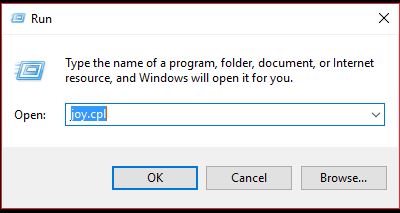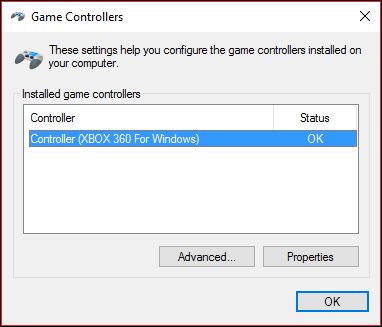Overview
How to Calibrate Your Xbox 360 Controller
Controller Calibration
1. Click Start, Type Run, type joy.cpl in the Open box, and then click OK.
2. In the Game Controllers window, click Controller (XBOX 360 For Windows, and then click Properties.
3. Click the Settings tab, and then click Calibrate.

4. Follow the steps in the Device Calibration Wizard.
A. To use the Device Calibration Wizard to configure the axes of your game controller, click Next.
B. Leave the left stick centered. Press any button on the controller.
C. Move the left stick to all the corners, and then press any button on the controller.
D. Leave the left stick centered. Press any button on the controller.
E. Move the Z axis (use the left and right triggers) all the way up and down, and then press any button on the controller.
F. Move the X rotation (move the right stick) left and right, and then press any button on the controller.
G. Move the Y rotation (move the right stick) all the way up and down, and then press any button on the controller.
H. To save your configuration, click Finish.
5. Click Apply, and then test the operation of the controller.
6. If you’re satisfied with the new settings, click OK two times.
If you’re not satisfied, click Settings, and then click Reset to defaults. When you click Reset to defaults, the device controls are reset to the original, default settings.
This information applies only to the Xbox 360 controller for Windows.