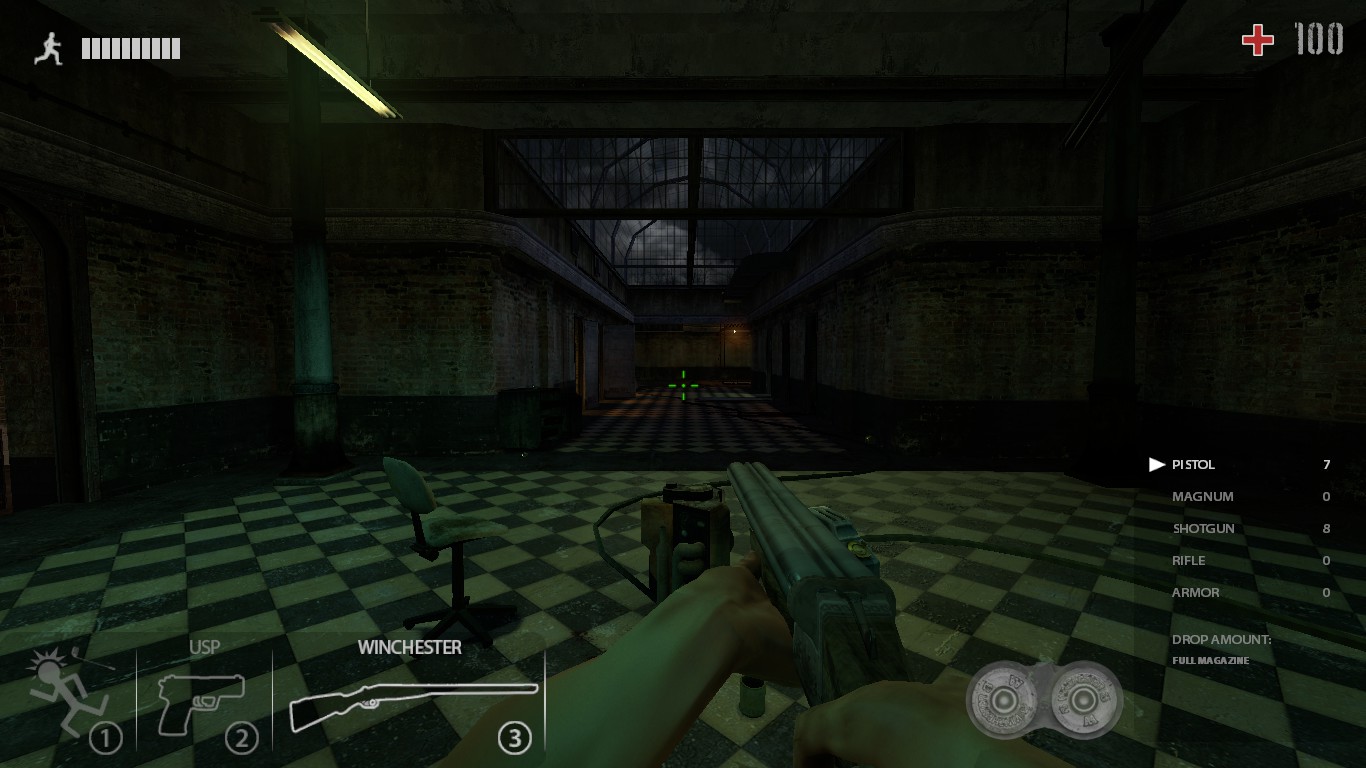Overview
This guide will show you the basic things in your ZPS Config client. Setting up your ZP:s side for a better game-play.-Guide for ZPS 2.4 version.-Fixed some incorrect English words.
HUD & Inventory
The weapons that you will grab during the round will always be on your inventory of five slots.
Some heavy weapons will occupy two slots of your inventory, and other small melees or weapons, only one slot.
If you would like to “organize” your currently weapons/melees, just don’t mark the option “ Don’t Scoot Inventory ” and it will move the weapons to the first slot on each weapons dropped by you. And the next weapon that you pick up, will be added in the last slot of your inventory.
If you mark ” Don’t Scoot Inventory “, all weapons that you drop on the first slots, will be empty for another weapons that you will pick up next, and the weapons/melees that is on the 2° or 3° slot will be frozen, saving the “slot number” for you.
With Scoot Inventory
Wihtout Scoot Inventory
This two options at Ammo HUD is for display the currently weight of the ammos that you’re dragging with you ( the max weigh is 30 ) and if you would like to hide or not the ammos that you’re not dragging with you, making the Ammo HUD smaller if you’re caring only rifle ammos, will only show “Rifle Ammo” at Ammo HUD, and the other ammos information will gone.
Following the first screenshot Ammo HUD’s example, i’m not using the Weight Display and not hiding ammos that i’m not dragging.
When i mark theses two options, my Ammo HUD will be like this:

Zombie Visions
After ZPS 2.4, the game have now two differents zombie visions: the old one and the new one.
For the olders players, they know how is the old zombie vision: the lighting is very strong but a little bad for very dark places where there is not so much “lights” around. Some maps that is very- very dark, the old zombie vision is kinda “useless”.
The New Zombie vision “put the lights” only where you are – on your currently position. In dark places, you have this “extra light” for you while you walk around, but the “lighting” doesn’t go the same distance compared to the old one that illuminate everything using the “lighting” of the map – the old zombie vision forces the light of the place that you’re.
For example, in one room :

Activating this options, the zombie vision will automatically “turn on” on each deaths/respawn that you receive. There is not necessary to press all the time F to turn on your zombie vision.
If you don’t like zombie vision and want only it when you want in the right time, just disable this option to stop the zombie vision turn on automatically.
This command will set the min of the FPS to turn off the zombie vision automatically when reach the minimum set by you. So if you put 30.0 of FPS, the ZVision will turn off only when your FPS rate reach under 30.0 . You can see your currently FPS rate typing in your console ” cl_showfps 1 “. The FPS rate will show on the right-up side of your screen.
Max Zombie Ragdolls
If you don’t like to see so many zombie/death bodies around the map, you can control this number of ragdolls at “Maximum amount of zombie ragdolls“. Is your choice to set the number of bodies – 15 ; 20 ; 40 ; 60 – the default is 120.
But remember for those who don’t have a good PC to play this game. On my case, when i see so many bodies on my screen, my FPS starts to drop because of the number of “frames” that you’re looking – people complaining about a “lag” can be this problem too.

Sprays
You can enable or disable sprays in ZP:s too. But depends on the server that you’re, because some of them, the server owners disable the players to use their/yours sprays on the server.

The ZP:S Community Forums
For more information, visit the official ZP:S Forms at : [link]
Future tips/hints will be added soon.
Thank you for read and have a nice game!