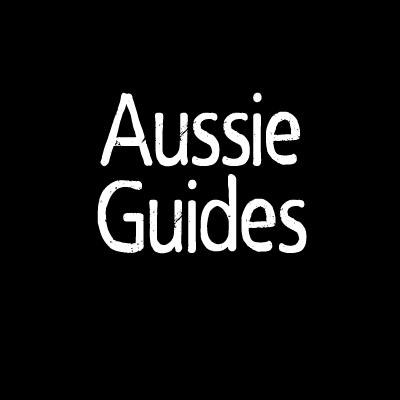Overview
If you want to host ballrace, minigolf, Virus, or any of the other minigames from Tower Unite there’s a few small steps to follow to achieve this!
Minigames!
Please dont forget to rate this for future new users! 😀
How To!
Step 1.
Access your router settings. This can be achieved by doing the following:
Start-> Run-> “CMD”
A black Box will appear, in here type “ipconfig” and press enter.
You will get a result similar to below:
Gateway Address is your router address.
IPv4 address is your local IP address. (Not internet address)
Note your local IP down.
Step 2.
Now go to [link].
Open your default internet browser and type your “Gateway Address”
Then use the instructions for your modem/router model to get to the port forwarding screen and forward the below ports to your Local IP that you wrote down.
These ports are used for the following (Steam, Steam VOIP, Tower United and other related services)
Step 3
Make sure to add Tower United to your firwalls exception list.
Also make sure no Antivirus/Antimalware is blocking your access.
Now launch your game and host a game lobby as usual. If its successful people should start joining.
Additionally
Use the guide below to setup a Tower Unite lobby using the dedicated server hosting software.
*Guide to Lobby Setup
This is for the actual town. Not mini games.