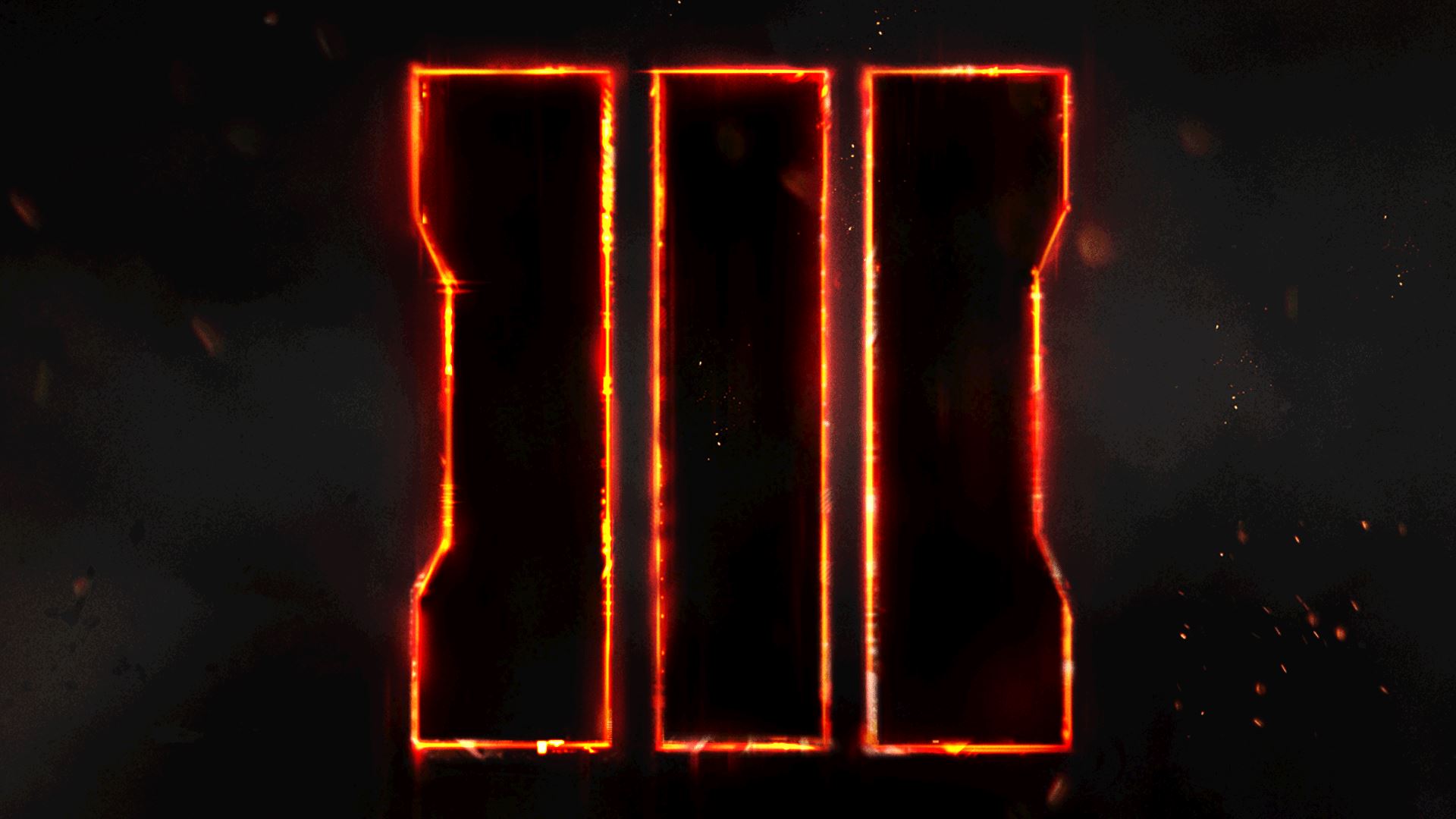Overview
This guide will show you some basics and tricks for a better game-experience. This guide is in continous development!Rate, share & subscribe! 🙂 Feel free to ask and share bugs
General
In this part some general things are listed which could be usefull.
SET A FPS CAP(<180)! Game will run smoother + you save power/temperature
Fullscreen
Black ops 3 will switch to windowed mode whenever you tab out.
To get back into Fullscreen mode just press Alt + Enter (this also works with many other games).
Input/Mouse Lag (Graphics Card)
I had some damning input lags when I began to play.
The solution for me was increasing the refresh rate. (NOT the fps, got 140+)
Black Ops III gave me two options based on my graphics card (gtx 960).
So after messing with the resolution, 1152×864 gives me a higher refreshrate.
This solved the problem with the input lag for me.
(Perhaps this problem is getting fixed soon :D) – I think it has been fixed
Show all graphics options
Go to “GuideConfigShow all graphics options”
Settings
[Guide not finished]
Config
First of all you need to find your Black Ops III folder.
You usually find it here “C:Program Files (x86)Steamsteamappscommon”. Your installation path may differ from the above location.
If you still can’t find it:
– go to Libary
– select Call of Duty: Black Ops III
– Right click -> properties
– navigate to the “local files” tab
– press the “Browse local files” button
Now go to “Call of Duty Black Ops IIIplayers” and open “config.ini” (rightclick & open with… notepad)
Replace the line of your config as needed with the following:
Performance
Show all graphics options
Go to //Hide graphics options that are too demanding for the user’s video card
RestrictGraphicsOptions = “1” // 0 or 1
and set “1” to “0” to select Ultra option or High in game
Reduce Input-lag
When you’ve done your optimizations, save your config and rightclick it. Select properties and activate read-only, so the game won’t overwrite your changes.
If you still have performance problems mess with the quality settings by unchecking the read-only property.
Setup
Here are some other tweaks that could also be usefull.
Remove intro / ending movie
Go to your Black Ops 3 folder (as shown in config) and navigate to the “video” folder and
delete or rename:
- “bo3_global_logo_logosequence.mkv” to disable the start intro
- “mp_nuketown_fs_endingmovie.mkv” to disable the nuketown ending movie
- also works with the other files like campain (cp_) zombie (zm_) movies!
Installing this could fix some starting problems:
Go to “Call of Duty Black Ops III_CommonRedistvcredist2010”
and install vcredist_x64 or vcredist_x86
(depends on your operating system whether you have 64bit -> x64 or 32bit -> x86)
Compatibility mode
- Set your game and steam on admin mode (Right click the bo3.exe -> properties -> Compatibility)
- Mess with the compatibility modes (Win7, XP, Vista, …)
- Try the same for all users (button)
- Disable your firewall and antivirus programm
- Move your install location (reinstall in another steam libary/another hard drive)
- Did you use any Tuner/Cleaner; Did you denied any services?
- Refresh your OS
- Reinstall your OS / Install a newer one (The game may not run on cracked OS)
Other solutions you should give a try:
1. Make sure you’re not using family sharing to play the game – it must be activated on this account.
2. Update your drivers – don’t use betas!
3. Disable your antivirus program and your windows firewall
3a. Are you using BitDefender? BO3 doen’t like it…
4. Did you use any tweaker, tuner, etc.?
5. Do windows updates!
6. Change your install path, maybe another drive?
7. Try everything again and try to find other solutions 😀
8. Reinstall your OS – BO3 doesn’t work (well) on cracked OS!
0. Ask
Others
Planned additions:
- Settings
- Gameplay
- Levels
- Feel free to suggest other topics!
- This guide is in continuous development
- If you find mistakes pls show them to me per comment/pm
Rate, share and subscribe 😉