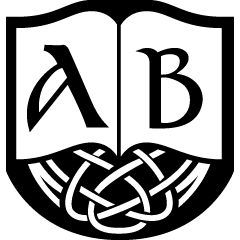Overview
This Guide will show you many console commands and how they work. What are console commands? Console commands can be used to spawn enemies, add items into your inventory, make you invincible, free camera and so on. How do I open my console? You open up your console by pressing “^”. (This will maybe depend in which country you live or which keyboard you own.) Press “^” again to close your console. Now you know how to open the console, so we can start with the commands. (console commands are not aviable for console player) Google is your friend if you don’t know any ID.
1. Basics
WARNING: Some of these commands can mess up your game really bad.
Some basics you should know about console commands are:
Your game will be paused while the console is open.
If you left click an object the item-ID will show up.
Scroll in console by pressing Pageup or Pagedown.
You can easly summon your previous console commands by pressing ▲ or ▼.
2. General commands
tgm – god mode (invincible, infinte arrows, infinite stamina and magica)
tcl – no collision (walk through walls and fly in the sky)
tfc – free camera (first person makes your character invisible ► third person and your character will be visible)
tfc 1 – free camera + time stop (same thing like tfc and perfect for screenshots)
tfc – free camera
tm – Toggles menus and UI on and off. (Becareful with that, even the console gets invisible!)
coc [cell id] – This will teleport you to every location you want. (for example: “coc WhiterunDragonsreach” will teleport you to the Dragonsreach in Whiterun)
set timescale to [insert number here] – Speeds up or slows down time. (16.1 is default)
help [ ] 4 – Gives you information for example Item-ID or ref-ID. (type for example: “help Bandit 4” many names and ID’s will show up) This is pretty useful if you can’t find the item-ID for any material you want to cheat.
disable – This makes the selected object invisible. (typing enable makes the object visible again) Left click for example a corpse, lying in your house for months and write disable.
resetquest [Quest ID] – Resets a quest.
completequest [Quest ID] – Completes a quest.
tmm 1 – reveals the entire map
unlock – unlocks the selected item
lock – locks the selected item
player.paycrimegold 0 0 [faction code] – removes bounty of the selected city (put your gold in a chest otherwise it could be removed by the amount you actually have to pay)
3. Character based
showracemenu – This opens character customization menu. (if you are tired of your look for example) Don’t change your race or gender with this! It will f*ck your skills.
player.setrace [race you want] – Changes your race to whatever you want. (for example: player.setrace nord)
setgs fJumpHeightMin [insert number here] – This makes you jump higher. (I recommend to turn on god mode because of the falling damage)
player.setav [skill] [number] – Boost the choosen skill. (setav block 100 will boost your block to 100 for example)
player.addperk [perk ID] – Adds the selected perk. (player.addperk 000F2CA6 adds Novice Alteration for example)
player.removeperk [perk ID] – Removes the selected perk. (player.removeperk 000F2CA6 removes Novice Alteration for example)
player.setav speedmult [insert number here] – This will multiplier your running speed. (100 = increase by 100% as far as I know)
player.advlevel [insert number] – Boosts your level.
psb – Unlocks all spells.
resethealth – Heals the selected target.
set killmoverandom [insert number] – This sets the probability of an killmove to the choosen percentage.
4. Items
player.additem [item ID] [number] – Yes you can add every item in the whole game into your inventory with this simple command.
It works like this:
player.additem 0000000f 100000 (0000000f = Gold)
Now you have 100000 Gold more.
If you don’t know any ID just Google the item.
If you wondered some item codes begin with an xx. The item code will ofcourse not work with the xx, so you have to replace the xx with for example 02. (xx = item from a DLC) You don’t know which numbers you must insert, but you can easily prove it by left clicking on something from the DLC (while console open). If I left click for example a Chaurus Hunter from the Dawnguard DLC “02005204″ shows up. Then you know 02 is the begin of the ID for Dawnguard items. (It’s in my case 02 so it’s maybe different for you!)
If you don’t like to tab out and google the id of the item you also can type “help ingot” in the console, it shows a variety of things in this case every ingot there is and it’s id. If it’s an NPC or something like that it will be shown at the far left of the text as NPC:, MISC:, ARMO:, WEAP: etc. . With that you hopefully find what u seek. As described at the beginning you “scroll” up and down with page up/down (not the arrow keys).
If there are any preceeding 0s, there is no need to enter them.
Example:
Gold 00000f = f
Deadric Arrow 000139C0 = 139C0
5. NPC’s
killall – Kills everyone in the vicinity.
kill [insert ID] – Kills a specific target. (it’s easier to just left click on the target and type kill)
resurrect [insert ID] – Brings the selected creature back to live. (it’s easier to just left click on the target and type resurrect)
setscale [number from 1 to 10] – This makes your target huge. (again left click your target)
unequipall – Unequips all items from the selected NPC.
player.placeatme [insert ID] [number] – Spawns specific target. (for example: “player.placeatme 1068FE 2” spawns two Bandits)
player.moveto [insert ref-ID] – Teleports you to the selected NPC. (for example: “player.moveto 0001B131” teleports you to Ulfric Stormcloak)
If this guide helped you out please leave a thumbs up. =)