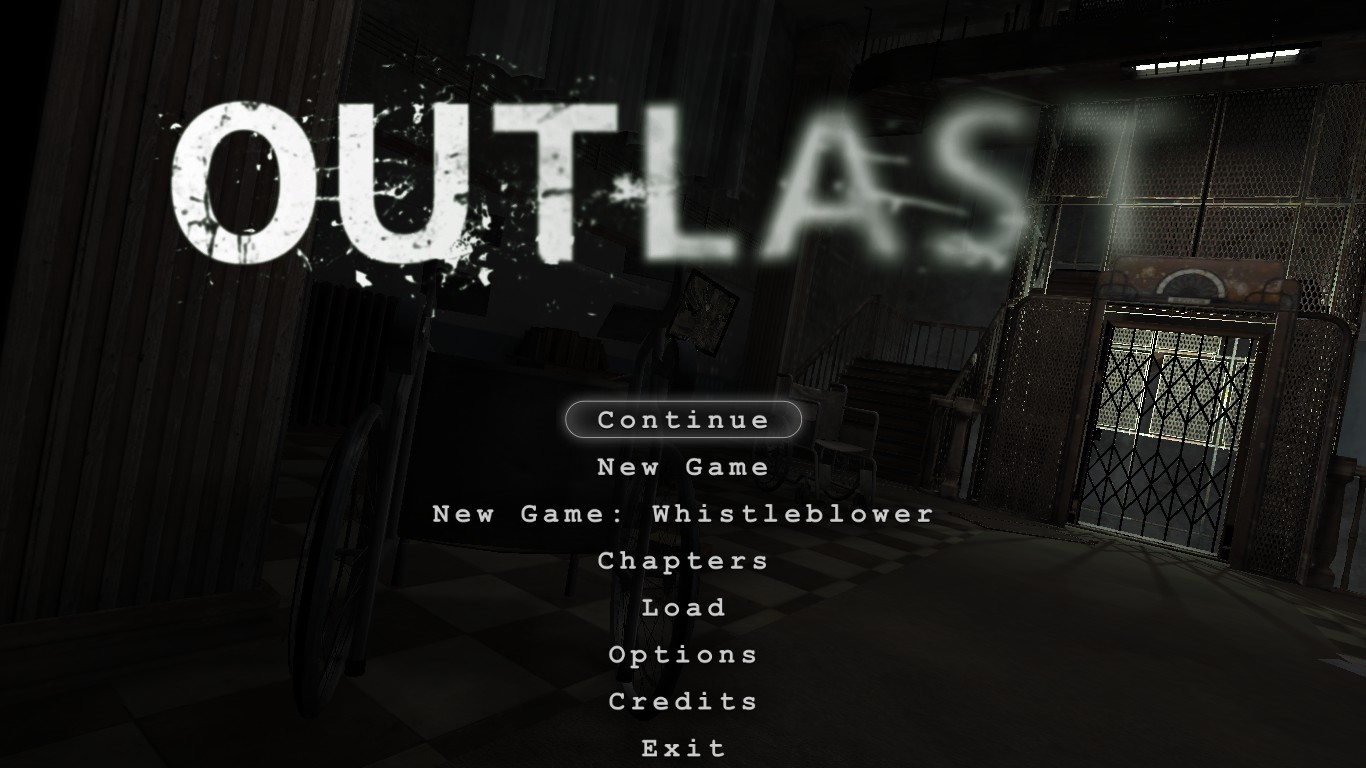Overview
If you read this, probably your PC has problems with running Outlast in some stable framerate. No worries, because this guide will help you running this game on your own potato!WARNING: REMEMBER TO BACKUP THE FILE WE ARE EDITING!
1. Introduction
Outlast is a very popular horror video game. It can be horror not only for you, because your low-end PC could s*it it’s pants when you bought Outlast.
Yeah, it’s not the performance that helps to build the immersion. But that will not be a problem after this guide! (at least on some PC’s I don’t gurantee you will 100% run the game with these options.
Before doing the tweaks below, make sure every in-game setting is on very low.
2. Let’s tweak!
First, go to your Documents/My Games/Outlast/OLGame/Config.
Thanks for djcj for info: on Linux the files to edit are stored in “~/.local/share/Outlast/OLGame/Config” and they’re named “Linux-OLxxx.ini”.

There’s few options that we can change.
If you do not want to copy the options manually, there is everything at once to copy. Before doing that, please read rest of this guide.
- Start by setting all types of decals to false.
StaticDecals=False
DynamicDecals=False
UnbatchedDecals=False - Set DynamicShadows to false aswell.
(DO NOT DISABLE DYNAMIC LIGHTS! MORE IN THE PROBLEMS SECTION)
DynamicShadows=False
(DO NOT DISABLE DIRECTIONAL LIGHTMAPS, IT MAKES EVERYTHING BLACK!)
You can set these to false, too:
LightEnvironmentShadows=False
CompositeDynamicLights=False
SHSecondaryLighting=False - I can’t say too much about it, just disable these options.
Bloom=False
bAllowLightShafts=False
Distortion=False - Disable these:
SpeedTreeLeaves=False
SpeedTreeFronds=False - And these:
LensFlares=False
FogVolumes=False.
Yay, you should have at least additional 10 fps now, without making the game look bad!
3. Problems
Let’s start with a small problem.
That’s why you shouldn’t disable Dynamic Lights.

The worse thing about this is that it can give another 10fps!
Next, directional lightmaps.
Let me just take a few screenshots with both Dynamic Lights and Directional Lightmaps disabled.
Those are Twins. Or their eyes, actually.
And now for the worst part,
Depth of Field.
I skipped it because of a huge problem – for some weird reason, it disables not only depth of field, but maany effects including…
night vision or low health effect.
Disabling it can give much higher fps, but it can make the game unplayable.
It also drastically changes how the game looks.
Here’s some examples:
Performance or graphics & gameplay.
It’s your choice.
4. Ending + BONUS
Thanks for reading.
But hey, there is more!
In this BONUS I want to show you something really fun to play with.
Aaand here you can copy the part of the file we were modifying.
Firstly, again, thanks to djcj for the info, you are able to change the FOV by modifying the values DefaultFOV and RunningFOV in OLGame.ini.
It doesn’t give any more FPS, but can help people feeling motion sick on the standard FOV value, and of course people that think the FOV is too low/too high for their taste.
[SystemSettings]
StaticDecals=False
DynamicDecals=False
UnbatchedDecals=False
DecalCullDistanceScale=0.500000
DynamicLights=True
DynamicShadows=False
LightEnvironmentShadows=False
CompositeDynamicLights=False
SHSecondaryLighting=False
DirectionalLightmaps=True
MotionBlur=False
MotionBlurPause=False
MotionBlurSkinning=1
DepthOfField=False
AmbientOcclusion=False
Bloom=False
bAllowLightShafts=False
Distortion=False
FilteredDistortion=False
DropParticleDistortion=False
bAllowDownsampledTranslucency=True
SpeedTreeLeaves=False
SpeedTreeFronds=False
OnlyStreamInTextures=False
LensFlares=False
FogVolumes=False
Here you are!
Before modifying the file we are talking about, please backup it. Don’t be an idiot just like me xD
- Firstly, go to your Program Files/Steam/steamapps/common/Outlast/OLGame/Config/DefaultInput.ini
Open it and find “[OLGame.OLPlayerInput]” section.
Replace it with this:
[OLGame.OLPlayerInput]
MoveForwardSpeed=1200
MoveStrafeSpeed=1200
LookRightScale=300
LookUpScale=-250
MouseSensitivity=60.0
DoubleClickTime=0.250000
bEnableMouseSmoothing=true
“GameFramework.DebugCameraInput”
.Bindings=(Name=”NumPadOne”,Command=”Camera Freecam”)
.Bindings=(Name=”NumPadTwo”,Command=”Camera Default”)Numpad 1 turns Freecam on, and Numpad 2 returns it back to normal. Have fun!
- But we are not done yet!
Ever wanted to be ultra-fast and jump like a super hero and glitch through every map?
Well now you can!
This is what you are interested you are interested in:
NormalWalkSpeed=200 //changes how fast you walk
NormalRunSpeed=450 // changes how fast you run
CrouchedSpeed=75 //changes how fast you walk while crouching (or maybe run?)
WaterWalkSpeed=100 //changes how fast you walk in the water
WaterRunSpeed=200 // changes how fast you run in the water
LimpingWalkSpeed=87.243 //I honestly have no idea what it does
HobblingWalkSpeed=140 //I honestly have no idea what it does
HobblingRunSpeed=250 //I honestly have no idea what it does
ElectrifiedSpeed=100 //I honestly have no idea what it does
SpeedPenaltyBackwards=0.35 // you don’t need that
SpeedPenaltyStrafe=0.2 /you don’t need that either
ForwardSpeedForJumpWalking=450 //it changes how far you jump while walking
ForwardSpeedForJumpRunning=650 //it changes how far you jump while running
JumpClearanceWalking=200 //it changes how high you jump while blah blah set it to 1500 :v
JumpClearanceRunning=300 // blah blah you don’t read that anyway run jump 1500 too :v
ExternalImpulseDecelCoeff=0.97
ExternalImpulseMinVel=60.0
ExternalImpulseMaxVel=1500.0
ExternalImpulseMaxVelCrouched=750.0f
FallSpeedForDamage=1250.0 //change it to 9999999 to not kill yourself when super-jumping
FallSpeedForDeath=1500.0 // change it to 9999999 to not kill yourself when super-jumping too
FallDamageExponent=1.5JumpForwardFromLedgeWalkXYSpeed=400
JumpForwardFromLedgeWalkZSpeed=350
DropFromLedgeWalkXYSpeed=150
DropFromLedgeWalkZSpeed=300
LandingPenaltyDuration=1.0
LandingSpeedModifier=0.25
ElectrifiedJumpDelay=0.25
EDIT: fixed some of my grammar from 2 years ago :V