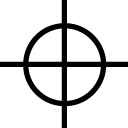Overview
FullscreenRefresh=0Maximized=1FullscreenWidth=1920 (Change to same resolution as your desktop)FullscreenHeight=1080WindowedWidth=1024WindowedHeight=768Mode=WindowedFullscreenFullscreenMode=WindowedHDPixelPlus=1.000000 (Overall amount of pixels allowed) 1.1 is Ultra. 0.8 is Low-Med. 0.9 is Medium. 1.0 is High. Can go as low as .5 and make it look like 1999.[Rendering]EffectsQuality=2 (This allows you to see bullet positioning and explosion distance at max without losing FPS) 0-3TextureQuality=2 (3 is Low and 0 is Ultra) “Backwards”ShadowQuality=0 (Shadows Off) 0-3FloraQuality=0 (Grass Gone, Terrain Low quality) 0-3RenderDistance=2250.000000 (Allows u to see Ground at drop) I turn this down to lowest possible once I land. (350.0)Gamma=1.000000 (Adjusts Brightness, every monitor will be diff.)MaximumFPS=900 (Allows you to load faster) Putting to 60 is stupid. That’s what Vsync is for. This is for loading, not your monitor display.UseLod0a=1 (Changes shape of objects at a distance) 1=on>FPSSmoothing=0 (Smoothing will drop FPS but stabilize it)VSync=0 (Stabilizes FPS if you have a 144Hz Monitor) If you have Vsync On=1 without a 144Hz Monitor, you will take 5x longer to load in game.ModelQuality=2 (Visual appeal to players and everything on them) 0-3FogShadowsEnable=0 (On=1 gives different look to Fog/Gas)AO=0 (Ambient Occlusion is another lighting effect, 0=Off>FPS)VerticalFOV=67 (Brings camera closer to you character lower it is)HoizontalFOV=67 (Lower will give you a few FPS) -It’s Hard to adjust when you’re used to the default 70.FOV=67 (67 Is a good balance to see inside of windows from distanced buildings and gives you a couple fps from 70.)LightingQuality=0 (Allows lighting effects or not) 0=Off 2=UltraParticleLOD=2 Must have this at 2-3 to see Max Bullet drop explosion distance and other noises/visual effects that are important for accurate gameplay. If put at 3, sometimes the effects impair your gameplay. 2 is the perfect balance. 0-1 will improve FPS but you won’t see bullets or explosions and makes it hard to play.MotionBlur=0 (Allows a slight blur to smooth/balance/stabilize FPS) Keep it off for higher FPS – Turn on if you have Screen tearing when moving. Also you must add MotionBlur=0 It is not there.[General]MouseSensitivity=0.210000 (Non aiming free look speed)ADSMouseSensitivity=0.070000 (Iron-sight Aiming)ScopedMouseSensitivity=0.070000HideNames=0HideLocations=0HideBannerBroadcasts=0InvertVerticalLook=0″The next 3 are not there, you must copy and paste them under General section”MouseRawInput=1 (Makes it so your mouse is true to in game settings and ignores all other mouse settings)MouseSmoothing=0 (Can turn this up if you feel a delay in your mouse movements) -Increments of 5 up to 40 I believe.ReduceInputLag=0 (Closes the gap between when you click fire, and it actually fires) Turn on if you see a delay) -It is rare to need this on.Copy / Paste This:[Display]FullscreenRefresh=0Maximized=1FullscreenWidth=1920FullscreenHeight=1080WindowedWidth=1024WindowedHeight=768Mode=WindowedFullscreenFullscreenMode=WindowedHDPixelPlus=1.000000[Rendering]EffectsQuality=2TextureQuality=2ShadowQuality=0FloraQuality=0RenderDistance=2250.000000Gamma=1.000000MaximumFPS=900UseLod0a=1Smoothing=0VSync=0ModelQuality=2FogShadowsEnable=0AO=1VerticalFOV=67HoizontalFOV=67FOV=67LightingQuality=0ParticleLOD=2[General]MouseSensitivity=0.210000ADSMouseSensitivity=0.070000ScopedMouseSensitivity=0.070000HideNames=0HideLocations=0HideBannerBroadcasts=0InvertVerticalLook=0MouseRawInput=1MouseSmoothing=0ReduceInputLag=0