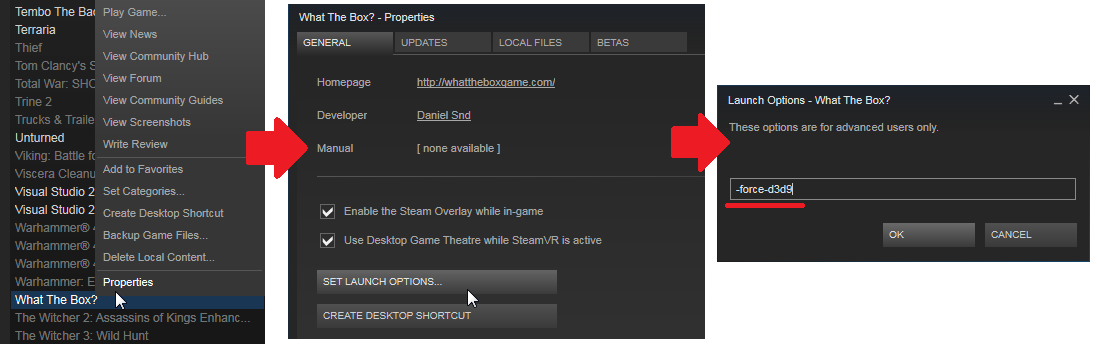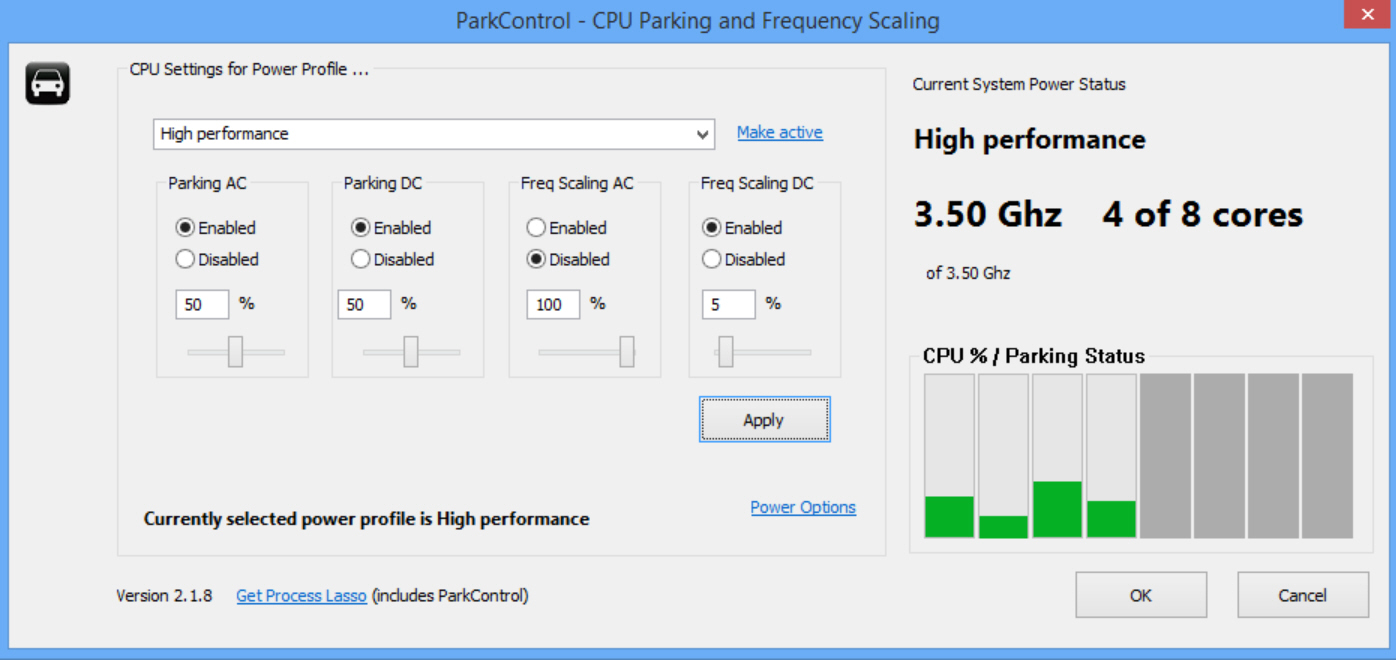Overview
This small guide contains some tweaks that can improve the FPS and playability of the game. Feel free to add new tweaks in comments section!
Tested rig
PC: HP Pavilion dv6 6179er (laptop)
CPU: Core i7-2630QM @ 2.0 – 2.9 GHz
GPU: Radeon 6770m (+ Intel HD integrated graphics)
RAM: 6 Gb
OS: Windows 7 x64
Tweak 1 – force the game to the D3D9 mode
At the moment of writing the game uses a lot of GPU (as developer said the game was not tested on low-end hardware, but he will look into it, check the game’s community page for proof), so the first tweak to consider is to switch the game from using DirectX 11 to DirectX 9 (looks like it uses other, simpler shaders or somehow alters the pipeline, I don’t work with Unity so I’m not sure about this).
This tweak is very simple:
1) Right click on the game and click “Properties”
2) Press “Launch options”
3) Enter “-force-d3d9” (without the quotes)
This should put the game into DirectX 9 mode and hopefully lower the GPU load.
There is another flag called “-force-glcore” which puts the game into OpenGL mode, but I’ve not tested it yet (maybe it’ll give more or less fps on different rigs, feel free to experiment, this won’t break anything).
Tweak 2 – lock the FPS to keep it stable (also prevents overheating)
I play this game on a notebook, so high GPU load makes my fans screaming and left hand burns due to GPU overheat.
Use any utility which is capable of FPS limiting and limit the FPS to the number which your rig can achieve (I lock my FPS to 30 and it runs pretty well). This will prevent the hardware from rendering excessive frames and hopefully reduces CPU/GPU load and stutter. FPS higher than 30 is considered playable by most gamers (60 fps is way better though).

I use MSI Afterburner with conjunction of Riva Tuner (they come as one package – google for “MSI Afterburner”). It also has ability to put an useful overlay with FPS, temperatures and load (highly configurable also).
Tweak 3 – Check the GPU the game is running on
If you have a PC with two GPUs (integrated and discrete) like mine you must check the GPU the game is running on – make sure that it runs on a more powerful, discrete (also called dedicated) GPU – in AMD Catalyst this can be checked with “Monitor” feature (NVIDIA users must use NVIDIA Control Panel for this).

Tweak 4 – Check your power settings
Make sure your PC doesn’t use the “Power save” scheme – switch it to “High performance” instead (or custom one with fixed CPU frequency to prevent overheat on i3/i5/i7 CPUs). Look for “Power Options” in the control panel.

Tweak 5 (for i3/i5/i7 CPUs) – Unpark the CPU cores
This thing is tied to power management and CPU load – i3/i5/i7 CPU family “park” unused cores if the system load is low to save some energy.
I use “ParkControl” utility to do this – it allows you to configure how many cores should been parked (you can disable core parking completely).
NOTE: Unparking cores will make the CPU consume more power and can lead to overheating. Use with caution.
HOW TO REPORT BUGS AND USAGE STATISTICS TO DEVELOPER
Press Ctrl-Shift-F1 to open up debugging overlay – there you can view your system configuration, monitor the system load with the profiler and many other things. This overlay can also be used to mail found bugs and usage statistics to the developer – he gets your system information automatically with your message text. This will help the developer to fix and optimize the game.

Ending and credits
Feel free to post found tweaks to comments section!
Hope this guide will help you. Keep on BOXing (pun)!