Overview
removing fog, less stutters, better draw distance & occlusion, improved depth of field & SSR/SSS, tone-mapping (sharpening), fix for TAA’s blurring, etc…
[1]
it is a preset for various graphical tweaks for “Spyro: Reignited Trilogy”, that mostly improves or enhance the visuals
those tweaks (apart from fog, blur and anti-aliasing) are very subtle – and you need to play side-by-side to notice most chances, screenshots don’t illustrate some of those tweaks well (like the reflections on metal surface), so you have to play on your own and see them in action
one more time: do not expect mindblowing differences. those are just the little tweaks
(1) open the file
or
(2) find the block
(3) replace its content with the following:
(4) open options and set graphical settings (texture, shadows, anti-aliasing…) to your own needs
- feel free to remove some unnecessary block if you want, for example if you like default depth of field, then delete that part
; improves depth of field r.DepthOfFieldQuality=4 r.DepthOfField.MaxSize=100 r.DepthOfFieldNearBlurSizeThreshold=0.005
- “r.Streaming.PoolSize” should be set according to you videocard’s RAM (VRAM). set it to half of VRAM for better effectiveness
- “r.UseShaderCaching=1”, “r.UseShaderPredraw=1” help to combat some stutters but increase VRAM usage (not-significantly). if you have at least 2GB of VRAM, then enable them with no worries
- “r.Fog” removes fog from the game. some players consider that it ruins game’s whimsical atmosphere, which is a fair point, so delete it depending on your preference
- default antialiasing makes game too blurry (at least for my eyes), which you may mitigate with “r.Tonemapper.Sharpen” option. increase its value to make picture more sharp. setting too higher value may lead to grainy picture, something that most players don’t like. default value is set to “0.5”. setting it to “1.0” will make picture as sharp as possible, while “0.0” will make it very blurry. set it according to your need
- “better motion blur”-block makes sense ONLY if you use motion blur in the game and use some antialiasing. if you don’t use any of two, then delete that block
- SSR & SSS are various reflection-effects



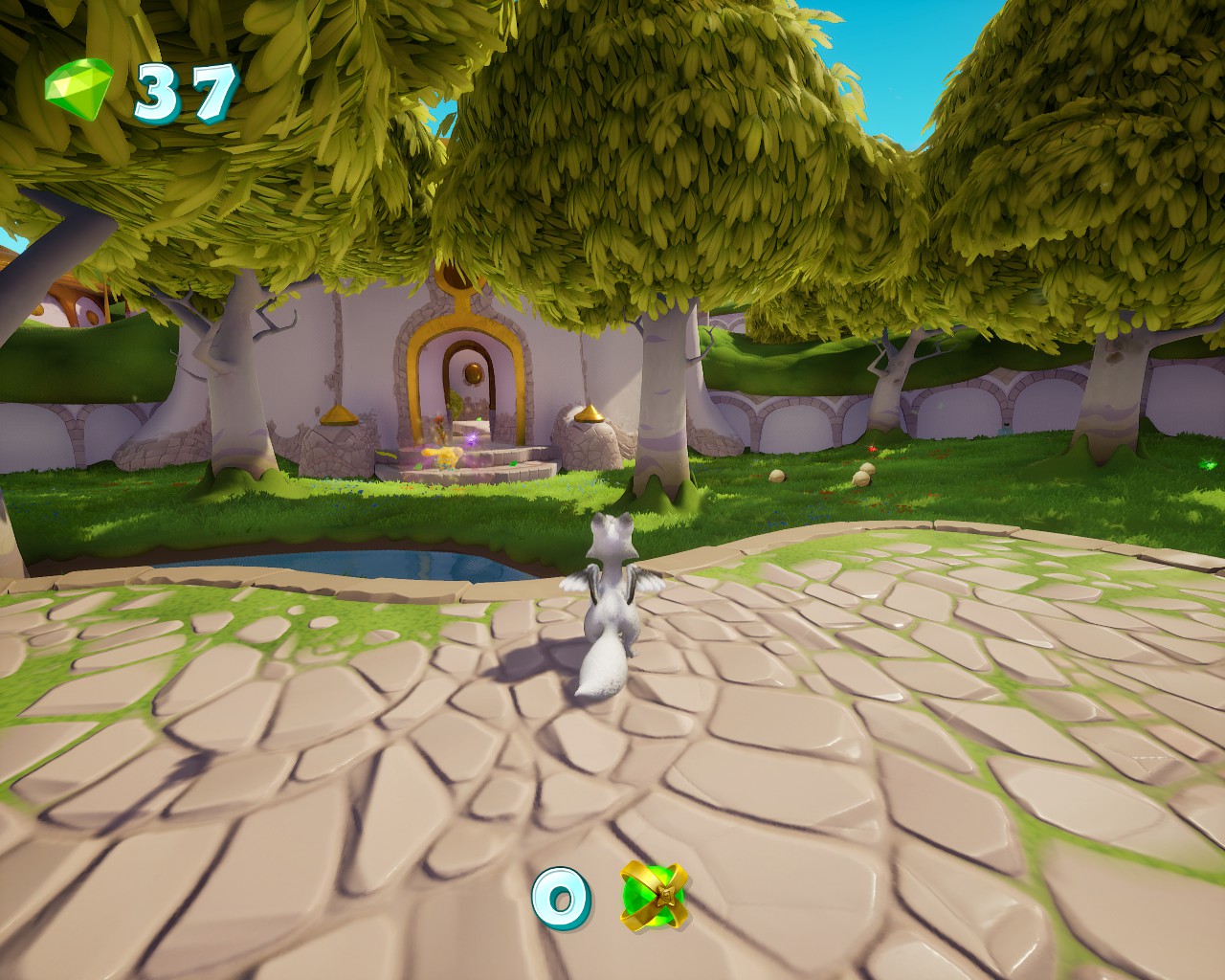




if you set “r.Tonemapper.Sharpen” to a high value (make image more sharper), then visuals will be like that:






PS, I made those screenshots and didn’t realize that I forgot to disable a custom skin for Spyro and couldn’t be bothered to make the new screenshots. sorry for that ^_^”
if you want to thank me……then check my guide about fixing various game issues: launching, crashing, optimization, stuttering, gamepads, etc. the guide is huge, but the topic is broad to begin with
[link]

