In this setting, more or less edit only contrast/colors. The HW setting of the game I am absolutely not changed.
.
( ▲ ▲ If you not see videos in your browser – click on “Show all content” pop up message ▲ ▲ )
▼ORIGINAL/DEFAULT▼ All images are the same setting game ! ! !
▼NO CHANGE GAME SETTINGS▼ only improve FXAA, colors, contrast with SweetFX.
I try for highest quality at the lowest price for NO fps/cost. Without extra effect SweetFX (HDR etc)
At first set no change DPI, run as Administrator
To do this, right-click the application and then click Properties ( C:Program Files (x86)SteamsteamappscommonJust Cause 3 ) On the Compatibility tab, select Disable Display Scaling On High DPI Settings, run as Administrator and then click OK

Second, in the game set graphic than you prefer. Antialiasing must be off (default in game is blurry – we use better) and disable vSync (unlock fps more than 30+ ).
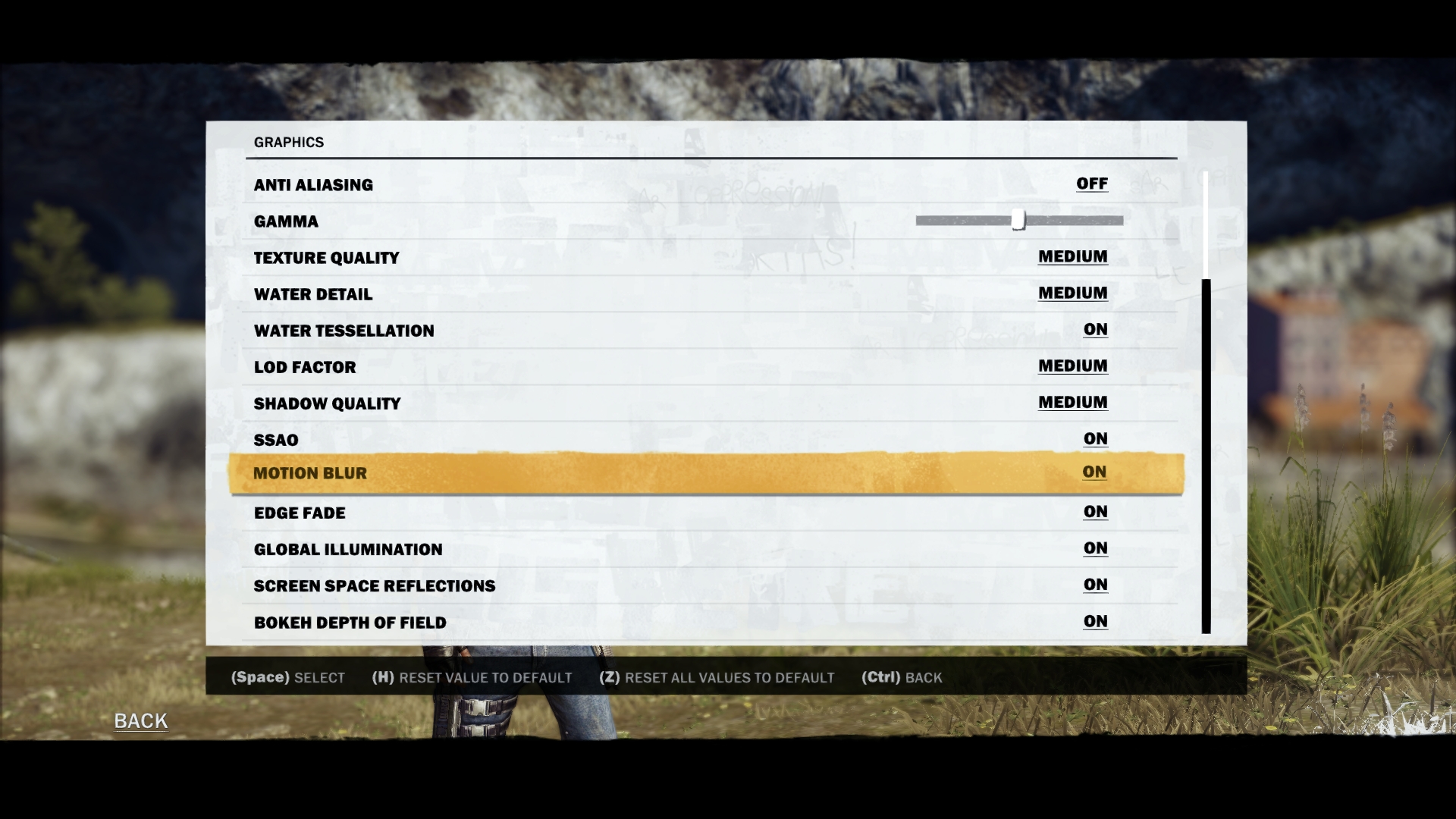
thirdly download SweetFX [link] this program only improve directX graphic setting, 1.32mb. Last version not working good. I use my modified version download ▼below
run program SweetFX and instal to Just Cause 3 directory – DX11 option. Warning game is 64bit, DX11. Do not use DX9 settings., sometimes SweetFX automatically select the wrong !
Or
download my SweetFX settings and copy to the game directory and run game – all SweetFX setting are already set. ►► [link] ◄◄

Can just as easily make changes during the game via txt. 1 for ON or 0 for OFF. SweetFX settings are in game directory C:Program Files (x86)/Steamsteamapps/common/Just Cause 3/SweetFX/SweetFX_setting.txt … open and change SweetFX_setting.txt.
It looks complicated but it’s easy,- its here more fun setting. You can make changes during the game, but do not forget save changes – will be reflected immediately in the game.
▼Basic Video Manual▼
// Set to 1 for ON or 0 for OFF //
#define USE_ASCII 0 //[0 or 1] Ascii :
#define USE_CARTOON 0 //[0 or 1] Cartoon :
#define USE_SMAA 0 //[0 or 1] SMAA Anti-aliasing (standard is ON, better is OFF-performance cost)
#define USE_FXAA 1 //[0 or 1] FXAA Anti-aliasing (more soften fxaa than standard game fxaa)
#define USE_EXPLOSION 0 //[0 or 1] Explosion :
#define USE_CA 0 //[0 or 1] Chromatic Aberration :
#define USE_ADVANCED_CRT 0 //[0 or 1] Advanced CRT :
#define USE_PIXELART_CRT 0 //[0 or 1] PixelArt CRT :
#define USE_BLOOM 0 //[0 or 1] Bloom :
#define USE_HDR 0 //[0 or 1] HDR : Not actual HDR – It just tries to mimic an HDR
#define USE_LUMASHARPEN 0 //[0 or 1] LumaSharpen
#define USE_LENS_DISTORTION 0 //[0 or 1] Cubic Lens Distortion :
#define USE_NOSTALGIA 0 //[0 or 1] Nostalgia
#define USE_LEVELS 0 //[0 or 1] Levels
#define USE_TECHNICOLOR 0 //[0 or 1] TECHNICOLOR (enable (1) if you want more real colors – is less colorful. I tried to set true colors, game is closer to the reality ▼example▼ !! FPS cost 0 !!
#define USE_TECHNICOLOR2 0 //[0 or 1] TECHNICOLOR (enable (1) if you want colorfull There is a difference off, Technicolor, technicolor2 in colors or mix Technicolor 1+2 -has more options below.
I recommend for the best quality mix (Tech1+2) !! FPS cost 0 to -2
#define USE_DPX 0 //[0 or 1] Cineon DPX
#define USE_MONOCHROME 0 //[0 or 1] Monochrome :
#define USE_COLORMATRIX 0 //[0 or 1] Color Matrix :
#define USE_LIFTGAMMAGAIN 0 //[0 or 1] Lift Gamma Gain
#define USE_TONEMAP 1 //[0 or 1] Tonemap: Adjust gamma, exposure, saturation
#define USE_VIBRANCE 1 //[0 or 1] Vibrance: Intelligently saturates the pixels
#define USE_CURVES 0 //[0 or 1] Curves :
#define USE_SEPIA 0 //[0 or 1] Sepia :
#define USE_VIGNETTE 0 //[0 or 1] Vignette
#define USE_FILMGRAIN 0 //[0 or 1] Film Grain :
#define USE_DITHER 0 //[0 or 1] Dither:
#define USE_BORDER 0 //[0 or 1] Border :
#define USE_SPLITSCREEN 0 //[0 or 1] Splitscreen :
#define USE_TRANSITION 0 //[0 or 1] Transition
#define USE_DEPTH 0 //[0 or 1] Depth
#define USE_CUSTOM 0 //[0 or 1] Custom
#define FXAA_QUALITY__PRESET 5 //[1 to 9] HW cost – less than standard SMAA
/ TECHNICOLOR settings /
#define TechniAmount 0.40 //[0.00 to 1.00]
#define TechniPower 5.00 //[0.00 to 8.00]
#define redNegativeAmount 0.9 //[0.00 to 1.00]
#define greenNegativeAmount 0.9 //[0.00 to 1.00]
#define blueNegativeAmount 0.9 //[0.00 to 1.00]
/ TECHNICOLOR 2 settings /
#define Technicolor2_Red_Strength 0.2 //[0.05 to 1.0] Color Strength of Red channel.
#define Technicolor2_Green_Strength 0.3 //[0.05 to 1.0] Color Strength of Green channel.
#define Technicolor2_Blue_Strength 0.3 //[0.05 to 1.0] Color Strength of Blue channel.
#define Technicolor2_Brightness 0.4 //[0.5 to 1.5] Brightness Adjustment
#define Technicolor2_Strength 1.1 //[0.0 to 1.0] Strength of Technicolor effect.
#define Technicolor2_Saturation 0.7 //[0.0 to 1.5] Additional saturation control

If you have problem (game crash and other) disable SweetFX. This setting improves graphical environment and antialisaing (not so blurry) without more up demands on hardware in this setting. Of course when you apply another setting sweetFX hardware requirements may are going up multiply… I hope it will help you for better gameplay this great game. Personally I use this setting on NB Acer Nitro i5 2.9-3.5ghz 4210H, 8gb ram ddr3L 2133mhz (kingstone-nonstandard), gtx860m gddr5 2gb. I have difference in fps 0 to -2 if sweetFX is on, despite the fact when the game starts show me message – less RAM than as recommended (8gb is recommended).
How that? For GPU+CPU is much easier to use colors filters as HDR, Bloom etc.

Download, Install, Unistall + a few types to set. game
Still It is complicated? ▼▼download▼▼ my settings and copy to the game directory
►► [link] ◄◄ and run game,- done. Remember antialiasing in the game setting must be off (we use better) and disable vSync (unlock fps more than 30+ ). The four modes – the difference in colors – technicolor off (original), technicolor (real) and technicolor2 (colorful) or mix technicolor1+2 (best quality). Can just as easily make changes during the game via txt. 1 for ON or 0 for OFF.
how to unistall? its easy – erase ReShade32.dll + ReShade64.dll + ReShade.fx + SweetFX directory + d3d11.dll (It’s reshade injector)
Disable internet conection or add game to firewall (inbound, outbount block connection) i dont know why, game go more better..also avoid problems/game bug…every 5 min game try connect to server, cannot connect to server etc..(online mode do not save game – absolut unnecessary)
Nonstop game start in window mode? Really helped me run the game with the command: /borderless /windowed

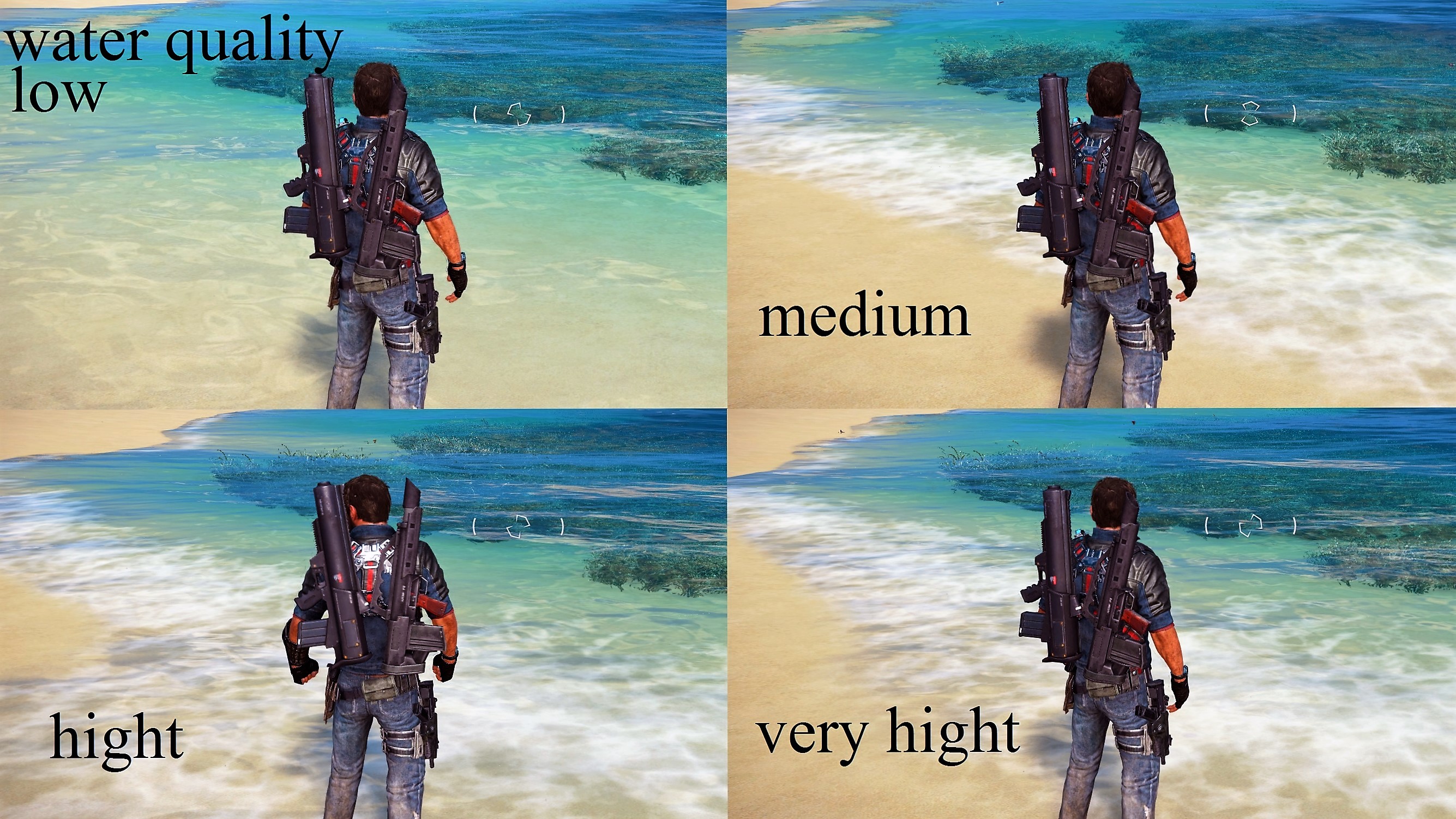
Recommend first reduce shadow to medium – UP performance. Who has time to peek to shadows? Shadows are just less sharp and also has not see a difference in water quality between the middle and the highest settings… with low and medium difference is already. Try and you will be see. Water medium quality vs very hight
(NO difference for eye)
Process on purpose, I showed that you can easily set yourself as needed, not only in this game 🙂
If this helped you please leave a thumbs up, thank you.
.





