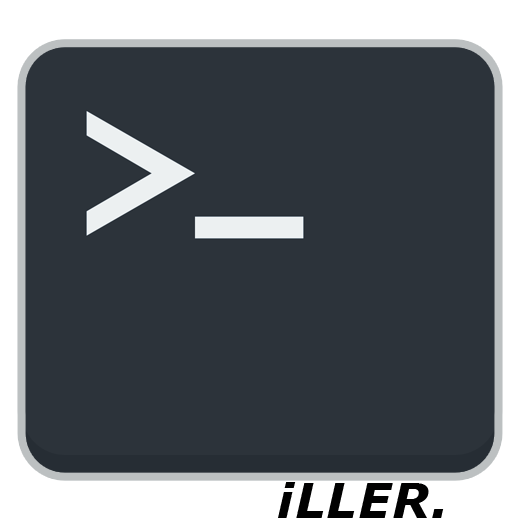Overview
This guide provides a complete list of known admin commands for managing your server or local game.Conan Exiles Admin Console Commands
How to use the Console Commands
To bring up the console you will need to press the tilde key (~) on your keyboard. If you’re unfamiliar with the key, it’s located in the top left corner of your keyboard, just above the Tab key and under the Esc key.
You then need to log in as an admin. To do this you will need to enter the following and then hit enter:
MakeMeAdmin <AdminPassword>
example: MakeMeAdmin pass123
From here you can enter commands as you please.
Admin Console Commands
Command
Parameter
Description
MakeMeAdmin
AdminPassword
Grants you admin privileges
MakeMeNormal
N/A
Removes your admin privileges
God
N/A
Toggles god mode
Invisibility
N/A
Makes your character model invisible
Cloak
N/A
Toggles enemy detection – NPC’s will ignore you even if you attack them
Fly
N/A
Allows you to fly
Ghost
N/A
Enables no collision mode (ie NoClip) – Similar to fly but you are able to pass through solid objects (including the world)
Walk
N/A
Return to walking mode from Fly or Ghost mode
NoSprintCost
N/A
Toggles unlimited sprint mode – No stamina drain while sprinting (Note: This is not unlimited stamina)
BroadcastMessage
Message
Sends a message to all online players via a pop-up box which needs to be clicked on to close (can annoy players as it interrupts gameplay, especially when in combat).
SpawnItem
ItemID Quantity
Gives you an item. I have compiled an item ID list here. (Though for most people you’ll be better off using the admin panel GUI where you can sort and search items by their names and categories instead of numbered ID’s.)
DamageTarget
Value
Deals damage to the object or NPC in your crosshairs.
DestroyTarget
N/A
CAUTION: Use this command with care. Will permanently remove entire player built structures that you aim at with your camera in one go. Can also temporarily remove parts of the map if you aim at the world, leaving gaping holes players can fall through – Server requires restart to restore the world map.
If you would rather use a safer method to remove NPC’s and structures I recommend the Shift+Delete key shortcut which removes individual building parts one at a time and you won’t ever be able to accidentally delete world chunks.
If you would rather use a safer method to remove NPC’s and structures I recommend the Shift+Delete key shortcut which removes individual building parts one at a time and you won’t ever be able to accidentally delete world chunks.
Teleport
N/A
Teleport to the surface you are currently looking at
TeleportPlayer
X Y Z
Teleport yourself to the specified coordinates (You can ask a player to get their coordinates by having them use the key shortcut Ctrl+Shift+Alt+L)
TeleportToPlayer
PlayerName
Teleport yourself to the specified player.
SummonPlayer
Steam or Character name
Teleport a player to your location
ViewPlayer
PlayerName
Spectate a player of your choosing
ViewSelf
N/A
Exit spectate mode
PrintPlayerInfo
PlayerNameOrID
Reveals a specific players Steam name & in-game character name (You can enter a players character name to get their Steam name iLLER. or you can enter their Steam name to get their character name) – You’ll need to double tap ~ to view the output
ToggleDebugHUD
N/A
Toggles the debug HUD which shows your coordinates, ping and server FPS.
GetServerHealth
N/A
Lists server FPS, player count, number of spawned actors, number of player bases (incl. detached foundations), total number of building parts (foundations,walls,floors,roofs, etc – possibly includes all placeables like chests, crafting stations, etc?), and server LOD count in the console. (Press ~ a second time to view the output)
GetAllServerSettings
N/A
Displays a list of all available server settings you can modify. (Press ~ a second time to view the output)
SetServerSetting
“Setting” [Value]
Allows you to modify the server settings contained in ServerSettings.ini from within the game. Note: The server setting property value must be enclosed within quotations otherwise it won’t work.
Keyboard Shortcuts
Key Combination
Description
Ctrl+Shift+C
Brings up the Admin Panel GUI.
Ctrl+Shift+Alt+L
Opens a dialog box with the players current x,y,z world coordinates. (This is a client command and usable by any player.) Useful for using in combination with the TeleportPlayer [x y z] command.
Shift+Delete
Removes an NPC entity or player placed object that you aim at with your camera (won’t destroy entire structures, just individual building pieces).
Ctrl+Shift+Delete¯
Similar to Shift+Delete above but has a larger area of effect, deleting multiple objects at once. Destruction pattern seems to be random and inconsistent.
Tips & Tricks
ㅤ›› How to teleport to players without their cooperation
UPDATE:
- Method no longer required with the recent addition of the TeleportToPlayer [PlayerName] command.
- Want to teleport to a player without going through the tedious task of asking them for their coordinates and then having to type out those long numbers manually?
- Well finally there’s an easier way!
- Here’s how:
- Firstly you will need to spectate the player using
ViewPlayer <PlayerName>
- Next you will take advantage of the teleport command to teleport your character to the surface that your camera is aiming at by simply typing
Teleport
- Lastly you will need to exit spectate mode and return the camera to your own character by using
ViewSelf
- And you’re done! It really was that easy! 😀
ㅤ›› How to set the Server MOTD (Message of The Day)
- Finally the devs have added the option to set a server MOTD – Yay!
- … Although don’t get your hopes up just yet.. Currently there’s no actual way of displaying the message to any players… :ㅤㅤgg devs!
- Eventually when the devs fix this issue, here’s how it will work:
SetServerSetting “ServerMessageOfTheDay” [YourMessage]
Quotations are required around the ServerMessageOfTheDay setting otherwise it won’t work.
- And that’s it!ㅤSimple!