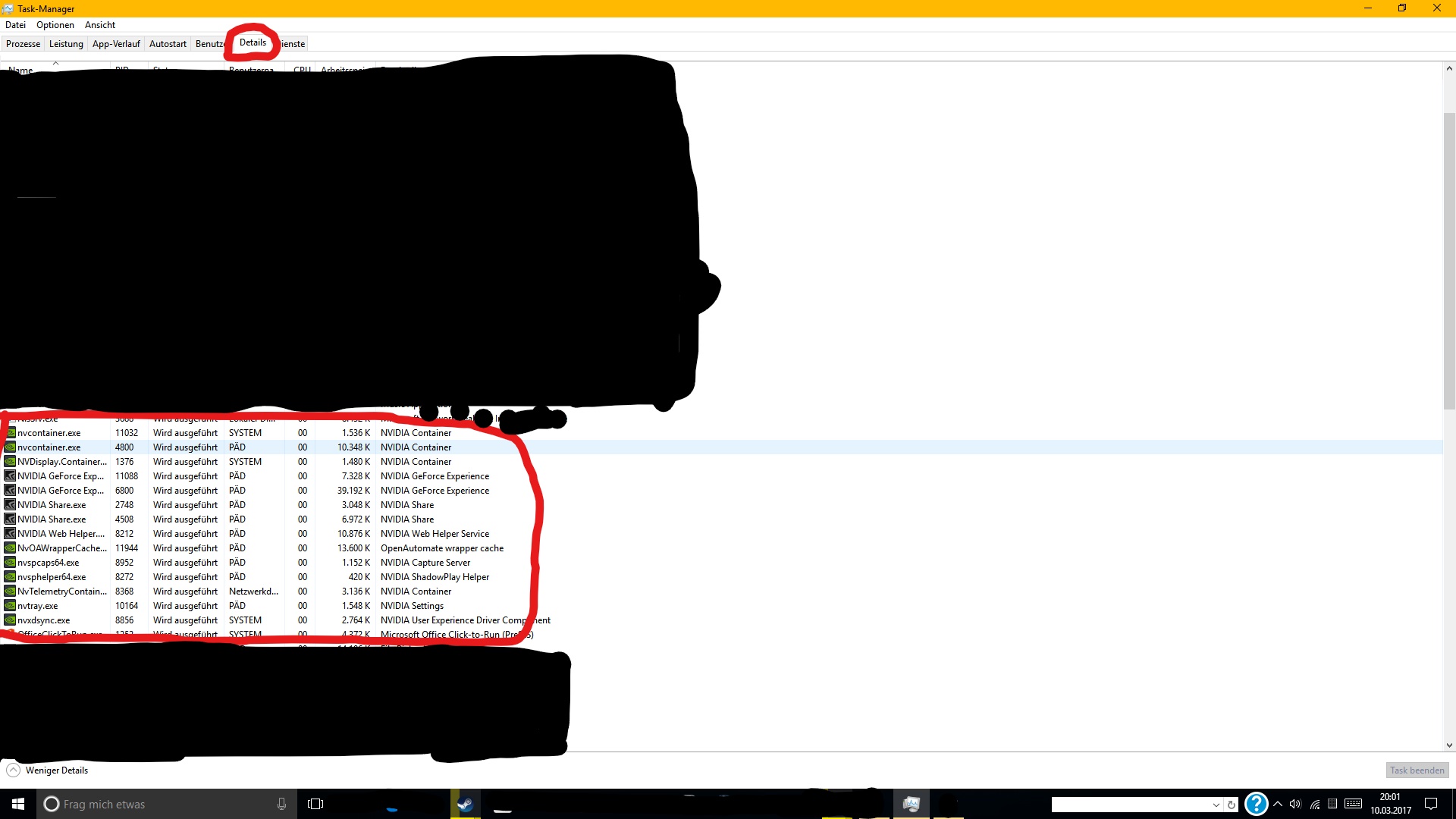Overview
Ghost Recon: Wildlands How to Increase Performance / FPS Tutorial
In Game Settings
1) Open the Options.
2) Go to Video settings.
3) Change the Window Mode to “Fullscreen”.
4) Change the Resolution Scale to “0,80”.
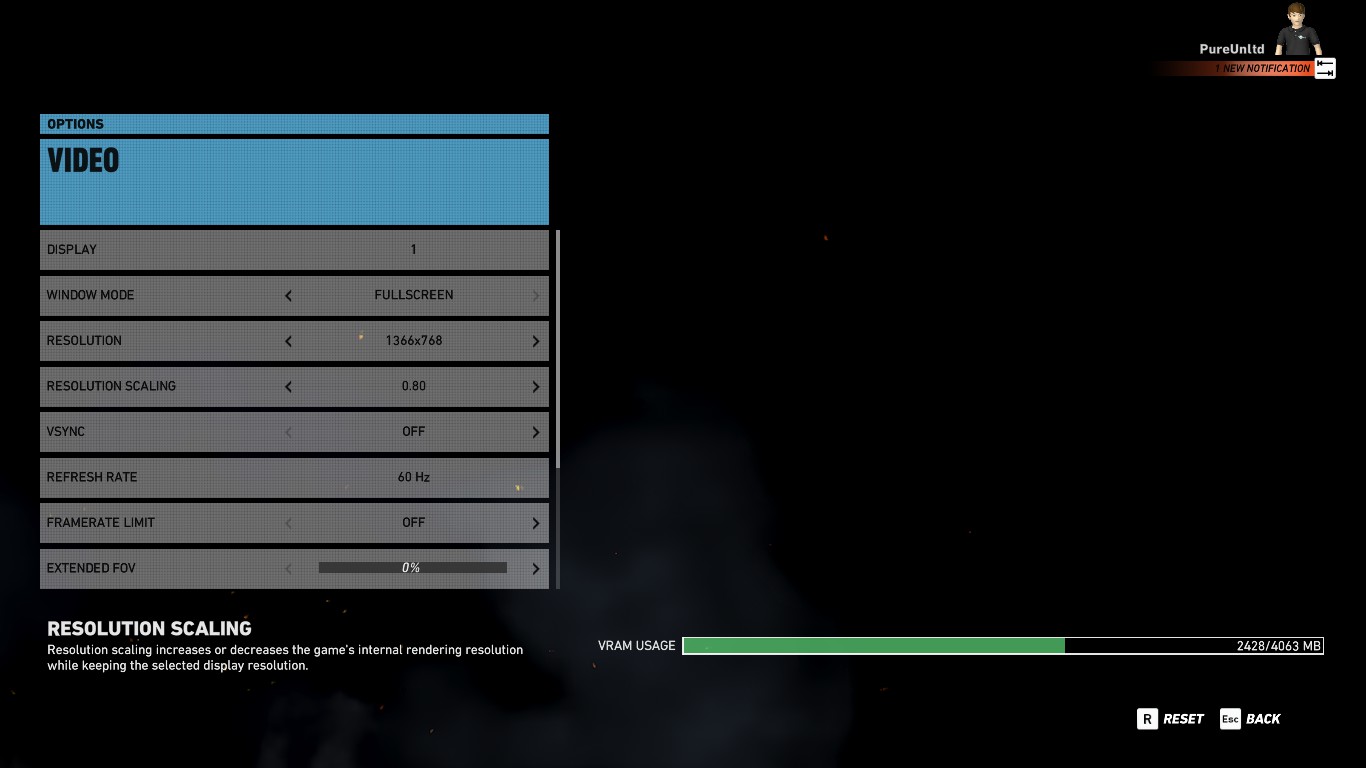
5) Now go to the Graphic settings.
6) Set the Long Range Shadows “Off”.
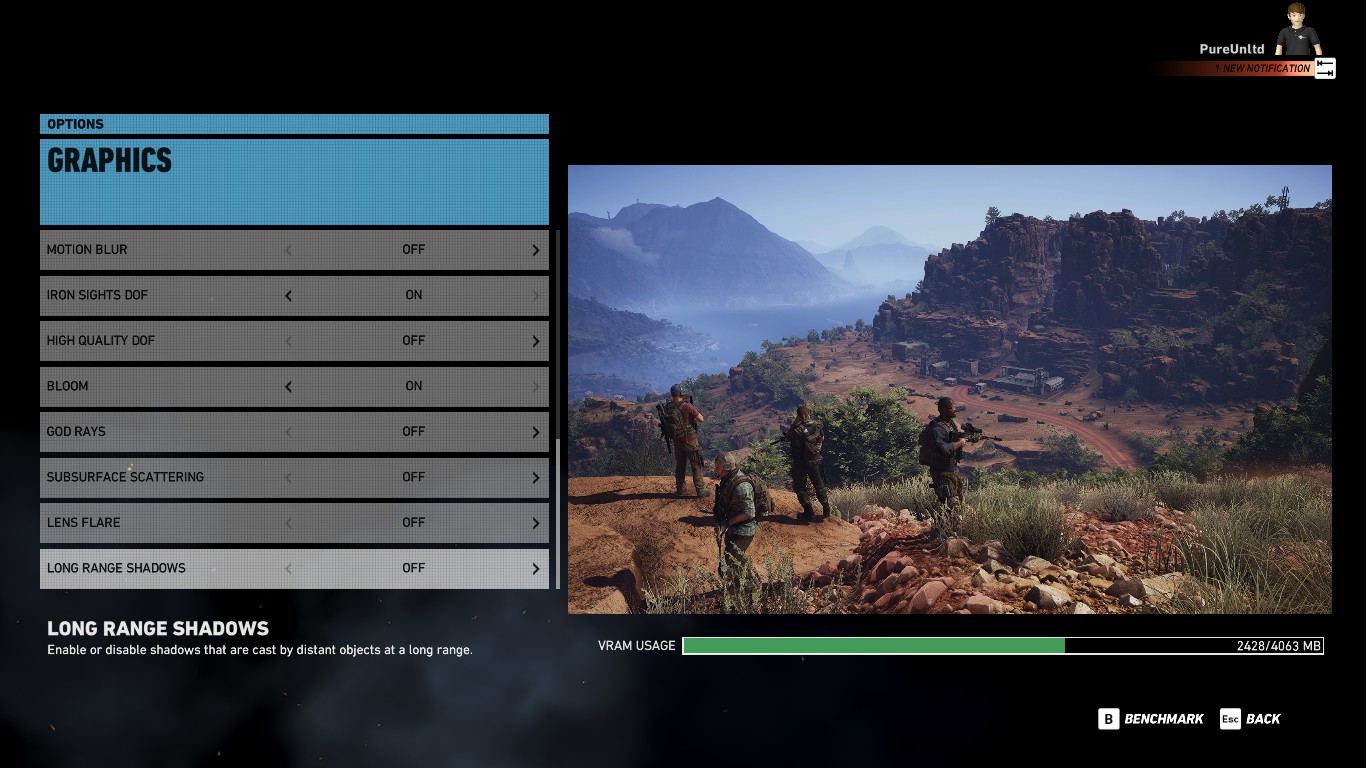
Task Manager
1) Open the Task Manager. (CTRL+ALT+DEL)
2) Go to Details.
3) Set the GRW.exe process on priority “High”.
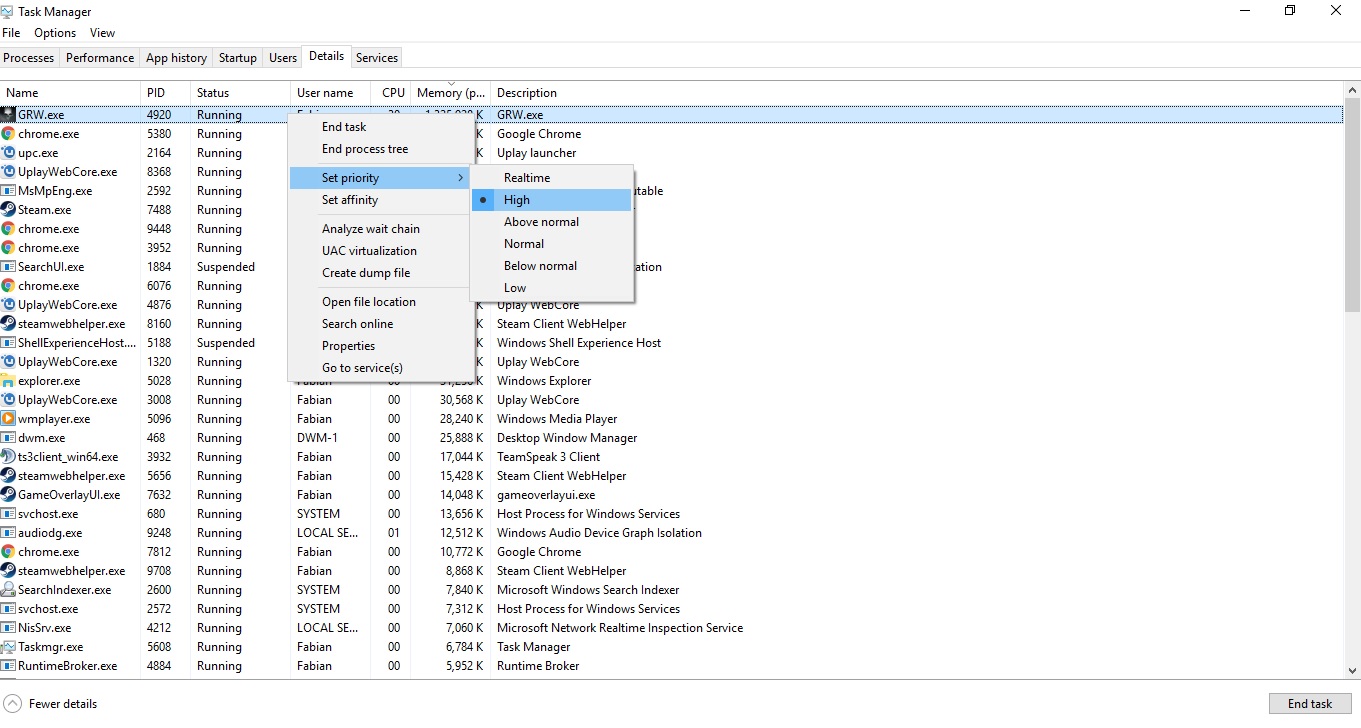
4) Set the Nvidia processes on “High”.
(for me it’s only “nvxdsync.exe” and “NVDisplay.Container.exe”)
Picture by [GER]NaahLand
5) Set the UPlay processes on “Below normal”.
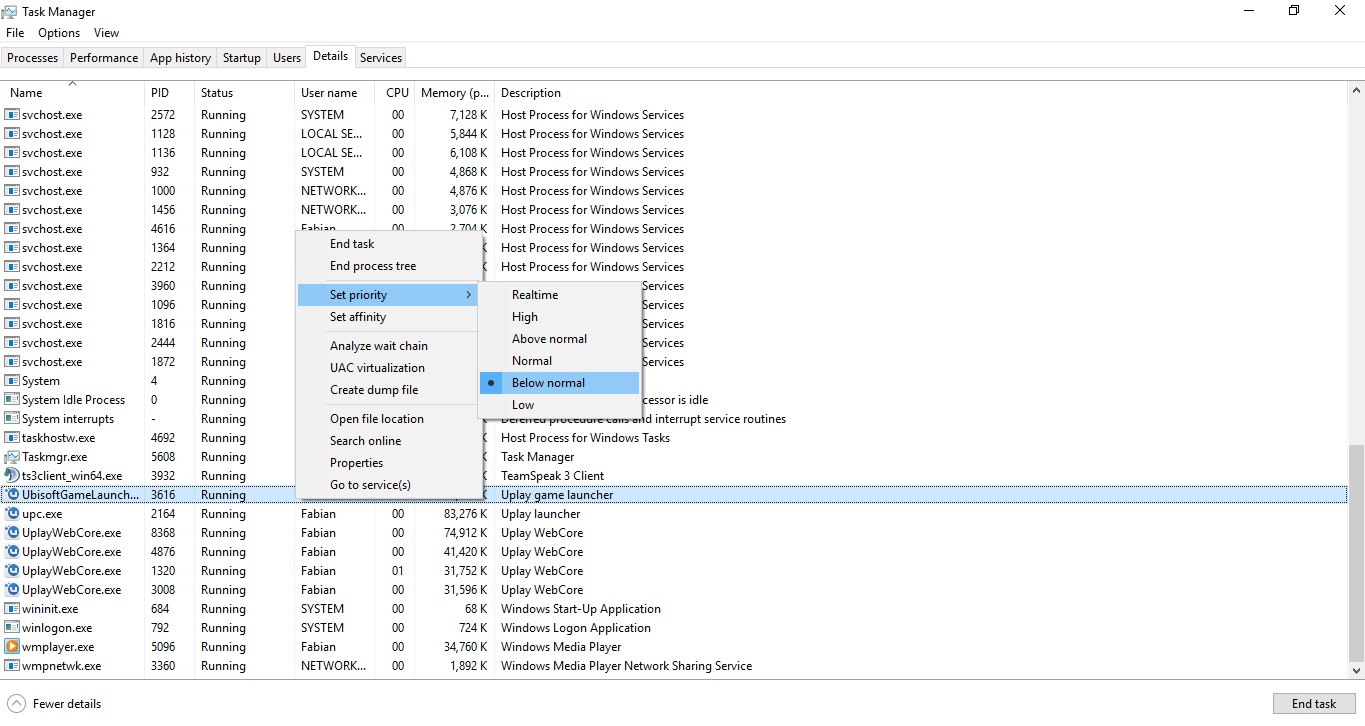
(you can also create a “.bat” shortcut for permanent procces priority.
as example:
start “GRW” /High “C:Program Files (x86)SteamsteamappscommonWildlandsGRW.exe”
or
C:WINDOWSsystem32cmd.exe /c start “GRW” /high “C:Program Files (x86)SteamsteamappscommonWildlandsGRW.exe”.)
Nvidia Control Panel
1) Set Power Management Mode to “Prefer maximum Performance”.
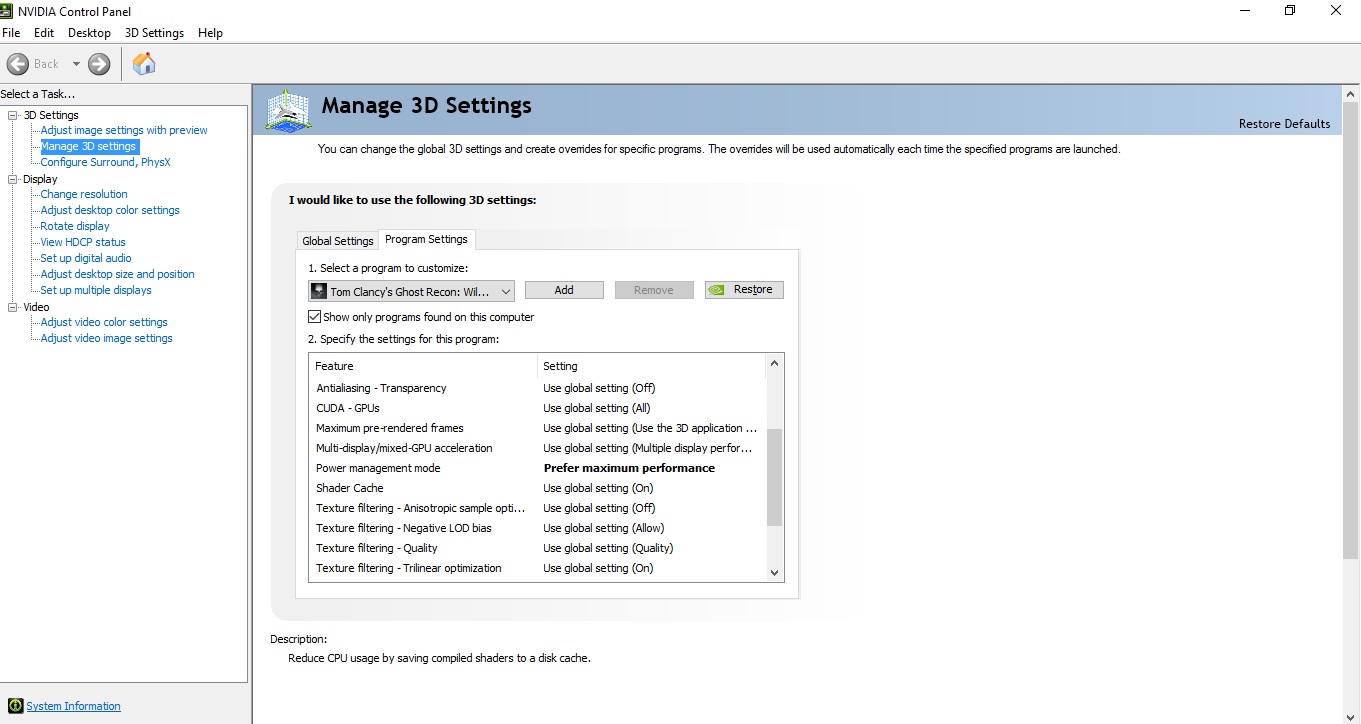
My Settings
This is my Configuration for the Gtx 7xx series.
You don’t need to apply my settings, find your own.
Antialising : Temporal AA
Ambient Occlusion : SSBC
Draw Distance: Medium
Level of Detail : High
Texture Quality : High
Anisotropic Filtering : 4
Shadow Quality : Medium
Terrain Quality : High
Vegetation Quality : High
Turf Effects : Off
Motion Blur : Off
Iron Sights Dof : On
High Quality Dof : Off
Bloom : On
God Rays : Off
Subsurface Scattering : Off
Lens Flare : Off
Long Range Shadows : Off